itext - PDF模板套打
目录
环境配置
快速使用
代码实现
添加图片
封装
项目需求:获取列表数据之后直接将数据生成一个pdf。因此需要使用到 itext 对pdf进行直接操作。
环境配置
需要为pdf添加文字域,因此需要安装Adobe Acrobat

准备一个空的PDF文件,如果有现成的模板更好
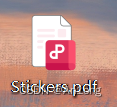
依赖配置,我们使用itext的7版本
<dependency>
<groupId>com.itextpdf</groupId>
<artifactId>itext7-core</artifactId>
<version>7.2.3</version>
<type>pom</type>
</dependency>快速使用
使用Adobe Acrobat Pro DC打开空PDF,使用 文字域 工具为PDF添加文字域,要注意为每个文字域命名。
如果你有现成的模板PDF,直接使用识别域可以识别空白区域然后自动生成文字域,但是一般都不太准确
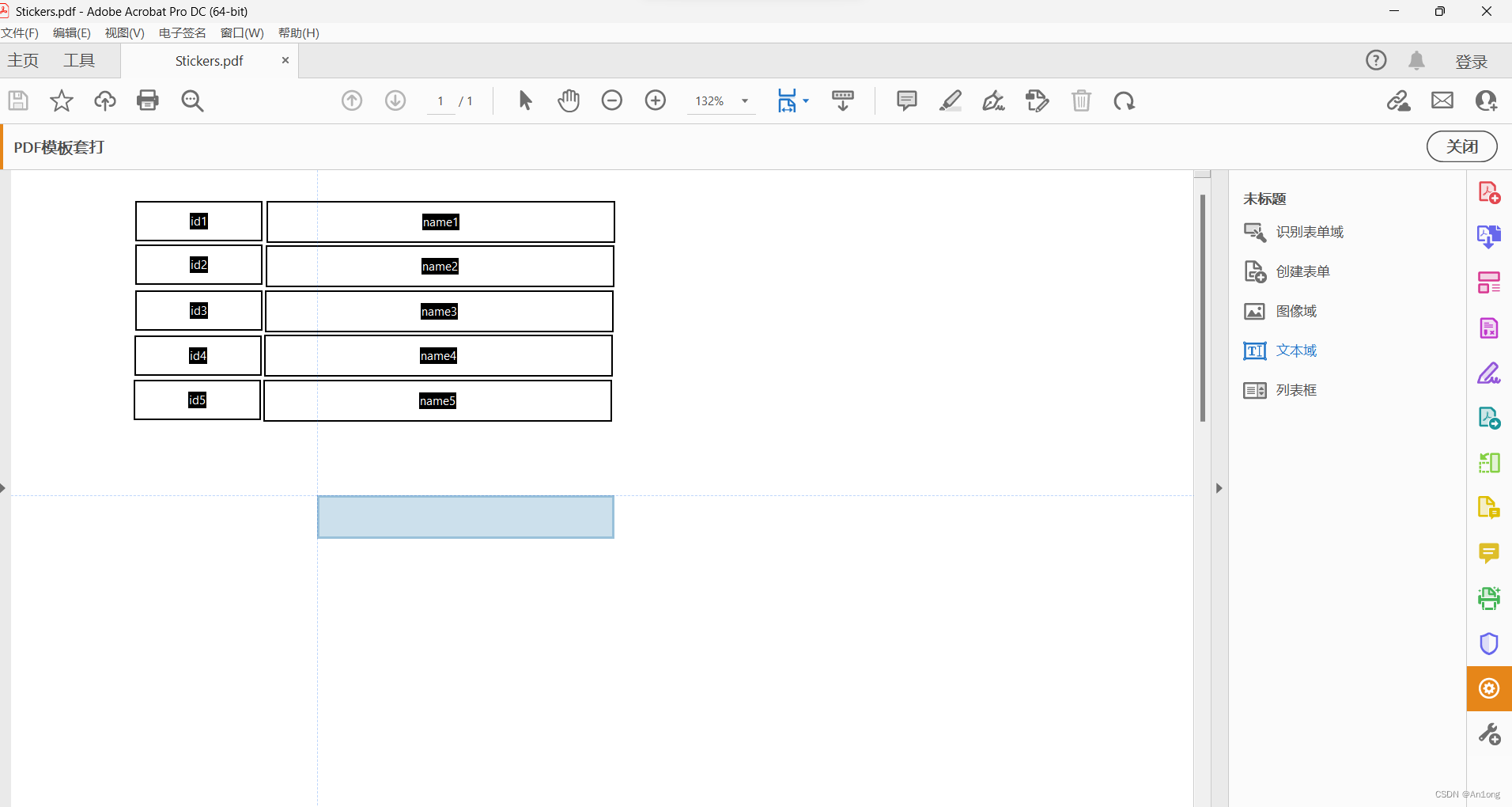
如果你的单个数据很多的话,可以在属性中设置多行

设置完文字域之后记得保存。
代码实现
@SpringBootTest
class StickerApplicationTests {
private static final String TEMP_PATH = "C:\\Users\\An1ong\\Desktop\\Stickers.pdf";
//生成PDF的位置
private static final String DEST_PATH = "C:\\Users\\An1ong\\Desktop\\StickersOut.pdf";
//本地上字体的路径
private static final String FONT_PATH = "";
@Autowired
private StickerService stickerService;
@Test
void contextLoads() throws IOException {
//创建一个新的PDF文件,并写入数据
PdfReader reader = new PdfReader(TEMP_PATH);
// 创建一个 PdfWriter 对象以写入新的PDF
PdfWriter writer = new PdfWriter(DEST_PATH);
// 创建一个 PdfDocument 对象
PdfDocument pdfDoc = new PdfDocument(reader, writer);
// 获取 PDF 表单
PdfAcroForm form = PdfAcroForm.getAcroForm(pdfDoc, false);
//获得数据,准备填充
List<Sticker> stickerList = stickerService.list(10);
//文本填充
for(int i = 0; i < stickerList.size();i++){
Sticker sticker = stickerList.get(i);
// 生成自定义序号,格式为 "001"、"002"、"003"
String customId = String.format("%03d", i + 1);
String idFieldName = "id" + (i + 1);
String nameFieldName = "name" + (i + 1);
PdfFormField idField = form.getField(idFieldName);
if (idField != null) {
idField.setValue(customId);
}
PdfFormField nameField = form.getField(nameFieldName);
if (nameField != null) {
nameField.setValue(sticker.getStickerName());
}
}
//消除掉表单域
form.flattenFields();
//关闭流
pdfDoc.close();
}
}行数也不算少,但里面的逻辑其实很简单。这是一个Springboot的单元测试,我调用service中的方法获取了一个装着对象的列表。
用PdfReader读取你要套写的模板,用PdfWriter将数据写入模板。创建出一个PdfDocument对象并将这两个参数传入就可以开始对PDF操作了。
注意,这个过程不会直接在原PDF上操作,而是生成一个新的PDF进行操作,程序结束后原PDF模版还是空白的。
PdfAcroFrom获取PDF表单,然后PdfFormField获取其中的文字域,最后使用for循环动态的将数据套打在模板上就完成了。
最终会生成一个新的文件

最终效果:

之所以要在最后调用form.flattenFields消除掉表单域是因为如果不消除表单域的话就会变成这样。

更新......
添加图片
现在又有新的需求,除了自定义序号和文本之外,还要每个的后面添加图片。
添加文本域
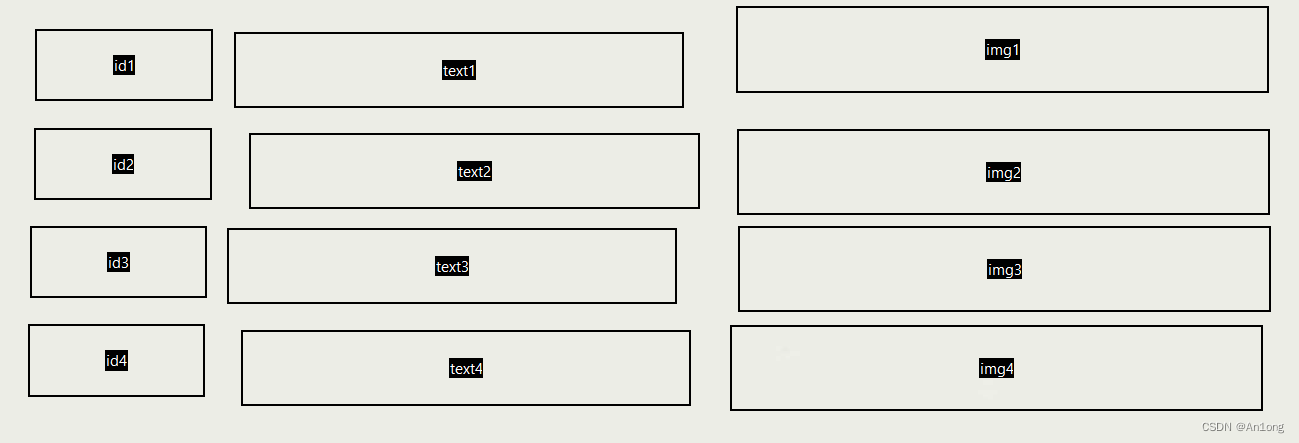
代码实现
PdfFormField imgField = form.getField(imgFieldName);
if (imgField != null){
List<PdfWidgetAnnotation> widgets = imgField.getWidgets();
PdfWidgetAnnotation widget = widgets.get(0);
float x1 = widget.getRectangle().getAsNumber(0).floatValue();
float y1 = widget.getRectangle().getAsNumber(1).floatValue();
float x2 = widget.getRectangle().getAsNumber(2).floatValue();
float y2 = widget.getRectangle().getAsNumber(3).floatValue();
float fieldWidth = x2 - x1;
float fieldHeight = y2 - y1;
Image image = img.scaleToFit(fieldWidth,fieldHeight);
image.setFixedPosition(x1,y1);
Document document = new Document(pdfDoc);
document.add(image);
}由于文本域是放置文本的,不能直接放置一个图片上去。所以我们实现的思路是,在放置图片的位置一个文本域,然后根据文本域的坐标将图片移过去,这就是这段代码的思路。
可以得到文本域左下角坐标和右上角坐标 ,通过简单的数学计算得到这块矩形的长和宽,然后使用scaleToFit就可以让图片的长和宽与文字域矩形的长宽一样了。
封装
我们可以把这个在单元测试中的程序封装成工具类重复使用
package com.wal.sticker.util;
import com.itextpdf.forms.PdfAcroForm;
import com.itextpdf.forms.fields.PdfFormField;
import com.itextpdf.io.image.ImageDataFactory;
import com.itextpdf.kernel.pdf.PdfDocument;
import com.itextpdf.kernel.pdf.PdfReader;
import com.itextpdf.kernel.pdf.PdfWriter;
import com.itextpdf.kernel.pdf.annot.PdfWidgetAnnotation;
import com.itextpdf.layout.Document;
import com.itextpdf.layout.element.Image;
import com.wal.sticker.pojo.Sticker;
import java.io.IOException;
import java.net.URISyntaxException;
import java.nio.file.Path;
import java.nio.file.Paths;
import java.util.List;
public class PdfPrintUtil {
// private static final String TEMP_PATH = "C:\\Users\\An1ong\\Desktop\\Stickers.pdf";
//
// private static final String DEST_PATH = "C:\\Users\\An1ong\\Desktop\\StickersOut.pdf";
public static void printPDF(String DEST_PATH,List<Sticker> stickerList) throws IOException, URISyntaxException {
String TEMP_PATH = getResourcePath("templates/background.pdf");
String IMG_PATH = getResourcePath("static/img/buttonImg.png");
//创建一个新的PDF文件,并写入数据
PdfReader reader = new PdfReader(TEMP_PATH);
// 创建一个 PdfWriter 对象以写入新的PDF
PdfWriter writer = new PdfWriter(DEST_PATH);
// 创建一个 PdfDocument 对象
PdfDocument pdfDoc = new PdfDocument(reader, writer);
// 获取 PDF 表单
PdfAcroForm form = PdfAcroForm.getAcroForm(pdfDoc, false);
// 加载图片
Image img = new Image(ImageDataFactory.create(IMG_PATH));
//文本和图片填充
for(int i = 0; i < stickerList.size();i++){
Sticker sticker = stickerList.get(i);
// 生成自定义序号,格式为 "001"、"002"、"003"
String customId = String.format("%03d", i + 1);
String idFieldName = "id" + (i + 1);
String nameFieldName = "text" + (i + 1);
String imgFieldName = "img" + (i + 1);
PdfFormField idField = form.getField(idFieldName);
if (idField != null) {
idField.setValue(customId);
}
PdfFormField nameField = form.getField(nameFieldName);
if (nameField != null) {
nameField.setValue(sticker.getStickerName());
}
// 添加图像
PdfFormField imgField = form.getField(imgFieldName);
if (imgField != null){
List<PdfWidgetAnnotation> widgets = imgField.getWidgets();
PdfWidgetAnnotation widget = widgets.get(0);
float x1 = widget.getRectangle().getAsNumber(0).floatValue();
float y1 = widget.getRectangle().getAsNumber(1).floatValue();
float x2 = widget.getRectangle().getAsNumber(2).floatValue();
float y2 = widget.getRectangle().getAsNumber(3).floatValue();
float fieldWidth = x2 - x1;
float fieldHeight = y2 - y1;
Image image = img.scaleToFit(fieldWidth,fieldHeight);
//
// float scaledWidth = image.getImageScaledWidth();
// float scaledHeight = image.getImageScaledHeight();
//
// float centerX = x1 + (fieldWidth / 2) - (scaledWidth / 2);
// float centerY = x2 + (fieldHeight / 2) - (scaledHeight / 2);
image.setFixedPosition(x1,y1);
Document document = new Document(pdfDoc);
document.add(image);
}
}
//消除掉表单域
// form.flattenFields();
//关闭流
pdfDoc.close();
}
private static String getResourcePath(String fileName) throws URISyntaxException {
ClassLoader classLoader = PdfPrintUtil.class.getClassLoader();
Path path = Paths.get(classLoader.getResource(fileName).toURI());
return path.toString();
}
}
