idea2021安装教程与常见配置(可激活至2099年)
idea2021安装教程与常见配置(可激活至2099年)
下载
官网下载地址:https://www.jetbrains.com/zh-cn/idea/download/other.html
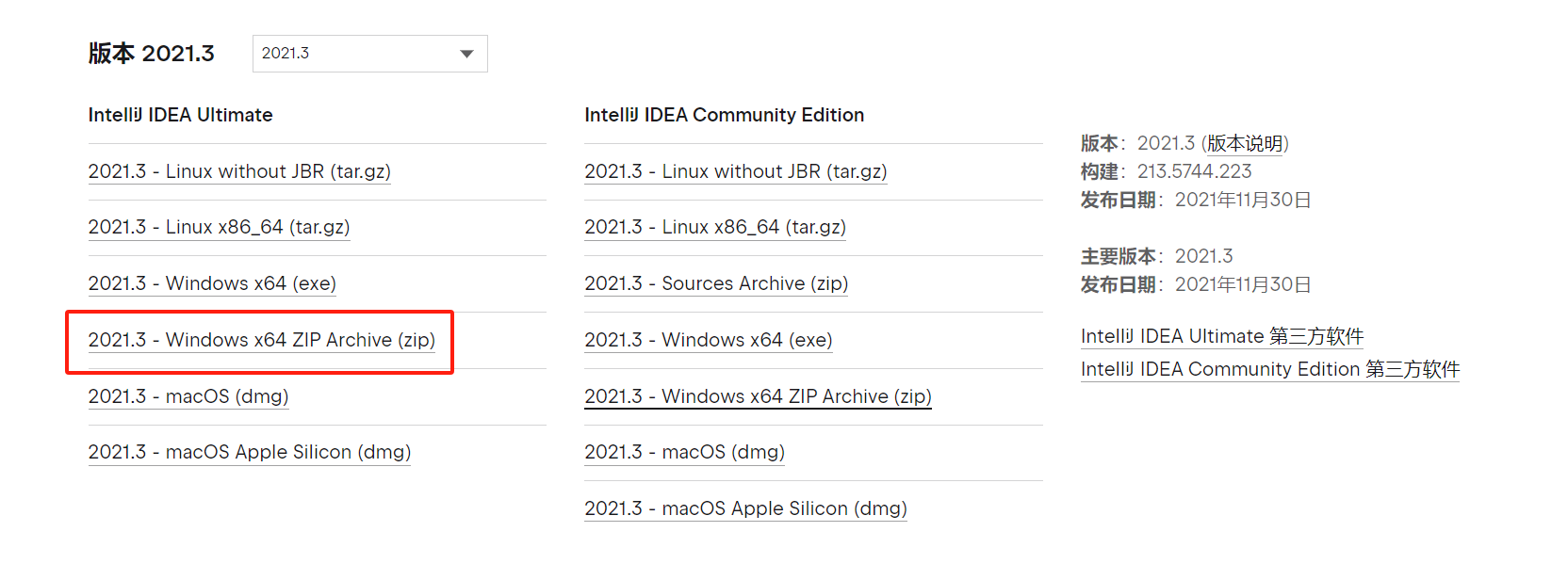
这里我们选择压缩包安装方式,选择2021.3 - Windows x64 ZIP Archive (zip),也可以选择exe安装方式
安装
解压缩安装方式
- 创建非中文目录D:\idea2021
- 解压ideaIU-2021.1.3.win.zip到D:\idea2021
- 打开cmd窗口,切换到D:\idea2021\ideaIU-2021.1.3.win\bin
- 执行idea.bat
- 创建快捷方式
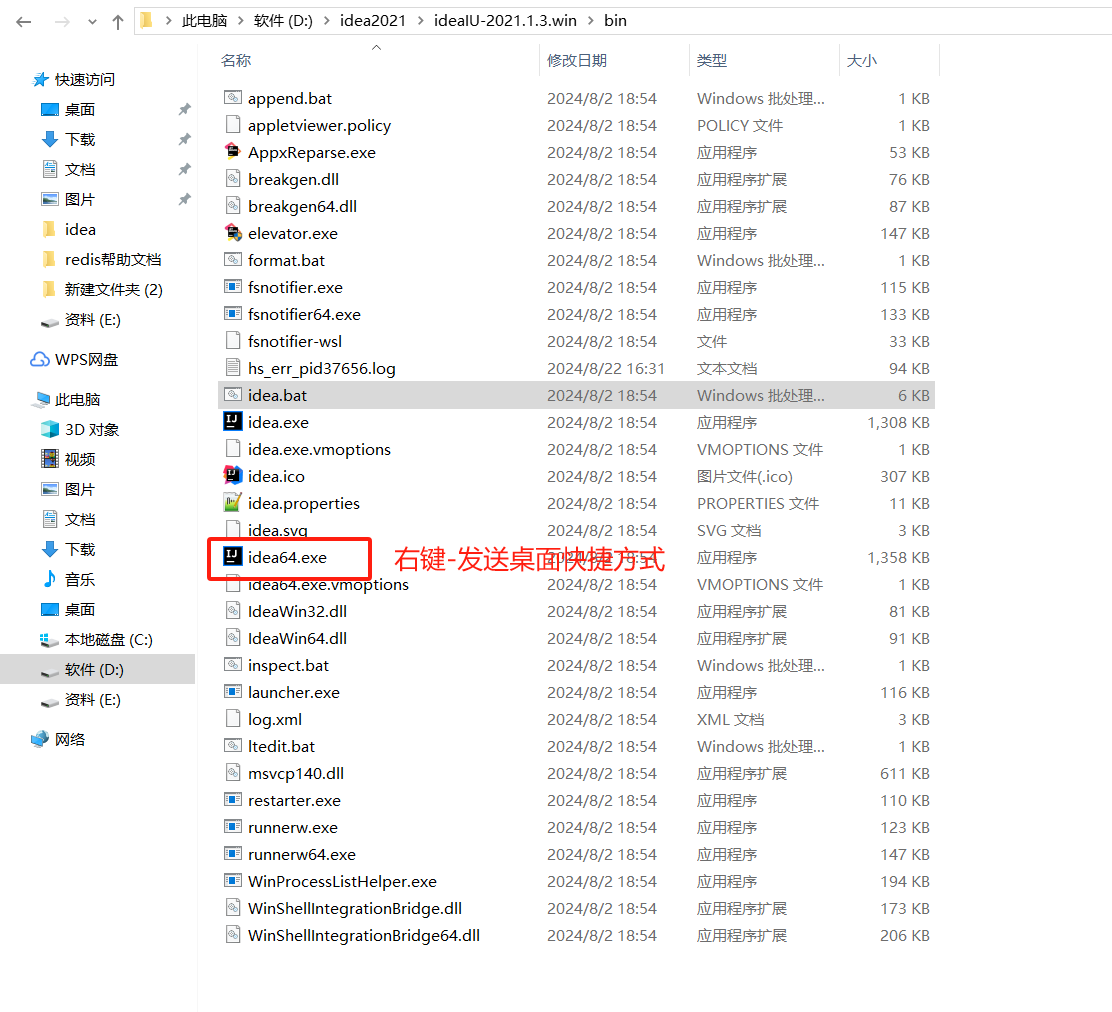
注意:虽然是解压缩版,jdk等位置变动也会影响,删除原先的,重新再执行一遍即可(解压缩安装的好处就是即便重置系统了,只需要再次解压,然后执行以下idea.bat即可)
exe方式安装
exe方式安装比较简单,下载后双击,然后一路next直到完成即可
重要目录
.IntelliJIdea2021

这是 IDEA 的各种配置的保存目录。这个设置目录有一个特性,就是你删除掉整个目录之后,重新启动 IntelliJ IDEA 会再自动帮你生成一个全新的默认配置,所以很多时候如果你把 IntelliJ IDEA 配置改坏了,没关系,删掉该目录,一切都会还原到默认。
config

config 目录是 IntelliJ IDEA 个性化化配置目录,或者说是整个 IDE 设置目录。此目录可看成是最重要的目录,没有之一,安装新版本的 IntelliJ IDEA 会自动扫描硬盘上的旧配置目录,指的就是该目录。这个目录主要记录了:IDE 主要配置功能、自定义的代码模板、自定义的文件模板、自定义的快捷键、Project 的 tasks 记录等等个性化的设置。
system
system 目录是 IntelliJ IDEA 系统文件目录,是 IntelliJ IDEA 与开发项目一个桥梁目录,里面主要有:缓存、索引、容器文件输出等等,虽然不是最重要目录,但也是最不可或缺的目录之一。

激活
idea2023可激活至2099年,详细教程见https://download.csdn.net/download/weixin_41883161/89713350
常用配置
Appearance & Behavior(外观和行为)

这里默认提供了三套主题:IntelliJ,Darcula,Windows。这里可以根据自己的喜好进行选择.
设置字体及字体大小 (可忽略)

Editor 编辑器
Editor -general
滚轮改变字体大小(可忽略)

我们可以勾选此设置后,增加 Ctrl + 鼠标滚轮 快捷键来控制代码字体大小显示。
设置自动导包功能

- Add unambiguous imports on the fly:自动导入不明确的结构
- Optimize imports on the fly:自动帮我们优化导入的包
设置显示行号和方法间的分隔符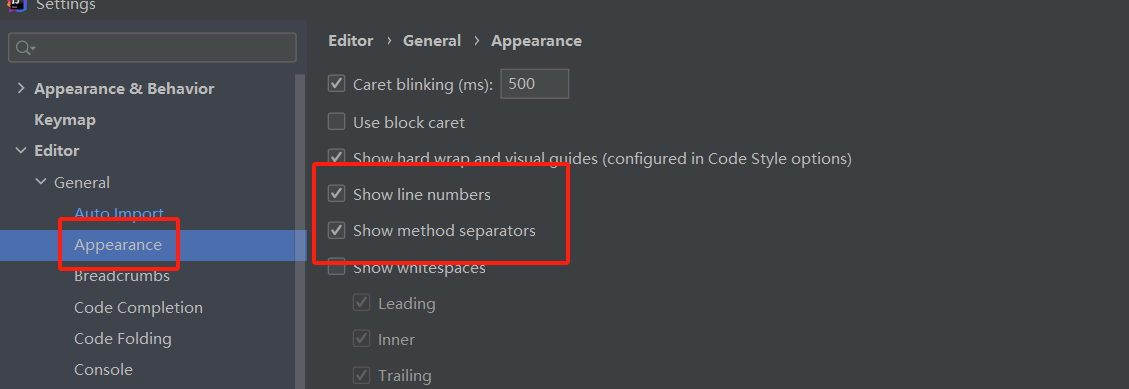
- 如上图红圈所示,可以勾选 Show line numbers:显示行数。我建议一般这个要勾选上。
- 如上图红圈所示,可以勾选 Show method separators: 显示方法分隔线。这种线有助于我们区分开方法,所以建议勾选上。
忽略大小写提示

设置多行显示 tabs 的操作

在打开很多文件的时候,IntelliJ IDEA 默认是把所有打开的文件名 Tab 单行显示的。但是我个人现在的习惯是使用多行,多行效率比单行高,因为单行会隐藏超过界面部分 Tab,这样找文件不方便。
Editor-Font
设置默认的字体、字体大小、字体行间距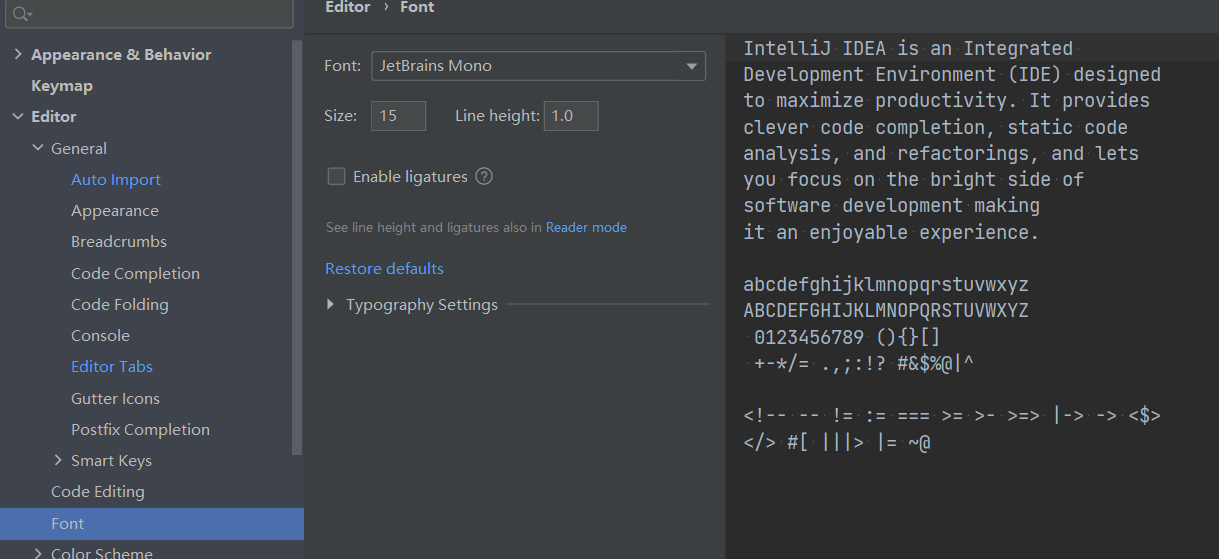
Editor – Color Scheme
修改当前主题的字体、字体大小、字体行间距(可忽略)

如果当前主题不希望使用默认字体、字体大小、字体行间距,还可以单独设置:
修改代码中注释的字体颜色
修改当前主题的控制台输出的字体及字体大小(可忽略)

修改代码中注释的字体颜色

- Doc Comment – Text:修改文档注释的字体颜色
- Block comment:修改多行注释的字体颜色
- Line comment:修改当行注释的字体颜色
Editor – Code Style
设置超过指定 import 个数,改为* (可忽略)

Editor – File and Code Templates
修改类头的文档注释信息

/**
@author shkstart
@create ${YEAR}-${MONTH}-${DAY} ${TIME}
*/
常用的预设的变量,这里直接贴出官网给的
${PACKAGE_NAME} - the name of the target package where the new class or interface will be created.
${PROJECT_NAME} - the name of the current project.
${FILE_NAME} - the name of the PHP file that will be created.
${NAME} - the name of the new file which you specify in the New File dialog box during the file creation.
${USER} - the login name of the current user.
${DATE} - the current system date.
${TIME} - the current system time.
${YEAR} - the current year.
${MONTH} - the current month.
${DAY} - the current day of the month.
${HOUR} - the current hour.
${MINUTE} - the current minute.
${PRODUCT_NAME} - the name of the IDE in which the file will be created.
${MONTH_NAME_SHORT} - the first 3 letters of the month name. Example: Jan, Feb, etc.
${MONTH_NAME_FULL} - full name of a month. Example: January, February, etc.
Editor – File Encodings
设置项目文件编码

说明:Transparent native-to-ascii conversion 主要用于转换 ascii,一般都要勾选,不然 Properties 文件中的注释显示的都不会是中文。
Build,Execution,Deployment
设置自动编译

设置快捷键(Keymap)
通过快捷键功能修改快捷键设置

通过指定快捷键,查看或修改其功能

配置管理
导入已有配置

导出已有配置

设置新项目的默认配置

常用快捷键
| 描述 | eclipse | idea |
|---|---|---|
| SelectAllOccurrences | alt control Y | control alt shift J |
| MoveStatementDown | alt DOWN | control shift DOWN |
| ShowIntentionActions | alt ENTER|shift alt J|shift control M | alt ENTER |
| ActivateNavBar | alt F11 | null |
| ViewNavigationBar | alt HOME | null |
| Back | alt LEFT | control alt LEFT |
| Unwrap | alt R | control shift DELETE |
| Forward | alt RIGHT | control alt RIGHT |
| MoveElementLeft | alt shift LEFT | control alt shift LEFT |
| MoveElementRight | alt shift RIGHT | control alt shift RIGHT |
| UnselectPreviousOccurrence | alt shift Y | alt shift J |
| MoveStatementUp | alt UP | control shift UP |
| SelectNextOccurrence | alt Y | alt J |
| EditorDuplicateLines | control alt DOWN | null |
| ReformatCode | control alt L|shift control F | control alt L |
| OptimizeImports | control alt O|shift control O | control alt O |
| PreviousEditorTab | control alt shift RIGHT | alt shift LEFT |
| EditorCodeBlockEnd | control CLOSE_BRACKET | control CLOSE_BRACKET |
| EditorDeleteLine | control D | control Y |
| Replace | control F | control R |
| Rerun | control F11 | control F5 |
| FindWordAtCaret | control F12 | control F3 |
| FileStructurePopup | control F3|control O | control F12 |
| SmartStepInto | control F5 | shift F7 |
| NextTab | control F6|control alt LEFT|control PAGE_DOWN | alt RIGHT |
| Diff.NextChange | control F6|control alt LEFT|control PAGE_DOWN | alt RIGHT |
| NextDiff | control F7 | F7 |
| CompileDirty | control F9|control B | control F9 |
| FindUsages | control G | alt F7 |
| FindInPath | control H | control shift F |
| AutoIndentLines | control I | control alt I |
| IncrementalSearch | control J | null |
| FindNext | control K | F3|control L |
| GotoLine | control L | control G |
| ExpandAllRegions | control MULTIPLY | control shift ADD|control shift EQUALS |
| ShowPopupMenu | control N|shift alt S|control F10|shift alt T | CONTEXT_MENU |
| control P | null | |
| FileChooser.TogglePathShowing | control P | control P |
| JumpToLastChange | control Q | control shift BACK_SPACE |
| RunToCursor | control R | alt F9 |
| NextEditorTab | control shift alt LEFT | alt shift RIGHT |
| GotoImplementation | control T|control alt B | control alt B |
| EvaluateExpression | control U | alt F8 |
| CloseActiveTab | control W | control shift F4 |
| $Redo | control Y | control shift Z|alt shift BACK_SPACE |
| $Undo | control Z | control Z|alt BACK_SPACE |
| EditSource | F12|shift control E | F4 |
| GotoDeclaration | F3 | control B |
| TypeHierarchy | F4 | control H |
| StepInto | F5 | F7 |
| StepOver | F6 | F8 |
| StepOut | F7|shift F8 | shift F8 |
| Resume | F8|F9 | F9 |
| ChangeSignature | shift alt C | control F6 |
| ToggleBookmarkWithMnemonic | shift alt control F11 | control F11 |
| Debug | shift alt D|shift F9 | shift F9 |
| EditorUnSelectWord | shift alt DOWN | control shift W |
| DelegateMethods | shift alt E | null |
| RerunTests | shift alt G | shift alt R |
| RunDashboard.ShowConfigurations | shift alt H | control shift T |
| Inline | shift alt I | control alt N |
| IntroduceVariable | shift alt L|control alt V | control alt V |
| ExtractMethod | shift alt M | control alt M |
| HighlightUsagesInFile | shift alt O|shift control F7 | control shift F7 |
| ImplementMethods | shift alt P | control I |
| ChangesView.Rename | shift alt R | F2|Shift F6 |
| RenameElement | shift alt R | shift F6 |
| Git.Reword.Commit | shift alt R | F2|Shift F6 |
| ShelvedChanges.Rename | shift alt R | F2|Shift F6 |
| SmartTypeCompletion | shift alt SPACE | control shift SPACE |
| EditorSelectWord | shift alt UP | control W |
| Move | shift alt V | F6 |
| Run | shift alt X|shift F10 | shift F10 |
| SurroundWith | shift alt Z|control alt T | control alt T |
| InsertLiveTemplate | shift control alt J | control J |
| ToggleLineBreakpoint | shift control B|control F8 | control F8 |
| EditorDeleteToLineEnd | shift control DELETE | null |
| CollapseAllRegions | shift control DIVIDE | control shift SUBTRACT|control shift MINUS |
| MethodDown | shift control DOWN | alt DOWN |
| ToggleBookmark | shift control F11 | F11 |
| CloseAllEditors | shift control F4|shift control W | null |
| PreviousTab | shift control F6|control alt RIGHT|control PAGE_UP | alt LEFT |
| Diff.PrevChange | shift control F6|control alt RIGHT|control PAGE_UP | alt LEFT |
| FindUsagesInFile | shift control G | control F7 |
| XDebugger.Inspect | shift control I | null |
| FindPrevious | shift control K | shift F3|control shift L |
| EditorPreviousWordWithSelection | shift control LEFT | control shift LEFT |
| EditorMatchBrace | shift control P | control shift M |
| GotoFile | shift control R | control shift N |
| EditorNextWordWithSelection | shift control RIGHT | control shift RIGHT |
| CommentByBlockComment | shift control SLASH | control shift SLASH|control shift DIVIDE |
| QuickJavaDoc | shift control SPACE|F2 | control Q |
| GotoClass | shift control T | control N |
| GotoChangedFile | shift control T | control N |
| EditorToggleCase | shift control U|shift control X|shift control Y | control shift U |
| MethodUp | shift control UP | alt UP |
| GotoPreviousError | shift F1 | shift F2 |
| ExternalJavaDoc | shift F2 | shift F1 |
| EditorIndentSelection | TAB | TAB |
