[uni-app]小兔鲜-02项目首页
轮播图
轮播图组件需要在首页和分类页使用, 封装成通用组件
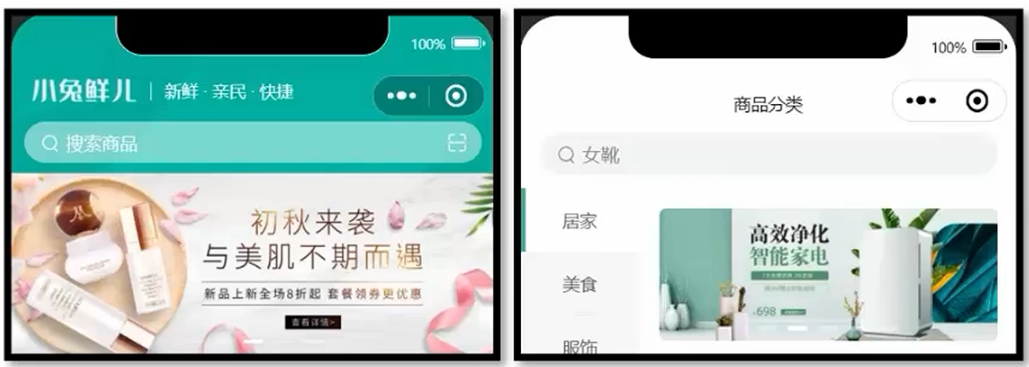
准备轮播图组件
<script setup lang="ts">
import type { BannerItem } from '@/types/home'
import { ref } from 'vue'
// 父组件的数据
defineProps<{
list: BannerItem[]
}>()
// 高亮下标
const activeIndex = ref(0)
// 索引变化
const onChange: UniHelper.SwiperOnChange = (ev) => {
// ! 非空断言,主观上排除空值的情况
activeIndex.value = ev.detail!.current
}
</script>
<template>
<view class="carousel">
<swiper :circular="true" :autoplay="false" :interval="3000" @change="onChange">
<swiper-item v-for="item in list" :key="item.id">
<navigator url="/pages/index/index" hover-class="none" class="navigator">
<image mode="aspectFill" class="image" :src="item.imgUrl"></image>
</navigator>
</swiper-item>
</swiper>
<!-- 指示点 -->
<view class="indicator">
<text
v-for="(item, index) in list"
:key="item.id"
class="dot"
:class="{ active: index === activeIndex }"
></text>
</view>
</view>
</template>
<style lang="scss">
/* 轮播图 */
@import '@/components/styles/XtxSwiper.scss';
</style>
- UniHelper 提供事件类型
- ? (可选链)允许前面表达式为空
- ! (非空断言)主观上排除掉空值情况
/** 首页-广告区域数据类型 */
export type BannerItem = {
/** 跳转链接 */
hrefUrl: string
/** id */
id: string
/** 图片链接 */
imgUrl: string
/** 跳转类型 */
type: number
}- 统一管理项目需要使用的类型
import type { BannerItem } from '@/types/home'
import { http } from '@/utils/http'
// 首页广告区域
export const getHomeBannerAPI = (distributionSite = 1) => {
return http<BannerItem[]>({
method: 'GET',
url: '/home/banner',
data: {
distributionSite,
},
})
}- 为接口数据进行类型限制
<script setup lang="ts">
import { onLoad } from '@dcloudio/uni-app'
import { ref } from 'vue'
import type { BannerItem } from '@/types/home'
import { getHomeBannerAPI } from '@/services/home'
// 获取轮播图数据
const bannerList = ref<BannerItem[]>([])
const getHomeBannerData = async () => {
const res = await getHomeBannerAPI()
bannerList.value = res.result
}
// 页面加载
onLoad(async () => {
getHomeBannerData()
})
</script>
<template>
<!-- 自定义轮播图组件 -->
<XtxSwiper :list="bannerList" />
</template>- 定义变量时要进行类型限制, 接口返回数据和定义的变量保持一致, 增强项目的健壮性
- 引入类型文件可以使用 ctrl + i 快捷键
配置全局组件的自动导入
{
// 组件自动引入规则
"easycom": {
// 开启自动扫描
"autoscan": true,
// 以正则方式自定义组件匹配规则
"custom": {
// uni-ui 规则如下配置
"^uni-(.*)": "@dcloudio/uni-ui/lib/uni-$1/uni-$1.vue",
// 自定义 规则如下配置
"Xtx(.*)": "@/components/Xtx$1.vue"
}
},
... ...
}- 更改 easycom 配置需要重启服务
声明自定义组件的类型
import XtxSwiper from './components/XtxSwiper.vue'
import 'vue'
declare module 'vue' {
export interface GlobalComponents {
XtxSwiper: typeof XtxSwiper
}
}- 通过 declare 指定 GlobalComponents 就可以定义全局组件的类型
- 更多配置查看 Volar官网
分类导航
准备分类组件, 只有首页使用
<script setup lang="ts">
import type { CategoryItem } from '@/types/home'
defineProps<{
list: CategoryItem[]
}>()
</script>
<template>
<view class="category">
<navigator
class="category-item"
hover-class="none"
url="/pages/index/index"
v-for="item in list"
:key="item.id"
>
<image class="icon" :src="item.icon"></image>
<text class="text">{{ item.name }}</text>
</navigator>
</view>
</template>
<style lang="scss">
/* 前台类目 */
@import '../styles/category.scss';
</style>
使用分类组件
/** 首页-前台类目数据类型 */
export type CategoryItem = {
/** 图标路径 */
icon: string
/** id */
id: string
/** 分类名称 */
name: string
}import type { CategoryItem } from '@/types/home'
import { http } from '@/utils/http'
// 首页分类数据
export const getHomeCategoryAPI = () => {
return http<CategoryItem[]>({
method: 'GET',
url: '/home/category/mutli',
})
}<script setup lang="ts">
import { ref } from 'vue'
import type { CategoryItem } from '@/types/home'
import { getHomeCategoryAPI } from '@/services/home'
import CategoryPanel from './components/CategoryPanel.vue'
// 获取分类数据
const categoryList = ref<CategoryItem[]>([])
const getCategoryData = async () => {
const res = await getHomeCategoryAPI()
categoryList.value = res.result
}
</script>
<template>
<!-- 分类组件 -->
<CategoryPanel :list="categoryList" />
</template>
<style lang="scss">
page {
background-color: #f3f3f3;
}
</style>
- 小程序页面根标签是page, 类似于网页的body标签
效果展示

热门推荐
准备热门推荐组件, 只有首页使用
<script setup lang="ts">
import type { HotItem } from '@/types/home'
// 定义 props 接收数据
defineProps<{
list: HotItem[]
}>()
</script>
<template>
<!-- 推荐专区 -->
<view class="panel hot">
<view class="item" v-for="item in list" :key="item.id">
<view class="title">
<text class="title-text">{{ item.title }}</text>
<text class="title-desc">{{ item.alt }}</text>
</view>
<navigator hover-class="none" :url="`/pages/hot/hot?type=${item.type}`" class="cards">
<image
v-for="src in item.pictures"
:key="src"
class="image"
mode="aspectFit"
:src="src"
></image>
</navigator>
</view>
</view>
</template>
<style lang="scss">
/* 热门推荐 */
@import '../styles/hot.scss';
</style>
使用推荐组件
/**
* 首页-热门推荐数据类型
*/
export type HotItem = {
/** 说明 */
alt: string
/** id */
id: string
/** 图片集合[ 图片路径 ] */
pictures: string[]
/** 跳转地址 */
target: string
/** 标题 */
title: string
/** 推荐类型 */
type: string
}import type { HotItem } from '@/types/home'
import { http } from '@/utils/http'
// 热门推荐数据
export const getHomeHotAPI = () => {
return http<HotItem[]>({
method: 'GET',
url: '/home/hot/mutli',
})
}<script setup lang="ts">
import { ref } from 'vue'
import type { HotItem } from '@/types/home'
import { getHomeHotAPI } from '@/services/home'
import HotPanel from './components/HotPanel.vue'
// 获取热门推荐数据
const HotPanelList = ref<HotItem[]>([])
const getHomeHotData = async () => {
const res = await getHomeHotAPI()
HotPanelList.value = res.result
}
</script>
<template>
<!-- 热门推荐 -->
<HotPanel :list="HotPanelList" />
</template>
<style lang="scss">
page {
background-color: #f3f3f3;
}
</style>
效果展示

猜你喜欢
需求分析
准备猜你喜欢组件
- 猜你喜欢多个页面会用到
- 定义组件的类型

- 准备 scroll-view 滚动容器

- 设置page 和 sroll-view样式
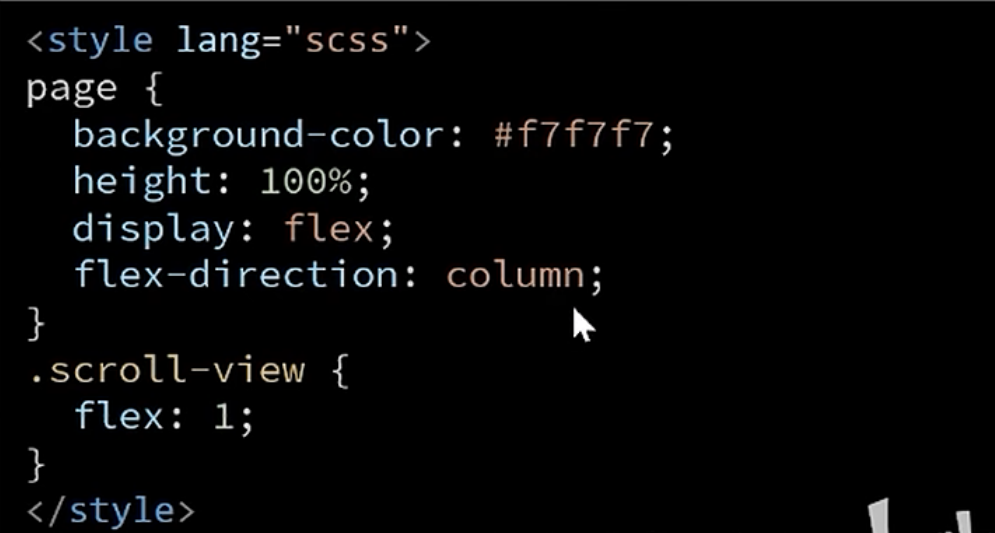
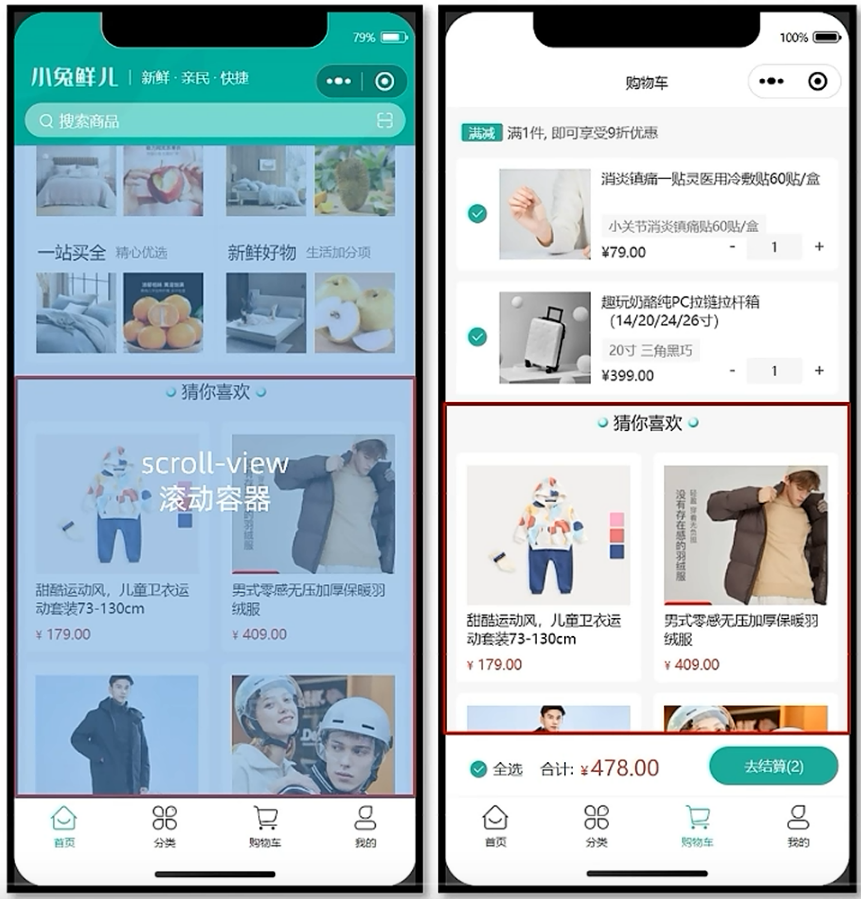
获取猜你喜欢数据
- 封装请求API

- 组件挂载完毕调用API
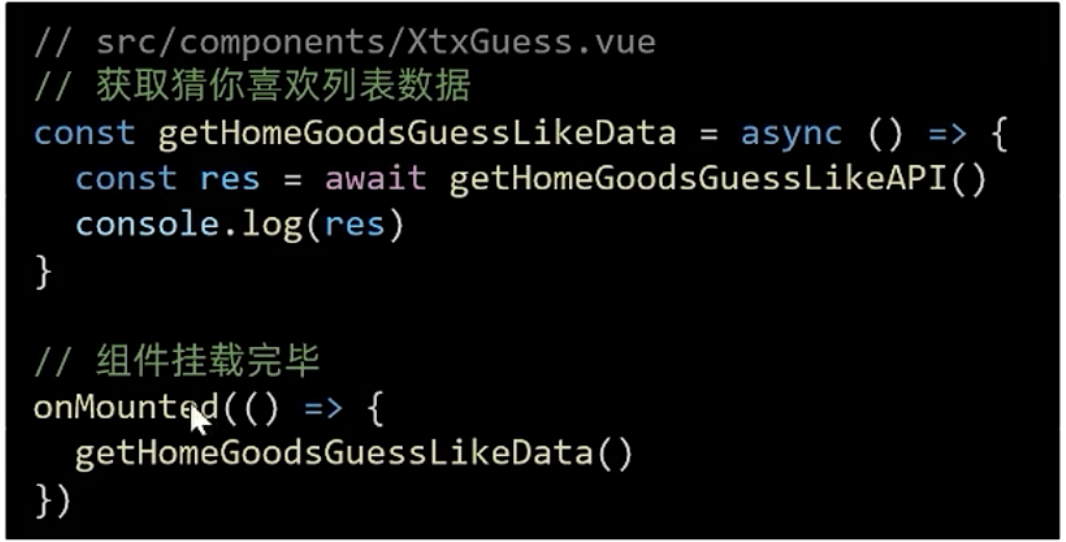

数据类型定义和列表渲染

分页准备工作

数据分页加载

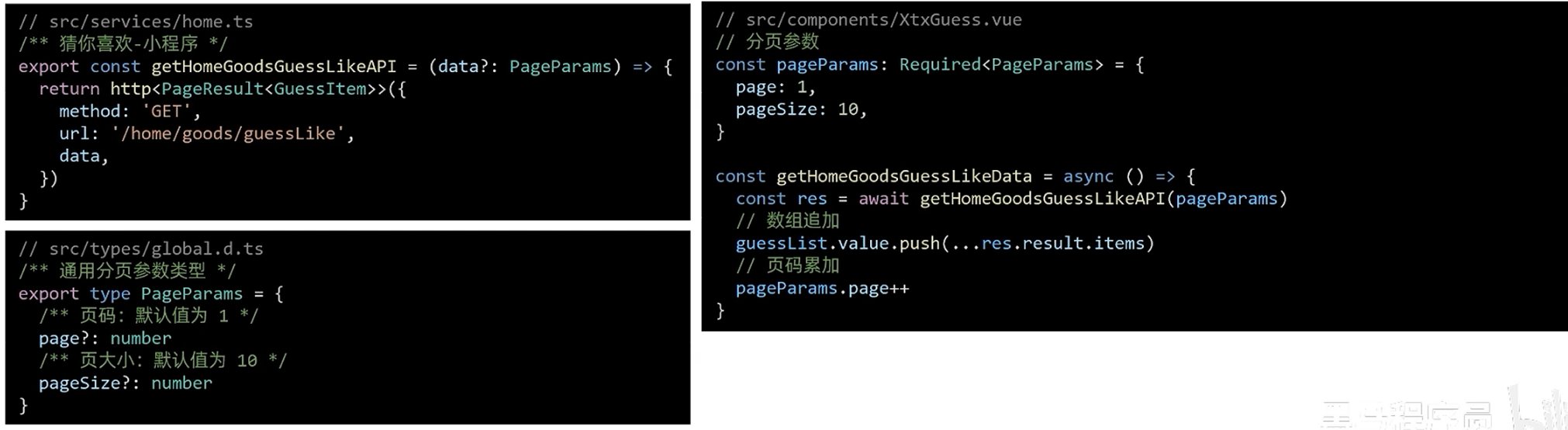
分页条件判断

代码实现
猜你喜欢组件
<script setup lang="ts">
import { getHomeGoodsGuessAPI } from '@/services/home'
import type { PageParams } from '@/types/global'
import type { GuessItem } from '@/types/home'
import { onMounted, ref, defineExpose } from 'vue'
// 分页参数
// Required工具函数: 把可选参数转为必选
const pageParams: Required<PageParams> = {
page: 1,
pageSize: 10,
}
// 枯竭标记
const finish = ref(false)
// 获取猜你喜欢数据
const guessList = ref<GuessItem[]>([])
const getHomeGoodsGuessLikeData = async () => {
if (finish.value) {
return uni.showToast({
icon: 'none',
title: '没有更多了...',
})
}
const res = await getHomeGoodsGuessAPI(pageParams)
// 数组累加
guessList.value.push(...res.result.items)
// 分页条件 (当前页面小于总页数)
if (pageParams.page < res.result.pages) {
// 页码累加
pageParams.page++
} else {
finish.value = true
}
}
// 重置数据
const resetData = () => {
guessList.value = []
pageParams.page = 1
finish.value = false
}
// 组件挂载
onMounted(() => {
getHomeGoodsGuessLikeData()
})
// 对外暴漏
defineExpose({
getMore: getHomeGoodsGuessLikeData,
resetData,
})
</script>
<template>
<!-- 猜你喜欢 -->
<view class="caption">
<text class="text">猜你喜欢</text>
</view>
<view class="guess">
<navigator
class="guess-item"
v-for="item in guessList"
:key="item.id"
:url="`/pages/goods/goods?id=4007498`"
>
<image class="image" mode="aspectFill" :src="item.picture"></image>
<view class="name"> {{ item.name }} </view>
<view class="price">
<text class="small">¥</text>
<text>{{ item.price }}</text>
</view>
</navigator>
</view>
<view class="loading-text">
{{ finish ? '没有更多了...' : '正在加载...' }}
</view>
</template>
<style lang="scss">
</style>- 使用TS的 Required工具函数, 把可选参数转为必选
组件类型的声明
/**
* declare module '@vue/runtime-core'
* 现调整为
* declare module 'vue'
*/
import XtxGuess from './component/XtxGuess.vue'
import 'vue'
declare module 'vue' {
export interface GlobalComponents {
XtxGuess: typeof XtxGuess
}
}
// 组件实例类型
/**
* InstanceType -> 获取组件实例的类型
* typeof XtxGuess -> 获取组件的类型
*/
export type XtxGuessInstance = InstanceType<typeof XtxGuess>
- 使用TS提供的InstanceType工具方法, 可以获取组件的实例类型
请求接口封装
import type { PageParams, PageResult } from '@/types/global'
import type { GuessItem, } from '@/types/home'
import { http } from '@/utils/http'
// 猜你喜欢数据
export const getHomeGoodsGuessAPI = (data?: PageParams) => {
return http<PageResult<GuessItem>>({
method: 'GET',
url: '/home/goods/guessLike',
data,
})
}
数据类型的定义
/** 通用分页结果类型 */
export type PageResult<T> = {
/** 列表数据 */
items: T[]
/** 总条数 */
counts: number
/** 当前页数 */
page: number
/** 总页数 */
pages: number
/** 每页条数 */
pageSize: number
}
/** 通用分页参数类型 */
export type PageParams = {
/** 页码:默认值为 1 */
page?: number
/** 页大小:默认值为 10 */
pageSize?: number
}
/** 通用商品类型 */
export type GoodsItem = {
/** 商品描述 */
desc: string
/** 商品折扣 */
discount: number
/** id */
id: string
/** 商品名称 */
name: string
/** 商品已下单数量 */
orderNum: number
/** 商品图片 */
picture: string
/** 商品价格 */
price: number
}
import type { GoodsItem } from './global'
/** 猜你喜欢-商品类型 */
export type GuessItem = GoodsItem
使用组件
<script setup lang="ts">
import { ref } from 'vue'
import CustomNavbar from './components/CustomNavbar.vue'
import type { XtxGuessInstance } from '@/types/component'
// 猜你喜欢的组件实例
const guessRef = ref<XtxGuessInstance>()
// 滚动触底事件
const onScorlltolower = () => {
guessRef.value.getMore()
}
</script>
<template>
<!-- 自定义导航组件 -->
<CustomNavbar />
<scroll-view
@scrolltolower="onScorlltolower"
class="scroll_view"
scroll-y
>
<!-- 猜你喜欢 -->
<XtxGuess ref="guessRef" />
</scroll-view>
</template>
<style lang="scss">
page {
background-color: #f3f3f3;
height: 100%;
display: flex;
flex-direction: column;
}
.scroll_view {
flex: 1;
}
</style>- 让页面page的高度为100%, 通过弹性布局, 让滚动容器自动占满页面剩余高度
下拉刷新
需求分析
开启下拉刷新

完成刷新逻辑

代码实现
使用scroll-view滚动容器
<script setup lang="ts">
// 获取轮播图数据
const getHomeBannerData = async () => {}
// 获取分类数据
const getCategoryData = async () => {}
// 获取热门推荐数据
const getHomeHotData = async () => {}
// 下拉刷新
const isTriggered = ref(false)
const onRefresherrefresh = async () => {
isTriggered.value = true
guessRef.value?.resetData()
// 等待三个方法执行完毕,且三个方法同时执行
await Promise.all([
getHomeBannerData(),
getCategoryData(),
getHomeHotData(),
guessRef.value?.getMore(),
])
isTriggered.value = false
}
</script>
<template>
<!-- 自定义导航组件 -->
<CustomNavbar />
<scroll-view
:refresher-enabled
@refresherrefresh="onRefresherrefresh"
:refresher-triggered="isTriggered"
scroll-y
class="scroll_view"
@scrolltolower="onScorlltolower"
>
<!-- 自定义轮播图组件 -->
<XtxSwiper :list="bannerList" />
<!-- 分类组件 -->
<CategoryPanel :list="categoryList" />
<!-- 热门推荐 -->
<HotPanel :list="HotPanelList" />
<!-- 猜你喜欢 -->
<XtxGuess ref="guessRef" />
</scroll-view>
</template>- :refresher-enabled="true" // 开启下拉刷新
- @refresherrefresh="onRefresherrefresh" //绑定下拉事件
- :refresher-triggered="isTriggered" // 控制动画效果
- onScorlltolower // 触底加载更多
- Promise.all([]) // 把多个异步任务作为一组进行管理, 同时执行所有任务, 返回整组的执行情况

骨架屏
需求分析

准备骨架屏组件
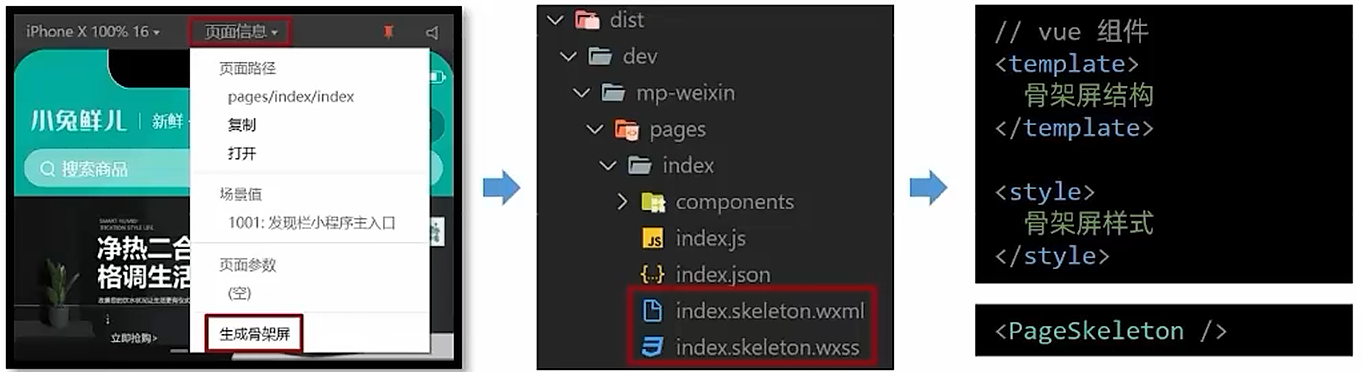
- 小程序自动生成的骨架屏是整个页面的结构
- 骨架屏只需要填充动态加载的结构, 比如顶部的导航栏是固定结构, 我们按需一下
代码实现
<script setup lang="ts">
import { onLoad } from '@dcloudio/uni-app'
import { ref } from 'vue'
import PageSkeleton from './components/PageSkeleton.vue'
// 控制骨架屏
const isLoading = ref(false)
onLoad(async () => {
isLoading.value = true
await Promise.all([getHomeBannerData(), getCategoryData(), getHomeHotData()])
isLoading.value = false
})
</script>
<template>
<scroll-view>
<!-- 骨架屏 -->
<PageSkeleton v-if="isLoading" />
<template v-else>
<!-- 自定义轮播图组件 -->
<XtxSwiper :list="bannerList" />
<!-- 分类组件 -->
<CategoryPanel :list="categoryList" />
<!-- 热门推荐 -->
<HotPanel :list="HotPanelList" />
<!-- 猜你喜欢 -->
<XtxGuess ref="guessRef" />
</template>
</scroll-view>
</template>
效果展示

