K8S + GitLab + Jenkins自动化发布项目实践(一)
K8S + GitLab + Jenkins自动化发布项目实践(一)
- 发布流程设计
- 安装Docker服务
- 部署Harbor作为镜像仓库
- 部署GitLab作为代码仓库
- 常用Git命令
发布流程设计
由于之前部署的k8s集群已经升级到v1.24(容器运行时已经修改为containerd),这里我们单独准备一台服务器用于部署Harbor和GitLab。需要安装docker服务。
安装Docker服务
systemctl stop firewalld
systemctl disable firewalld
sed -i 's/enforcing/disabled/' /etc/selinux/config
# 安装docker
yum install -y wget
wget https://mirrors.aliyun.com/docker-ce/linux/centos/docker-ce.repo -O /etc/yum.repos.d/docker-ce.repo
yum -y install docker-ce-18.06.1.ce-3.el7
systemctl enable docker && systemctl start docker
docker --version
配置国内容器镜像仓库:
cat > /etc/docker/daemon.json << EOF
{
"registry-mirrors": [
"https://b9pmyelo.mirror.aliyuncs.com",
"http://hub-mirror.c.163.com/"
],
"insecure-registries": [
"https://b9pmyelo.mirror.aliyuncs.com"
],
"exec-opts": ["native.cgroupdriver=systemd"]
}
EOF
# 重启docker服务
systemctl restart docker
部署Harbor作为镜像仓库
本小节我们使用docker-compose来部署Harbor作为镜像仓库。
⛵️Harbor离线安装包下载地址:https://github.com/goharbor/harbor/releases
⛵️Harbor部署配置:https://goharbor.io/docs/2.7.0/install-config/
⛵️docker-compose安装包下载:https://github.com/docker/compose/releases/
准备工作:
mkdir /opt/harbor && cd /opt/harbor
mv /root/harbor-offline-installer-v2.5.6.tgz /opt/harbor
tar zxvf harbor-offline-installer-v2.5.6.tgz
cd harbor
cp harbor.yml.tmpl harbor.yml
vi harbor.yml
# -配置hostname为指定IP或者FQDN
# -配置admin用户密码harbor_admin_password
# -先注释https相关配置(生产环境不推荐)
# 安装docker-compose
cp /root/docker-compose-Linux-x86_64 /usr/local/bin/docker-compose
chmod +x /usr/local/bin/docker-compose
docker-compose version
部署本地Harbor:
# 部署Harbor
cd /opt/harbor/harbor
./prepare # 会生成一个docker-compose.yml
./install.sh
# 启动Harbor
docker-compose up -d
# 停止Harbor
docker-compose down -v
部署完检查:
# 需要在docker-compose.yml文件同级目录下执行
[root@harborgit harbor]# docker-compose ps
Name Command State Ports
-----------------------------------------------------------------------------------------------------------------
harbor-core /harbor/entrypoint.sh Up (health: starting)
harbor-db /docker-entrypoint.sh 96 13 Up (health: starting)
harbor-jobservice /harbor/entrypoint.sh Up (health: starting)
harbor-log /bin/sh -c /usr/local/bin/ ... Up (health: starting) 127.0.0.1:1514->10514/tcp
harbor-portal nginx -g daemon off; Up (health: starting)
nginx nginx -g daemon off; Up (health: starting) 0.0.0.0:80->8080/tcp,:::80->8080/tcp
redis redis-server /etc/redis.conf Up (health: starting)
registry /home/harbor/entrypoint.sh Up (health: starting)
registryctl /home/harbor/start.sh Up (health: starting)
部署完成后,可以直接浏览器访问上面配置的hostname打开Harbor前端页面,使用admin用户登录。

部署GitLab作为代码仓库
⭐️官方地址:https://about.gitlab.com/install/#official-linux-package
使用docker部署GitLab:
mkdir /opt/gitlab
echo 'export GITLAB_HOME=/opt/gitlab' >> /root/.bash_profile
source /root/.bash_profile
# 容器部署giltab(镜像名称放到最后)
docker run --detach --hostname gitlab.demo.com \
--publish 443:443 --publish 88:80 --publish 2222:22 \
--name gitlab --restart always \
--volume $GITLAB_HOME/config:/etc/gitlab \
--volume $GITLAB_HOME/logs:/var/log/gitlab \
--volume $GITLAB_HOME/data:/var/opt/gitlab \
gitlab/gitlab-ce
取决于镜像拉取的速度,部署完成大概需要3到5分钟。检查部署状态:
[root@harborgit harbor]# docker ps
CONTAINER ID IMAGE COMMAND CREATED STATUS PORTS NAMES
c0795ec3b34e gitlab/gitlab-ce "/assets/wrapper" 5 minutes ago Up 5 minutes (healthy) 0.0.0.0:443->443/tcp, 0.0.0.0:2222->22/tcp, 0.0.0.0:88->80/tcp gitlab
3fa9ce8ec05d goharbor/nginx-photon:v2.5.6 "nginx -g 'daemon of…" 14 minutes ago Up 14 minutes (healthy) 0.0.0.0:80->8080/tcp nginx
07f156592a2f goharbor/harbor-jobservice:v2.5.6 "/harbor/entrypoint.…" 14 minutes ago Up 14 minutes (healthy) harbor-jobservice
3cfdec233a2c goharbor/harbor-core:v2.5.6 "/harbor/entrypoint.…" 14 minutes ago Up 14 minutes (healthy) harbor-core
b3ae94a48b85 goharbor/harbor-registryctl:v2.5.6 "/home/harbor/start.…" 15 minutes ago Up 14 minutes (healthy) registryctl
00e7fc671a26 goharbor/registry-photon:v2.5.6 "/home/harbor/entryp…" 15 minutes ago Up 14 minutes (healthy) registry
b84e56987d36 goharbor/harbor-db:v2.5.6 "/docker-entrypoint.…" 15 minutes ago Up 14 minutes (healthy) harbor-db
faf6f9d624cb goharbor/redis-photon:v2.5.6 "redis-server /etc/r…" 15 minutes ago Up 14 minutes (healthy) redis
f913b1c4c27c goharbor/harbor-portal:v2.5.6 "nginx -g 'daemon of…" 15 minutes ago Up 14 minutes (healthy) harbor-portal
f964a7a7492a goharbor/harbor-log:v2.5.6 "/bin/sh -c /usr/loc…" 15 minutes ago Up 15 minutes (healthy) 127.0.0.1:1514->10514/tcp harbor-log
部署完成后(容器状态为healthy),访问地址http://IP:88即可打开GitLab前端页面。初次登录需要设置root管理员用户密码。
获取管理员用户初始密码:
docker logs <gitlab容器ID> | grep initial_root_password
cat /opt/gitlab/config/initial_root_password
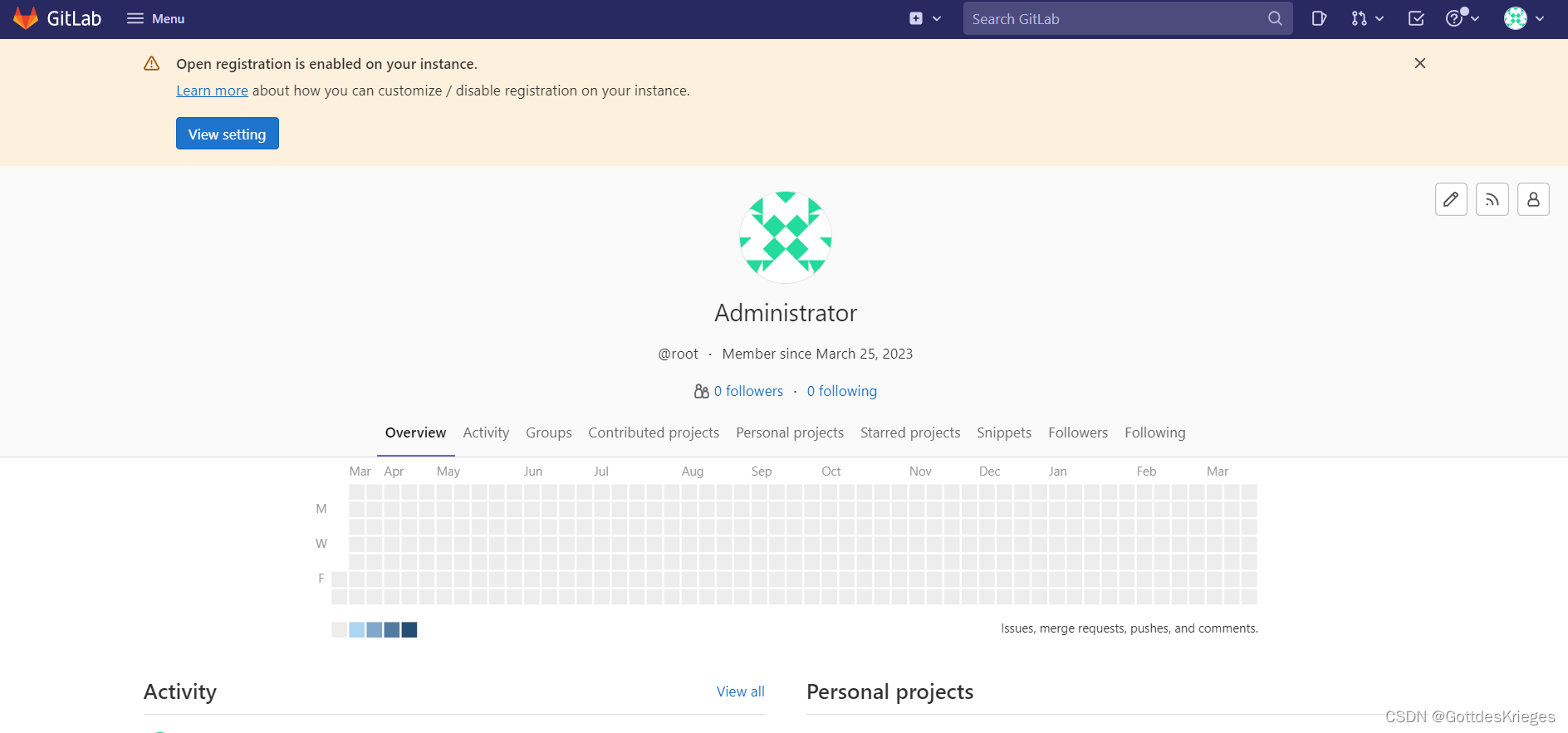
常用Git命令
# git全局设置
git config --global user.name "admin"
git config --global user.email "admin@example.com"
# 创建一个新仓库
git clone git@gitlab.demos.com:root/java_demo.git
cd java_demo
touch README.md
git commit -m "add README"
git push -u origin master
# 推送现有文件夹
cd existing_folder
git init
git remote add origin git@gitlab.demos.com:root/java_demo.git
git add .
git commit -m "Initial commit"
git push -u origin master
# 推送现有Git仓库
cd existing_repo
git remote rename origin old-origin
git remote add origin git@gitlab.demos.com:root/java_demo.git
git push -u origin --all
git push -u origin --tags
