陪诊小程序之uniapp(从入门到精通)
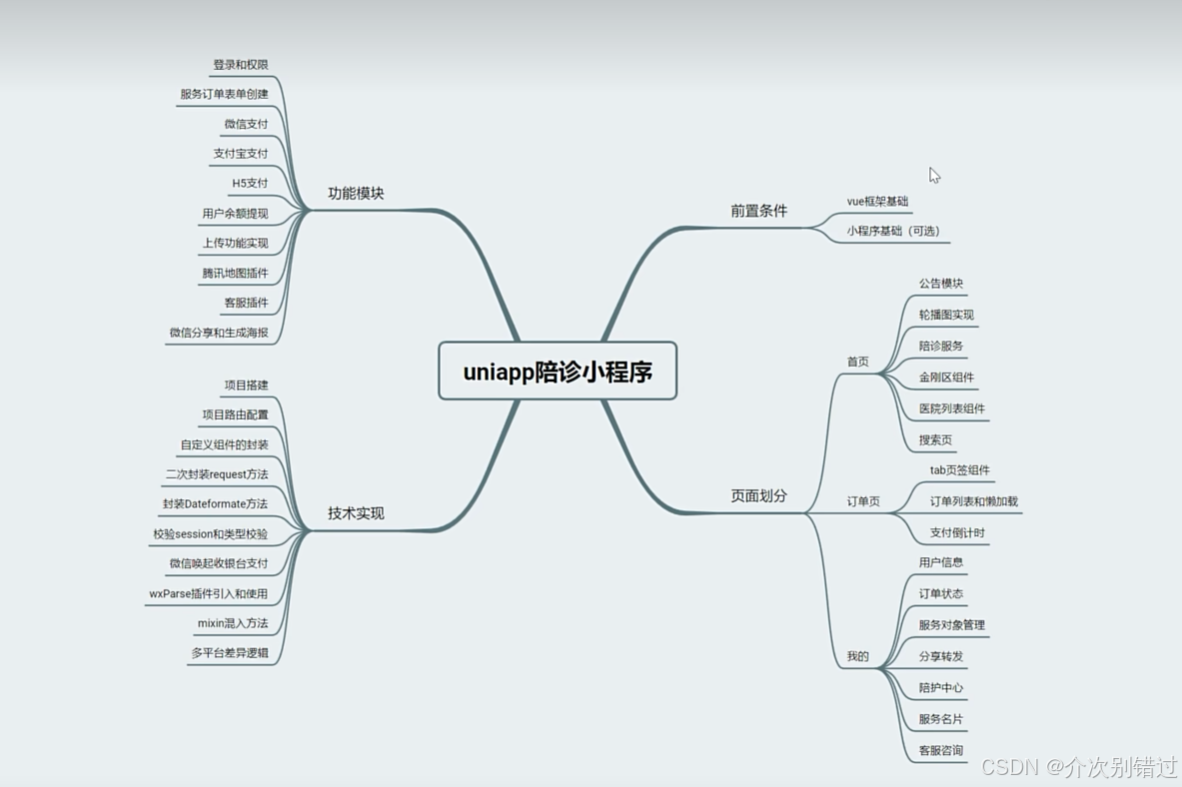
1.uniapp如何使用vue3编写页面
<template>
<view class="content">
<navbar name="navbar组件"></navbar>
<image class="logo" src="/static/logo.png"></image>
<view class="text-area">
<text class="title">{{title}}</text>
</view>
<view class="">
11111
</view>
<button @click="handleClick">点我</button>
<text>总共购买的水果数量{{totalNum}}</text>
<my-component></my-component>
<aComponent></aComponent>
<navbar></navbar>
<view v-for="item in list" :key="item.name">
<view>
1111
</view>
<text>{{item.name}}</text>
<text>{{item.num}}</text>
</view>
</view>
</template>
<script setup>
import aComponent from '../../../project/component/component.vue';
import{ref,reactive,computed} from 'vue'
import{onLoad} from '@dcloudio/uni-app'
const title=ref('Hello')
const list=reactive([
{name:'apple',num:1},
{name:'orange',num:2},
{name:'banana',num:3}
])
const handleClick=()=>{
list.forEach(item=>{
item.num++
})
}
onLoad(()=>{
console.log('onLode生命周期')
})
const totalNum=computed(()=>{
return list.reduce((total,cur)=>total+cur.num,0)
})
</script>
<style>
.content {
display: flex;
flex-direction: column;
align-items: center;
justify-content: center;
}
.logo {
height: 200rpx;
width: 200rpx;
margin-top: 200rpx;
margin-left: auto;
margin-right: auto;
margin-bottom: 50rpx;
}
.text-area {
display: flex;
justify-content: center;
}
.title {
font-size: 36rpx;
color: #8f8f94;
}
</style>
引入组件的三种方式
全局引入
1.引入
import componentVue from './component/component.vue'
2.全局注册
export function createApp() {
const app = createSSRApp(App)
app.component('my-component',componentVue)
return {
app
}
}
3.页面中引入
<my-component></my-component>
局部引入
<script setup>
import aComponent from '../../../project/component/component.vue';
import{ref,reactive,computed} from 'vue'
import{onLoad} from '@dcloudio/uni-app'
const title=ref('Hello')
const list=reactive([
{name:'apple',num:1},
{name:'orange',num:2},
{name:'banana',num:3}
])
const handleClick=()=>{
list.forEach(item=>{
item.num++
})
}
onLoad(()=>{
console.log('onLode生命周期')
})
const totalNum=computed(()=>{
return list.reduce((total,cur)=>total+cur.num,0)
})
</script>
<aComponent></aComponent>自动引入
新建文件夹然后新建组件
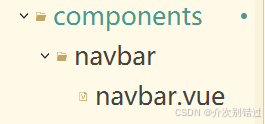
组件引入
<navbar></navbar>2.uniapp组件通信props和$emit和插槽语法
props
组件
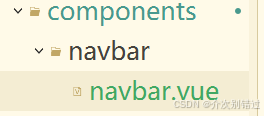
<template>
<view>
navbar组件
</view>
</template>
<script setup>
import { defineProps } from 'vue';
defineProps(['name','content'])
</script>
<style>
</style>组件引入数据
<navbar name="navbar组件" :content="data"></navbar>父组件(页面)向子组件传值,如果没传就用默认值
<template>
<view>
navbar组件
<view>组件的name属性{{name}}</view>
<view>组件的content属性{{content}}</view>
</view>
</template>
<script setup>
import { defineProps } from 'vue';
// defineProps(['name','content'])
defineProps({
name:String,
content:{
type:String,
default:()=>{
return '默认值';
}
}
})
</script>
<style>
</style>$emit
navbar.vue
<template>
<view>
navbar组件
<view>组件的name属性{{name}}</view>
<view>组件的content属性{{content}}</view>
<button @click="handleChange">修改content</button>
</view>
</template><script setup>
import { defineProps,defineEmits } from 'vue';
// defineProps(['name','content'])
defineProps({
name:String,
content:{
type:String,
default:()=>{
return '默认值';
}
}
})
const emit=defineEmits(['changeData'])
const handleChange=()=>{
emit('changeData','修改后的数据')
}</script>
<style>
</style>
<navbar :name="navbar组件" :content="data" @changeData="changeData"></navbar>
插槽语法
<navbar :name="navbar组件" :content="data" @changeData="changeData">
<view>我是插槽的内容</view>
</navbar>
<template>
<view>组件</view>
<view>组件的name属性{{name}}</view>
<view>组件的content属性{{content}}</view>
<slot></slot>
<button @click="handleChange">修改content</button>
</template><script setup>
import { defineProps,defineEmits } from 'vue';
// defineProps(['name','content'])
defineProps({
name:String,
content:{
type:String,
default:()=>{
return '默认值';
}
}
})
const emit=defineEmits(['changeData'])
const handleChange=()=>{
emit('changeData','修改后的数据')
}</script>
<style>
</style>
3.系统参数获取和navBar组件样式动态设计
<template>
<view class="nav">
<view :style="'height:'+status+'rpx;'+containerStyle">
</view>
<view class="navbar" :style="'height:'+navHeight+'rpx;'+containerStyle"></view>
</view>
</template>
<script setup>
import { ref,onBeforeMount,defineProps } from 'vue';
const props=defineProps({
background:{
type:String,
default:'rgba(255,255,255,1)'
},
color:{
type:String,
default:'rgba(0,0,0,1)'
},
fontSize:{
type:String,
default:32
},
icoWidth:{
type:String,
default:116
},
iconHeight:{
type:String,
default:38
}
})
onBeforeMount(()=>{
setNavSize()
setStyle()
})
//状态栏高度
const status=ref(0)
//内容高度
const navHeight=ref(0)
//背景颜色
const containerStyle=ref('')
//字体样式
const textStyle=ref('')
//图标的样式
const iconStyle=ref('')
//计算状态栏高度
const setNavSize=()=>{
const {system,statusBarHeight}=uni.getSystemInfoSync()
status.value=statusBarHeight*2
// console.log(res)
const isiOS=system.indexOf('iOS')>-1
if(!isiOS){
navHeight.value=96
}else{
navHeight.value=88
}
// console.log(res)
}
const setStyle=()=>{
containerStyle.value=['background:'+props.background].join(";")
textStyle.value=['color:'+props.color,'font-size'+props.fontSize+'rpx'].join(';')
iconStyle.value=['width:'+props.icoWidth+'rpx','height:'+props.iconHeight+'rpx'].join(';')
}
</script>
<style>
.nav{
position: fixed;
width: 100%;
top: 0;
left: 0;
z-index: 2;
}
</style>
4.页面栈获取和navBar跳转逻辑实现
index.vue
<template>
<view class="content">
<navbar titleText="首页"></navbar>
<button style="margin-top: 130rpx;" @click="navigateTo">跳转</button>
</view>
</template>
<script setup>
import aComponent from '../../../project/component/component.vue';
import{ref,reactive,computed} from 'vue'
import{onLoad} from '@dcloudio/uni-app'
const data=ref("动态数组")
const title=ref('Hello')
const list=reactive([
{name:'apple',num:1},
{name:'orange',num:2},
{name:'banana',num:3}
])
const handleClick=()=>{
list.forEach(item=>{
item.num++
})
}
const changeData=(val)=>{
data.value=val
}
onLoad(()=>{
console.log('onLode生命周期')
})
const totalNum=computed(()=>{
return list.reduce((total,cur)=>total+cur.num,0)
})
const navigateTo=()=>{
console.log(1111)
uni.navigateTo({
url:'/pages/search/index'
})
}
</script>
<style>
.content {
display: flex;
flex-direction: column;
align-items: center;
justify-content: center;
}
.logo {
height: 200rpx;
width: 200rpx;
margin-top: 200rpx;
margin-left: auto;
margin-right: auto;
margin-bottom: 50rpx;
}
.text-area {
display: flex;
justify-content: center;
}
.title {
font-size: 36rpx;
color: #8f8f94;
}
</style>
navbar.vue
<template>
<view class="nav">
<view :style="'height:'+status+'rpx;'+containerStyle"></view>
<view class="navbar" :style="'height:'+navHeight+'rpx;'+containerStyle">
<view class="back-icon" @click="backOrHome">
<image v-if="pages>1" src="../../static/resource/navbar/ic_back.png" mode=""></image>
<image v-else src="../../static/resource/navbar/ic_home.png" mode=""></image>
</view>
<view class="nav-title" v-if="titleText">
<view :style="'height:'+navHeight+'rpx;line-height:'+navHeight+'rpx;'+textStyle">
{{titleText}}
</view>
</view>
</view>
</view>
</template>
<script setup>
import { ref,onBeforeMount,defineProps } from 'vue';
const props=defineProps({
background:{
type:String,
default:'rgba(255,255,255,1)'
},
color:{
type:String,
default:'rgba(0,0,0,1)'
},
fontSize:{
type:String,
default:32
},
icoWidth:{
type:String,
default:116
},
iconHeight:{
type:String,
default:38
},
titleText:{
type:String,
default:''
}
})
onBeforeMount(()=>{
setNavSize()
setStyle()
// const pages = getCurrentPages().length;
// console.log('当前页面栈的长度:', pages);
})
//状态栏高度
const status=ref(0)
//内容高度
const navHeight=ref(0)
//背景颜色
const containerStyle=ref('')
//字体样式
const textStyle=ref('')
//图标的样式
const iconStyle=ref('')
//页面栈的数量
const pages=ref(getCurrentPages().length)
console.log(pages.value,'page')
//计算状态栏高度
const setNavSize=()=>{
const {system,statusBarHeight}=uni.getSystemInfoSync()
status.value=statusBarHeight*2
// console.log(res)
const isiOS=system.indexOf('iOS')>-1
if(!isiOS){
navHeight.value=96
}else{
navHeight.value=88
}
// console.log(res)
}
const setStyle=()=>{
containerStyle.value=['background:'+props.background].join(";")
textStyle.value=['color:'+props.color,'font-size'+props.fontSize+'rpx'].join(';')
iconStyle.value=['width:'+props.icoWidth+'rpx','height:'+props.iconHeight+'rpx'].join(';')
}
const backOrHome=()=>{
if(pages.value>1){
uni.navigateBack();
}else{
uni.switchTab({
url:'/pages/index/index'
})
}
}
</script>
<style>
.nav{
position: fixed;
width: 100%;
top: 0;
left: 0;
z-index: 2;
}
.back-icon{
display: flex;
align-items: center;
width: 64rpx;
height: 100%;
margin-left:20rpx ;
}
.back-icon image{
width: 64rpx;
height: 64rpx;
}
.navbar{
position:relative;
}
.nav-title{
position: absolute;
top: 0;
left: 50%;
transform: translate(-50%);
}
</style>
