【harbor】离线安装2.9.0-arm64架构服务制作和升级部署
harbor官网地址:Harbor
参考文档可以看这里:部署 harbor 2.10.1 arm64 - 简书。
前提环境准备: 安装docker 和 docker-compose
先拉arm64架构的harbor相关镜像
docker pull --platform=linux/arm64 ghcr.io/octohelm/harbor/harbor-registryctl:v2.9.0
docker pull --platform=linux/arm64 ghcr.io/octohelm/harbor/nginx-photon:v2.9.0
docker pull --platform=linux/arm64 ghcr.io/octohelm/harbor/registry-photon:v2.9.0
docker pull --platform=linux/arm64 ghcr.io/octohelm/harbor/prepare:v2.9.0
docker pull --platform=linux/arm64 ghcr.io/octohelm/harbor/harbor-portal:v2.9.0
docker pull --platform=linux/arm64 ghcr.io/octohelm/harbor/harbor-log:v2.9.0
docker pull --platform=linux/arm64 ghcr.io/octohelm/harbor/harbor-exporter:v2.9.0
docker pull --platform=linux/arm64 ghcr.io/octohelm/harbor/redis-photon:v2.9.0
docker pull --platform=linux/arm64 ghcr.io/octohelm/harbor/trivy-adapter-photon:v2.9.0
docker pull --platform=linux/arm64 ghcr.io/octohelm/harbor/harbor-core:v2.9.0
docker pull --platform=linux/arm64 ghcr.io/octohelm/harbor/harbor-db:v2.9.0
docker pull --platform=linux/arm64 ghcr.io/octohelm/harbor/harbor-jobservice:v2.9.0 -
将相关镜像修改名称
docker tag ghcr.io/octohelm/harbor/harbor-registryctl:v2.9.0 goharbor/harbor-registryctl:v2.9.0
docker tag ghcr.io/octohelm/harbor/nginx-photon:v2.9.0 goharbor/nginx-photon:v2.9.0
docker tag ghcr.io/octohelm/harbor/registry-photon:v2.9.0 goharbor/registry-photon:v2.9.0
docker tag ghcr.io/octohelm/harbor/prepare:v2.9.0 goharbor/prepare:v2.9.0
docker tag ghcr.io/octohelm/harbor/harbor-portal:v2.9.0 goharbor/harbor-portal:v2.9.0
docker tag ghcr.io/octohelm/harbor/harbor-log:v2.9.0 goharbor/harbor-log:v2.9.0
docker tag ghcr.io/octohelm/harbor/harbor-exporter:v2.9.0 goharbor/harbor-exporter:v2.9.0
docker tag ghcr.io/octohelm/harbor/redis-photon:v2.9.0 goharbor/redis-photon:v2.9.0
docker tag ghcr.io/octohelm/harbor/trivy-adapter-photon:v2.9.0 goharbor/trivy-adapter-photon:v2.9.0
docker tag ghcr.io/octohelm/harbor/harbor-core:v2.9.0 goharbor/harbor-core:v2.9.0
docker tag ghcr.io/octohelm/harbor/harbor-db:v2.9.0 goharbor/harbor-db:v2.9.0
docker tag ghcr.io/octohelm/harbor/harbor-jobservice:v2.9.0 goharbor/harbor-jobservice:v2.9.0-
将harbor相关镜像导出为tar包
docker save -o goharbor-harbor-registryctl-v2.9.0.tar goharbor/harbor-registryctl:v2.9.0
docker save -o goharbor-nginx-photon-v2.9.0.tar goharbor/nginx-photon:v2.9.0
docker save -o goharbor-registry-photon-v2.9.0.tar goharbor/registry-photon:v2.9.0
docker save -o goharbor-prepare-v2.9.0.tar goharbor/prepare:v2.9.0
docker save -o goharbor-harbor-portal-v2.9.0.tar goharbor/harbor-portal:v2.9.0
docker save -o goharbor-harbor-log-v2.9.0.tar goharbor/harbor-log:v2.9.0
docker save -o goharbor-harbor-exporter-v2.9.0.tar goharbor/harbor-exporter:v2.9.0
docker save -o goharbor-redis-photon-v2.9.0.tar goharbor/redis-photon:v2.9.0
docker save -o goharbor-trivy-adapter-photon-v2.9.0.tar goharbor/trivy-adapter-photon:v2.9.0
docker save -o goharbor-harbor-core-v2.9.0.tar goharbor/harbor-core:v2.9.0
docker save -o goharbor-harbor-db-v2.9.0.tar goharbor/harbor-db:v2.9.0
docker save -o goharbor-harbor-jobservice-v2.9.0.tar goharbor/harbor-jobservice:v2.9.0将harbor相关的tar包全部合并成一个gz包
tar -czvf harbor.v2.9.0-arm64.tar.gz *.tar
下载官网离线安装包x86的版本,
主要是为了拿里面的配置文件,将里面的harbor.v2.9.0.tar.gz,替换我们上面制作好的harbor.v2.9.0-arm64.tar.gz镜像包即可。
x86版本的下载地址: https://github.com/goharbor/harbor/releases/download/v2.9.0/harbor-offline-installer-v2.9.0.tgz

-
替换好后重新打包全部合并成一个gz包
tar -czvf harbor-offline-installer-v2.9.0-arm64.tar.gz harbor

开始安装
解压文件 tar -zxf harbor-offline-installer-v2.9.0.tgz
然后修改habor.yaml的配置文件
# Configuration file of Harbor
# The IP address or hostname to access admin UI and registry service.
# DO NOT use localhost or 127.0.0.1, because Harbor needs to be accessed by external clients.
hostname: 10.99.xxx.xxx #自己主机ip
# http related config
http:
# port for http, default is 80. If https enabled, this port will redirect to https port
port: 8081
# https related config 没用http
#https:
# https port for harbor, default is 443
# port: 444
# The path of cert and key files for nginx cert.crt and key.key
#配置证书和秘钥的文件路径 是自签名的
# certificate: /root/dockerregistry/pki/registry.crt
# private_key: /root/dockerregistry/pki/registry_private.key
# # Uncomment following will enable tls communication between all harbor components
# internal_tls:
# # set enabled to true means internal tls is enabled
# enabled: true
# # put your cert and key files on dir
# dir: /etc/harbor/tls/internal
# # enable strong ssl ciphers (default: false)
# strong_ssl_ciphers: false
# Uncomment external_url if you want to enable external proxy
# And when it enabled the hostname will no longer used
# external_url: https://reg.mydomain.com:8433
# The initial password of Harbor admin
# It only works in first time to install harbor
# Remember Change the admin password from UI after launching Harbor.
harbor_admin_password: Harbor12345
# Harbor DB configuration
database:
# The password for the root user of Harbor DB. Change this before any production use.
password: root123
# The maximum number of connections in the idle connection pool. If it <=0, no idle connections are retained.
max_idle_conns: 100
# The maximum number of open connections to the database. If it <= 0, then there is no limit on the number of open connections.
# Note: the default number of connections is 1024 for postgres of harbor.
max_open_conns: 900
# The maximum amount of time a connection may be reused. Expired connections may be closed lazily before reuse. If it <= 0, connections are not closed due to a connection's age.
# The value is a duration string. A duration string is a possibly signed sequence of decimal numbers, each with optional fraction and a unit suffix, such as "300ms", "-1.5h" or "2h45m". Valid time units are "ns", "us" (or "µs"), "ms", "s", "m", "h".
conn_max_lifetime: 5m
# The maximum amount of time a connection may be idle. Expired connections may be closed lazily before reuse. If it <= 0, connections are not closed due to a connection's idle time.
# The value is a duration string. A duration string is a possibly signed sequence of decimal numbers, each with optional fraction and a unit suffix, such as "300ms", "-1.5h" or "2h45m". Valid time units are "ns", "us" (or "µs"), "ms", "s", "m", "h".
conn_max_idle_time: 0
# The default data volume 宿主机上的目录 存放数据目录的
data_volume: /data
# Harbor Storage settings by default is using /data dir on local filesystem
# Uncomment storage_service setting If you want to using external storage
# storage_service:
# # ca_bundle is the path to the custom root ca certificate, which will be injected into the truststore
# # of registry's containers. This is usually needed when the user hosts a internal storage with self signed certificate.
# ca_bundle:
# # storage backend, default is filesystem, options include filesystem, azure, gcs, s3, swift and oss
# # for more info about this configuration please refer https://docs.docker.com/registry/configuration/
# filesystem:
# maxthreads: 100
# # set disable to true when you want to disable registry redirect
# redirect:
# disable: false
# Trivy configuration
#
# Trivy DB contains vulnerability information from NVD, Red Hat, and many other upstream vulnerability databases.
# It is downloaded by Trivy from the GitHub release page https://github.com/aquasecurity/trivy-db/releases and cached
# in the local file system. In addition, the database contains the update timestamp so Trivy can detect whether it
# should download a newer version from the Internet or use the cached one. Currently, the database is updated every
# 12 hours and published as a new release to GitHub.
trivy:
# ignoreUnfixed The flag to display only fixed vulnerabilities
ignore_unfixed: false
# skipUpdate The flag to enable or disable Trivy DB downloads from GitHub
#
# You might want to enable this flag in test or CI/CD environments to avoid GitHub rate limiting issues.
# If the flag is enabled you have to download the `trivy-offline.tar.gz` archive manually, extract `trivy.db` and
# `metadata.json` files and mount them in the `/home/scanner/.cache/trivy/db` path.
skip_update: false
#
# The offline_scan option prevents Trivy from sending API requests to identify dependencies.
# Scanning JAR files and pom.xml may require Internet access for better detection, but this option tries to avoid it.
# For example, the offline mode will not try to resolve transitive dependencies in pom.xml when the dependency doesn't
# exist in the local repositories. It means a number of detected vulnerabilities might be fewer in offline mode.
# It would work if all the dependencies are in local.
# This option doesn't affect DB download. You need to specify "skip-update" as well as "offline-scan" in an air-gapped environment.
offline_scan: false
#
# Comma-separated list of what security issues to detect. Possible values are `vuln`, `config` and `secret`. Defaults to `vuln`.
security_check: vuln
#
# insecure The flag to skip verifying registry certificate
insecure: false
# github_token The GitHub access token to download Trivy DB
#
# Anonymous downloads from GitHub are subject to the limit of 60 requests per hour. Normally such rate limit is enough
# for production operations. If, for any reason, it's not enough, you could increase the rate limit to 5000
# requests per hour by specifying the GitHub access token. For more details on GitHub rate limiting please consult
# https://docs.github.com/rest/overview/resources-in-the-rest-api#rate-limiting
#
# You can create a GitHub token by following the instructions in
# https://help.github.com/en/github/authenticating-to-github/creating-a-personal-access-token-for-the-command-line
#
# github_token: xxx
jobservice:
# Maximum number of job workers in job service
max_job_workers: 10
# The jobLoggers backend name, only support "STD_OUTPUT", "FILE" and/or "DB"
job_loggers:
- STD_OUTPUT
- FILE
# - DB
# The jobLogger sweeper duration (ignored if `jobLogger` is `stdout`)
logger_sweeper_duration: 1 #days
notification:
# Maximum retry count for webhook job
webhook_job_max_retry: 3
# HTTP client timeout for webhook job
webhook_job_http_client_timeout: 3 #seconds
# Log configurations 日志输出的地方
log:
# options are debug, info, warning, error, fatal
level: info
# configs for logs in local storage
local:
# Log files are rotated log_rotate_count times before being removed. If count is 0, old versions are removed rather than rotated.
rotate_count: 50
# Log files are rotated only if they grow bigger than log_rotate_size bytes. If size is followed by k, the size is assumed to be in kilobytes.
# If the M is used, the size is in megabytes, and if G is used, the size is in gigabytes. So size 100, size 100k, size 100M and size 100G
# are all valid.
rotate_size: 200M
# The directory on your host that store log
location: /var/log/harbor
# Uncomment following lines to enable external syslog endpoint.
# external_endpoint:
# # protocol used to transmit log to external endpoint, options is tcp or udp
# protocol: tcp
# # The host of external endpoint
# host: localhost
# # Port of external endpoint
# port: 5140
#This attribute is for migrator to detect the version of the .cfg file, DO NOT MODIFY!
_version: 2.9.0
# Uncomment external_database if using external database.
# external_database:
# harbor:
# host: harbor_db_host
# port: harbor_db_port
# db_name: harbor_db_name
# username: harbor_db_username
# password: harbor_db_password
# ssl_mode: disable
# max_idle_conns: 2
# max_open_conns: 0
# Uncomment redis if need to customize redis db
# redis:
# # db_index 0 is for core, it's unchangeable
# # registry_db_index: 1
# # jobservice_db_index: 2
# # trivy_db_index: 5
# # it's optional, the db for harbor business misc, by default is 0, uncomment it if you want to change it.
# # harbor_db_index: 6
# # it's optional, the db for harbor cache layer, by default is 0, uncomment it if you want to change it.
# # cache_db_index: 7
# Uncomment redis if need to customize redis db
# redis:
# # db_index 0 is for core, it's unchangeable
# # registry_db_index: 1
# # jobservice_db_index: 2
# # trivy_db_index: 5
# # it's optional, the db for harbor business misc, by default is 0, uncomment it if you want to change it.
# # harbor_db_index: 6
# # it's optional, the db for harbor cache layer, by default is 0, uncomment it if you want to change it.
# # cache_layer_db_index: 7
# Uncomment external_redis if using external Redis server
# external_redis:
# # support redis, redis+sentinel
# # host for redis: <host_redis>:<port_redis>
# # host for redis+sentinel:
# # <host_sentinel1>:<port_sentinel1>,<host_sentinel2>:<port_sentinel2>,<host_sentinel3>:<port_sentinel3>
# host: redis:6379
# password:
# # Redis AUTH command was extended in Redis 6, it is possible to use it in the two-arguments AUTH <username> <password> form.
# # there's a known issue when using external redis username ref:https://github.com/goharbor/harbor/issues/18892
# # if you care about the image pull/push performance, please refer to this https://github.com/goharbor/harbor/wiki/Harbor-FAQs#external-redis-username-password-usage
# # username:
# # sentinel_master_set must be set to support redis+sentinel
# #sentinel_master_set:
# # db_index 0 is for core, it's unchangeable
# registry_db_index: 1
# jobservice_db_index: 2
# trivy_db_index: 5
# idle_timeout_seconds: 30
# # it's optional, the db for harbor business misc, by default is 0, uncomment it if you want to change it.
# # harbor_db_index: 6
# # it's optional, the db for harbor cache layer, by default is 0, uncomment it if you want to change it.
# # cache_layer_db_index: 7
# Uncomment uaa for trusting the certificate of uaa instance that is hosted via self-signed cert. 配置自签名证书
#uaa:
# ca_file: /root/dockerregistry/pki/registry.crt
# Global proxy
# Config http proxy for components, e.g. http://my.proxy.com:3128
# Components doesn't need to connect to each others via http proxy.
# Remove component from `components` array if want disable proxy
# for it. If you want use proxy for replication, MUST enable proxy
# for core and jobservice, and set `http_proxy` and `https_proxy`.
# Add domain to the `no_proxy` field, when you want disable proxy
# for some special registry.
proxy:
http_proxy:
https_proxy:
no_proxy:
components:
- core
- jobservice
- trivy
# metric:
# enabled: false
# port: 9090
# path: /metrics
# Trace related config
# only can enable one trace provider(jaeger or otel) at the same time,
# and when using jaeger as provider, can only enable it with agent mode or collector mode.
# if using jaeger collector mode, uncomment endpoint and uncomment username, password if needed
# if using jaeger agetn mode uncomment agent_host and agent_port
# trace:
# enabled: true
# # set sample_rate to 1 if you wanna sampling 100% of trace data; set 0.5 if you wanna sampling 50% of trace data, and so forth
# sample_rate: 1
# # # namespace used to differenciate different harbor services
# # namespace:
# # # attributes is a key value dict contains user defined attributes used to initialize trace provider
# # attributes:
# # application: harbor
# # # jaeger should be 1.26 or newer.
# # jaeger:
# # endpoint: http://hostname:14268/api/traces
# # username:
# # password:
# # agent_host: hostname
# # # export trace data by jaeger.thrift in compact mode
# # agent_port: 6831
# # otel:
# # endpoint: hostname:4318
# # url_path: /v1/traces
# # compression: false
# # insecure: true
# # # timeout is in seconds
# # timeout: 10
# Enable purge _upload directories
upload_purging:
enabled: true
# remove files in _upload directories which exist for a period of time, default is one week.
age: 168h
# the interval of the purge operations
interval: 24h
dryrun: false
# Cache layer configurations
# If this feature enabled, harbor will cache the resource
# `project/project_metadata/repository/artifact/manifest` in the redis
# which can especially help to improve the performance of high concurrent
# manifest pulling.
# NOTICE
# If you are deploying Harbor in HA mode, make sure that all the harbor
# instances have the same behaviour, all with caching enabled or disabled,
# otherwise it can lead to potential data inconsistency.
cache:
# not enabled by default
enabled: false
# keep cache for one day by default
expire_hours: 24
# Harbor core configurations
# Uncomment to enable the following harbor core related configuration items.
# core:
# # The provider for updating project quota(usage), there are 2 options, redis or db,
# # by default is implemented by db but you can switch the updation via redis which
# # can improve the performance of high concurrent pushing to the same project,
# # and reduce the database connections spike and occupies.
# # By redis will bring up some delay for quota usage updation for display, so only
# # suggest switch provider to redis if you were ran into the db connections spike aroud
# # the scenario of high concurrent pushing to same project, no improvment for other scenes.
# quota_update_provider: redis # Or db配置
执行: .prepare
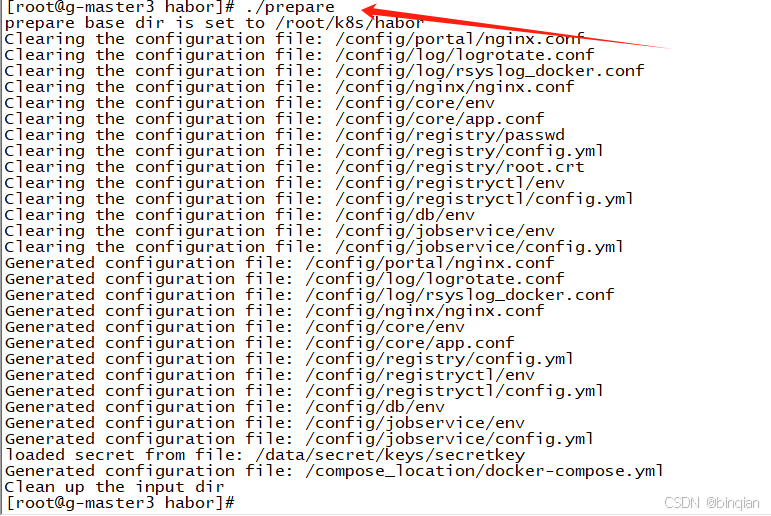
启动
执行命令 docker-compose up -d 或者 ./install.sh也一样。
install.sh脚本包含了:docker load、./prepare、docker-compose up -d3个命令。
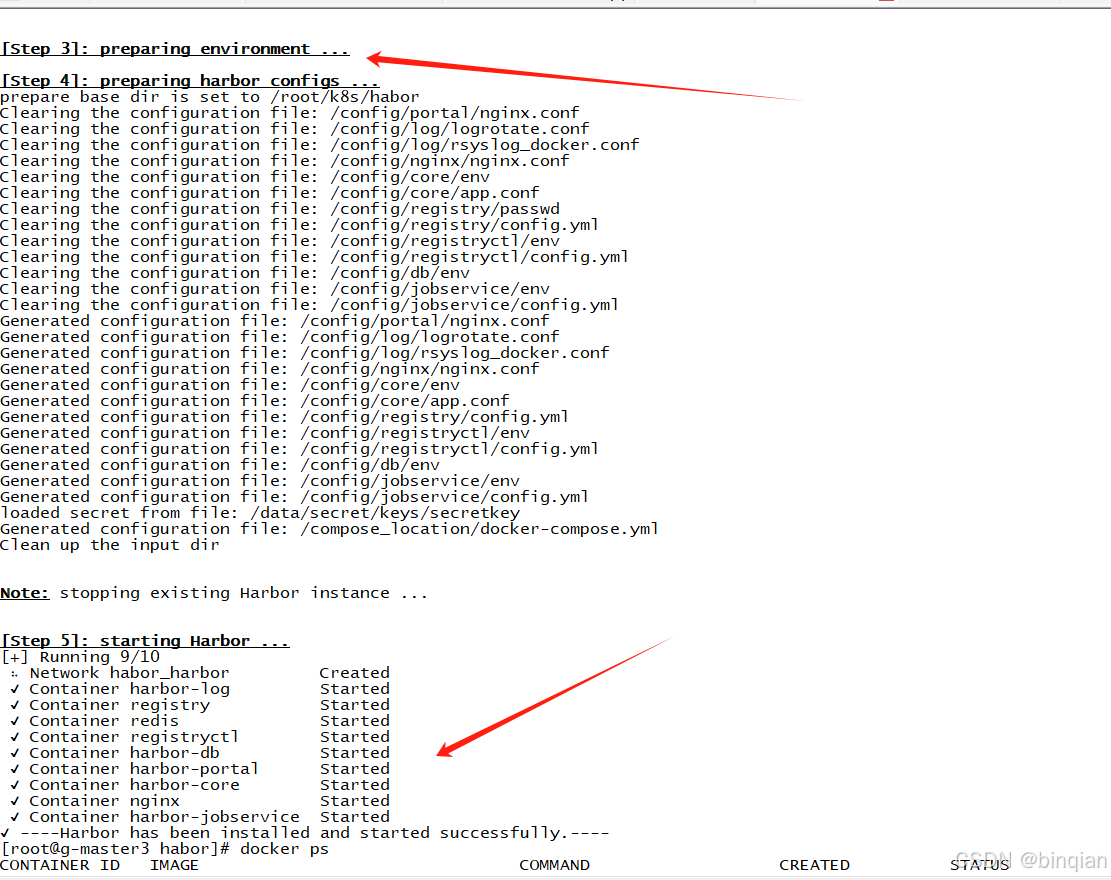
这样就安装完成;
安装时碰到一些小问题是: install.sh中的 docker load -i habor...gz文件的时候报错,我是直接注释了docker load -i ,, 自己直接解压压缩包 然后手动一个一个镜像执行docker load -i 其他的没有碰到到什么问题。
Harbor的登录
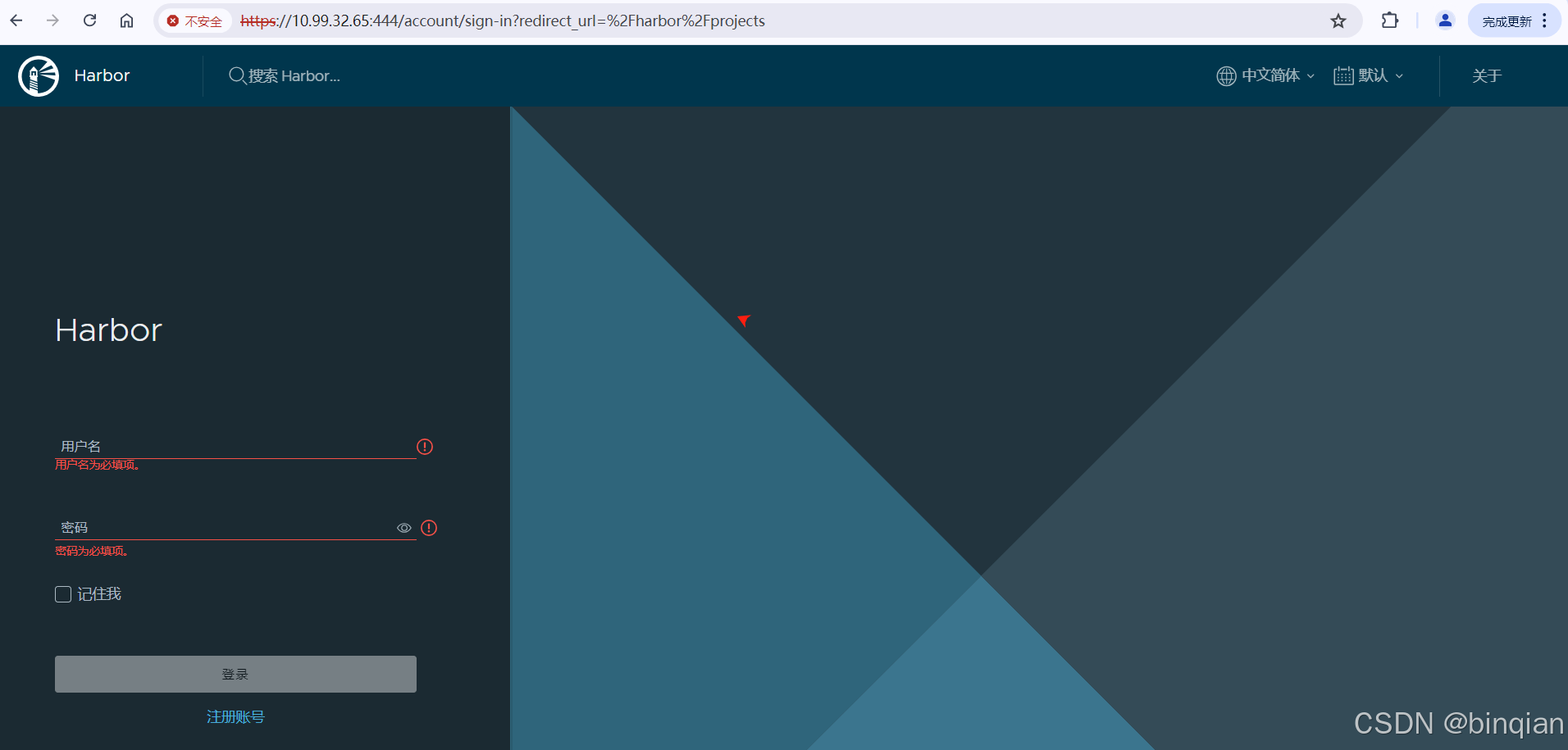
用户名和密码使用默认的在habor.yaml文件中有:
登录失败遇到的问题
登录提示核心功能启动失败,查看日志,发现redis没有成功

链接不了,查看docker logs redis_container_id
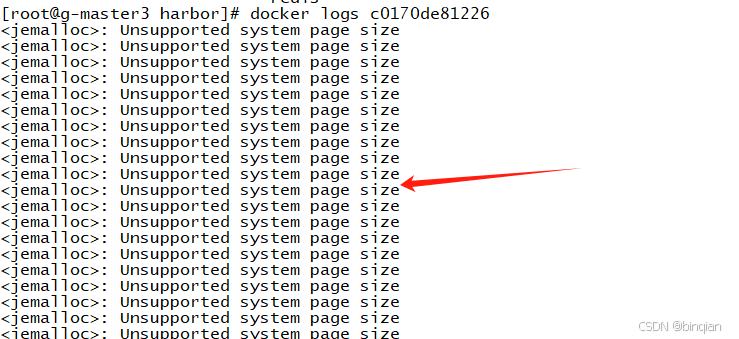
这个应该是和系统内存页分配相关的问题,就是redis和系统提供的参数不匹配
直接修改docker-compose.yaml把redis镜像换成其他版本,arm系统兼容版本就可以了,我用的是arm 7.0版本
登录成功!

关停Habor
docker-compose down
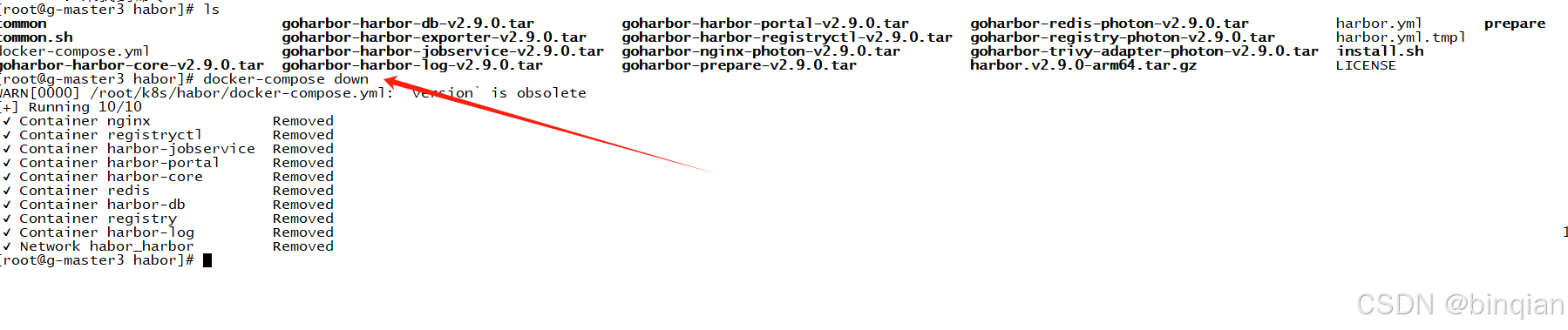
修改配置更新操作
如果修改了配置,那么就需要关停,然后重新配置,安装更新
docker-compose down ./prepare docker-compose up -d
问题1 - harbor中的hostname 和 external_url
如果harbor的认证服务地址我们是通过 external_url 配置的,那么harbor主机ip地址变化时,无须对harbor配置进行调整。
否则,如果hostname配置的是 域名,那么也无须对harbor配置进行调整。
否则,如果hostname配置的是内网ip,那么就需要更改harbor配置中的hostname属性。
然后执行下面命令:
docker-compose down ./prepare docker-compose up -d
客户端如果时通过内网ip来访问 harbor的话,也需要同时修改 daemon.json文件配置,并重启docker
问题2 - 重置harbor的admin密码
harbor的admin密码存储在 postgresql数据库中。如果忘记密码的话,可以使用SQL客户端连接postgre数据库,删除admin密码即可。
具体步骤:
- 停止harbor服务:docker-compose down
- 修改docker-compose文件中:postgresql服务的端口导出:如ports: -5432:5432(5432是harbor postgresql的缺省端口)
- 重启harbor:docker-compose up -d
- 使用任意客户端工具连接postgresql数据库,数据库缺省密码为 postgres / root123,数据库:registry
- 更新密码:update harbor_user set password='',salt='' where username='admin'
- 再次停止harbor服务:docker-compose down
- 修改harbor.yml文件中登录密码
- 重新生成配置文件 ./prepare
- 再次重启harbor:docker-compose up -d
开启Https功能
首先创建私钥和自签名证书:可以参考:【Docker】安装registry本地镜像库,开启Https功能-CSDN博客
修改harbor.yml配置文件:
# https related config
https:
# https port for harbor, default is 443
port: 444
# The path of cert and key files for nginx cert.crt and key.key
certificate: /root/dockerregistry/pki/registry.crt [你主机上存放的证书]
private_key: /root/dockerregistry/pki/registry_private.key [这个证书对应的私钥]
# Uncomment uaa for trusting the certificate of uaa instance that is hosted via self-signed cert.
uaa:
ca_file: /root/dockerregistry/pki/registry.crt [你主机上存放的证书] 删除把之前的data_volume中的数据全部删除,然后
./prepare
./install.sh
就可以了
推送镜像
1、创建用户

2、创建项目

3、项目添加用户成员
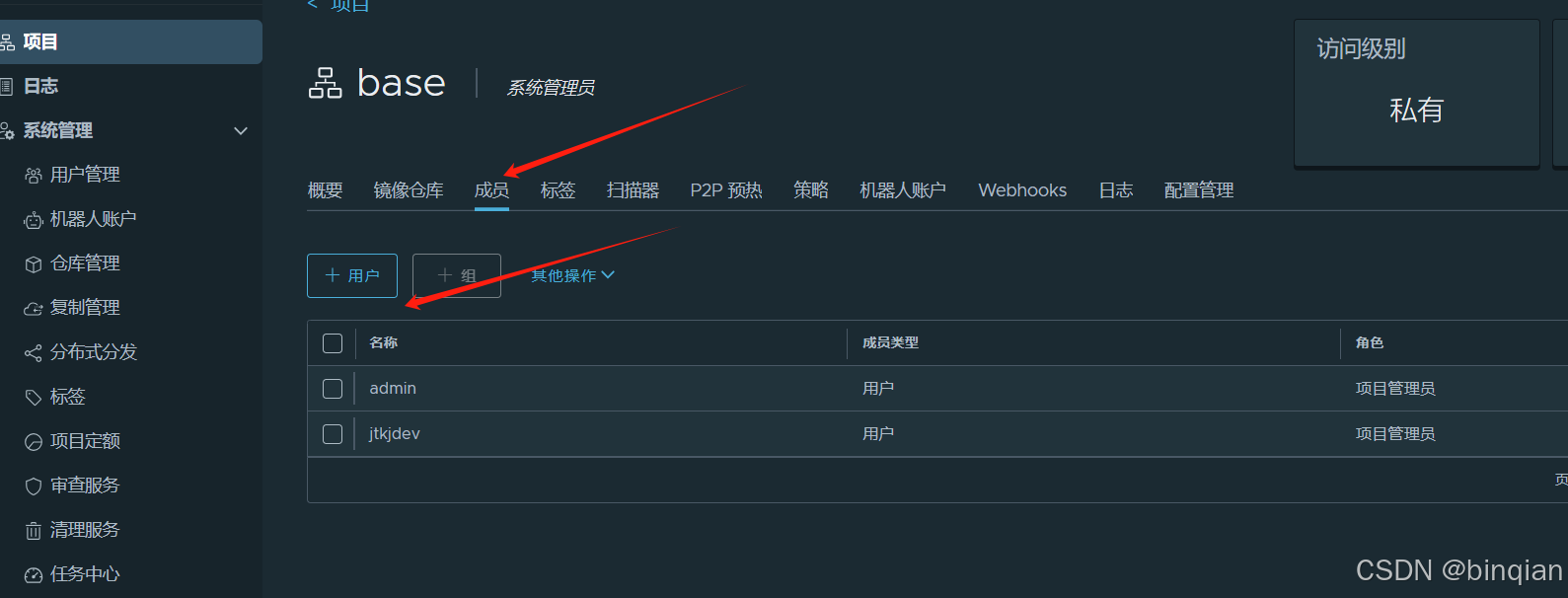
4、推送镜像
(a) 把harbor的签名证书放到docker的配置目录:
/etc/docker/certs.d/12.34.34.45[ip]:444[端口]/ca.crt
(b) 推送镜像
docker push 12.34.34.45:444/base/pause:9
记得base是刚才创建的一个名称,这个路径要加上,不然推送不了。 然后用base这个项目的关联用户登录下docker ,就可以推送了 docker login 12.34.34.45:444 -u xxxxx -p xxxxx
Harbor核心组件解释
Harbor在架构上主要由6个组件构成:
Proxy:Harbor的registry, UI, token等服务,通过一个前置的反向代理统一接收浏览器、Docker客户端的请求,并将请求转发给后端不同的服务。
Registry: 负责储存Docker镜像,并处理docker push/pull 命令。由于我们要对用户进行访问控制,即不同用户对Docker image有不同的读写权限,Registry会指向一个token服务,强制用户的每次docker pull/push请求都要携带一个合法的token, Registry会通过公钥对token 进行解密验证。
Core services: 这是Harbor的核心功能,主要提供以下服务:
UI:提供图形化界面,帮助用户管理registry上的镜像(image), 并对用户进行授权。
webhook:为了及时获取registry 上image状态变化的情况, 在Registry上配置webhook,把状态变化传递给UI模块。
token 服务:负责根据用户权限给每个docker push/pull命令签发token. Docker 客户端向Regiøstry服务发起的请求,如果不包含token,会被重定向到这里,获得token后再重新向Registry进行请求。
Database:为core services提供数据库服务,负责储存用户权限、审计日志、Docker image分组信息等数据。
Job Services:提供镜像远程复制功能,可以把本地镜像同步到其他Harbor实例中。
Log collector:为了帮助监控Harbor运行,负责收集其他组件的log,供日后进行分析。
各个组件之间的关系如下图所示:
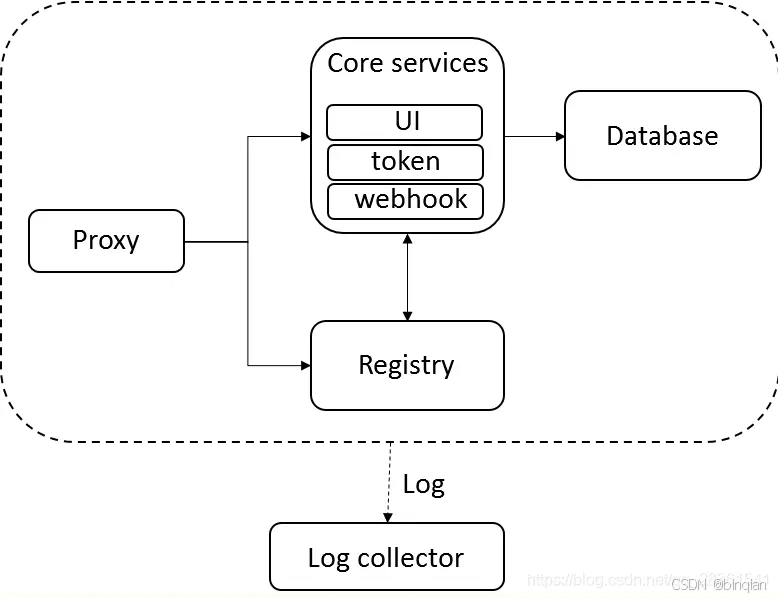
三、Harbor特性
基于角色的访问控制 :用户与Docker镜像仓库通过“项目”进行组织管理,一个用户可以对多个镜像仓库在同一命名空间(project)里有不同的权限。
镜像复制 : 镜像可以在多个Registry实例中复制(同步)。尤其适合于负载均衡,高可用,混合云和多云的场景。
图形化用户界面 : 用户可以通过浏览器来浏览,检索当前Docker镜像仓库,管理项目和命名空间。
AD/LDAP 支持 : Harbor可以集成企业内部已有的AD/LDAP,用于鉴权认证管理。
审计管理 : 所有针对镜像仓库的操作都可以被记录追溯,用于审计管理。
国际化 : 已拥有英文、中文、德文、日文和俄文的本地化版本。更多的语言将会添加进来。
RESTful API : RESTful API 提供给管理员对于Harbor更多的操控, 使得与其它管理软件集成变得更容易。
部署简单 : 提供在线和离线两种安装工具, 也可以安装到vSphere平台(OVA方式)虚拟设备。
四、Harbor和Registry的比较
Harbor和Registry都是Docker的镜像仓库,但是Harbor作为更多企业的选择,是因为相比较于Regisrty来说,它具有很多的优势。
1.提供分层传输机制,优化网络传输
Docker镜像是是分层的,而如果每次传输都使用全量文件(所以用FTP的方式并不适合),显然不经济。必须提供识别分层传输的机制,以层的UUID为标识,确定传输的对象。
2.提供WEB界面,优化用户体验
只用镜像的名字来进行上传下载显然很不方便,需要有一个用户界面可以支持登陆、搜索功能,包括区分公有、私有镜像。
3.支持水平扩展集群
当有用户对镜像的上传下载操作集中在某服务器,需要对相应的访问压力作分解。
4.良好的安全机制
企业中的开发团队有很多不同的职位,对于不同的职位人员,分配不同的权限,具有更好的安全性。
5.Harbor提供了基于角色的访问控制机制,并通过项目来对镜像进行组织和访问权限的控制。kubernetes中通过namespace来对资源进行隔离,在企业级应用场景中,通过将两者进行结合可以有效将kubernetes使用的镜像资源进行管理和访问控制,增强镜像使用的安全性。尤其是在多租户场景下,可以通过租户、namespace和项目相结合的方式来实现对多租户镜像资源的管理和访问控制。
