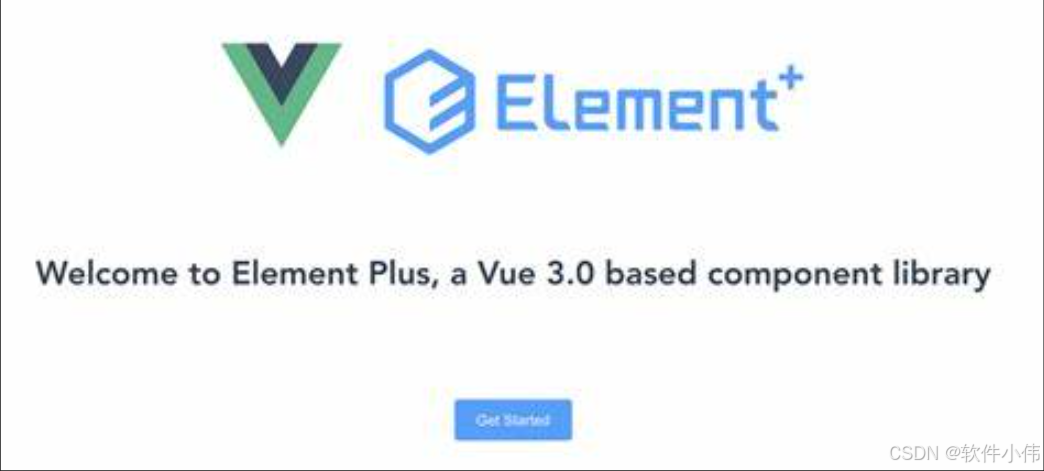Element UI如何实现按需导入--Vue3篇
前言
在使用 Element UI 时,按需导入(即按需引入)是一个常见的需求,尤其是在构建大型应用时。按需导入可以显著减少打包后的文件体积,提升应用的加载速度。本文将详细介绍如何在项目中实现 Element UI 的按需导入,包括配置步骤和代码示例。
1. 什么是按需导入?
按需导入是指在项目中只引入需要的组件,而不是一次性引入整个 Element UI 库。这样可以避免不必要的资源加载,优化应用性能
2. 实现按需导入的前提条件
在开始之前,请确保你已经安装了以下工具和库:
- Node.js:需要安装 Node.js 以运行项目。
- Vue CLI:如果你使用的是 Vue.js 项目,建议使用 Vue CLI 创建项目。
- Element Plus:确保你已经安装了 Element Plus。
如果你还没有安装 Element Plus,可以通过以下命令进行安装:
npm install element-plus --save或者使用 Yarn:
yarn add element-plus3. 配置 Babel 插件
为了实现按需导入,我们需要使用 babel-plugin-import 插件。首先,安装这个插件:
npm install babel-plugin-import -D或者使用 Yarn:
yarn add babel-plugin-import -D安装完成后,打开项目的 babel.config.js 文件,配置 babel-plugin-import 插件。通常,babel.config.js 文件位于项目根目录下
module.exports = {
presets: [
'@vue/cli-plugin-babel/preset'
],
plugins: [
[
'import',
{
libraryName: 'element-plus',
customStyleName: (name) => {
return `element-plus/lib/theme-chalk/${name}.css`;
}
}
]
]
}
在上面的配置中,libraryName 指定了 Element Plus 库的名称,customStyleName 指定了样式文件的路径。theme-chalk 是 Element Plus 的默认样式库。
4. 在项目中按需导入组件
配置完成后,我们可以在项目中按需导入 Element Plus 的组件。下面是一个示例,演示如何在 Vue 组件中按需导入 Button 组件。
4.1 示例:按需导入 Button 组件
假设你有一个名为 App.vue 的 Vue 组件,你希望在其中使用 Button 组件。首先,在你的 App.vue 文件中按需导入 Button 组件:
<template>
<div id="app">
<el-button type="primary">Primary Button</el-button>
</div>
</template>
<script>
import { defineComponent } from 'vue';
import { ElButton } from 'element-plus';
export default defineComponent({
components: {
ElButton
}
});
</script>
<style>
/* 你可以在这里添加自定义样式 */
</style>在上面的代码中,我们通过 import { ElButton } from 'element-plus'; 按需导入了 Button 组件,并在 components 选项中注册了它。这样,你就可以在模板中使用 <el-button> 标签了。
4.2 示例:按需导入多个组件
如果你需要导入多个组件,可以按照相同的方式进行操作。例如,假设你还需要使用 Input 组件和 Dialog 组件:
<template>
<div id="app">
<el-button type="primary">Primary Button</el-button>
<el-input v-model="inputValue" placeholder="请输入内容"></el-input>
<el-dialog :visible.sync="dialogVisible">
<p>这是一个对话框</p>
</el-dialog>
</div>
</template>
<script>
import { defineComponent } from 'vue';
import { ElButton, ElInput, ElDialog } from 'element-plus';
export default defineComponent({
components: {
ElButton,
ElInput,
ElDialog
},
data() {
return {
inputValue: '',
dialogVisible: false
};
}
});
</script>
<style>
/* 你可以在这里添加自定义样式 */
</style>在上面的代码中,我们按需导入了 Button、Input 和 Dialog 组件,并在 components 选项中注册了它们。这样,你就可以在模板中使用 <el-button>、<el-input> 和 <el-dialog> 标签了。
5. 全局注册按需导入的组件
在某些情况下,你可能希望在项目中全局注册按需导入的组件,以便在多个组件中使用。为了实现这一点,你可以将按需导入的组件注册到 Vue 实例中。
5.1 示例:全局注册 Button 组件
假设你希望在项目中全局注册 Button 组件,可以在 main.js 文件中进行如下配置:
import { createApp } from 'vue';
import App from './App.vue';
import { ElButton } from 'element-plus';
const app = createApp(App);
app.component(ElButton.name, ElButton);
app.mount('#app');在上面的代码中,我们通过 app.component(ElButton.name, ElButton); 将 Button 组件全局注册到 Vue 实例中。这样,你就可以在项目的任何地方使用 <el-button> 标签,而无需在每个组件中单独导入和注册。
5.2 示例:全局注册多个组件
如果你需要全局注册多个组件,可以按照相同的方式进行操作。例如,假设你还需要全局注册 Input 组件和 Dialog 组件:
import { createApp } from 'vue';
import App from './App.vue';
import { ElButton, ElInput, ElDialog } from 'element-plus';
const app = createApp(App);
app.component(ElButton.name, ElButton);
app.component(ElInput.name, ElInput);
app.component(ElDialog.name, ElDialog);
app.mount('#app');在上面的代码中,我们将 Button、Input 和 Dialog 组件全局注册到 Vue 实例中。这样,你就可以在项目的任何地方使用 <el-button>、<el-input> 和 <el-dialog> 标签,而无需在每个组件中单独导入和注册。
6. 按需导入样式
默认情况下,Element Plus 的按需导入会自动引入组件所需的 CSS 样式。如果你希望进一步优化样式文件的引入,可以手动按需导入样式。
6.1 示例:手动导入样式
假设你只需要 Button 组件的样式,可以在 main.js 文件中手动引入:
import { createApp } from 'vue';
import App from './App.vue';
import { ElButton } from 'element-plus';
import 'element-plus/lib/theme-chalk/button.css';
const app = createApp(App);
app.component(ElButton.name, ElButton);
app.mount('#app');
在上面的代码中,我们通过 import 'element-plus/lib/theme-chalk/button.css'; 手动引入了 Button 组件的样式。这样,你可以更精确地控制样式文件的引入,进一步优化应用性能。
7. 总结
通过按需导入 Element Plus 组件,你可以显著减少项目打包后的文件体积,提升应用的加载速度。本文详细介绍了如何在 Vue 3 项目中实现按需导入的步骤,并提供了多个示例代码,帮助你快速上手。
8. 进一步优化
除了按需导入组件,你还可以通过以下方式进一步优化 Element Plus 的使用:
- Tree Shaking:在现代前端构建工具中,Tree Shaking 可以进一步消除未使用的代码。确保你的构建工具(如 Webpack)配置正确,以利用 Tree Shaking 功能。
- 自定义主题:如果你需要自定义 Element Plus 的主题,可以参考官方文档中的主题配置部分,通过自定义样式文件来实现。
- 懒加载:对于大型项目,可以考虑使用懒加载(Lazy Loading)技术,将组件的加载延迟到真正需要时再加载,进一步提升应用性能。
通过这些优化手段,你可以构建一个更加高效和可维护的 Vue 3 应用。