ollama+springboot ai+vue+elementUI整合
1. 下载安装ollama
(1) 官网下载地址:https://github.com/ollama/ollama
这里以window版本为主,下载链接为:https://ollama.com/download/OllamaSetup.exe。
安装完毕后,桌面小图标有一个小图标,表示已安装成功,安装完毕后,首先改变环境变量,打开系统环境变量,设置如下:
OLLAMA_HOST: 0.0.0.0
OLLAMA_MODELS: D:\ai-models (这个目录需要提前创建好,目录名任意)在这里,OLLAMA_HOST参数是为了跨域访问,方便第三方应用通过http请求访问。OLLAMA_MODELS参数为了改变模型下载地址,默认目录为C:\Users\<用户名>\.ollama\models。
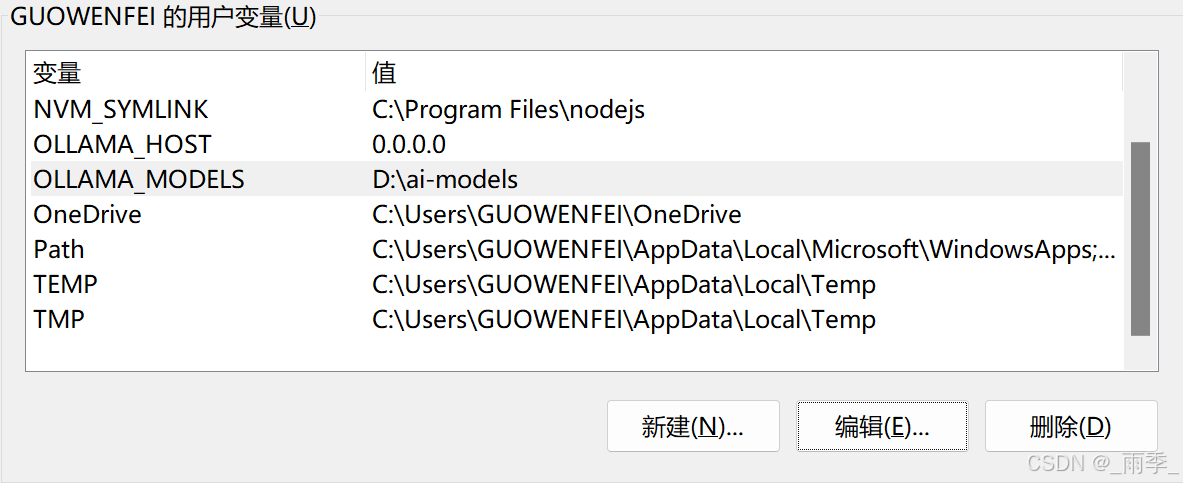
接着,我们拉一个大模型,这里以阿里qwen2.5为例,更多模型可以从Ollama网站查询。打开命令行执行下面的命令:
ollama run qwen2.5
如果没有模型,首先自动尝试拉镜像,如果需要手动拉取镜像,执行ollama pull qwen2.5命令。上述命令执行完毕后,我们就可以直接使用大模型。
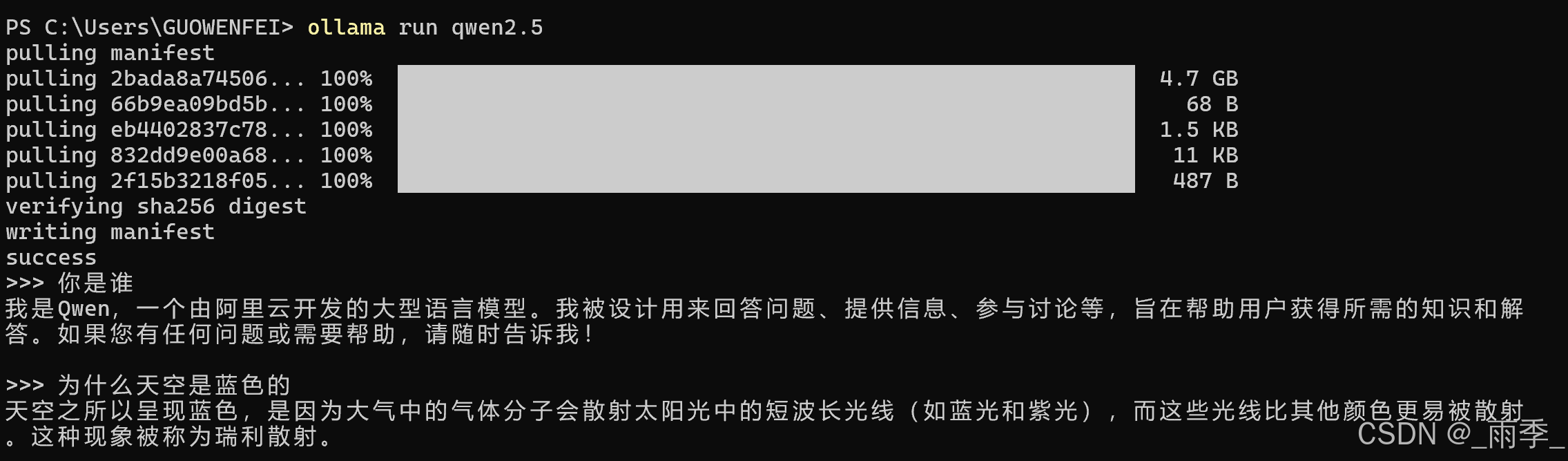
2. curl命令请求数据
Api详细文档: https://github.com/ollama/ollama/blob/main/docs/api.md
gitbash对curl命令支持并不好,下面的命令用win11的bash窗口或者用linux窗口执行这些命令。
(1)
curl http://localhost:11434/api/chat -d '{
"model": "qwen2.5",
"messages": [
{
"role": "user",
"content": "天空为什么是蓝色的?"
}
]
}'(2)
curl http://localhost:11434/api/chat -d '{
"model": "qwen2.5",
"stream":false,
"messages": [
{
"role": "user",
"content": "天空为什么是蓝色的?"
}
]
}'(3)
curl http://localhost:11434/api/generate -d '{
"model": "qwen2.5",
"prompt": "你是谁?"
}'(4)
curl http://localhost:11434/api/generate -d '{
"model": "qwen2.5",
"prompt": "你是谁?",
"stream": false
}'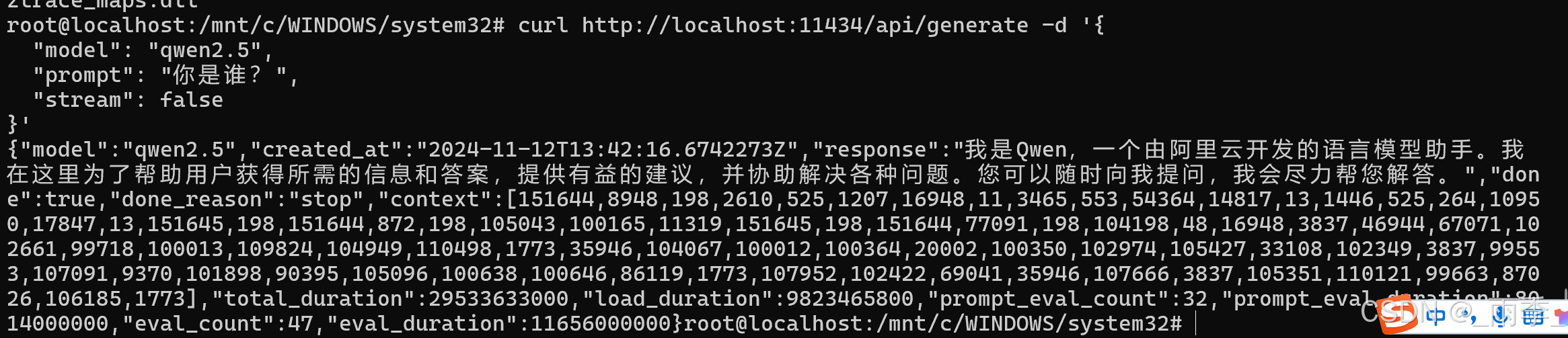
3. Springboot集成
(1) 首先打开https://start.spring.io/网站,填写如下必要信息。这里要注意,不要使用springboot2.x。我们需要使用springboot3.x.
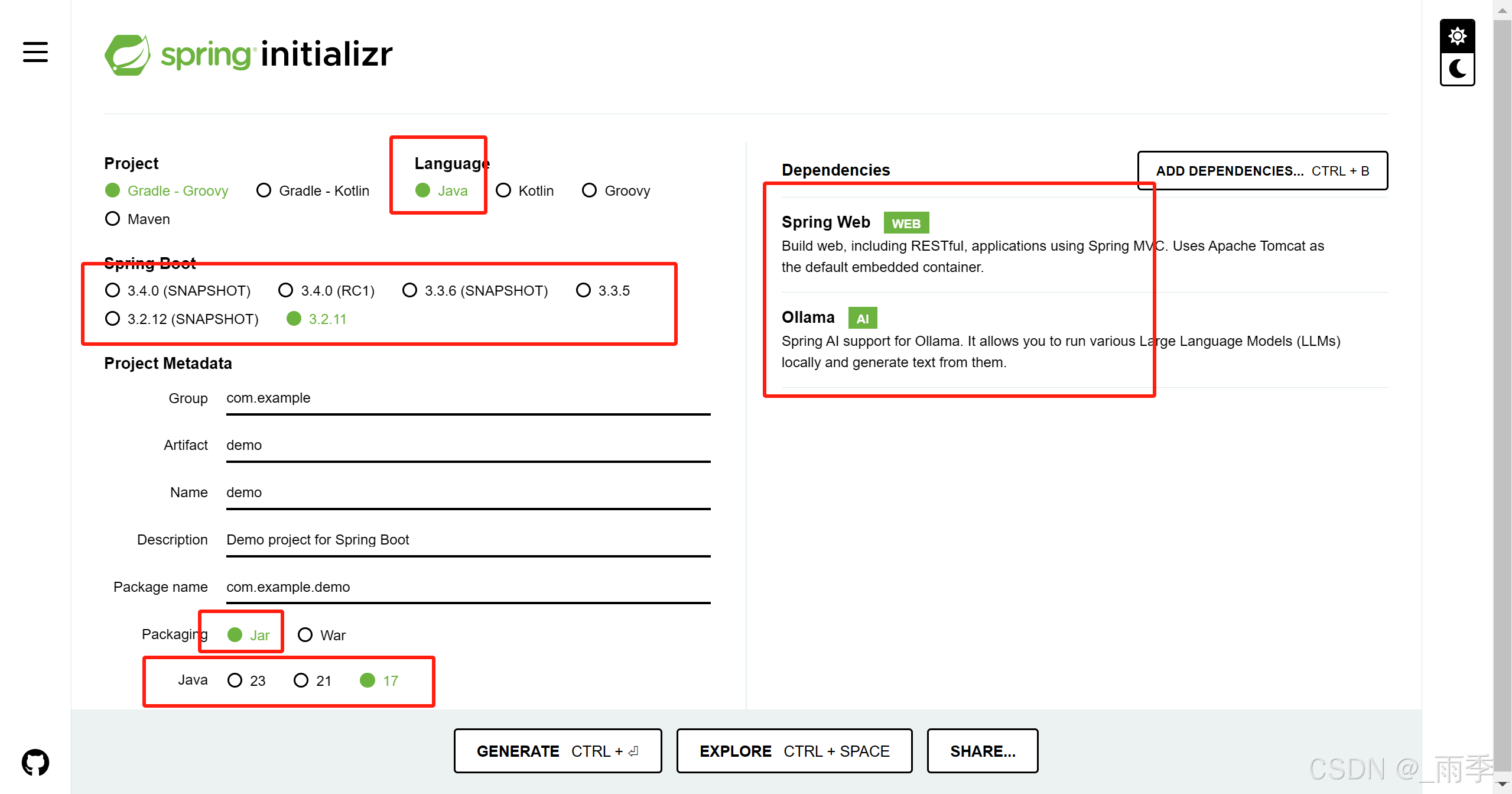
(2) 用Eclipse或者idea导入项目,首先配置application.yml,内容如下:
server:
port: 9999
spring:
ai:
ollama:
base-url: http://localhost:11434
chat:
options:
model: qwen2.5
(3) 接下来我们需要配置跨域设置,新建一个类CorsConfig,写入如下内容:
import org.springframework.context.annotation.Bean;
import org.springframework.context.annotation.Configuration;
import org.springframework.http.HttpHeaders;
import org.springframework.web.servlet.config.annotation.CorsRegistry;
import org.springframework.web.servlet.config.annotation.WebMvcConfigurer;
@Configuration
public class CorsConfig implements WebMvcConfigurer {
@Bean
public WebMvcConfigurer corsConfigurer() {
return new WebMvcConfigurer() {
@Override
public void addCorsMappings(CorsRegistry registry) {
registry.addMapping("/**")
.allowedOriginPatterns("*")
.allowedMethods("*")
.allowedHeaders("*")
.allowCredentials(true)
.exposedHeaders(HttpHeaders.SET_COOKIE).maxAge(3600L);
}
};
}
}(4) 编写controller类,定义OllamaClientController类,写入如下内容:
import org.springframework.ai.ollama.OllamaChatModel;
import org.springframework.beans.factory.annotation.Autowired;
import org.springframework.web.bind.annotation.GetMapping;
import org.springframework.web.bind.annotation.RequestMapping;
import org.springframework.web.bind.annotation.RequestParam;
import org.springframework.web.bind.annotation.RestController;
import reactor.core.publisher.Flux;
@RestController
@RequestMapping("/ollama")
public class OllamaClientController {
@Autowired
private OllamaChatModel ollamaChatModel;
// http://localhost:9999/ollama/chat/v1?msg=天空为什么是蓝色的?
@GetMapping("/chat/v1")
public String ollamaChat(@RequestParam String msg) {
return ollamaChatModel.call(msg);
}
// http://localhost:9999/ollama/chat/v2?msg=天空为什么是蓝色的?
@GetMapping("/chat/v2")
public Flux<String> ollamaChat2(@RequestParam String msg) {
Flux<String> stream = ollamaChatModel.stream(msg);
return stream;
}
}(5) 接着启动项目,打开浏览器输入: http://localhost:9999/ollama/chat/v2?msg=天空为什么是蓝色的?, 会看到如下图信息,这里中文虽然乱码,但是不影响后续前端开发。
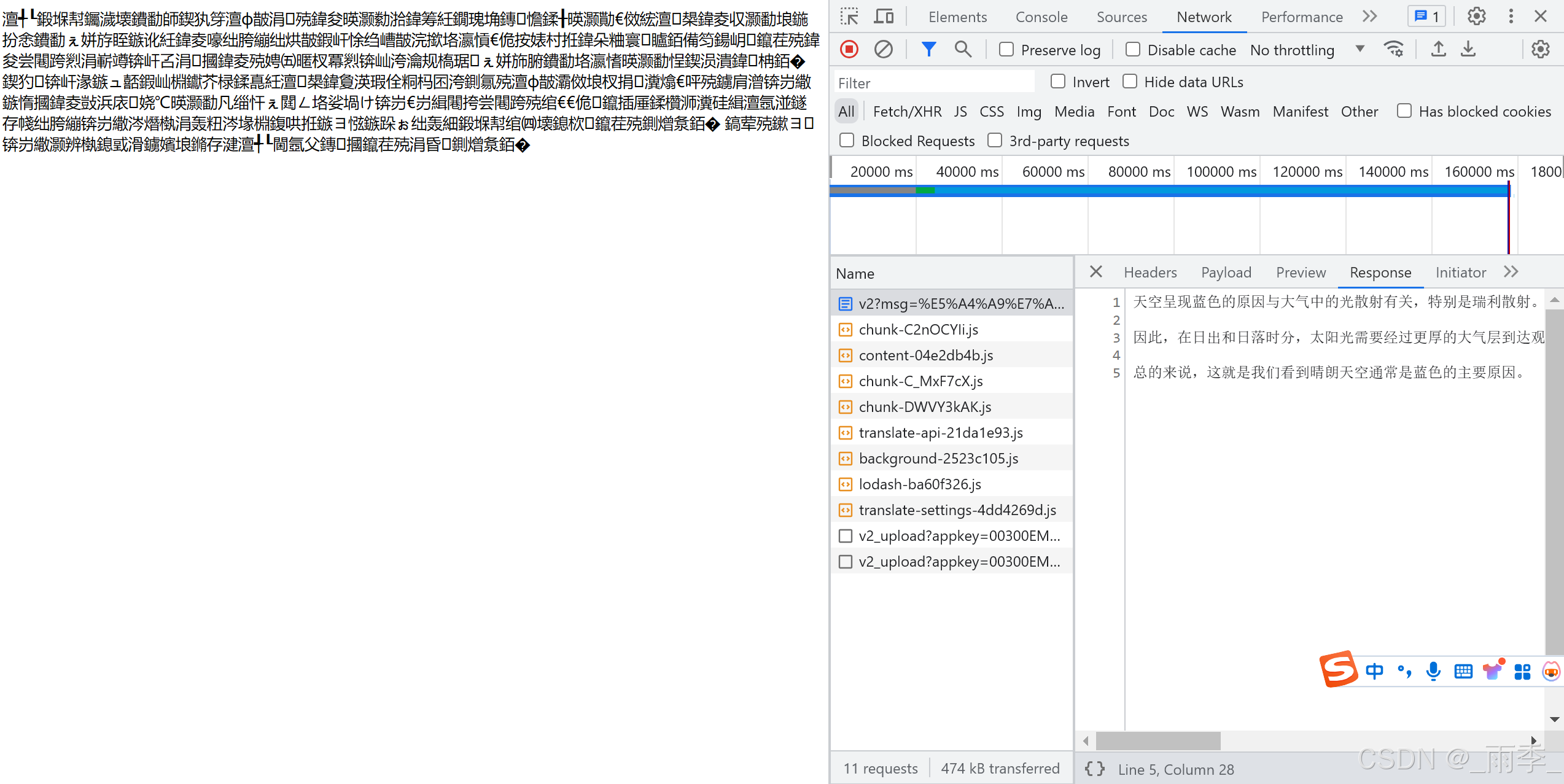
4. 前端页面开发
(1)这里采用Vue+ElementUI开发,首先需要创建一个vue项目。Vue项目整合ElementUI参考Element - The world's most popular Vue UI framework。将实现如下图所示的效果图:
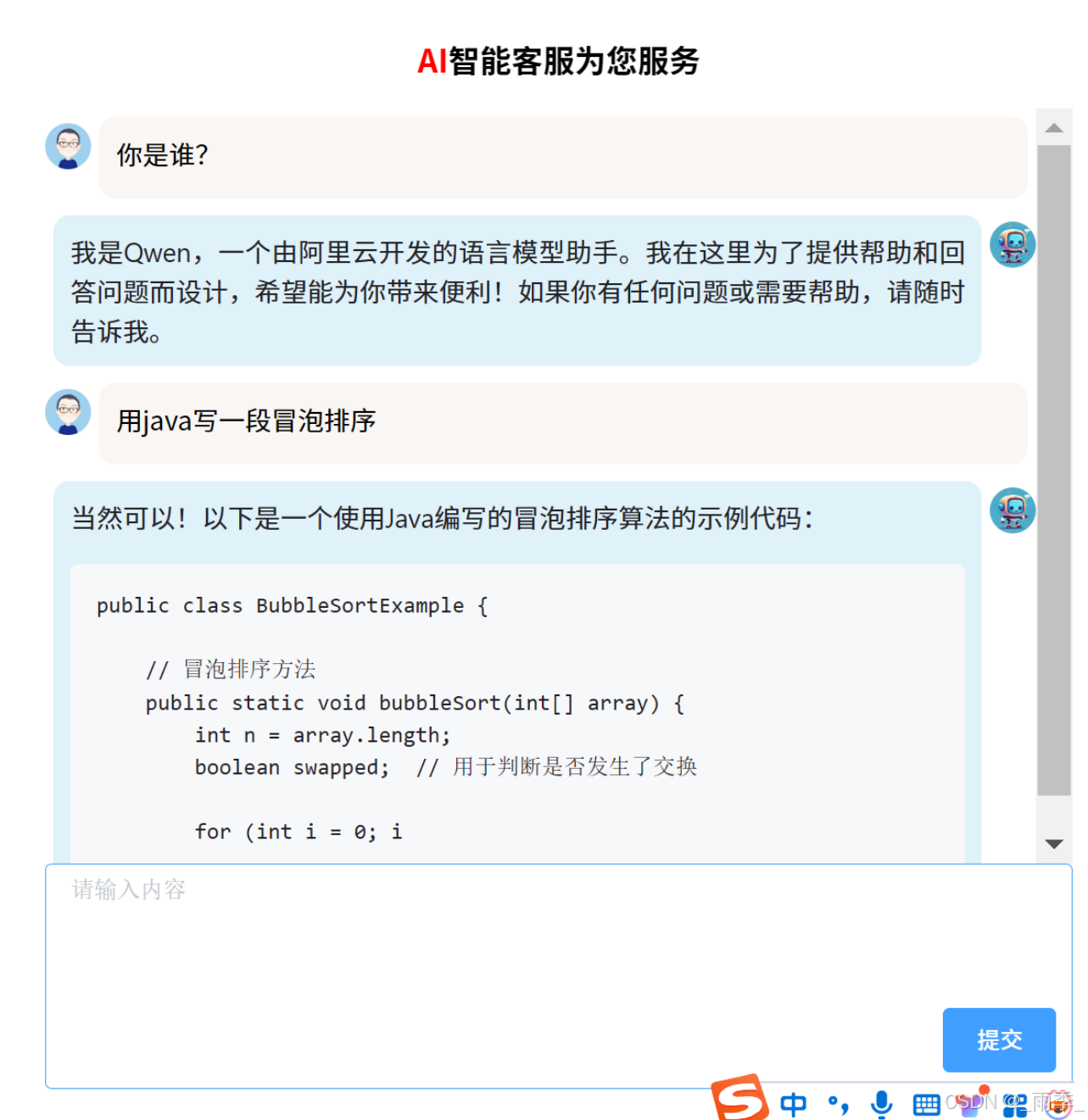
(2) 优先采用流式数据返回,因为它响应速度较快,并且由于restful返回的结果是md格式的数据,所以,首先集成对md的支持。
首先,项目需要增加如下依赖:
npm i vue-markdown-loader
npm i vue-loader
npm i vue-template-compiler
npm i github-markdown-css
npm i highlight.js
npm i markdown-loader
npm i html-loader
npm i marked安装完成后,还需要做一些配置,首先配置vue.config文件,增加如下内容:
const { defineConfig } = require('@vue/cli-service')
const path = require("path");
module.exports = defineConfig({
transpileDependencies: true,
devServer: {
port: 8932, // 端口
client: {
overlay: false,
},
},
configureWebpack: {
module: {
rules: [
// 配置读取 *.md 文件的规则
{
test: /\.md$/,
use: [
{ loader: "html-loader" },
{ loader: "markdown-loader", options: {} }
]
}
]
}
}
})
之后,我们需要在main.js中配置参数,增加如下内容:
import 'element-ui/lib/theme-chalk/index.css';
// markdown样式
import "github-markdown-css";
// 代码高亮
import "highlight.js/styles/github.css"; //默认样式接着启动项目,如果项目启动失败,删除package-lock.json文件和node_modules目录,执行npm install,然后启动项目。
接着增加QuestionItem.vue组件,内容如下:
<template>
<div class="question-warp">
<div>
<el-avatar size="small" src="images/user-icon.jpg"></el-avatar>
</div>
<div class="question-content">
{{ value }}
</div>
</div>
</template>
<script>
export default {
name: 'QuestionItem',
props: {
value: String,
},
data() {
return {
}
},
methods: {
}
}
</script>
<style scoped>
.question-warp {
display: flex;
}
.question-content {
margin: 5px;
line-height: 25px;
text-align: justify;
width: 100%;
background-color: rgb(249, 246, 243);
border-radius: 10px;
padding: 10px;
}
</style>接着增加一个AnswerItem.vue组件,内容如下:
<template>
<div class="answer-warp">
<div class="answer-content">
<div v-html="value" class="markdown-body"></div>
</div>
<div>
<el-avatar size="small" src="images/ai-icon.jpg"></el-avatar>
</div>
</div>
</template>
<script>
export default {
name: 'AnswerItem',
props: {
value: String,
},
data() {
return {
}
},
methods: {
}
}
</script>
<style scoped>
.answer-warp {
display: flex;
}
.markdown-body{
background-color: rgb(223, 241, 249);
}
.answer-content {
margin: 5px;
line-height: 25px;
width: 100%;
text-align: justify;
background-color: rgb(223, 241, 249);
border-radius: 10px;
padding: 10px;
}
</style>以上两个组件分别是问题和答案的组件,所以接下来增加CustomerService.vue组件,内容如下:
<template>
<div>
<div class="title">
<span style="color: red;">AI</span>智能客服为您服务
</div>
<div class="content">
<template v-for="item in data">
<question-item v-if="item.question !== ''" :value="item.question" />
<answer-item v-if="item.answer !== ''" :value="item.answer" />
</template>
</div>
<div class="textarea-container">
<el-input type="textarea" resize='none' placeholder="请输入内容" v-model="questionInputValue" :rows="6"
class="custom-textarea"></el-input>
<el-button :disabled="submitButtonDisabled" type="primary" class="submit-button" @click="handleSubmit">
提交
</el-button>
</div>
</div>
</template>
<script>
import QuestionItem from "@/components/QuestionItem.vue";
import AnswerItem from "@/components/AnswerItem.vue";
import { marked } from 'marked'
export default {
name: 'CustomerService',
components: {
'question-item': QuestionItem,
'answer-item': AnswerItem
},
data() {
return {
question: '',
submitButtonDisabled: false,
questionInputValue: '',
data: []
}
},
methods: {
async handleSubmit() {
// 处理提交逻辑
console.log('提交的内容:', this.questionInputValue);
if (this.questionInputValue.trim() === '') {
this.$message({
type: "error",
message: "你没有输入内容哦"
})
} else {
this.question = this.questionInputValue
this.submitButtonDisabled = true
this.data.push({
question: this.question,
answer: '正在思考中...'
})
this.questionInputValue = ''
try {// 发送请求
let response = await fetch("http://localhost:9999/api/ollama/chat/v2?msg=" + this.question,
{
method: "get",
responseType: "stream",
});// ok字段判断是否成功获取到数据流
if (!response.ok) {
throw new Error("Network response was not ok");
}
// 用来获取一个可读的流的读取器(Reader)以流的方式处理响应体数据
const reader = response.body.getReader();
// 将流中的字节数据解码为文本字符串
const textDecoder = new TextDecoder();
let result = true;
let answer = ''
while (result) {
// done表示流是否已经完成读取value包含读取到的数据块
const { done, value } = await reader.read();
if (done) {
result = false;
this.submitButtonDisabled = false
break;
}
answer += textDecoder.decode(value);
this.$set(this.data, this.data.length - 1, {
question: this.question,
answer: marked(answer)
});
}
} catch (err) {
console.log("发生错误:", err)
}
}
}
}
}
</script>
<style scoped>
.title {
text-align: center;
font-size: larger;
font-weight: bold;
}
.content {
height: 460px;
overflow-y: auto;
}
.question {
border: 2px solid salmon;
border-radius: 10px;
}
.textarea-container {
position: relative;
display: flex;
flex-direction: column;
}
.custom-textarea {
/* 为按钮留出空间 */
box-sizing: border-box;
/* 确保内边距不会增加元素的总宽度 */
}
.submit-button {
position: absolute;
bottom: 10px;
/* 根据需要调整 */
right: 10px;
/* 根据需要调整 */
z-index: 1;
/* 确保按钮在文本域之上 */
}
</style>之后我们在父组件调用该组件,即可,父组件示例代码如下:
…
<el-drawer :visible.sync="customerService" :with-header="false" direction="rtl" size="45%">
<div style="padding-left: 10px;padding-right:10px;">
<customer-service />
</div>
</el-drawer>
…
import CustomerService from "@/components/CustomerService.vue";
export default {
name: "xxxx",
components: {
"customer-service": CustomerService
},
…
}参考文档
1.ollama官网: Ollama
2. 报错 - 使用marked报错 marked__WEBPACK_IMPORTED_MODULE_4___default(...) is not a function_marked is not a function-CSDN博客
3.ollama readme : https://github.com/ollama/ollama?tab=readme-ov-file
4.vue中展示、读取.md 文件的方法(批量引入、自定义代码块高亮样式)_vue.js_脚本之家
5.在vue中解析md文档并显示-腾讯云开发者社区-腾讯云
6.axios设置 responseType为 “stream“流式获取后端数据_axios stream-CSDN博客
