QML 之 画布元素学习
画布
画布元素(canvas element)的基本思想是 使用一个2D 对象来渲染路径。2D对象支持画笔,填充、渐变,文本和绘制路径创建命令。
- strokeStyle: 画笔样式
- fillStyle: 填充样式
注意: 只有调用 stroke 或 fill 函数, 创建的路径才会绘制
有调⽤
stroke
或者
fill函数,创建的路径才会绘制, 它们与其它的函数使用是 相互独立的。
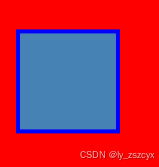
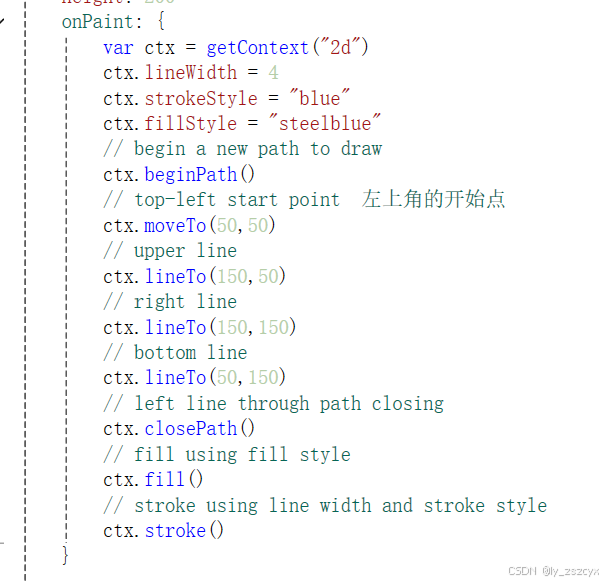
注意:画布元素 充当绘制的容器。 2D 绘制对象提供了实际绘制的方法,绘制需要在 onPaint 事件中完成。在重置路径后,需要设置一个开始点,所以在 beginPath() 这个操作后,需要使用 moveTo 来设置开始点。
画布简单示例
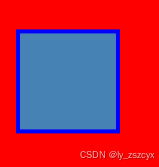
代码:
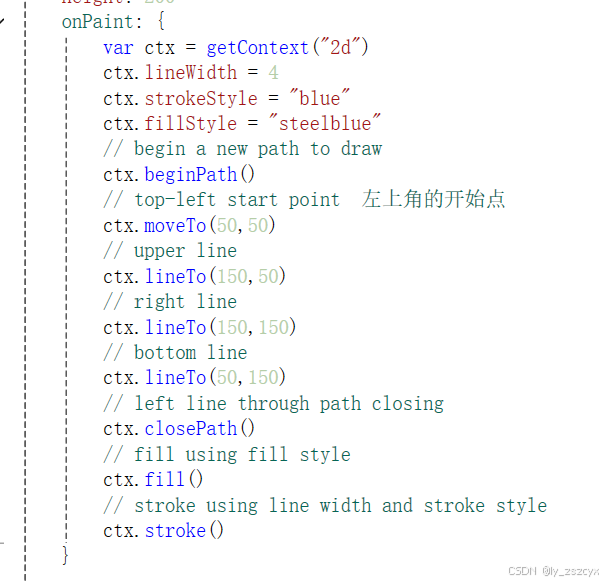
便捷接口
我们获取的 2d 对象 提供一些常用 图形接口(矩形,圆形、弧形等)不需要 调用stroke 或者 fill 完成。


注意:画笔的绘制区域 由中间向 两边延展。 一个宽度为 4 像素的画笔 将会在绘制路径的 里面 绘制2个 像素,外面绘制 2个像素。
onPaint: {
var ctx = getContext("2d")
ctx.fillStyle = 'green'
ctx.strokeStyle = "blue"
ctx.lineWidth = 4
// draw a filles rectangle
ctx.fillRect(20, 20, 80, 80)
// 绘制圆形
ctx.beginPath();
ctx.arc(200, 75, 50, 0, 2 * Math.PI, false);
ctx.fill();
// 绘制弧线
ctx.beginPath();
ctx.arc(200, 225, 50, 0, Math.PI, false);
ctx.stroke();
// cut our an inner rectangle
ctx.clearRect(30,30, 60, 60)
// stroke a border from top-left to
// inner center of the larger rectangle
ctx.strokeRect(20,20, 40, 40)
// 绘制路径 三角形
ctx.beginPath();
ctx.moveTo(250, 25);
ctx.lineTo(350, 25);
ctx.lineTo(350, 125);
ctx.closePath(); // 关闭路径
ctx.stroke();
} 
渐变⾊在停⽌点定义⼀个颜⾊,范围从0.0到 1.0。

渐变色是在 画布坐标下定义的, 而不是在 绘制路径 相对坐标下定义的。 画布中没有相对坐标的概念。
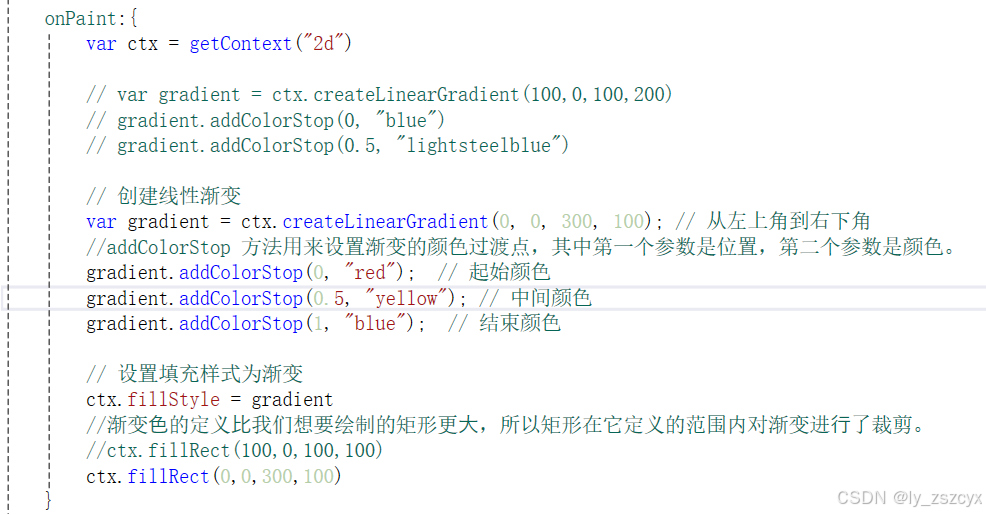
import QtQuick 2.15
Canvas{
id: root
width: 800
height: 800
// onPaint: {
// var ctx = getContext("2d")
// ctx.lineWidth = 4
// ctx.strokeStyle = "blue"
// ctx.fillStyle = "steelblue"
// // begin a new path to draw
// ctx.beginPath()
// // top-left start point 左上角的开始点
// ctx.moveTo(50,50)
// // upper line
// ctx.lineTo(150,50)
// // right line
// ctx.lineTo(150,150)
// // bottom line
// ctx.lineTo(50,150)
// // left line through path closing
// ctx.closePath()
// // fill using fill style
// ctx.fill()
// // stroke using line width and stroke style
// ctx.stroke()
// }
// onPaint: {
// var ctx = getContext("2d")
// ctx.fillStyle = 'green'
// ctx.strokeStyle = "blue"
// ctx.lineWidth = 4
// // draw a filles rectangle
// ctx.fillRect(20, 20, 80, 80)
// // 绘制圆形
// ctx.beginPath();
// ctx.arc(200, 75, 50, 0, 2 * Math.PI, false);
// ctx.fill();
// // 绘制弧线
// ctx.beginPath();
// ctx.arc(200, 225, 50, 0, Math.PI, false);
// ctx.stroke();
// // cut our an inner rectangle
// ctx.clearRect(30,30, 60, 60)
// // stroke a border from top-left to
// // inner center of the larger rectangle
// ctx.strokeRect(20,20, 40, 40)
// // 绘制路径 三角形
// ctx.beginPath();
// ctx.moveTo(250, 25);
// ctx.lineTo(350, 25);
// ctx.lineTo(350, 125);
// ctx.closePath(); // 关闭路径
// ctx.stroke();
// }
// onPaint:{
// var ctx = getContext("2d")
// // var gradient = ctx.createLinearGradient(100,0,100,200)
// // gradient.addColorStop(0, "blue")
// // gradient.addColorStop(0.5, "lightsteelblue")
// // 创建线性渐变
// var gradient = ctx.createLinearGradient(0, 0, 300, 100); // 从左上角到右下角
// //addColorStop 方法用来设置渐变的颜色过渡点,其中第一个参数是位置,第二个参数是颜色。
// gradient.addColorStop(0, "red"); // 起始颜色
// gradient.addColorStop(0.5, "yellow"); // 中间颜色
// gradient.addColorStop(1, "blue"); // 结束颜色
// // 设置填充样式为渐变
// ctx.fillStyle = gradient
// //渐变⾊的定义⽐我们想要绘制的矩形更⼤,所以矩形在它定义的范围内对渐变进⾏了裁剪。
// //ctx.fillRect(100,0,100,100)
// ctx.fillRect(0,0,300,100)
// }
onPaint:{
var ctx = getContext("2d")
ctx.strokeStyle = "#333"
ctx.shadowColor = "blue";
ctx.shadowOffsetX = 2;
ctx.shadowOffsetY = 2;
// next line crashes
// ctx.shadowBlur = 10;
ctx.font = "24px 'Courier New', monospace";
ctx.fillStyle = "#33a9ff";
ctx.fillText("Earth",30,180);
}
}
