AJAX一、axios使用,url组成(协议,域名,资源路径)查询参数和化简,错误处理,请求/响应报文,状态码,接口文档,
一、AJAX是什么
概念
:
AJAX是一种与服务器(后端)通信的技术
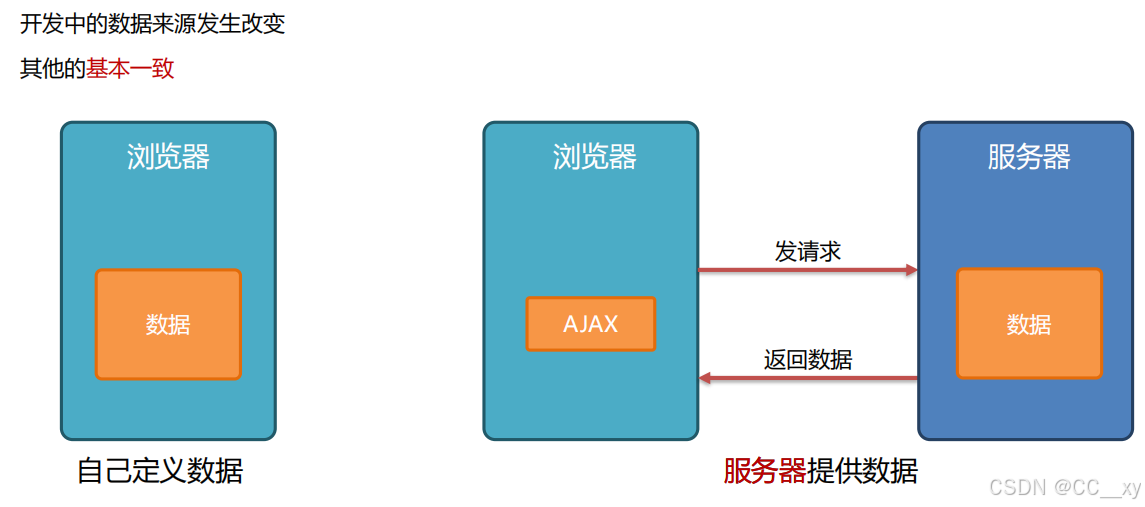
二、请求库axios的基本用法
1导包
2使用
// 1. 发请求
axios({
url: '请求地址'
}).then(res => {
// 2.接收并使用数据
})
<body>
<p class="province">
<!-- 数据渲染到这里 -->
</p>
<button class="btn">渲染省份数据</button>
<!--
axios库地址: https://cdn.jsdelivr.net/npm/axios/dist/axios.min.js
省份数据地址: http://hmajax.itheima.net/api/province
需求: 点击按钮 通过 axios 获取省份数据 并渲染
-->
<!-- 使用axios记得先导包 -->
<script src="https://cdn.jsdelivr.net/npm/axios/dist/axios.min.js"></script>
<script>
axios({
//发起请求
//请求地址--后端提供
url: 'http://hmajax.itheima.net/api/province'
}).then((res) => {
// 拿到结果
document.querySelector('.province').innerHTML = res.data.list.join('-')
})
// .then(函数)拿请求成功的结果→结果在函数的形参位置保存
</script>
</body>二、 URL
概念:URL是资源在网络上的地址
URL
代表着是
统一资源定位符
(
Uniform Resource Locator
)
理论上说,每个有效的
URL
都指向一个唯一的资源。这个资源可以是一个
HTML
页面,一个
CSS
文档,一幅图像,等
<body>
<div></div>
<button class="btn">获取新闻数据并输出</button>
<!-- 1. 导包 -->
<script src="https://cdn.jsdelivr.net/npm/axios/dist/axios.min.js"></script>
<!--
新闻地址:http://hmajax.itheima.net/api/news
需求: 点击按钮 通过axios 获取新闻数据 并输出
-->
<script>
const btn = document.querySelector('.btn')
btn.addEventListener('click', function() {
axios({
//请求数据
url: 'http://hmajax.itheima.net/api/news'
}).then((res) => {
console.log(res)
let a = ''
res.data.data.forEach(element => {
a += `
${element.source}</br>
<i>${element.time}</i>
<img src='${element.img}'></br>
<p> ${element.title} </p>
`
});
document.querySelector('div').innerHTML = a
})
})
</script>
</body>1.URL常见组成部分

协议 :
规定了浏览器
发送
及服务器
返回
内容的
格式
,常见的有
http、https
域名:
表示正在请求网络上的
哪个服务器
资源路径:
资源在服务器的
位置,
资源和路径的对应关系由
服务器决定
三、URL查询参数


<!DOCTYPE html>
<html lang="zh-CN">
<head>
<meta charset="UTF-8">
<meta http-equiv="X-UA-Compatible" content="IE=edge">
<meta name="viewport" content="width=device-width, initial-scale=1.0">
<title>Document</title>
</head>
<body>
<input type="text">
<button class="btn">获取城市数据并渲染</button>
<ul>
<!-- <li>商丘</li> -->
</ul>
<!-- 1. 导包 -->
<script src="https://cdn.jsdelivr.net/npm/axios/dist/axios.min.js"></script>
<!--
城市数据:http://hmajax.itheima.net/api/city
获取某个省所有的城市
查询参数名:pname
说明:传递省份或直辖市名比如 北京、广东省…
需求: 点击按钮 通过axios 获取某个省的城市 并输出
-->
<script>
// 发请求, 拿到某个省的数据
// const ul = document.querySelector('ul')
// document.querySelector('.btn').addEventListener('click', function() {
// axios({
// url: 'http://hmajax.itheima.net/api/city?pname=河南省'
// }).then((res) => {
// console.log(res)
// let str = res.data.list.map(item => {
// return `
// <li>${item}</li>
// `
// }).join('')
// ul.innerHTML = str + `共有${res.data.list.length}个城市`
// })
// })
const ul = document.querySelector('ul')
const inp = document.querySelector('input')
const btn = document.querySelector('.btn')
btn.addEventListener('click', function() {
axios({
url: 'http://hmajax.itheima.net/api/city',
params: {
pname: inp.value
}
}).then(res => {
if (res.data.list.length == 0) {
alert(res.data.message)
return
}
console.log(res)
let str = res.data.list.map(item => {
return `
<li>${item}</li>
`
}).join('')
ul.innerHTML = str + `共有${res.data.list.length}个城市`
})
})
</script>
</body>
</html>1.查询参数的简化
/*
http://hmajax.itheima.net/api/area
传递某个省份内某个城市的所有区县
查询参数名:pname、cname
pname说明:传递省份或直辖市名,比如 北京、湖北省…
cname说明:省份内的城市,比如 北京市、武汉市…
核心功能:查询地区,并渲染列表
*/
const province = document.querySelector('.province')
const city = document.querySelector('.city')
const btn = document.querySelector('button')
const ul = document.querySelector('.list-group')
// btn.addEventListener('click', function() {
// axios({
// url: `http://hmajax.itheima.net/api/area?pname=${province.value}&cname=${city.value}`
// }).then(res => {
// console.log(res)
// let str = res.data.list.map(item => {
// return `
// <li class="list-group-item">${item}</li>
// `
// }).join('')
// ul.innerHTML = str
// })
// })
// 查询参数的化简
btn.addEventListener('click', function() {
//先获取value值保存一个变量
// const pval = province.value
// const cval = city.value
const pname = province.value
const cname = city.value
axios({
url: ` http://hmajax.itheima.net/api/area`,
params: {
// pname: province.value,
// cname: city.value
// pname: pname,
// cname: cname
pname,
cname
}
}).then(res => {
let str = res.data.list.map(item => {
return `
<li class="list-group-item">${item}</li>
`
}).join('')
ul.innerHTML = str
})
})四、常用请求方法
请求方法表明对服务器资源执行的操作。
请求方法 不区分大小写
get 获取数据 从服务器获取的参数, 查询参数
post提交数据,比如想注册一个账号,就需要把用户输入的数据存起来,
只要是body参数,就写data
GET获取数据,
POST提交,
PUT修改数据,全部,
DELETE删除数据,
PATCH修改数据,部分
请求报文,发给服务器的内容(后端)

<!DOCTYPE html>
<html lang="zh-CN">
<head>
<meta charset="UTF-8">
<meta http-equiv="X-UA-Compatible" content="IE=edge">
<meta name="viewport" content="width=device-width, initial-scale=1.0">
<title>Document</title>
</head>
<body>
<button class="btn">注册用户</button>
<!-- 1. 导包 -->
<script src="https://cdn.jsdelivr.net/npm/axios/dist/axios.min.js"></script>
<!--
请求地址(url):http://hmajax.itheima.net/api/register
注册用户
请求方法:POST
参数:username,password
说明:username 用户名(中英文和数字组成, 最少8位),password 密码(最少6位)
需求:点击按钮 通过axios提交用户数据,完成用户注册
-->
<script>
document.querySelector('.btn').addEventListener('click', function() {
axios({
url: 'http://hmajax.itheima.net/api/register',
// /注册账号 把本地的数据 发送到服务器 → post
method: 'post',
data: {
username: 'hahao',
password: '123456'
}
}).then(res => {
alert(res.data.message)
console.log(res)
}).catch(error => {
//失败的结果
console.log(error)
alert(error.response.data.message)
// 200的是成功的,400是服务器错了
})
})
</script>
</body>
</html>
<!-- 请求方法 不区分大小写-->
<!-- get 获取数据 从服务器获取的参数, 查询参数-->
<!-- post提交数据,比如想注册一个账号,就需要把用户输入的数据存起来,只要是body参数,就写data -->
<!-- 请求报文,发给服务器的内容(后端) -->五、错误错误处理
在
then
方法的后面,通过点语法调用
catch
方法,传入
回调函数
并定义
形参
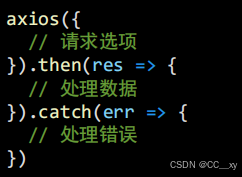
<!DOCTYPE html>
<html lang="en">
<head>
<meta charset="UTF-8">
<meta name="viewport" content="width=device-width, initial-scale=1.0">
<title>Document</title>
</head>
<body>
<script>
//trycatch尝试执行代码,如果出错,把报错信息发到百度去搜索
try {
const p = document.querySelector('p')
p.innerHTML = 'try catch尝试抓住'
} catch (errror) {
location.href = 'https://www.baidu.com/s?wd=' + errror //拼一个百度的查询参数(抓住的报错)
}
</script>
</body>
</html>六、HTTP协议-请求报文
规定了浏览器
发送
及服务器
返回
内容的
格式
请求报文:
浏览器按照HTTP协议要求的
格式,
发送给服务器(后端)的内容
1. 请求行:请求方法,URL
,协议
2. 请求头:
以键值对的格式携带的附加信息,比如:
Content-Type
3. 空行:分隔请求头,空行之后的是发送给服务器的资源
4. 请求体:发送的资源(请求体)
七、HTTP协议-响应报文
规定了浏览器发送及服务器返回内容的格式
响应报文:
服务器按照HTTP协议要求的
格式,
返回给浏览器的内容
1. 响应行(状态行):
协议、
HTTP响应状态码
、状态信息
2. 响应头:
以键值对的格式携带的附加信息,比如:
Content-Type
3. 空行:分隔响应头,空行之后的是服务器返回的资源
4. 响应体:返回的资源
响应状态码

接口文档
由
后端
提供的
描述接口
的文章
 八,例
八,例
需求如下:
-
在输入框中输入信息,点击发送或者按回车键能够将发送消息展示到页面
-
发送消息以后,机器人回复消息并将其展示到页面上

<!DOCTYPE html>
<html lang="en">
<head>
<meta charset="UTF-8">
<meta http-equiv="X-UA-Compatible" content="IE=edge">
<meta name="viewport" content="width=device-width, initial-scale=1.0">
<title>聊天机器人</title>
<!-- 字体图标 -->
<link rel="stylesheet" href="https://at.alicdn.com/t/c/font_3736758_vxpb728fcyh.css">
<!-- 初始化样式 -->
<link rel="stylesheet" href="https://cdn.jsdelivr.net/npm/reset.css@2.0.2/reset.min.css">
<!-- 公共 -->
<style>
* {
box-sizing: border-box;
}
html,
body {
width: 100%;
height: 100%;
overflow: hidden;
}
.container {
width: 100%;
height: 100%;
background-color: #f5f4f4;
position: relative;
display: flex;
flex-direction: column;
}
</style>
<!-- 头部 -->
<style>
.top {
width: 100%;
height: 44px;
padding: 15px 7px 12px 21px;
background-color: #f5f4f4;
display: flex;
justify-content: space-between;
position: fixed;
top: 0;
left: 0;
}
</style>
<!-- 好友名字 -->
<style>
.friend_name {
width: 100%;
height: 44px;
padding: 14px 19px 14px;
background-color: #f5f4f4;
text-align: center;
position: fixed;
top: 44px;
left: 0;
}
.friend_name img {
width: 10px;
height: 16px;
position: absolute;
left: 19px;
}
</style>
<!-- 聊天区域 -->
<style>
.chat {
width: 100%;
/* 顶部留出88px的2个头部导航的高度 */
/* 底部留出89px内边距让出固定在底部的对话框-防止遮挡 */
/* 再多留出10px, 最后一条消息距离底部 */
padding: 88px 20px 99px;
flex: 1;
overflow-y: scroll;
}
/* 隐藏滚动条 */
.chat::-webkit-scrollbar {
display: none;
}
.chat ul {
padding-top: 20px;
}
.chat img {
width: 35px;
height: 35px;
border-radius: 50%;
}
.chat li {
display: flex;
align-items: top;
}
.chat li~li {
/* 除了第一个li, 选择所有的兄弟li标签 */
margin-top: 20px;
}
.chat .right {
display: flex;
justify-content: flex-end;
}
.left span {
margin-left: 10px;
border-radius: 1px 10px 1px 10px;
display: inline-block;
padding: 12px 16px;
background-image: linear-gradient(180deg, #B1E393 0%, #50D287 100%);
box-shadow: 2px 2px 10px 0px rgba(201, 201, 201, 0.1);
color: #FFFFFF;
}
.right span {
margin-right: 10px;
border-radius: 1px 10px 1px 10px;
display: inline-block;
padding: 12px 16px;
background: #FFFFFF;
border: 1px solid rgba(247, 247, 247, 1);
color: #000000;
}
</style>
<!-- 底部区域(发送消息) -->
<style>
.bottom_div {
width: 100%;
height: 89px;
position: fixed;
left: 0;
bottom: 0;
background: #FFFFFF;
box-shadow: 0px -5px 7px 0px rgba(168, 168, 168, 0.05);
border-radius: 25px 25px 0px 0px;
padding: 15px 15px 0px 15px;
}
/* 外框盒子 */
.send_box {
display: flex;
}
.send_box img {
width: 34px;
height: 34px;
}
/* 输入框背景 */
.input_bg {
height: 35px;
background: #f3f3f3;
border-radius: 50px;
padding-left: 17px;
flex: 1;
margin-right: 15px;
/* 让input宽度高度 */
display: flex;
}
.input_bg input {
border: 0;
outline: 0;
background-color: transparent;
display: inline-block;
width: 100%;
}
/* 修改输入框默认占位文字
webkit内核, firefox18-, firfox19+, 其他
*/
.input_bg input::-webkit-input-placeholder,
.input_bg input:-moz-placeholder,
.input_bg input::-moz-placeholder,
.input_bg input:-ms-input-placeholder {
font-family: PingFangSC-Regular;
font-size: 26px;
color: #C7C7C7;
letter-spacing: 0;
font-weight: 400;
}
/* 底部黑色小条 */
.black_border {
margin-top: 10px;
height: 34px;
text-align: center;
}
.black_border span {
display: inline-block;
background-color: #000;
width: 105px;
height: 4px;
border-radius: 50px;
}
</style>
<!-- PC端单独适配成移动大小 -->
<style>
/* PC端居中显示手机 */
@media screen and (min-width: 1200px) {
.container {
width: 375px;
margin: 0 auto;
border: 1px solid black;
/* 让fixed固定定位标签参照当前标签 */
transform: translate(0px);
}
}
</style>
</head>
<body>
<div class="container">
<!-- 头部 -->
<div class="top">
<span>9:41</span>
<div class="icon">
<i class="iconfont icon-xinhao"></i>
<i class="iconfont icon-xinhao1"></i>
<i class="iconfont icon-electricity-full"></i>
</div>
</div>
<!-- 好友名字 -->
<div class="friend_name">
<img src="./assets/arrow-left.png" alt="">
<span>使劲夸夸</span>
</div>
<!-- 聊天区域 -->
<div class="chat">
<ul class="chat_list">
<!-- 他的消息 -->
<li class="left">
<img src="./assets/you.png" alt="">
<span>小宝贝</span>
</li>
<!-- 我的消息 -->
<li class="right">
<span>干啥</span>
<img src="./assets/me.png" alt="">
</li>
<li class="left">
<img src="./assets/you.png" alt="">
<span>小宝贝</span>
</li>
</ul>
</div>
<!-- 底部固定 -->
<div class="bottom_div">
<!-- 发送消息 -->
<div class="send_box">
<div class="input_bg">
<input class="chat_input" type="text" placeholder="说点什么吧">
</div>
<img class="send_img" src="./assets/send.png" alt="">
</div>
<!-- 底部黑条 -->
<div class="black_border">
<span></span>
</div>
</div>
</div>
</body>
</html> <script src="https://cdn.jsdelivr.net/npm/axios/dist/axios.min.js"></script>
<script>
// 获取机器人回答消息 - 接口地址: http://hmajax.itheima.net/api/robot
// 查询参数名: spoken
// 查询参数值: 我说的消息
const inp = document.querySelector('.chat_input')
const btn = document.querySelector('.send_img')
// 点击发送按钮时,调用后端接口
btn.addEventListener('click', function() {
sendRequest()
})
// 在输入框回车键时,调用后端接口
inp.addEventListener('keyup', function(e) {
if (e.key == 'Enter') {
sendRequest()
}
})
//调用后端接口,获取机器人回复的信息
function sendRequest() {
// if () {
// }
let values = inp.value //把输入框的值先存起来,防止清空后没法把值传送后端(服务器)
document.querySelector('.chat_list').innerHTML += ` <li class="right">
<span>${values}</span>
<img src="./assets/me.png" alt="">
</li>`
//我的消息的输入框的值在点击发送后要清空
inp.value = ''
axios({
url: 'https://hmajax.itheima.net/api/robot',
method: 'get', //请求方法有:get post PUT修改(部分) DELETE删除 PATCH(整体)
// post的请求参数是data,get的请求参数是params,都可以有多个
params: {
// 输入框用变量存起来的值
spoken: values,
}
}).then(function(res) { //result结果
// res.data是返回的整体数据
document.querySelector('.chat_list').innerHTML += `
<li class="left">
<img src="./assets/you.png" alt="">
<span>${res.data.data.info.text}</span>
</li>
`
}).catch(err => { //error 错误 message信息 response响应 request请求
// 报错信息,用机器人返回界面显示
document.querySelector('.chat_list').innerHTML += `
<li class="left">
<img src="./assets/you.png" alt="">
<span>${err.response.data.message}</span>
</li>
`
})
}
</script>

