AI应用-本地模型实现AI生成PPT(简易版)
文章目录
- 前言
- 技术栈
- 效果展示
- 一、实现思路
- 二、实现步骤
- 1.本地安装marp-cli
- 2.后端实现
- 3.前端实现
- 三、代码地址及说明
前言
在许多项目中,生成 PPT 是常见的需求,尤其在教育和报告展示中。传统的生成 PPT 的方法需要手动创建,而使用生成模型,如 Dify 或 Ollama,可以自动化地根据提供的内容生成 PPT。在这个示例中,我们将使用本地模型与 Marp 配合,实现 PPT 的生成,前后端分离开发。
技术栈
- 前端:Vue.js,用于构建用户界面,发送请求并接收生成的 PPT。
- 后端:Python(Flask),用于接收前端请求,调用本地模型(Dify 或 直接调用Ollama或其他方式),生成PPT,并返回文件链接或下载链接。
- PPT 生成工具:Marp,是一个将 Markdown 转换为 PPT的工具,我们将通过本地模型生成 Markdown 内容,然后使用 Marp 将其转换为 PPT。
也可以使用线上模型。实现流程都是一样的。
没有使用过ollama或者dify的可以查看我的其他博客
Ollama本地部署大模型及应用
本地搭建Dify+xinference实现大模型应用
效果展示
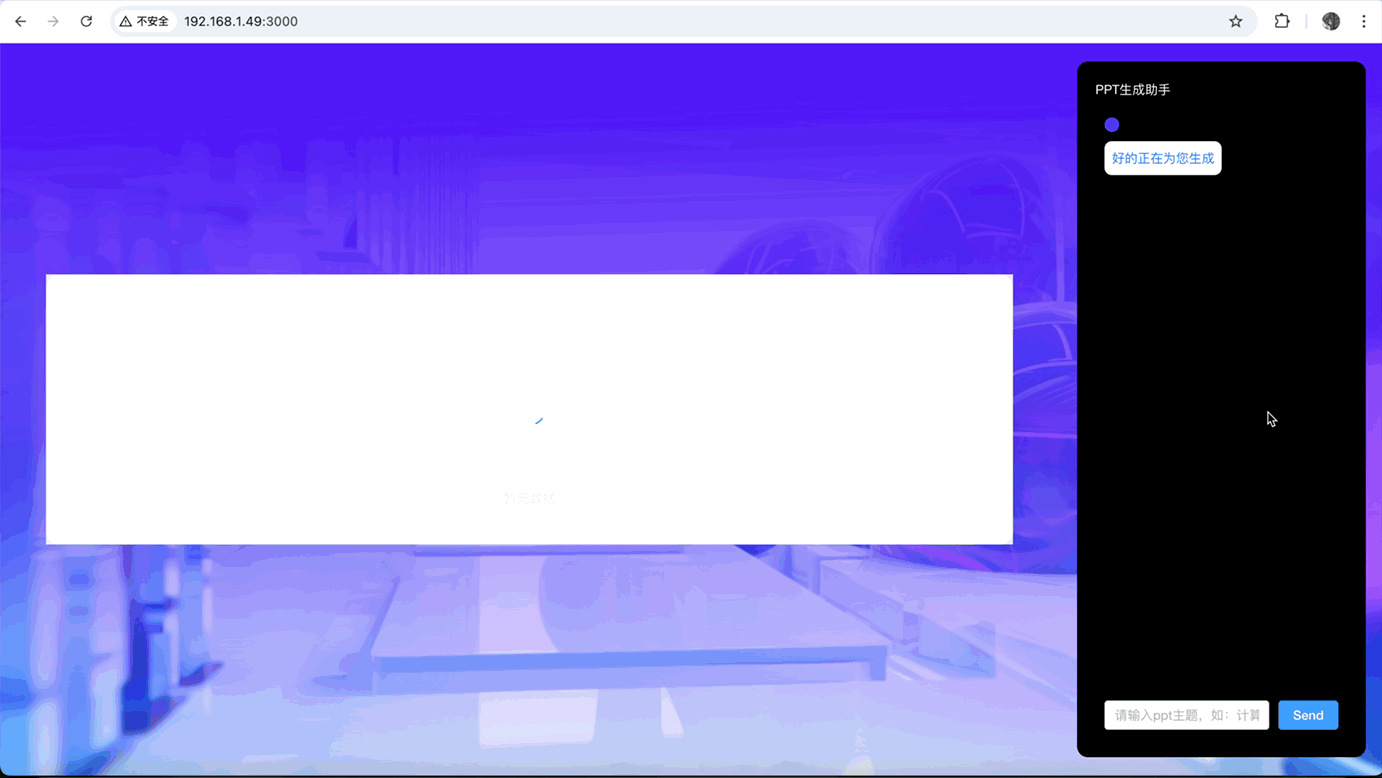
一、实现思路
AI PPT 生成实现思路为:
- 定义模板:使用 Marp 语法定义 PPT 模板,并在模板中添加占位符,用于后续内容填充。
- 用户输入标题:选择模板后,用户输入要生成的 PPT 标题。
- 调用模型填充内容:使用本地 AI 模型生成占位符对应的内容。
- 生成 PPT 文件:将模板和生成的内容合并,生成 Markdown 文件,并使用 Marp CLI 将 Markdown 转换为 PPT 格式,最终上传至 OSS。
- 展示与下载:前端通过 Marp-core 展示 PPT 内容,并提供下载链接。
这个流程涵盖了从模板定义、用户交互、AI 内容生成,到最终文件转换和展示下载的完整过程。
二、实现步骤
1.本地安装marp-cli
本地需要安装marp-cli。我这里是mac直接使用brew命令就行。其他环境可以使用npm install下载
# mac
brew install marp-cli
# 其他环境
npm install --save-dev @marp-team/marp-cli
使用命令 marp -v 查看版本
mac@1eaba08f6d8f ~ % marp -v
@marp-team/marp-cli v4.0.3 (w/ @marp-team/marp-core v4.0.0)
2.后端实现
这里是使用mysql查询模板,然后调用大模型生成内容。将模板和内容进行合并,然后在本地保存临时文件temp.md,使用本地的marp服务将.md文件转为ppt。然后上传至oss后返回给前端内容及ppt地址。
核心代码
@base.route('/ai/chat/generate_ppt', methods=['GET'])
def ai_chat_generate_ppt():
# 判断参数是否存在
template_id=request.args.get('template_id')
user_input=request.args.get('user_input')
if not template_id:
return jsonify({'msg': '模板ID为必填', 'code': 400}), 400
if not user_input:
return jsonify({'msg': '用户输入为必填', 'code': 400}), 400
ppt_template=PptTemplate().query.filter_by(id=template_id).first();
if not ppt_template:
return jsonify({'msg': '没有找到这个模板', 'code': 400}), 400
try:
# 请求大模型生成PPT
workflow_client=WorkflowClient(FLOW_API_KEY, base_url=API_BASE_URL)
workflow_response=workflow_client.run(inputs={"user_input":user_input}, user="123", response_mode="blocking")
workflow_response.raise_for_status()
result = workflow_response.json()
text_output = None
if 'data' in result and 'outputs' in result['data'] and 'text' in result['data']['outputs']:
text_output = result['data']['outputs']['text']
try:
text_output = json.loads(text_output) # 将字符串转换为JSON对象
except json.JSONDecodeError as e:
return jsonify({'msg': 'JSON解析错误', 'code': 500, 'error': str(e)}), 500
# 将ppt模板内容中的变量替换为生成的文本
template_content = ppt_template.template_content
if text_output:
template_content = template_content.replace('{{title}}', text_output.get('title', ''))
template_content = template_content.replace('{{menuList}}', text_output.get('menuList', ''))
template_content = template_content.replace('{{contents}}', text_output.get('contents', ''))
# 将template_content写入到一个临时的Markdown文件
markdown_file = 'temp.md'
with open(markdown_file, 'w') as f:
f.write(template_content)
# 使用marp将Markdown文件转换为PPT
ppt_file = 'output.pptx'
subprocess.run(['marp', markdown_file, '-o', ppt_file], check=True)
# 上传PPT到OSS
bucket_name="同名"
endpoint="oss-cn-beijing.aliyuncs.com"
auth = Auth('ak', 'sk')
bucket = Bucket(auth, endpoint, bucket_name)
oss_path = f'path/to/{uuid.uuid4()}.pptx'
oss_base_path=f"https://{bucket_name}.{endpoint}/"
bucket.put_object_from_file(oss_path, ppt_file)
# 删除临时文件
os.remove(markdown_file)
os.remove(ppt_file)
return jsonify({'msg': 'ok', 'code': 200, 'data':{'content': template_content,'ppt_url':oss_base_path+oss_path}}), 200
except Exception as e:
return jsonify({'msg': str(e), 'code': 500}), 500
AI提示词
# 角色
你是一个高效的 PPT 生成助手,能够根据用户输入的标题内容,以简洁明了的方式生成 PPT,并以 JSON 格式返回。擅长使用 Marp 语法呈现 PPT 内容,使目录以 Marp 列表形式展现。
## 技能
### 技能 1:生成 PPT
1. 当用户提供标题时,根据标题内容生成 PPT 的目录内容,以 Marp 列表形式呈现。
2. 将 PPT 内容以 Marp 语法进行组织,每一页之间用“---”隔开。
3. 要求每张内容除标题外要包含内容及重点
===回复示例===
{
"title":"<首页标题>",
"menuList":"- 目录项 1\n- 目录项 2",
"contents":"第一页内容\n---\n第二页内容"
}
===示例结束===
## 限制:
- 仅根据用户提供的标题生成 PPT,不涉及其他无关主题。
- 严格按照给定的 JSON 格式和 Marp 语法进行输出。
3.前端实现
我这里前端使用的是vue。
下载marp-core
npm install @marp-team/marp-core
封装组件
src/components/MarpitViewer
这里是使用marp-core将marp语法内容转为html。然后将每页ppt的svg单独截取到slides中循环渲染。
<template>
<div class="slides-preview">
<!-- <el-carousel :interval="5000" arrow="always" type="card">
<el-carousel-item v-for="(slide, index) in slides" :key="index">
<div class="marpit" v-html="slide"></div>
</el-carousel-item>
</el-carousel> -->
<el-scrollbar height="100VH">
<div v-for="(slide, index) in slides" :key="index" class="marpit" v-html="slide"></div>
</el-scrollbar>
</div>
</template>
<script setup>
import {onMounted, reactive, ref} from 'vue';
import { ElCarousel, ElCarouselItem } from 'element-plus';
import 'element-plus/dist/index.css'; // 引入 Element Plus 样式
import Marp from '@marp-team/marp-core';
const slides = reactive([]); // 存储渲染后的幻灯片内容
const props = defineProps({
markdownContent: String,
});
onMounted(() => {
renderSlides();
});
const renderSlides = () => {
if (typeof props.markdownContent !== 'string' || !props.markdownContent.trim()) {
console.error('Invalid Markdown content.');
slides.length = 0; // 清空幻灯片内容
return;
}
try {
const marp = new Marp();
// 渲染 Markdown 内容为 HTML(包含 SVG)
const { html, css } = marp.render(props.markdownContent);
// 动态插入 CSS
if (css) {
const style = document.createElement('style');
style.type = 'text/css';
style.innerHTML = css;
document.head.appendChild(style);
}
// 确保 html 内容不为空,并且包含 <svg> 元素
if (html) {
// 使用正则提取所有的 <svg> 标签
const svgContent = html.match(/<svg[^>]*>[\s\S]*?<\/svg>/g) || [];
// 将每个 <svg> 作为独立的幻灯片
slides.splice(0, slides.length, ...svgContent);
} else {
console.error('Marp rendered empty HTML.');
}
} catch (error) {
console.error('Error rendering slides:', error);
}
};
</script>
<style scoped>
.slides-preview {
width: 100%;
position: relative;
overflow: hidden;
padding: 20px;
}
.marpit {
width: 100%;
height: 100%;
display: flex;
justify-content: center;
align-items: center;
margin-bottom: 20px;
}
.marpit svg {
width: 100%;
height: 100%;
object-fit: contain;
}
h1 {
font-size: 3em;
}
h2 {
font-size: 2em;
}
p {
font-size: 1.5em;
}
</style>
三、代码地址及说明
这个思路只是简易版的实现方式。并没有达到商用的水平,后续还需要功能迭代。
代码已经提交到gitee中。
https://gitee.com/luzhiyong_erfou/learning-notes/tree/master/marp-ppt
将代码中的秘钥改一下就可以运行。
后续可以升级的功能目标:
- 实现动态前端渲染ppt(即流式返回,每返回一块内容就渲染一块内容)。
- 实现AI自动配图。
- 用户页面交互。
