自学记录HarmonyOS Next Image API 13:图像处理与传输的开发实践
在完成了数字版权管理(DRM)的项目后,我对HarmonyOS Next的API设计和功能深度有了更多的信心。这次,我决定挑战图像处理相关的功能,学习一下Image API和SendableImage API。当然依然是最新的API 13。
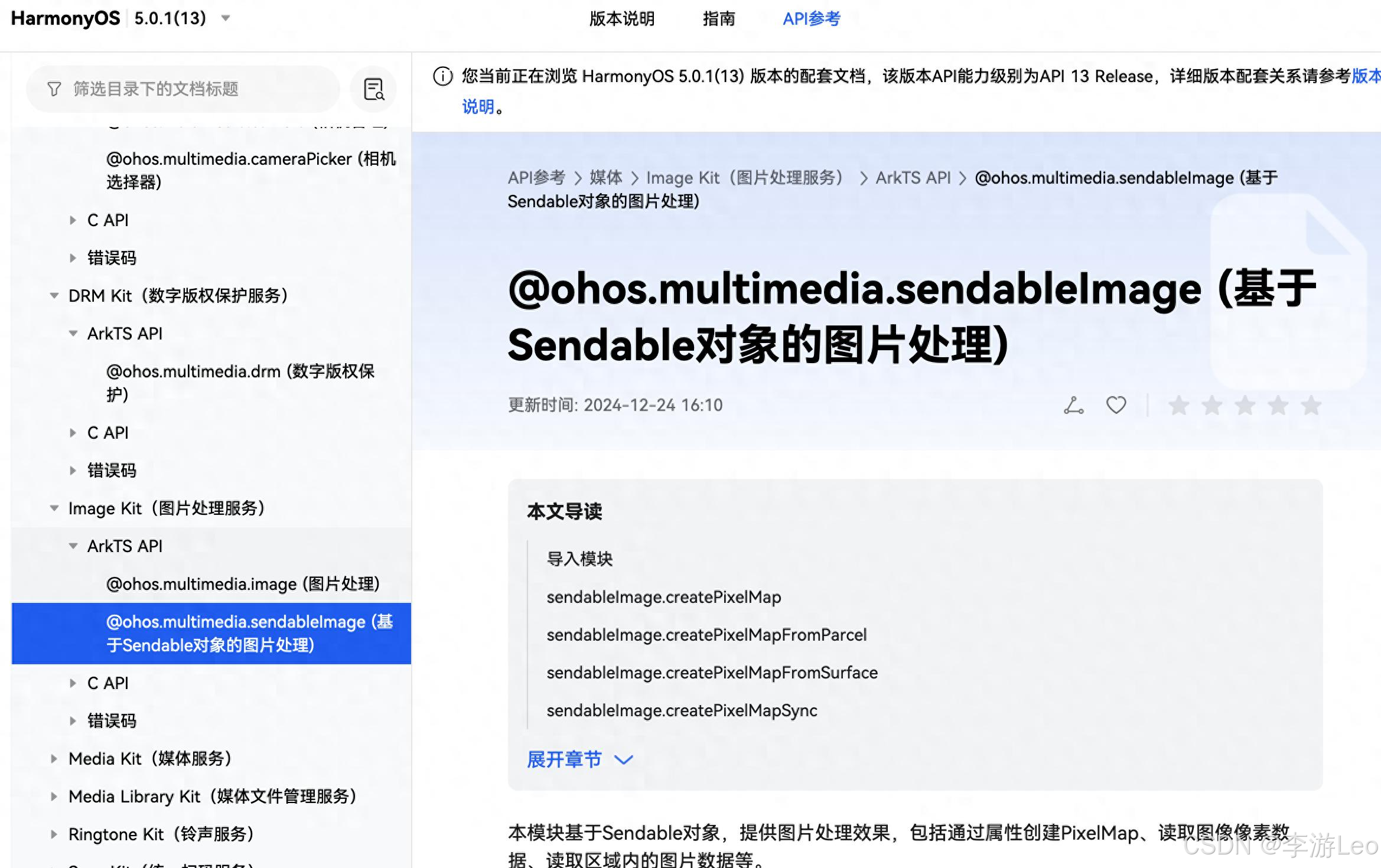
这两个API提供了处理和发送图像的强大能力,支持图像的加载、编辑、存储以及通过跨设备发送共享。我决定实现一个简单的图像编辑与发送工具,包括图像的裁剪、缩放以及通过SendableImage在设备之间共享的功能。
第一步:理解Image API和SendableImage API
Image API
Image API 主要用于图像的加载、编辑和格式转换。它允许开发者对图像进行操作,例如:
- 裁剪
- 缩放
- 转换为不同格式(如PNG、JPEG等)
SendableImage API
SendableImage API 是为图像的跨设备传输设计的。它支持:
- 将图像数据打包成可发送的格式
- 通过鸿蒙的跨设备能力进行图像共享
结合这两个API,我计划开发一个包含图像编辑和发送功能的应用。
第二步:项目初始化与配置
在HarmonyOS Next中,确保应用拥有所需权限。
配置权限
在config.json中添加以下内容:
{
"module": {
"abilities": [
{
"name": "ImageAppAbility",
"permissions": [
"ohos.permission.READ_MEDIA",
"ohos.permission.WRITE_MEDIA",
"ohos.permission.DISTRIBUTED_DATASYNC"
]
}
]
}
}第三步:图像加载与编辑
图像加载
首先,通过Image API加载图像。
import image from '@ohos.image';
async function loadImage(filePath: string) {
try {
const img = await image.createImageSource(filePath);
console.info('图像加载成功:', filePath);
return img;
} catch (error) {
console.error('图像加载失败:', error);
}
}图像裁剪与缩放
使用Image API对图像进行裁剪和缩放:
async function editImage(imgSource, cropRect, scaleFactor) {
try {
const croppedImg = await imgSource.crop(cropRect);
console.info('图像裁剪成功');
const scaledImg = await croppedImg.scale(scaleFactor);
console.info('图像缩放成功');
return scaledImg;
} catch (error) {
console.error('图像编辑失败:', error);
}
}第四步:图像保存
编辑完成的图像可以通过Image API保存为指定格式。
async function saveImage(imgSource, outputPath: string, format: string) {
try {
await imgSource.save(outputPath, format);
console.info('图像保存成功:', outputPath);
} catch (error) {
console.error('图像保存失败:', error);
}
}第五步:通过SendableImage API实现图像发送
创建可发送图像
通过SendableImage API将图像包装成可发送格式。
import sendableImage from '@ohos.sendableimage';
async function createSendableImage(filePath: string) {
try {
const sendableImg = await sendableImage.createSendableImage(filePath);
console.info('SendableImage创建成功');
return sendableImg;
} catch (error) {
console.error('SendableImage创建失败:', error);
}
}跨设备发送图像
利用鸿蒙分布式能力将图像发送到其他设备。
async function sendImage(sendableImg, targetDeviceId: string) {
try {
await sendableImg.send(targetDeviceId);
console.info('图像发送成功');
} catch (error) {
console.error('图像发送失败:', error);
}
}第六步:构建用户界面
在HarmonyOS Next中,界面通过ArkTS和ArkUI实现。
界面布局
import { View, Text, Button, Image } from '@ohos.arkui';
export default View.create({
build() {
return (
{
type: "flex",
flexDirection: "column",
children: [
{
type: Text,
content: "图像处理与发送",
style: { height: "50vp", fontSize: "20vp", textAlign: "center" },
},
{
type: Button,
content: "加载图像",
style: { height: "50vp", marginTop: "20vp" },
onClick: this.onLoadImage
},
{
type: Button,
content: "编辑图像",
style: { height: "50vp", marginTop: "10vp" },
onClick: this.onEditImage
},
{
type: Button,
content: "发送图像",
style: { height: "50vp", marginTop: "10vp" },
onClick: this.onSendImage
}
]
}
);
},
async onLoadImage() {
const filePath = '/data/media/sample.jpg';
this.imgSource = await loadImage(filePath);
},
async onEditImage() {
const cropRect = { x: 10, y: 10, width: 100, height: 100 };
const scaleFactor = 2.0;
this.editedImage = await editImage(this.imgSource, cropRect, scaleFactor);
await saveImage(this.editedImage, '/data/media/edited.jpg', 'jpeg');
},
async onSendImage() {
const sendableImg = await createSendableImage('/data/media/edited.jpg');
const targetDeviceId = 'device123';
await sendImage(sendableImg, targetDeviceId);
}
});最后的小感悟
通过自己的研究,还是发现了其强大的能力。从图像加载到编辑,再到分布式传输,每一个环节都体现了HarmonyOS的设计精妙。
未来,这些功能可以广泛应用于照片编辑、媒体共享和分布式协作场景。如果你也对图像处理感兴趣,不妨从这些基础功能开始,探索更多高级特性,打造属于自己的创新应用。
当然如果你也在这一领域研究,不妨关注我,我们一起进步~!
