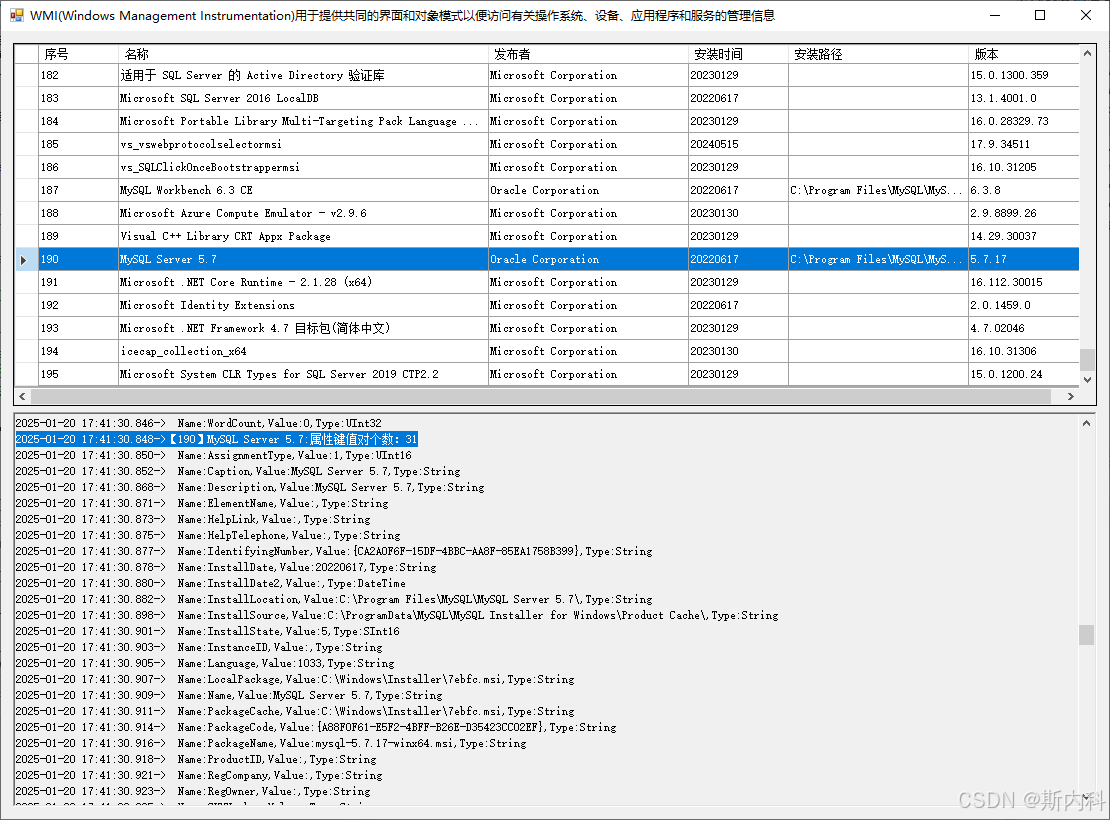C#使用WMI获取控制面板中安装的所有程序列表
C#使用WMI获取控制面板中安装的所有程序列表
WMI
全称Windows Management Instrumentation,Windows Management Instrumentation是Windows中用于提供共同的界面和对象模式以便访问有关操作系统、设备、应用程序和服务的管理信息。如果此服务被终止,多数基于 Windows 的软件将无法正常运行。如果此服务被禁用,任何依赖它的服务将无法启动。
WMI提供公用接口及对象模型,以存取有关操作系统、装置、应用程序及服务的管理信息。
新建窗体应用程序WindowsManagementDemo,将默认的Form1重命名为FormWMI,
添加引用System.Management,如下图:
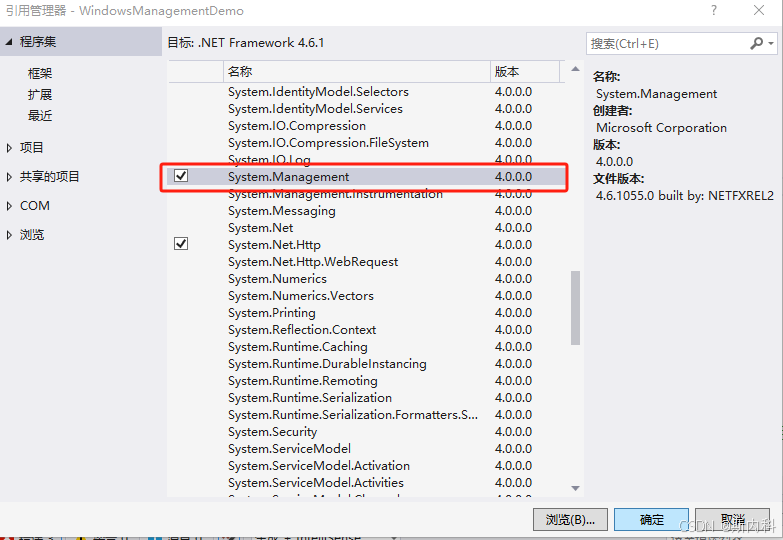
窗体FormWMI设计器代码如下:
文件FormWMI.Designer.cs
namespace WindowsManagementDemo
{
partial class FormWMI
{
/// <summary>
/// 必需的设计器变量。
/// </summary>
private System.ComponentModel.IContainer components = null;
/// <summary>
/// 清理所有正在使用的资源。
/// </summary>
/// <param name="disposing">如果应释放托管资源,为 true;否则为 false。</param>
protected override void Dispose(bool disposing)
{
if (disposing && (components != null))
{
components.Dispose();
}
base.Dispose(disposing);
}
#region Windows 窗体设计器生成的代码
/// <summary>
/// 设计器支持所需的方法 - 不要修改
/// 使用代码编辑器修改此方法的内容。
/// </summary>
private void InitializeComponent()
{
this.dgvWMI = new System.Windows.Forms.DataGridView();
this.rtxtMessage = new System.Windows.Forms.RichTextBox();
this.Column6 = new System.Windows.Forms.DataGridViewTextBoxColumn();
this.Column1 = new System.Windows.Forms.DataGridViewTextBoxColumn();
this.Column2 = new System.Windows.Forms.DataGridViewTextBoxColumn();
this.Column3 = new System.Windows.Forms.DataGridViewTextBoxColumn();
this.Column4 = new System.Windows.Forms.DataGridViewTextBoxColumn();
this.Column5 = new System.Windows.Forms.DataGridViewTextBoxColumn();
((System.ComponentModel.ISupportInitialize)(this.dgvWMI)).BeginInit();
this.SuspendLayout();
//
// dgvWMI
//
this.dgvWMI.AllowUserToAddRows = false;
this.dgvWMI.AllowUserToDeleteRows = false;
this.dgvWMI.ColumnHeadersHeightSizeMode = System.Windows.Forms.DataGridViewColumnHeadersHeightSizeMode.AutoSize;
this.dgvWMI.Columns.AddRange(new System.Windows.Forms.DataGridViewColumn[] {
this.Column6,
this.Column1,
this.Column2,
this.Column3,
this.Column4,
this.Column5});
this.dgvWMI.Location = new System.Drawing.Point(12, 12);
this.dgvWMI.MultiSelect = false;
this.dgvWMI.Name = "dgvWMI";
this.dgvWMI.ReadOnly = true;
this.dgvWMI.RowHeadersWidth = 25;
this.dgvWMI.RowTemplate.Height = 23;
this.dgvWMI.SelectionMode = System.Windows.Forms.DataGridViewSelectionMode.FullRowSelect;
this.dgvWMI.Size = new System.Drawing.Size(1084, 363);
this.dgvWMI.TabIndex = 0;
//
// rtxtMessage
//
this.rtxtMessage.Location = new System.Drawing.Point(12, 381);
this.rtxtMessage.Name = "rtxtMessage";
this.rtxtMessage.ReadOnly = true;
this.rtxtMessage.Size = new System.Drawing.Size(1084, 395);
this.rtxtMessage.TabIndex = 1;
this.rtxtMessage.Text = "";
//
// Column6
//
this.Column6.HeaderText = "序号";
this.Column6.Name = "Column6";
this.Column6.ReadOnly = true;
this.Column6.Width = 80;
//
// Column1
//
this.Column1.HeaderText = "名称";
this.Column1.Name = "Column1";
this.Column1.ReadOnly = true;
this.Column1.Width = 370;
//
// Column2
//
this.Column2.HeaderText = "发布者";
this.Column2.Name = "Column2";
this.Column2.ReadOnly = true;
this.Column2.Width = 200;
//
// Column3
//
this.Column3.HeaderText = "安装时间";
this.Column3.Name = "Column3";
this.Column3.ReadOnly = true;
//
// Column4
//
this.Column4.HeaderText = "安装路径";
this.Column4.Name = "Column4";
this.Column4.ReadOnly = true;
this.Column4.Width = 180;
//
// Column5
//
this.Column5.HeaderText = "版本";
this.Column5.Name = "Column5";
this.Column5.ReadOnly = true;
this.Column5.Width = 120;
//
// FormWMI
//
this.AutoScaleDimensions = new System.Drawing.SizeF(6F, 12F);
this.AutoScaleMode = System.Windows.Forms.AutoScaleMode.Font;
this.ClientSize = new System.Drawing.Size(1108, 788);
this.Controls.Add(this.rtxtMessage);
this.Controls.Add(this.dgvWMI);
this.Name = "FormWMI";
this.Text = "WMI(Windows Management Instrumentation)用于提供共同的界面和对象模式以便访问有关操作系统、设备、应用程序和服务的管理信息";
this.Load += new System.EventHandler(this.FormWMI_Load);
((System.ComponentModel.ISupportInitialize)(this.dgvWMI)).EndInit();
this.ResumeLayout(false);
}
#endregion
private System.Windows.Forms.DataGridView dgvWMI;
private System.Windows.Forms.RichTextBox rtxtMessage;
private System.Windows.Forms.DataGridViewTextBoxColumn Column6;
private System.Windows.Forms.DataGridViewTextBoxColumn Column1;
private System.Windows.Forms.DataGridViewTextBoxColumn Column2;
private System.Windows.Forms.DataGridViewTextBoxColumn Column3;
private System.Windows.Forms.DataGridViewTextBoxColumn Column4;
private System.Windows.Forms.DataGridViewTextBoxColumn Column5;
}
}
窗体FormWMI代码如下
文件FormWMI.cs.
[因读取程序遍历数据过多,这里使用等待任务await Task]
using System;
using System.Collections.Generic;
using System.ComponentModel;
using System.Data;
using System.Drawing;
using System.Linq;
using System.Text;
using System.Threading.Tasks;
using System.Windows.Forms;
using System.Management;
namespace WindowsManagementDemo
{
public partial class FormWMI : Form
{
public FormWMI()
{
InitializeComponent();
/*
* 使用WMI,需要添加System.Management的引用
* 在C#中,可以使用Windows Management Instrumentation (WMI) 来获取控制面板中安装的所有程序列表。
* 以下是一个简单的示例代码,展示了如何使用WMI查询获取这些信息:
* Windows Management Instrumentation是Windows中用于提供共同的界面和对象模式以便访问有关操作系统、设备、应用程序和服务的管理信息。
* 如果此服务被终止,多数基于 Windows 的软件将无法正常运行。如果此服务被禁用,任何依赖它的服务将无法启动。
* WMI提供公用接口及对象模型,以存取有关操作系统、装置、应用程序及服务的管理信息。
*/
dgvWMI.Rows.Clear();
}
/// <summary>
/// 异步显示文本内容
/// </summary>
/// <param name="message"></param>
private void DisplayMessage(string message)
{
if (!IsHandleCreated)
{
return;
}
this.BeginInvoke(new Action(() =>
{
if (rtxtMessage.TextLength >= 40960)
{
rtxtMessage.Clear();
}
rtxtMessage.AppendText($"{DateTime.Now.ToString("yyyy-MM-dd HH:mm:ss.fff")}->{message}\n");
rtxtMessage.ScrollToCaret();
}));
}
private async void FormWMI_Load(object sender, EventArgs e)
{
await Task.Run(() =>
{
ManagementObjectSearcher searcher = new ManagementObjectSearcher("SELECT * FROM Win32_Product");
ManagementObjectCollection managementCollection = searcher.Get();
DisplayMessage("累计个数:" + managementCollection.Count);
int sequence = 0;
int tempIndex = 0;
foreach (ManagementBaseObject install in managementCollection)
{
sequence++;
this.BeginInvoke(new Action(() =>
{
tempIndex++;
dgvWMI.Rows.Add(tempIndex, install["Name"], install["Vendor"], install["InstallDate"], install["InstallLocation"], install["Version"]);
}));
PropertyDataCollection Properties = install.Properties;
DisplayMessage($"【{sequence.ToString("D3")}】{install["Name"]}:属性键值对个数:{install.Properties.Count}");
foreach (PropertyData propertyData in Properties)
{
DisplayMessage($"\x20\x20Name:{propertyData.Name},Value:{propertyData.Value},Type:{propertyData.Type}");
}
}
});
}
}
}运行如图: