Vue2 若依框架头像上传 全部代码
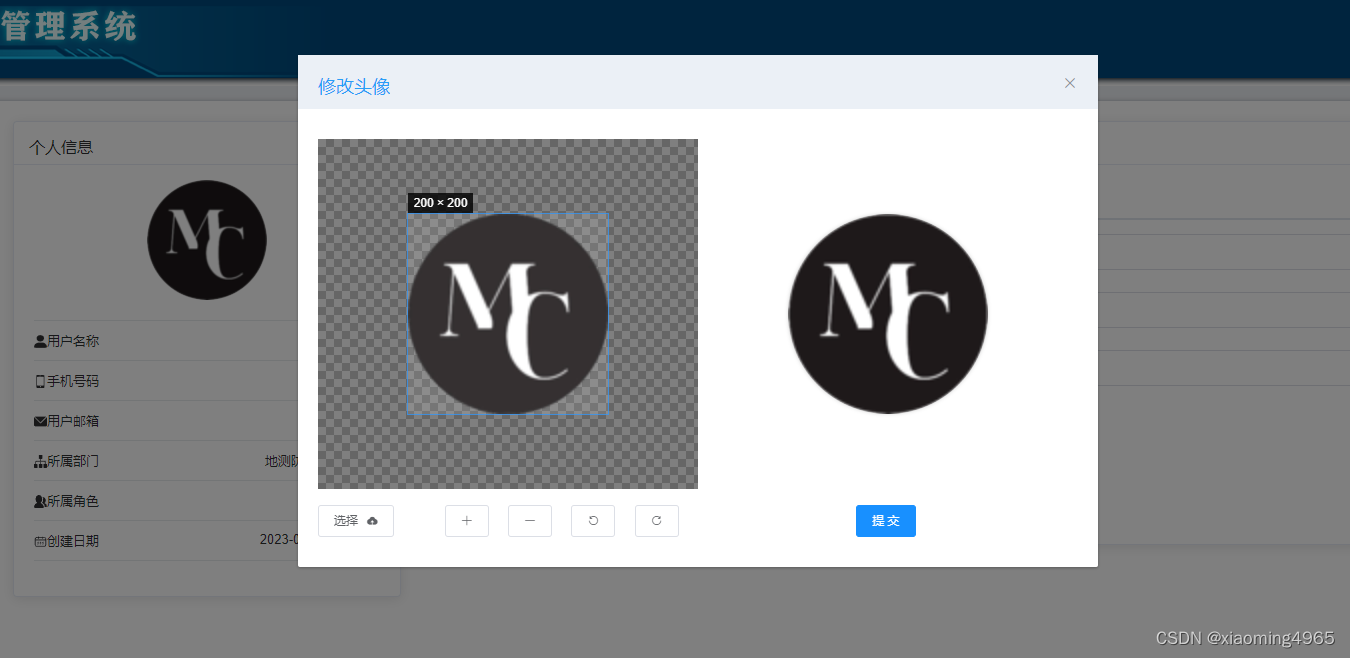
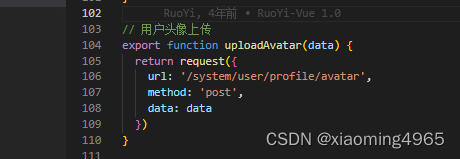
<template>
<div>
<div class="user-info-head" @click="editCropper()"><img v-bind:src="options.img" title="点击上传头像"
class="img-circle img-lg" /></div>
<el-dialog :title="title" :visible.sync="open" width="800px" append-to-body @opened="modalOpened"
@close="closeDialog">
<el-row>
<!-- 左侧裁剪工具 -->
<el-col :xs="24" :md="12" :style="{ height: '350px' }">
<vue-cropper ref="cropper" :img="options.img" :info="true" :autoCrop="options.autoCrop"
:autoCropWidth="options.autoCropWidth" :autoCropHeight="options.autoCropHeight" :fixedBox="options.fixedBox"
:outputType="options.outputType" @realTime="realTime" v-if="visible" />
</el-col>
<!-- 右侧才裁剪后图片 -->
<el-col :xs="24" :md="12" :style="{ height: '350px' }">
<div class="avatar-upload-preview">
<img :src="previews.url" :style="previews.img" />
</div>
</el-col>
</el-row>
<br />
<el-row>
<!-- 上传按钮-上传 -->
<el-col :lg="2" :sm="3" :xs="3">
<el-upload action="#" :http-request="requestUpload" :show-file-list="false" :before-upload="beforeUpload">
<el-button size="small">
选择
<i class="el-icon-upload el-icon--right"></i>
</el-button>
</el-upload>
</el-col>
<!-- 放大 -->
<el-col :lg="{ span: 1, offset: 2 }" :sm="2" :xs="2">
<el-button icon="el-icon-plus" size="small" @click="changeScale(1)"></el-button>
</el-col>
<!-- 缩小 -->
<el-col :lg="{ span: 1, offset: 1 }" :sm="2" :xs="2">
<el-button icon="el-icon-minus" size="small" @click="changeScale(-1)"></el-button>
</el-col>
<!-- 逆时针旋转 -->
<el-col :lg="{ span: 1, offset: 1 }" :sm="2" :xs="2">
<el-button icon="el-icon-refresh-left" size="small" @click="rotateLeft()"></el-button>
</el-col>
<!-- 顺时针旋转 -->
<el-col :lg="{ span: 1, offset: 1 }" :sm="2" :xs="2">
<el-button icon="el-icon-refresh-right" size="small" @click="rotateRight()"></el-button>
</el-col>
<!-- 保存头像 -->
<el-col :lg="{ span: 2, offset: 6 }" :sm="2" :xs="2">
<el-button type="primary" size="small" @click="uploadImg()">提 交</el-button>
</el-col>
</el-row>
</el-dialog>
</div>
</template>
<script>
import store from "@/store";
import { VueCropper } from "vue-cropper"; //裁剪工具
import { uploadAvatar } from "@/api/system/user";
export default {
components: { VueCropper },
data() {
return {
// 是否显示弹出层
open: false,
// 是否显示cropper
visible: false,
// 弹出层标题
title: "修改头像",
options: {
img: store.getters.avatar, //裁剪图片的地址
autoCrop: true, // 是否默认生成截图框
autoCropWidth: 200, // 默认生成截图框宽度
autoCropHeight: 200, // 默认生成截图框高度
fixedBox: true, // 固定截图框大小 不允许改变
outputType: "png" // 默认生成截图为PNG格式
},
previews: {},
resizeHandler: null
};
},
methods: {
// 编辑头像
editCropper() {
this.open = true;
},
// 打开弹出层结束时的回调
modalOpened() {
this.visible = true;
window.addEventListener("resize", this.resizeHandler)
},
// 刷新组件
refresh() {
this.$refs.cropper.refresh();
},
// 覆盖默认的上传行为
requestUpload() {
},
// 向左旋转
rotateLeft() {
this.$refs.cropper.rotateLeft();
},
// 向右旋转
rotateRight() {
this.$refs.cropper.rotateRight();
},
// 图片缩放
changeScale(num) {
num = num || 1;
this.$refs.cropper.changeScale(num);
},
// 上传预处理
beforeUpload(file) {
if (file.type.indexOf("image/") == -1) {
this.$modal.msgError("文件格式错误,请上传图片类型,如:JPG,PNG后缀的文件。");
} else {
const reader = new FileReader();
reader.readAsDataURL(file);
reader.onload = () => {
this.options.img = reader.result;
};
}
},
// 上传图片
uploadImg() {
this.$refs.cropper.getCropBlob(data => {
let formData = new FormData();
formData.append("avatarfile", data);
uploadAvatar(formData).then(response => {
this.open = false;
this.options.img = process.env.VUE_APP_BASE_API + response.imgUrl;
store.commit('SET_AVATAR', this.options.img);
this.$modal.msgSuccess("修改成功");
this.visible = false;
});
});
},
// 实时预览
realTime(data) {
this.previews = data;
},
// 关闭窗口
closeDialog() {
this.options.img = store.getters.avatar
this.visible = false;
window.removeEventListener("resize", this.resizeHandler)
}
}
};
</script>
<style scoped lang="scss">
.user-info-head {
position: relative;
display: inline-block;
height: 120px;
}
.user-info-head:hover:after {
content: '+';
position: absolute;
left: 0;
right: 0;
top: 0;
bottom: 0;
color: #eee;
background: rgba(0, 0, 0, 0.5);
font-size: 24px;
font-style: normal;
-webkit-font-smoothing: antialiased;
-moz-osx-font-smoothing: grayscale;
cursor: pointer;
line-height: 110px;
border-radius: 50%;
}
</style>
