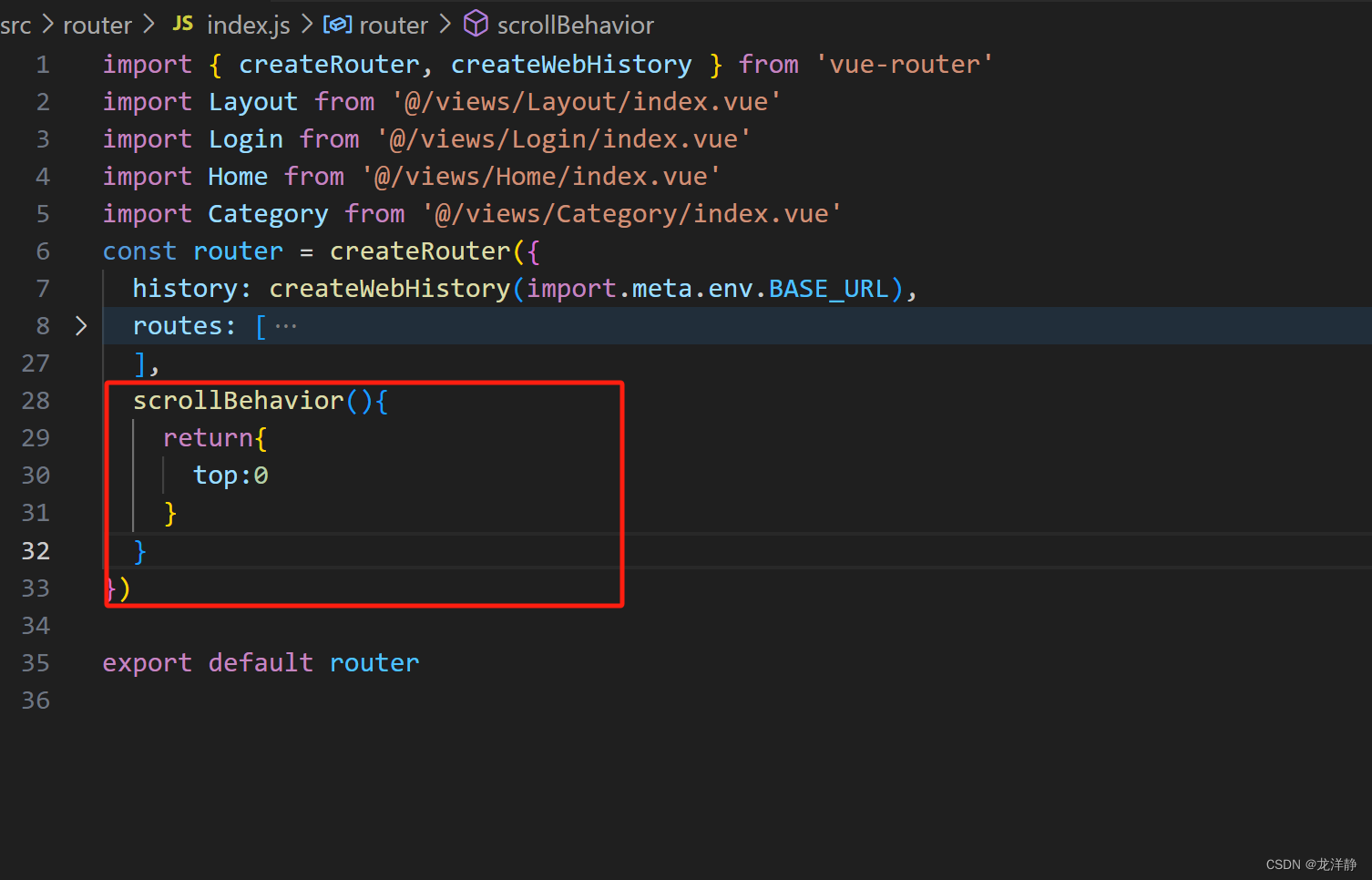前端项目,个人笔记(五)【图片懒加载 + 路由配置 + 面包屑 + 路由行为修改】
目录
1、图片懒加载
步骤一:自定义全局指令
步骤二:代码中使用
编辑步骤三:效果查看
步骤四:代码优化
2、封装组件案例-传对象
3、路由配置——tab标签
4、根据tab标签添加面包屑
4.1、实现
4.2、bug:需要手动刷新
4.3、解决方案一
4.4、方案优化:onBeforeRouteUpdate钩子函数
5、修改路由行为
1、图片懒加载
步骤一:自定义全局指令
重构main.js文件:
app.directive('img-lazy',{
//el:指令绑定元素 img
//binding:binding.value 指令=后面表达式的值 图片url
mounted(el,binding){
//console.log(el,binding.value)
const { stop } = useIntersectionObserver(
el,
([{ isIntersecting }]) => {
console.log(isIntersecting)
if(isIntersecting){
el.src = binding.value;
stop();
}
}
)
}
})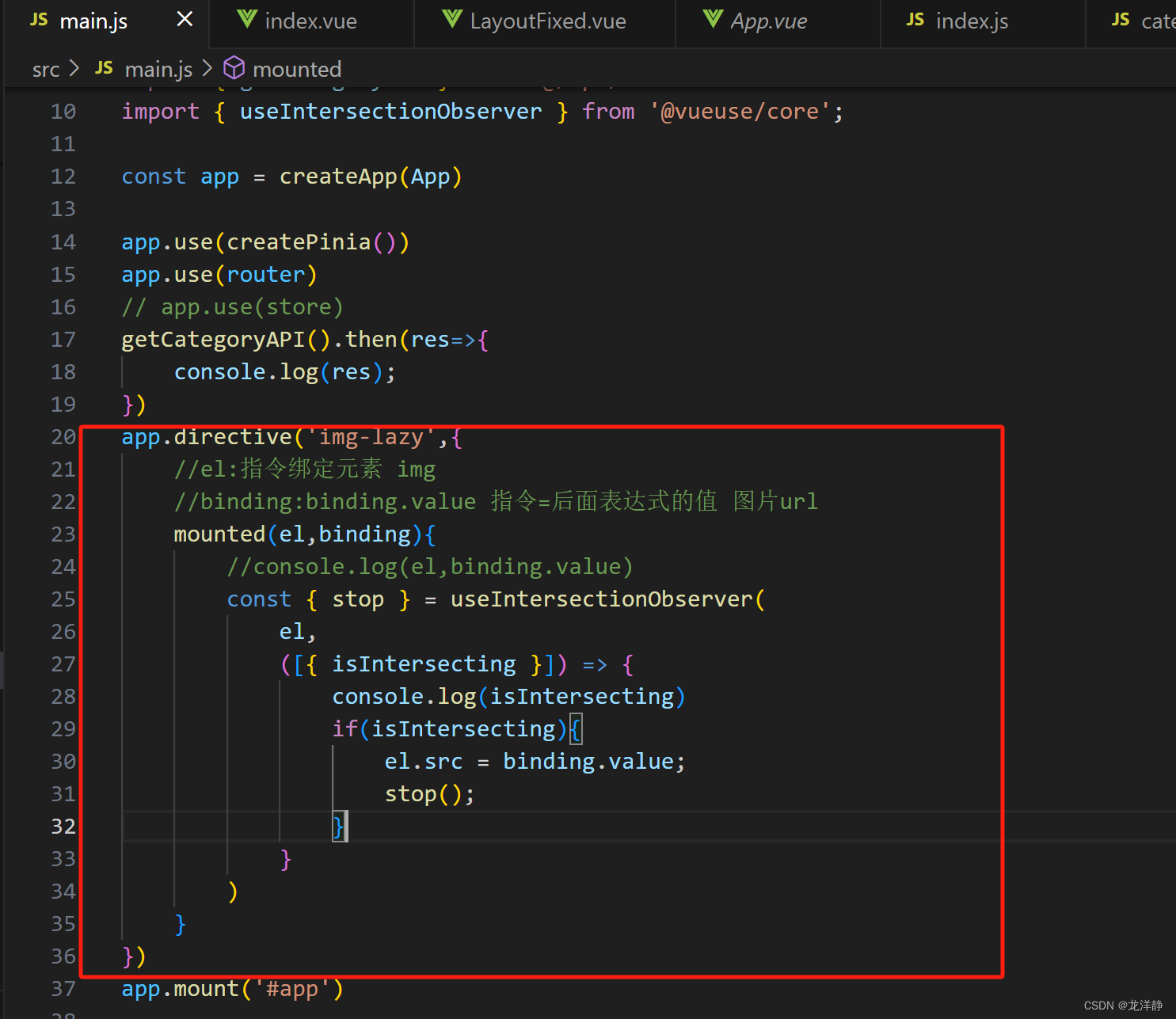
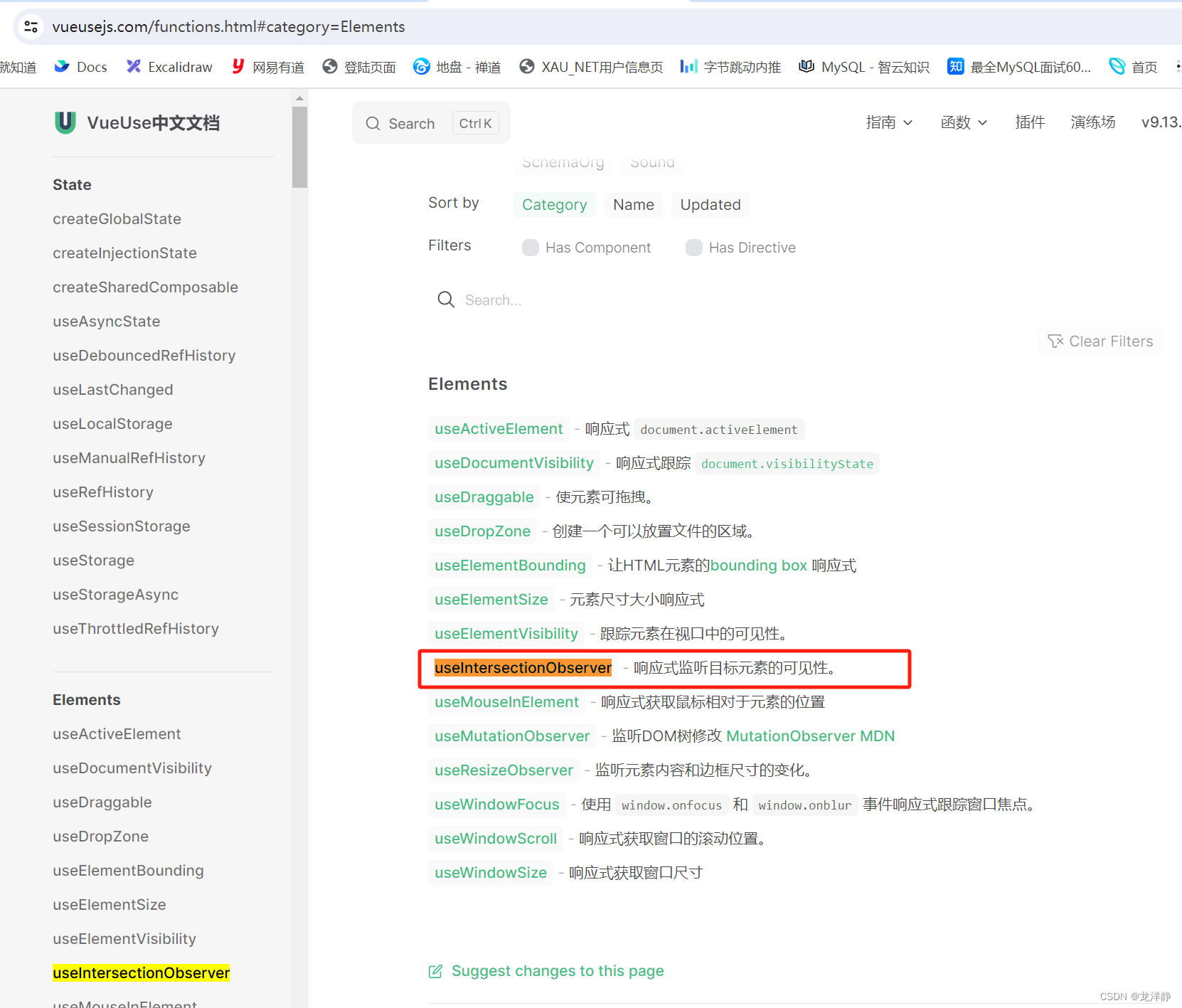
代码解释:
-
app.directive('img-lazy', { ... }):在 Vue 应用中定义一个名为 v-img-lazy的全局指令。 -
mounted(el, binding) { ... }:这是指令的mounted钩子函数,它在被绑定的元素插入到父节点时调用。el:指令所绑定的元素,在这里是一个img标签。binding:一个对象,包含了很多属性,其中binding.value是指令等号后面的值,这里是图片的 URL。
-
const { stop } = useIntersectionObserver(el, callback):使用@vueuse/core的API -
useIntersectionObserver函数来观察el元素是否进入视口。el:要观察的 DOM 元素。callback:一个回调函数,当元素与视口有交集时调用。stop:一个函数,用于停止观察。
-
([{ isIntersecting }]) => { ... }:这是useIntersectionObserver的回调函数。isIntersecting:一个布尔值,表示元素是否进入视口。
-
if(isIntersecting) { ... }:如果isIntersecting为true,说明图片进入了视口。el.src = binding.value;:设置图片元素的src属性为指令的值(图片的 URL),从而开始加载图片。stop();:停止观察,因为图片已经加载,不需要再观察其是否进入视口。
步骤二:代码中使用
<img v-img-lazy="item.picture" alt=""> 步骤三:效果查看
步骤三:效果查看

步骤四:代码优化
把这些代码都写在main.js中,main.js中的内容,太过于杂乱了些,我们整理一下,在根目录下创建directives/index.js:
import { useIntersectionObserver } from '@vueuse/core'
export const lazyPlugin = {
install (app) {
// 懒加载指令逻辑
app.directive('img-lazy', {
mounted (el, binding) {
// el: 指令绑定的那个元素 img
// binding: binding.value 指令等于号后面绑定的表达式的值 图片url
console.log(el, binding.value)
const { stop } = useIntersectionObserver(
el,
([{ isIntersecting }]) => {
console.log(isIntersecting)
if (isIntersecting) {
// 进入视口区域
el.src = binding.value
stop()
}
},
)
}
})
}
}main.js中:

2、封装组件案例-传对象
向组件传值的另一个案例-传普通值,在本系列文章:前端项目,个人笔记(二)【Vue-cli - 引入阿里矢量库图标 + 吸顶交互 + setup语法糖】
调用的地方:

很明显,我们是有一个GoodItem组件,并且我们直接把good的这个对象传过去了
GoodItem组件代码:
<script setup>
defineProps({
good: {
type: Object,
default: () => { }
}
})
</script>
<template>
<RouterLink to="/" class="goods-item">
<img v-img-lazy="good.picture" alt="" />
<p class="name ellipsis">{{ good.name }}</p>
<p class="desc ellipsis">{{ good.desc }}</p>
<p class="price">¥{{ good.price }}</p>
</RouterLink>
</template>
<style scoped lang="scss">
.goods-item {
display: block;
width: 220px;
padding: 20px 30px;
text-align: center;
transition: all .5s;
&:hover {
transform: translate3d(0, -3px, 0);
box-shadow: 0 3px 8px rgb(0 0 0 / 20%);
}
img {
width: 160px;
height: 160px;
}
p {
padding-top: 10px;
}
.name {
font-size: 16px;
}
.desc {
color: #999;
height: 29px;
}
.price {
color: $priceColor;
font-size: 20px;
}
}
</style>可以重点看一下,是如何接收父组件传来的对象的·~
3、路由配置——tab标签
路由配置:


效果:

4、根据tab标签添加面包屑
4.1、实现
效果:

这个值的获取,是根据url中的id查询到tab的name的,因此第一步,我们需要封装一个查询请求:
api/category.js:
import http from "@/utils/http";
/**
* @description: 根据id获得一级分类对象信息
* @param {*} id 分类id
* @return {*}
*/
export function getTopCategoryAPI(id){
return http.get('/category',{params:{id}});
}使用: Category/index.vue:
<script setup>
import {getTopCategoryAPI} from '@/api/category'
import {useRoute} from "vue-router";
import {onMounted, onUpdated, ref} from "vue";
const categoryData = ref({})
const route = useRoute()
const getCategory = async () => {
// 如何在setup中获取路由参数 useRoute() -> route 等价于this.$route
//console.log(route.params.id);
const res = await getTopCategoryAPI(route.params.id)
categoryData.value = res.result
}
onMounted(()=>getCategory())
</script>
<template>
<div class="top-category">
<div class="container m-top-20">
<!-- 面包屑 -->
<div class="bread-container">
<el-breadcrumb separator=">">
<el-breadcrumb-item :to="{ path: '/' }">首页</el-breadcrumb-item>
<el-breadcrumb-item>{{ categoryData.name }}</el-breadcrumb-item>
</el-breadcrumb>
</div>
</div>
</div>
</template>
<style scoped lang="scss">
.top-category {
h3 {
font-size: 28px;
color: #666;
font-weight: normal;
text-align: center;
line-height: 100px;
}
.sub-list {
margin-top: 20px;
background-color: #fff;
ul {
display: flex;
padding: 0 32px;
flex-wrap: wrap;
li {
width: 168px;
height: 160px;
a {
text-align: center;
display: block;
font-size: 16px;
img {
width: 100px;
height: 100px;
}
p {
line-height: 40px;
}
&:hover {
color: $xtxColor;
}
}
}
}
}
.ref-goods {
background-color: #fff;
margin-top: 20px;
position: relative;
.head {
.xtx-more {
position: absolute;
top: 20px;
right: 20px;
}
.tag {
text-align: center;
color: #999;
font-size: 20px;
position: relative;
top: -20px;
}
}
.body {
display: flex;
justify-content: space-around;
padding: 0 40px 30px;
}
}
.bread-container {
padding: 25px 0;
}
}
</style>重点代码:
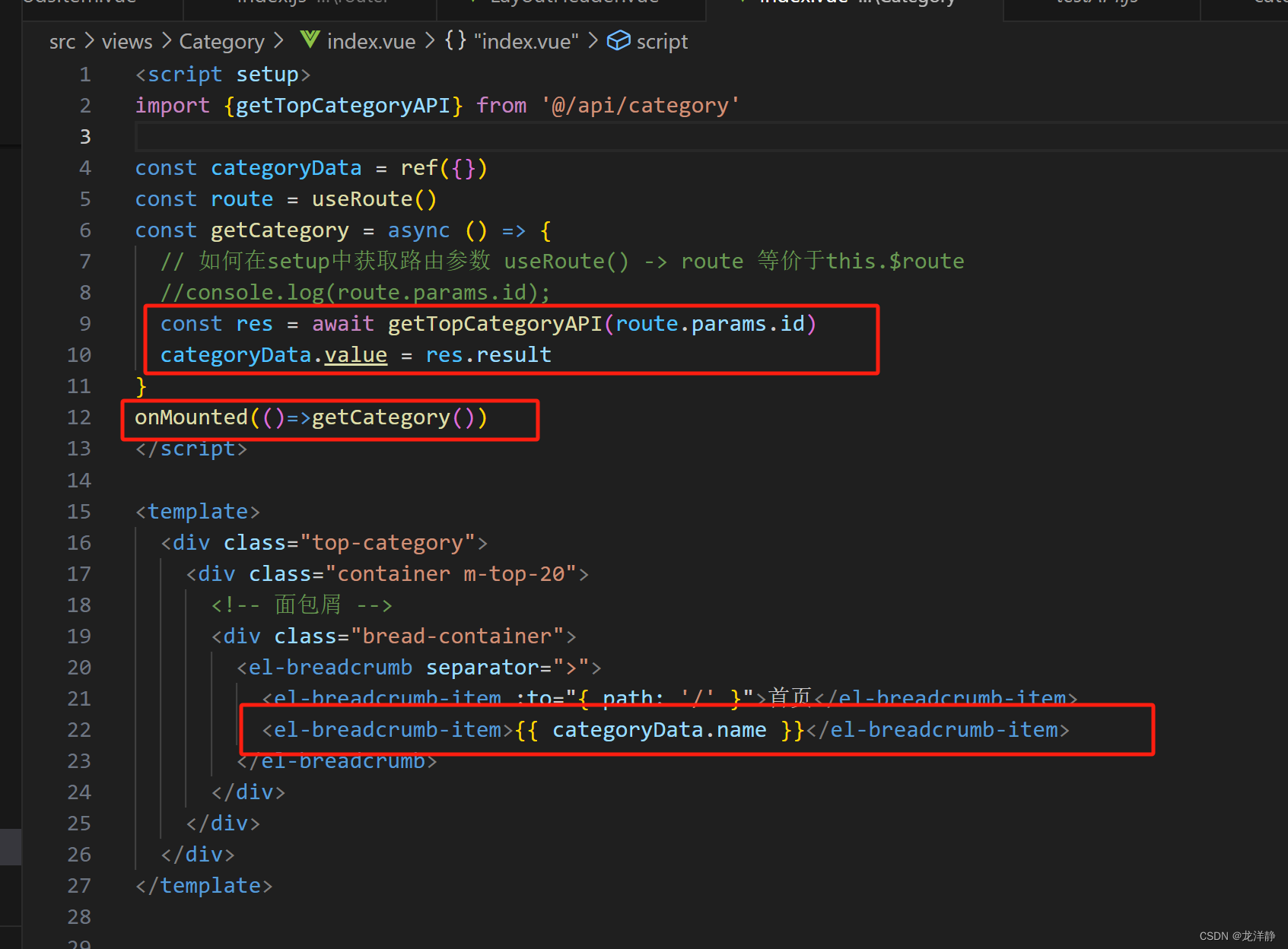
4.2、bug:需要手动刷新

bug原因:当你在同一个组件内点击时,他会复用之前的组件 ,所以就不会刷新了,需要手动刷新~
4.3、解决方案一
在路由入口处处理:
<RouterView :key="$route.fullPath"/>
方案:将路由入口中的所有组件全部都会重新加载~ 而我们只需要对应的组件刷新即可,因此就有了方案优化:
4.4、方案优化:onBeforeRouteUpdate钩子函数
onBeforeRouteUpdate((to)=>{
getCategory(to.params.id)
})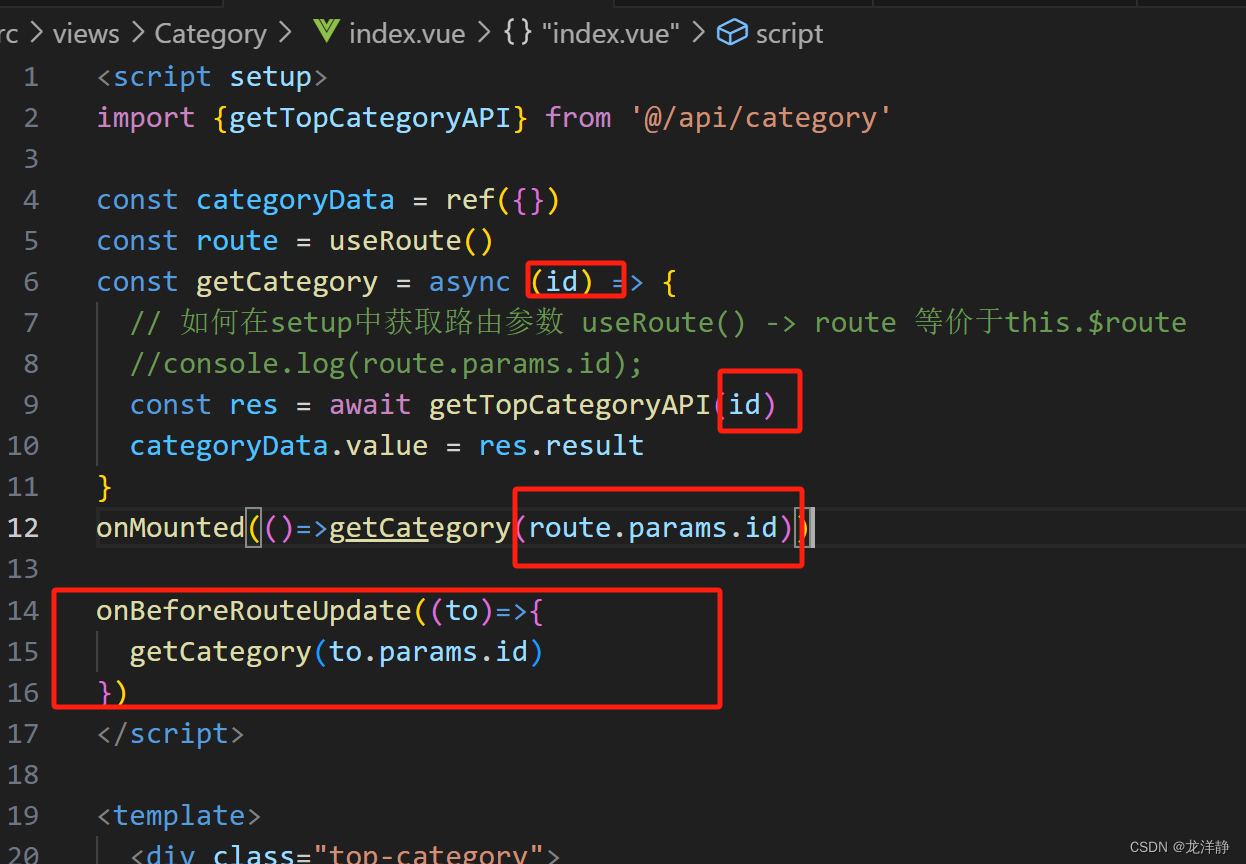
5、修改路由行为
我们会发现当我们在首页时,右侧滚动条可能是在中间,当我们切到美食时,滚动条还是在中间,没有跳到最上面。处理:
scrollBehavior(){
return{
top:0
}
}