「OC」CAlayer——巧用动画实现一个丝滑的折叠cell
「OC」CAlayer——巧用动画实现一个丝滑的折叠cell
前言
在这个暑假集训后的时间,都在家里做着学习笔记的整理,深入学习了CALayer的相关知识,掌握了第三方库Masonry自动布局的用法,以及学习了MVC的相关内容,正好组内新学期的第一个任务就是写一个折叠cell的小demo,所以就打算将暑假学习过的内容,尽量整合在一块,进行巩固复习。
分装Model
由于我们只是简单的写一个折叠cell,所以单个的cell并不需要太过复杂的内容,所以我们将section进行分装即可,一个section就有着一个布尔值,判断是否展开,一个存储section数据的数组,还有对应section的headerView的标题
@interface Model : NSObject
@property (nonatomic, strong) NSString *name;
@property (nonatomic, strong) NSArray<NSString *> *items;
@property (nonatomic, assign) BOOL collapsed;
- (instancetype)initWithName:(NSString *)name items:(NSArray<NSString *> *)items collapsed:(BOOL)collapsed;
@end
NS_ASSUME_NONNULL_END
#import "Model.h"
@implementation Model
- (instancetype)initWithName:(NSString *)name items:(NSArray<NSString *> *)items collapsed:(BOOL)collapsed {
self = [super init];
if (self) {
_name = name;
_items = items;
_collapsed = collapsed;
}
return self;
}
@end
重写headerView
为了更好的分装,提现MVC的实现,我写了一个headerView的子类,使用Masonry进行布局
//Header.h
#import <UIKit/UIKit.h>
NS_ASSUME_NONNULL_BEGIN
@interface Header : UITableViewHeaderFooterView
@property (nonatomic, strong) UILabel *titleLabel;
@property (nonatomic, strong) UIButton *rowButton;
@end
NS_ASSUME_NONNULL_END
//Header.m
#import "Header.h"
#import "Masonry.h"
@implementation Header
- (instancetype)initWithReuseIdentifier:(NSString *)reuseIdentifier {
self = [super initWithReuseIdentifier:reuseIdentifier];
if (self) {
[self setupViews];
}
return self;
}
- (void)setupViews {
self.contentView.backgroundColor = [UIColor purpleColor];
self.titleLabel = [[UILabel alloc] init];
self.titleLabel.font = [UIFont boldSystemFontOfSize:16];
self.titleLabel.textColor = [UIColor whiteColor];
[self.contentView addSubview:self.titleLabel];
self.rowButton = [UIButton buttonWithType:UIButtonTypeSystem];
[self.rowButton setImage:[UIImage systemImageNamed:@"chevron.right"] forState:UIControlStateNormal];
self.rowButton.tintColor = [UIColor darkTextColor];
[self.contentView addSubview:self.rowButton];
[self.titleLabel mas_makeConstraints:^(MASConstraintMaker *make) {
make.left.equalTo(self.contentView).offset(15);
make.centerY.equalTo(self.contentView);
make.right.equalTo(self.contentView);
}];
[self.rowButton mas_makeConstraints:^(MASConstraintMaker *make) {
make.width.equalTo(@30);
make.height.equalTo(@30);
make.right.equalTo(self.contentView).offset(-15);
make.centerY.equalTo(self.contentView);
}];
}
@end
我们还需要在控制器之中对headerView进行注册
- (void)viewDidLoad {
[super viewDidLoad];
[self setupSections];
self.tableView = [[UITableView alloc] initWithFrame:self.view.bounds style:UITableViewStyleGrouped];
self.tableView.delegate = self;
self.tableView.dataSource = self;
[self.view addSubview:self.tableView];
[self.tableView registerClass:[Header class] forHeaderFooterViewReuseIdentifier:@"header"];
[self.tableView registerClass:[UITableViewCell class] forCellReuseIdentifier:@"cell"];
}
- (UIView *)tableView:(UITableView *)tableView viewForHeaderInSection:(NSInteger)section {
Header *header = [tableView dequeueReusableHeaderFooterViewWithIdentifier:@"header"];
if (!header) {
header = [[Header alloc] initWithReuseIdentifier:@"header"];
}
Model *sectionData = self.models[section];
header.titleLabel.text = sectionData.name;
header.rowButton.tag = section;
[header.rowButton addTarget:self action:@selector(toggleCollapse:) forControlEvents:UIControlEventTouchUpInside];
[self rotateButton:header.rowButton collapsed:sectionData.collapsed];
return header;
}
折叠的相关逻辑
其实早在暑假的3Gshare之中就已经学习折叠cell,只不过那时候写的比较大粗糙,还是为了应付是直接设置了一个button,点击就将tableView展开,当button不再选中状态的时候tableView就收回,这次编写的是使用tableView的headerView来进行操作,不过大致展开的逻辑还是相同的
我们先前在Model之中定义了一个判定是否展开的布尔值
- (NSInteger)tableView:(UITableView *)tableView numberOfRowsInSection:(NSInteger)section {
Model *sectionData = self.models[section];
return sectionData.collapsed ? 0 : sectionData.items.count;
}
- (void)toggleCollapse:(UIButton *)sender {//设置相关的方法使得headerView的按钮能触发该事件
NSInteger section = sender.tag;
Model *sectionData = self.models[section];
sectionData.collapsed = !sectionData.collapsed;
[self.tableView reloadSections:[NSIndexSet indexSetWithIndex:section] withRowAnimation:UITableViewRowAnimationNone];//使用动画进行自动变化
}
设置动画
由于按钮图片之中的箭头,需要在点击的时候顺带进行,90度的翻转,所以,我们我用上了CALayer之中的旋转动画,内容如下
- (void)rotateButton:(UIButton *)button collapsed:(BOOL)collapsed {
CGFloat angle = collapsed ? 0.0 : M_PI_2;
button.transform = CGAffineTransformMakeRotation(angle);
}
完整代码
控制器的完整代码如下
#import "ViewController.h"
#import "Model.h"
#import "Header.h"
@interface ViewController ()<UITableViewDelegate,UITableViewDataSource>
@property (nonatomic, strong) NSMutableArray<Model *> * models;
@property (nonatomic, strong) UITableView *tableView;
@end
@implementation ViewController
- (void)viewDidLoad {
[super viewDidLoad];
[self setupSections];
self.tableView = [[UITableView alloc] initWithFrame:self.view.bounds style:UITableViewStyleGrouped];
self.tableView.delegate = self;
self.tableView.dataSource = self;
[self.view addSubview:self.tableView];
[self.tableView registerClass:[Header class] forHeaderFooterViewReuseIdentifier:@"header"];
[self.tableView registerClass:[UITableViewCell class] forCellReuseIdentifier:@"cell"];
}
- (void)setupSections {
self.models = [NSMutableArray array];
[self.models addObject:[[Model alloc] initWithName:@"Mac" items:@[@"MacBook", @"MacBook Air", @"MacBook Pro", @"iMac", @"Mac Pro", @"Mac mini", @"Accessories", @"OS X El Capitan"] collapsed:YES]];
[self.models addObject:[[Model alloc] initWithName:@"iPad" items:@[@"iPad Pro", @"iPad Air 2", @"iPad mini 4", @"Accessories"] collapsed:NO]];
[self.models addObject:[[Model alloc] initWithName:@"iPhone" items:@[@"iPhone 6s", @"iPhone 6", @"iPhone SE", @"Accessories"] collapsed:NO]];
}
- (NSInteger)numberOfSectionsInTableView:(UITableView *)tableView {
return self.models.count;
}
-(CGFloat)tableView:(UITableView *)tableView heightForFooterInSection:(NSInteger)section {
return 0;
}
- (UIView *)tableView:(UITableView *)tableView viewForFooterInSection:(NSInteger)section {
UIView *view = [[UIView alloc] initWithFrame:CGRectMake(0, 0, 0, 0)];
return view;
}
- (NSInteger)tableView:(UITableView *)tableView numberOfRowsInSection:(NSInteger)section {
Model *sectionData = self.models[section];
return sectionData.collapsed ? 0 : sectionData.items.count;
}
- (UIView *)tableView:(UITableView *)tableView viewForHeaderInSection:(NSInteger)section {
Header *header = [tableView dequeueReusableHeaderFooterViewWithIdentifier:@"header"];
if (!header) {
header = [[Header alloc] initWithReuseIdentifier:@"header"];
}
Model *sectionData = self.models[section];
header.titleLabel.text = sectionData.name;
header.rowButton.tag = section;
[header.rowButton addTarget:self action:@selector(toggleCollapse:) forControlEvents:UIControlEventTouchUpInside];
[self rotateButton:header.rowButton collapsed:sectionData.collapsed];
return header;
}
- (CGFloat)tableView:(UITableView *)tableView heightForHeaderInSection:(NSInteger)section {
return 50;
}
- (UITableViewCell *)tableView:(UITableView *)tableView cellForRowAtIndexPath:(NSIndexPath *)indexPath {
UITableViewCell *cell = [tableView dequeueReusableCellWithIdentifier:@"cell" forIndexPath:indexPath];
Model *sectionData = self.models[indexPath.section];
cell.textLabel.text = sectionData.items[indexPath.row];
return cell;
}
- (void)toggleCollapse:(UIButton *)sender {
NSInteger section = sender.tag;
Model *sectionData = self.models[section];
sectionData.collapsed = !sectionData.collapsed;
[self.tableView reloadSections:[NSIndexSet indexSetWithIndex:section] withRowAnimation:UITableViewRowAnimationNone];
}
- (void)rotateButton:(UIButton *)button collapsed:(BOOL)collapsed {
CGFloat angle = collapsed ? 0.0 : M_PI_2;
button.transform = CGAffineTransformMakeRotation(angle);
}
@end
展示
实现的完整内容如下
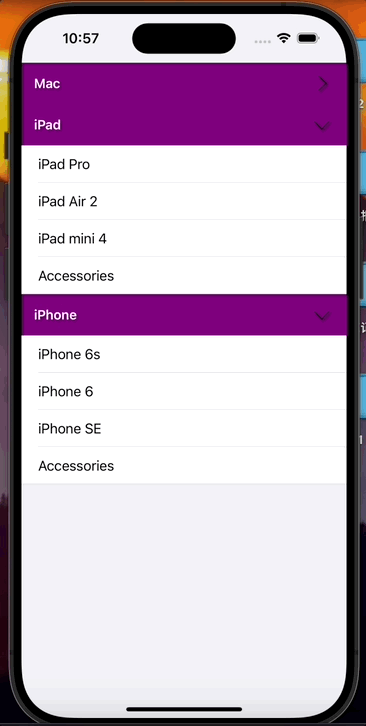
参考资料
如何在 IOS 中实现可折叠 / 展开的 Table Section?!
ios-swift-collapsible-table-section
