运行在docker环境下的图片压缩小工具
声明
1. 本工具主要针对png、jpg、jpeg格式图片进行压缩,由于png图片的特殊性,压缩过程中会将png转换成jpg再压缩
2. 考虑到jdk环境的问题,所以本工具需要运行在docker容器中,使用时你需要有个docker环境
3. 若符合你的需求,请继续看下面使用步骤
1. 新建maven项目,pom文件中加入
<dependencies>
<dependency>
<groupId>net.coobird</groupId>
<artifactId>thumbnailator</artifactId>
<version>0.4.8</version>
</dependency>
<dependency>
<groupId>commons-io</groupId>
<artifactId>commons-io</artifactId>
<version>2.11.0</version>
</dependency>
</dependencies>
<build>
<finalName>image-compression</finalName>
<plugins>
<plugin>
<groupId>org.apache.maven.plugins</groupId>
<artifactId>maven-shade-plugin</artifactId>
<version>3.2.4</version>
<executions>
<execution>
<phase>package</phase>
<goals>
<goal>shade</goal>
</goals>
<configuration>
<transformers>
<transformer implementation="org.apache.maven.plugins.shade.resource.ManifestResourceTransformer">
<mainClass>com.test.img.ImageCompression</mainClass>
</transformer>
</transformers>
</configuration>
</execution>
</executions>
</plugin>
</plugins>
</build>
说明:项目依赖了thumbnailator、commons-io,若获取jar包失败,可尝试将jar下载本地,然后打入本地仓库
2.源码
package com.test.img;
import net.coobird.thumbnailator.Thumbnails;
import org.apache.commons.io.FileUtils;
import org.apache.commons.io.FilenameUtils;
import java.io.File;
import java.io.IOException;
import java.nio.file.Files;
import java.nio.file.Path;
import java.nio.file.Paths;
import java.util.Collection;
import java.util.concurrent.ExecutorService;
import java.util.concurrent.Executors;
import java.util.concurrent.TimeUnit;
import java.util.Scanner;
public class ImageCompression {
public static void main(String[] args) {
Scanner scanner = new Scanner(System.in);
System.out.println("请输入图片源路径:");
String inputDirPath = scanner.nextLine();
if (inputDirPath == null || inputDirPath.isEmpty() || inputDirPath.trim().isEmpty()) {
System.out.println("输入路径不能为空,请重新输入!");
return;
}
System.out.println("请输入图片输出路径:");
String outputDirPath = scanner.nextLine();
if (outputDirPath == null || outputDirPath.isEmpty() || outputDirPath.trim().isEmpty()) {
System.out.println("输入路径不能为空,请重新输入!");
return;
}
compressImages(inputDirPath, outputDirPath);
}
public static void compressImages(String inputDirPath, String outputDirPath) {
Path inputDir = Paths.get(inputDirPath);
Path outputDir = Paths.get(outputDirPath);
try {
// 创建输出目录
Files.createDirectories(outputDir);
// 获取输入目录下的所有文件
Collection<File> files = FileUtils.listFiles(new File(inputDir.toString()), null, true);
ExecutorService executor = Executors.newFixedThreadPool(6); // 根据需要调整线程数
for (File file : files) {
if (file.isFile() && isImageFile(file.getName()) && isValidFileName(file.getName())) {
String relativePath = inputDir.relativize(file.toPath()).toString();
String outputPath = outputDir.resolve(relativePath).toString();
// 创建输出目录结构
Files.createDirectories(Paths.get(outputPath).getParent());
// 提交任务到线程池
executor.submit(() -> {
try {
Thumbnails.Builder<File> builder = Thumbnails.of(file)
.scale(1f)
.outputQuality(getQuality(file.length()));
String extension = FilenameUtils.getExtension(file.getName());
if ("png".equals(extension)) {
builder.outputFormat("jpg");
}
builder.toFile(outputPath);
} catch (Exception e) {
System.err.println("发生错误:" + e.getMessage());
e.printStackTrace();
}
});
}
}
// 关闭线程池
executor.shutdown();
executor.awaitTermination(1, TimeUnit.HOURS);
System.out.println("图片压缩完成!");
} catch (IOException | InterruptedException e) {
System.err.println("发生错误:" + e.getMessage());
e.printStackTrace();
}
}
// 排除掉名称以blob_开头的文件
private static boolean isValidFileName(String fileName) {
return !fileName.startsWith("blob_");
}
private static boolean isImageFile(String fileName) {
String extension = fileName.substring(fileName.lastIndexOf(".") + 1).toLowerCase();
return extension.equals("jpg") || extension.equals("jpeg") || extension.equals("png") || extension.equals("gif");
}
private static double getQuality(long size) {
if (size < 900) {
return 0.85;
} else if (size < 2047) {
return 0.6;
} else if (size < 3275) {
return 0.44;
}
return 0.3;
}
}
说明:使用时根据实际需要调整源码
3.将项目打成jar包
mvn clean package
4.Dockerfile
# 使用java8镜像作为基础镜像
FROM java:8
RUN mkdir /test
# 设置工作目录
WORKDIR /test
ADD /image-compression.jar .
VOLUME /test
# 设置容器启动命令,这里传递命令行参数
CMD ["java", "-jar", "image-compression.jar", "param1", "param2"]
5.新建copy.bat
@echo off
setlocal
:: Step 1: Determine the path to the generated JAR file
set JAR_FILE=target\image-compression.jar
if not exist %JAR_FILE% (
echo Error: JAR file not found.
exit /b 1
)
:: Step 2: Create the dest directory if it doesn't exist
echo Creating dest directory...
mkdir dest 2>nul
:: Step 3: Copy the JAR file to the dest directory
echo Copying the JAR file to dest directory...
xcopy /F /I /Y "%JAR_FILE%" "dest\"
:: Step 4: Copy the Dockerfile to the dest directory
echo Copying the Dockerfile to dest directory...
xcopy /F /I /Y "Dockerfile" "dest\"
echo Done!
endlocal
6.执行copy.bat
完成后
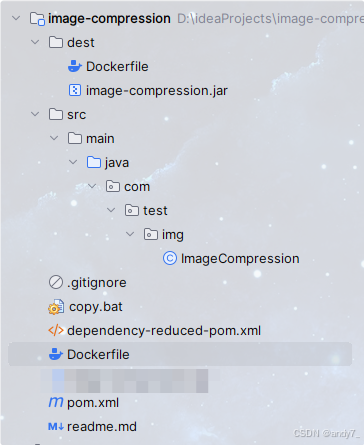
7.将生成的dest目录上传至目标服务器,进入dest目录,构建镜像
cd /dest
docker build -t image-compression:v1 .
8.运行容器
docker run -it --rm -v /test/upload/2023/:/2023 -v /test/upload/2023bak/:/2023bak -v /test/upload/2024/:/2024 -v /test/upload/2024bak/:/2024bak --name image-compression image-compression:v1
说明:运行容器时需要执行目录,防止在容器内部找不到目录,程序报错
-v就是为了指定目录挂载,这里将宿主机器的/test/upload/2023映射到容器内的/2023,其它路径挂在同理-it使容器采用交互式运行,--rm会在容器退出后自动删除容器
9.分别输入图片源路径、图片输出路径,将进行压缩,压缩完成后容器自动删除
