Element UI
Element ui 就是基于vue的一个ui框架,该框架基于vue开发了很多相关组件,方便我们快速开发页面。
官网: https://element.eleme.io/#/zh-CN
安装Element UI
vue init webpack element(项目名)
确认项目是否构建成功:进入到项目的根路径
执行 npm start
访问 http://localhost:8080/
在vue脚手架项目中安装elementui
# 1.下载elementui的依赖
npm i element-ui -S
# 2.在【main.js】中指定当前项目中使用elementui
import ElementUI from 'element-ui';
import 'element-ui/lib/theme-chalk/index.css';
//在vue脚手架中使用elementui
Vue.use(ElementUI);
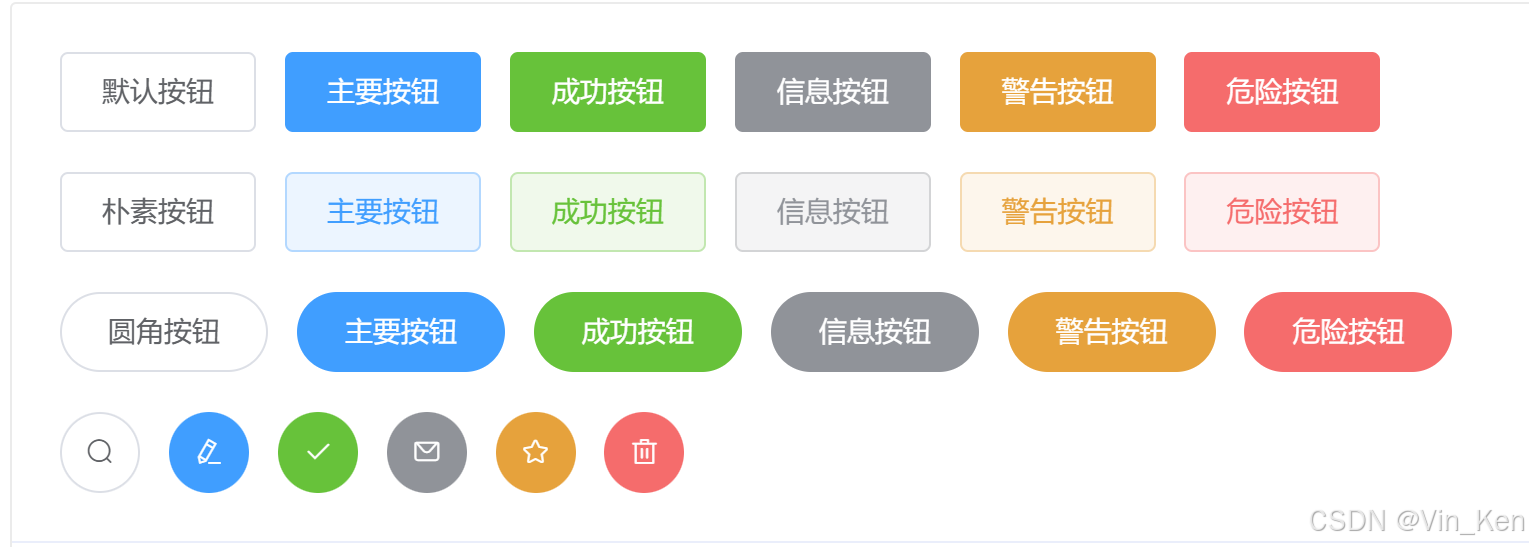
默认样式按钮
<el-row>
<el-button>默认按钮</el-button>
<el-button type="primary">主要按钮</el-button>
<el-button type="success">成功按钮</el-button>
<el-button type="info">信息按钮</el-button>
<el-button type="warning">警告按钮</el-button>
<el-button type="danger">危险按钮</el-button>
</el-row>
简洁按钮【plain】
<el-row>
<el-button plain>朴素按钮</el-button>
<el-button type="primary" plain>主要按钮</el-button>
<el-button type="success" plain>成功按钮</el-button>
<el-button type="info" plain>信息按钮</el-button>
<el-button type="warning" plain>警告按钮</el-button>
<el-button type="danger" plain>危险按钮</el-button>
</el-row>
圆角按钮【round】
<el-row>
<el-button round>圆角按钮</el-button>
<el-button type="primary" round>主要按钮</el-button>
<el-button type="success" round>成功按钮</el-button>
<el-button type="info" round>信息按钮</el-button>
<el-button type="warning" round>警告按钮</el-button>
<el-button type="danger" round>危险按钮</el-button>
</el-row>
图标按钮【icon】
<el-row>
<el-button icon="el-icon-search" circle></el-button>
<el-button type="primary" icon="el-icon-edit" circle></el-button>
<el-button type="success" icon="el-icon-check" circle></el-button>
<el-button type="info" icon="el-icon-message" circle></el-button>
<el-button type="warning" icon="el-icon-star-off" circle></el-button>
<el-button type="danger" icon="el-icon-delete" circle></el-button>
</el-row>
按钮组使用
<el-button-group>
<el-button type="primary" icon="el-icon-back">上一页</el-button>
<el-button type="primary" icon="el-icon-right">下一页</el-button>
</el-button-group>
- 在element ui中所有组件都是
el-组件名称方式进行命名 - 在element ui中组件的属性使用
都是直接将属性名=属性值方式写在对应的组件标签上
文字链接组件
<el-link target="_blank" href="http://www.baidu.com" >默认链接</el-link>
<el-link type="primary":underline="false">默认链接</el-link>
<el-link type="success" disabled>默认链接</el-link>
<el-link type="info" icon="el-icon-platform-eleme">默认链接</el-link>
<el-link type="warning">默认链接</el-link>
<el-link type="danger">默认链接</el-link>
Layout (栅格)布局组件的使用
<el-row>
<el-col :span="8">占用8份</el-col>
<el-col :span="8">占用8份</el-col>
<el-col :span="8">占用8份</el-col>
</el-row>
<el-row :gutter="50" tag="span">
<el-col :span="4"><div style="border: 1px red solid;">占用4份</div></el-col>
<el-col :span="8"><div style="border: 1px red solid;">占用8份</div></el-col>
<el-col :span="3"><div style="border: 1px red solid;">占用3份</div></el-col>
<el-col :span="9"><div style="border: 1px red solid;">占用9份</div></el-col>
</el-row>
<el-row>
<el-col :span="12" :offset="9" :psuh="3" xs><div style="border: 1px blue solid;">我是占用12分</div></el-col>
<el-col :span="6"><div style="border: 1px blue solid;">我是占用6分</div></el-col>
</el-row>
Container 布局容器组件
<!--创建容器-->
<el-container>
<!--header-->
<el-header><div><h1>我是标题</h1></div></el-header>
<!--容器嵌套使用-->
<el-container>
<!--aside-->
<el-aside><div><h1>我是菜单</h1></div></el-aside>
<!--main-->
<el-main><div><h1>我是中心内容</h1></div></el-main>
</el-container>
<el-footer><div><h1>我是页脚</h1></div></el-footer>
</el-container>
水平容器
<el-container direction="horizontal">
当子元素中没有有 【el-header】 或 【el-footer】 时容器排列为【水平】
垂直容器
<el-container direction="vertical">
Form相关组件
Radio按钮
<el-radio v-model="label" name="sex" disabled label="男">男</el-radio>
<el-radio v-model="label" name="sex" border size="small" label="女">女</el-radio>
<el-radio v-model="label" border size="mini" label="女">女</el-radio>
<el-radio v-model="label" border size="medium" label="女">女</el-radio>
radio按钮组
<el-radio-group v-model="radio">
<el-radio :label="3">备选项3</el-radio>
<el-radio :label="6">备选项6</el-radio>
<el-radio :label="9">备选项9</el-radio>
</el-radio-group>
<script>
export default {
name: "Radio",
data() {
return {
radio: 6
}
}
}
</script>
checkbox组件
<el-checkbox v-model="checked" disabled true-label="北京">北京</el-checkbox>
<el-checkbox checked border true-label="上海">上海</el-checkbox>
<el-checkbox v-model="checked" true-label="天津">天津</el-checkbox>
复选框组的使用
<el-checkbox-group @change="bb" :min="1" v-model="checkList">
<el-checkbox label="复选框 A"></el-checkbox>
<el-checkbox label="复选框 B"></el-checkbox>
<el-checkbox label="复选框 C"></el-checkbox>
<el-checkbox label="禁用" disabled></el-checkbox>
<el-checkbox label="选中且禁用" disabled></el-checkbox>
</el-checkbox-group>
<script>
export default {
name: "Checkbox",
data(){
return{
checked:true,
checkList:[],
}
},
methods:{
bb(){
console.log(this.checkList);
}
}
}
</script>
Input组件
<el-input v-model="name" disabled type="textarea"></el-input>
<el-input v-model="price" :maxlength="10" show-word-limit :minlength="5"></el-input>
<el-input prefix-icon="el-icon-user-solid" placeholder="请输入用户名" clearable v-model="username"></el-input>
<el-input suffix-icon="el-icon-star-off" placeholder="请输入密码" show-password type="password" clearable v-model="password"></el-input>
<script>
export default {
name: "Input",
data() {
return {
restaurants: [],
state1: '',
state2: '',
name:'xiaochen',
price:0.0,
username:"",
password:"",
};
},
}
</script>
<el-input v-model="name" disabled type="textarea"></el-input>
<el-input v-model="price" :maxlength="10" show-word-limit :minlength="5"></el-input>
<el-input prefix-icon="el-icon-user-solid" placeholder="请输入用户名" clearable v-model="username"></el-input>
<el-input suffix-icon="el-icon-star-off" placeholder="请输入密码" show-password type="password" clearable v-model="password"></el-input>
<script>
export default {
name: "Input",
data() {
return {
restaurants: [],
state1: '',
state2: '',
name:'xiaochen',
price:0.0,
username:"",
password:"",
};
},
}
</script>
注意:在elementui中所有组件 都存在 【属性、事件、方法】
属性:直接写在对应的组件标签上 使用方式:属性名=属性值方式
事件: 直接使用vue绑定事件方式写在对应的组件标签上 使用方式:@事件名=vue中事件处理函数
方法: 1. 在对应组件标签上使用ref=组件别名 2.通过使用this.$refs.组件别名.方法名()进行调用
Select选择器组件
# 1.数据写死在页面上
<el-select v-model="cityName">
<el-option value="北京">北京</el-option>
<el-option value="天津">天津</el-option>
</el-select>
注意:1.要求下拉列表中【必须存在option的value属性值】
2.要求select中【必须使用v-model进行数据绑定】
# 2.如何动态获取数据
<el-select>
<el-option v-for="option in options" :label="option.name" :value="option.id" :key="option.id">
</el-option>
</el-select>
<script>
export default {
name: "Select",
data(){
return{
options:[
{id:'1',name:"研发部"},
{id:'2',name:"小卖部"},
{id:'3',name:"小米部"},
]
}
},
}
</script>
# 3.获取下拉列表选中数据
<!--选中哪个值,哪个值的value就会绑定给cityId-->
<el-select v-model="cityId" multiple clearable>
<el-option v-for="option in options" :label="option.name" :value="option.id" :key="option.id"></el-option>
</el-select>
<script>
export default {
name: "Select",
data(){
return{
options:[
{id:'1',name:"研发部"},
{id:'2',name:"小卖部"},
{id:'3',name:"小米部"},
],
cityId:''
}
},
}
</script>
Switch 开关组件
<el-switch v-model="value"></el-switch>
<script>
export default {
name: "Switchs",
data(){
return{
value:true
}
}
}
</script>
DatePicker组件
<el-date-picker
v-model="createDate"
:editable="false"
:clearable="false"
placeholder="请输入创建时间"
type="daterange"
start-placeholder="生产时间"
end-placeholder="过期时间"
format="yyyy/MM/dd"
>
</el-date-picker>
- Shortcuts: 用来增加日期组件的【快捷面板】
- Picker Options: 用来对日期控件做自定义配置
Upload组件
<el-upload
:limit="3"
:on-exceed="exceed"
:multiple="false"
:before-remove="beforeRemove"
:on-remove="remove"
:on-preview="show"
:drag="true"
accept=".txt,.png"
:show-file-list="true"
name="aaa" :data="info"
action="https://jsonplaceholder.typicode.com/posts/"
:file-list="fileList">
<i class="el-icon-upload"></i>
<div class="el-upload__text">将文件拖到此处,或<em>点击上传</em></div>
<div class="el-upload__tip" slot="tip">只能上传jpg/png文件,且不超过500kb</div>
</el-upload>
<script>
export default {
name: "Uploads",
data() {
return {
fileList: [{
name: 'food.jpeg',
url: 'https://fuss10.elemecdn.com/3/63/4e7f3a15429bfda99bce42a18cdd1jpeg.jpeg?imageMogr2/thumbnail/360x360/format/webp/quality/100'
}, {
name: 'food2.jpeg',
url: 'https://fuss10.elemecdn.com/3/63/4e7f3a15429bfda99bce42a18cdd1jpeg.jpeg?imageMogr2/thumbnail/360x360/format/webp/quality/100'
}],
info: {id:"21"}
}
},
methods:{
show(file){
console.log(file);
},
remove(file,fileList){
console.log(file);
console.log(fileList);
//alert(fileList.length)
},
beforeRemove(file,fileList){
if(fileList.length<3){
alert("上传文件不能少于3个")
return false;
}
},
exceed(file,fileList){
alert("文件超出上传的个数限制")
}
}
}
</script>
Form组件
<el-form ref="form" :model="form" label-width="80px">
<el-form-item label="活动名称">
<el-input v-model="form.name"></el-input>
</el-form-item>
......
<el-form-item>
<el-button type="primary" @click="onSubmit">立即创建</el-button>
<el-button>取消</el-button>
</el-form-item>
</el-form>
<script>
export default {
name: "Form",
data() {
return {
form: {
name: '',
region: '',
date1: '',
date2: '',
delivery: false,
type: [],
resource: '',
desc: ''
}
}
},
methods: {
onSubmit() {
console.log('submit!');
}
}
}
</script>
警告提示
<el-alert title="成功信息提示" :closable="false" type="success">
<div slot>我是辅助信息</div>
</el-alert>
<el-alert title="成功信息提示" type="info"></el-alert>
<el-alert title="成功信息提示" type="warning"></el-alert>
<el-alert title="成功信息提示" type="error"></el-alert>
Message消息提示
# 1.创建最简单的消息
this.$message('这是一个消息提示!!')
# 2.自定义消息内容
this.$message({
message: h('p', null, [
h('span', null, '订单创建成功,您的订单编号为: '),
h('i', { style: 'color: teal' }, '87')
])
});
# 3.不同主题的消息提示
this.$message({
message:'这是信息提示',
type:"success",
})
//主题样式: success info warning error
# 4.属性使用
this.$message({
message:'这是信息提示',
type:"success",
showClose:true,
center:true,
iconClass:'el-icon-user-solid',
duration:0
})
# 5.方法的使用
this.$message.closeAll();
table表格组件
<el-table :data="tableData">
<el-table-column prop="id" label="编号"></el-table-column>
<el-table-column prop="name" label="姓名"></el-table-column>
<el-table-column prop="age" label="年龄"></el-table-column>
<el-table-column prop="email" label="邮箱"></el-table-column>
</el-table>
<script>
export default {
name: "Tables",
data(){
return {
tableData:[
{id:21,name:"小陈",age:23,email:"60037647@qq.com"},
{id:22,name:"小张",age:25,email:"60038647@qq.com"},
]
}
}
}
</script>
<el-table :data="tableData.filter(data => !search || data.name.toLowerCase().includes(search.toLowerCase()))" >
.....
<!--展示搜索和操作-->
<el-table-column>
<template slot="header" slot-scope="scope">
<el-input
v-model="search"
size="mini"
placeholder="输入关键字搜索"/>
</template>
<template slot-scope="scope">
<el-button
size="mini"
@click="handleEdit(scope.$index, scope.row)">编辑</el-button>
<el-button
size="mini"
type="danger"
@click="handleDelete(scope.$index, scope.row)">删除</el-button>
</template>
</el-table-column>
</el-table>
<script>
export default {
name: "Tables",
data() {
return {
tableData: [
{
id: 21, name: "小陈", age: 23, email: "60037647@qq.com",
dept: {id: 1, name: "研发部"}
},
{
id: 22, name: "小张", age: 25, email: "60038647@qq.com",
dept: {id: 1, name: "小卖部"}
},
{
id: 23, name: "小李", age: 25, email: "60038657@qq.com",
dept: {}
},
{
id: 24, name: "小四", age: 25, email: "60038657@qq.com",
dept: {}
},
],
search: ''
}
},
methods: {
sorts(a, b) {
return a.age - b.age;
},
showDept(row, column, cellValue, index) {
if (cellValue) {
return cellValue
}
return "暂无部门";
},
showCss({row, rowIndex}) {
if (rowIndex % 2 == 0) {
return "warning-row";
}
return "success-row";
},
selectRow(selection, row){
console.log(selection);
console.log(row);
},
clearSelect(){
this.$refs.mytable.clearSelection();
},
handleEdit(index,row){
console.log(index);
console.log(row);
},
handleDelete(index,row){
console.log(index);
console.log(row);
}
}
}
</script>
