【测试工具】Fastbot 客户端稳定性测试
背景
做这个主要为了发版之前提前发现崩溃,风险前置。适合客户端很重的业务。
优点:你不改动也能用, 维护成本不高。
缺点:容易进入H5页面无法返回,效果有限。
备注:我这边接手别人维护,公司降本把测开工作给到我这边了。
一.Fasbot本地搭建环境
1.定制化修改点:
-
test目录放了相关的各个包定向配置文件(具体查看 push定向配置部分)。需要针对不同的进行定制,对应包的配置值在运行服务器上存放,没有添加git代码中
-
相关的jar需要人工手动的push到 手机的/sdcard 目录中, test目录下的相关配置文件java程序每次安装新包的时候,会重新push到手机/sdcard 目录中
-
fastbot的程序启动是在java 程序中进行启动的。
fastbot源代码地址如下:
https://github.com/bytedance/Fastbot_Android
https://github.com/bytedance/Fastbot_iOS
2.Android手机运行
Push 程序 -手工push
将 framework.jar fastbot-thirdpart.jar monkeyq.jar push 到 /sdcard (官方建议放到该路目下),push libs/* to /data/local/tmp/(实际操作控制都是通过这些 java 程序运行)
java程序中有检测,如果/sdcard 目录中有对应的*.jar 那么就跳过,如果没有会去push对应的*.jar到/sdcard 文件夹。
adb push *.jar /sdcard
adb push libs/* /data/local/tmp/
Push 定向配置
java 程序每次都会强制push Fastbot_Android/test目录到对应的手机中
2.1【有使用】添加限定词,用来提升模型
Mac 本地需要安装aapt的环境变量
➜ build-tools vim ~/.bash_profile
➜ build-tools source ~/.bash_profile
➜ build-tools aapt -vAPPT_HOME=/Users/Library/Android/sdk/build-tools/31.0.0
export APPT_HOME
export PATH=$PATH:$APPT_HOME
然后根据对应的安装包执行命令,将生成的max.valid.strings 文件push到手机的/sdcard 中( 拉取的项目里有 max.valid.strings 文件,在test目录下)
aapt dump --values strings [install_package_path.apk] > max.valid.strings
eg:
aapt dump --values strings "/Users/Downloads/Web_4.6.36(46361011).apk" > max.valid.strings
adb push max.valid.strings /sdcard 注: 每个新包首次接入fastbot的时,都需要生成一次max.valid.strings文件、
2.2【暂未使用】白名单添加
-
在PC端新建
awl.strings文件(名称固定为:awl.strings)(拉取的项目里有 awl.strings 文件,在test目录下),填写完后即可,注意不是填写白名单就只跑白名单页面,因为测试会建立模型,模型完善后会尽可能对这几个页面进行测试 -
在文件中写入Activity的名称,例如
com.app.live.activity.VideoListActivity com.app.letter.view.chat.LetterChatAct com.app.live.activity.UpLiveActivity com.app.live.boost.view.BoostListActivity
-
将
awl.strings文件push到手机端的sdcard目录下, 目录必须为sdcard
adb push awl.strings /sdcard
-
运行命令时添加以下参数:
--act-whitelist-file /sdcard/awl.strings
adb -s 设备号 shell CLASSPATH=/sdcard/monkeyq.jar:/sdcard/framework.jar:/sdcard/fastbot-thirdpart.jar exec app_process /system/bin com.android.commands.monkey.Monkey -p 包名 --agent reuseq --act-whitelist-file /sdcard/awl.strings --running-minutes 遍历时长 --throttle 事件频率 -v -v
2.3【暂未使用】黑名单添加
-
在PC端新建
abl.strings文件(名称固定为:abl.strings)(拉取的项目里有 abl.strings 文件,在test目录下) -
在文件中输入Activity的名称,同白名单方法一致
com.app.live.activity.VideoListActivity com.app.letter.view.chat.LetterChatAct
-
将
abl.strings文件push到手机端的sdcard目录下, 目录必须为sdcard
adb push abl.strings /sdcard
-
运行命令时添加以下参数:
--act-blacklist-file /sdcard/abl.strings
adb -s 设备号 shell CLASSPATH=/sdcard/monkeyq.jar:/sdcard/framework.jar:/sdcard/fastbot-thirdpart.jar exec app_process /system/bin com.android.commands.monkey.Monkey -p 包名 --agent reuseq --act-blacklist-file /sdcard/abl.strings --running-minutes 遍历时长 --throttle 事件频率 -v -v
注意: 白名单和黑名单不能同时设置,按照非白即黑的原则,即设置了白名单则白名单外的都为黑名单。通过hook 可以监控activity 启动和切换,如果启动的是黑名单中的activity,就拒绝启动该activity,从ui上看就是点了跳转没效果
2.4【有使用】添加屏蔽控件
手动配置需要屏蔽的控件或区域
适用需求: 测试过程中“半路”中途退出登录,屏蔽退出登录按钮
-
在PC端新建
max.widget.black文件(名称固定为:max.widget.black),文件内容配置格式如下: -
匹配条件activity:当activity与currentactivity一致时执行如下匹配
-
屏蔽控件或区域共有三种方式:
-
配置bounds:屏蔽某个区域,在该区域内的控件或坐标不会被点击,bounds 为 0.0~1.0 之间的一个百分比值。
-
配置xpath:查找匹配的控件,屏蔽点击该控件。
-
配置xpath+bounds:查找匹配的控件,当控件存在时屏蔽指定的区域,bounds 为 0.0~1.0 之间的一个百分比值。
-
-
将max.widget.black文件push到手机端的sdcard目录下,目录必须为sdcard。
-
adb push max.widget.black /sdcard
-
剪枝屏蔽


-
在PC端新建
max.tree.pruning文件(名称固定为:max.tree.pruning),文件内容配置格式如下: -
匹配条件activity:当activity与currentactivity一致时执行如下匹配
-
剪枝方式:
-
配置xpath:查找匹配的控件,改变控件属性,从而使控件屏蔽
-
-
将
max.tree.pruning文件push到手机端的sdcard目录下, /sdcard # 目录必须为sdcard
-
adb push max.tree.pruning /sdcard
[
{
"activity":"com.app.live.activity.VideoListActivity",
"xpath":"//*[@resource-id='com.cmcm.live:id/setting_img']"
},
{
"activity":"com.app.live.activity.SettingAct",
"xpath":"//*[@resource-id='com.cmcm.live:id/item_logout']"
},
{
"activity":"com.app.live.activity.SettingAct",
"xpath":"//*[@resource-id='com.cmcm.live:id/item_update']"
},
{
"activity":"com.app.live.activity.SettingAct",
"xpath":"//*[@resource-id='com.cmcm.live:id/item_clean_data']"
},
{
"activity":"com.app.live.activity.SettingAct",
"xpath":"//*[@resource-id='com.cmcm.live:id/item_account_safety']"
},
{
"activity":"com.app.live.activity.SettingAct",
"xpath":"//*[@resource-id='com.cmcm.live:id/layout_social_account']"
},
{
"activity":"com.app.live.activity.SettingAct",
"xpath":"//*[@resource-id='com.cmcm.live:id/item_about']"
}
]2.5 【有使用】自定义输入法(自动输入+屏蔽输入栏)
ADBKeyBoard在输入栏自动输入内容,屏蔽UI输入法
适用需求: 遇到搜索栏乱输入,想要输入指定字符
环境准备: 下载 ADBKeyBoard,并在手机端中设置为默认输入法 ADBKeyBoard下载地址, 生效后,当遇到输入栏ADBKeyBoard不会弹起ui输入栏,会显示 ADB Keyboard{ON} tarbar
-
随机输入字符串:
-
配置
max.config中max.randomPickFromStringList = false-
在pc端新建
max.config文件(文件名称不可更改) -
输入
max.randomPickFromStringList = false -
通过以下命令将
max.config文件push到手机端
-
-
adb push max.config /sdcard
2.从文件中随机读取字符串输入
- 配置
max.config中max.randomPickFromStringList = true-
在pc端新建
max.strings文件(文件名称不可更改) -
输入想要输入的字符串,字符串结束要换行
-
通过以下命令将文件push到手机端
-
adb push max.strings /sdcard
3.对文本控件输入fuzzing 【new】
-
将项目中 test 目录中
max.fuzzing.strings文件(max.fuzzing.strings文件存在即生效),参考:SecLists/Fuzzing/big-list-of-naughty-strings.txt at master · danielmiessler/SecLists · GitHubSecLists is the security tester's companion. It's a collection of multiple types of lists used during security assessments, collected in one place. List types include usernames, passwords, URLs, sensitive data patterns, fuzzing payloads, web shells, and many more. - SecLists/Fuzzing/big-list-of-naughty-strings.txt at master · danielmiessler/SecLists https://github.com/danielmiessler/SecLists/blob/master/Fuzzing/big-list-of-naughty-strings.txt
https://github.com/danielmiessler/SecLists/blob/master/Fuzzing/big-list-of-naughty-strings.txt
-
文件中输入想要输入的字符串,字符串结束换行
-
通过以下命令将文件push到手机端
adb push test/max.fuzzing.strings /sdcard-
fuzz概率如下:
1. 50% 概率输入fuzzing.strings中某个string
2. 35% 概率输入被测试 App 历史页面中text/desc文本内容(不存在max.fuzzing.strings文件时概率提高到85%)
3. 15% 概率不输入Android机器运行Fastbot
-s 设备号 多个设备需要指定设备号,单独设备无需此-s参数
-p 包名 遍历app的包名,-p+包名
--agent reuseq 遍历模式,无需更改
--running-minutes 遍历时长(分钟) # 遍历时间:--running-minutes 时间
--throttle 事件频率 遍历事件频率,建议为500-800
可选参数
--bugreport 崩溃时保存bug report log
--output-directory /sdcard/xxx log/crash 另存目录
--act-whitelist-file /sdcard/qwl.strings log/crash 另存目录
拿 FA67LBN00915 设备举例
adb -s FA67LBN00915 shell CLASSPATH=/sdcard/monkeyq.jar:/sdcard/framework.jar:/sdcard/fastbot-thirdpart.jar exec app_process /system/bin com.android.commands.monkey.Monkey -p com.cmcm.live --agent reuseq --act-whitelist-file /sdcard/awl.strings --running-minutes 5 --throttle 600 -v -v -v --output-directory /sdcard/picture-fastbot
意思就是运行monkey 指定提供的jar,指定测试程序,指定白名单列表,运行5分钟,事件间隔为600毫秒 ,指定生成的路径为手机上 /sdcard/picture-fastbot 最后统一将 /sdcard/picture-fastbot 文件夹 pull 到本地。
查看崩溃结果
Crash、ANR 捕获
捕获到Java Crash、ANR、Nativie Crash会以追加方式写入/sdcard/crash-dump.log文件
捕获的Anr 同时也会写入 /sdcard/oom-traces.log 文件
模型文件会自动存储在 /sdcard/fastbot_[包名].fbm,下次进行测试可以经验复用。
3.iOS手机运行
环境设置和运行测试
请按照中文操作手册进行配置,一步一步的配置, 图上每一个设置tab都需要仔细看,就可以手工的通过Xcode执行成功。
https://github.com/bytedance/Fastbot_iOS/blob/main/Doc/handbook-cn.md
通过命令手工执行。 一定要手工运行成功以后,才能用java程序来驱动
cd Fastbot_iOS-main/Fastbot-iOS #进入到 和Fastbot-iOS.xcworkspace 同一个目录下
BUNDLEID=com.xxxx.xxxx duration=3 throttle=600 xcodebuild test -workspace Fastbot-iOS.xcworkspace -scheme FastbotRunner -configuration Release -destination 'platform=iOS,id=00008101-00141D4102F1003A' -only-testing:FastbotRunner/FastbotRunner/testFastbot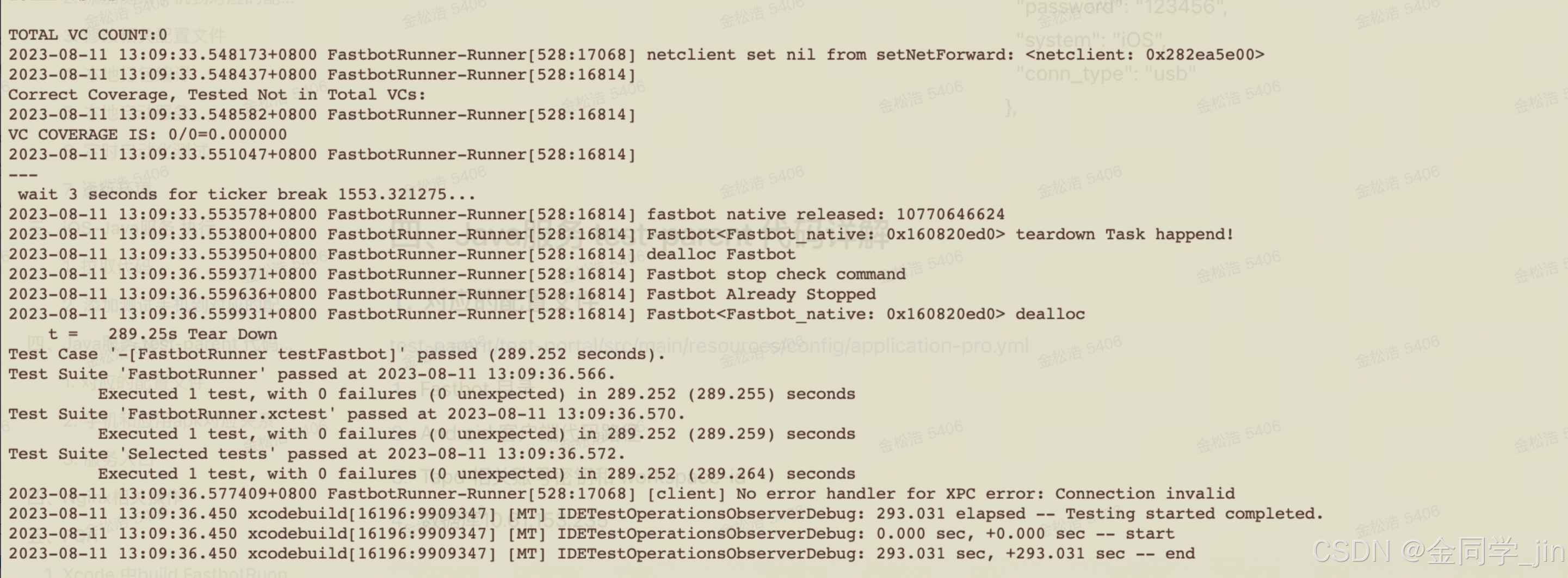
二.Android-Java服务执行
1.拉取代码
Android 端: git checkout master
iOS 端: git checkout ios
2.添加测试手机到对应的配置文件中
test-parent/test-runner/src/main/resources/json 存放着相关的手机配置信息
-
Android web包:android-live-device.json
"LGH990515b53b": {
"uid": "1542786092096241665",
"brand": "lge",
"account": "test26@fluxer.tv",
"model": "LG-H990",
"system": "Android",
"version": "8.0.0",
"name": "elsa_global_com",
"sdk": "26"
}注:
-
如果手机在对应的文件中,那么就执行对应的手机对应的程序
-
如果连接的手机不在配置的文件中,那么该手机不会跑fastbot
-
如果在json配置文件中的机器,未连接上,代码会跳过,不会报错
-
对应手机需要提前安装对应的apk 和登录对应的liveme账号
3.本地打包编译
使用IntelliJ IDEA 编译工具打开代码
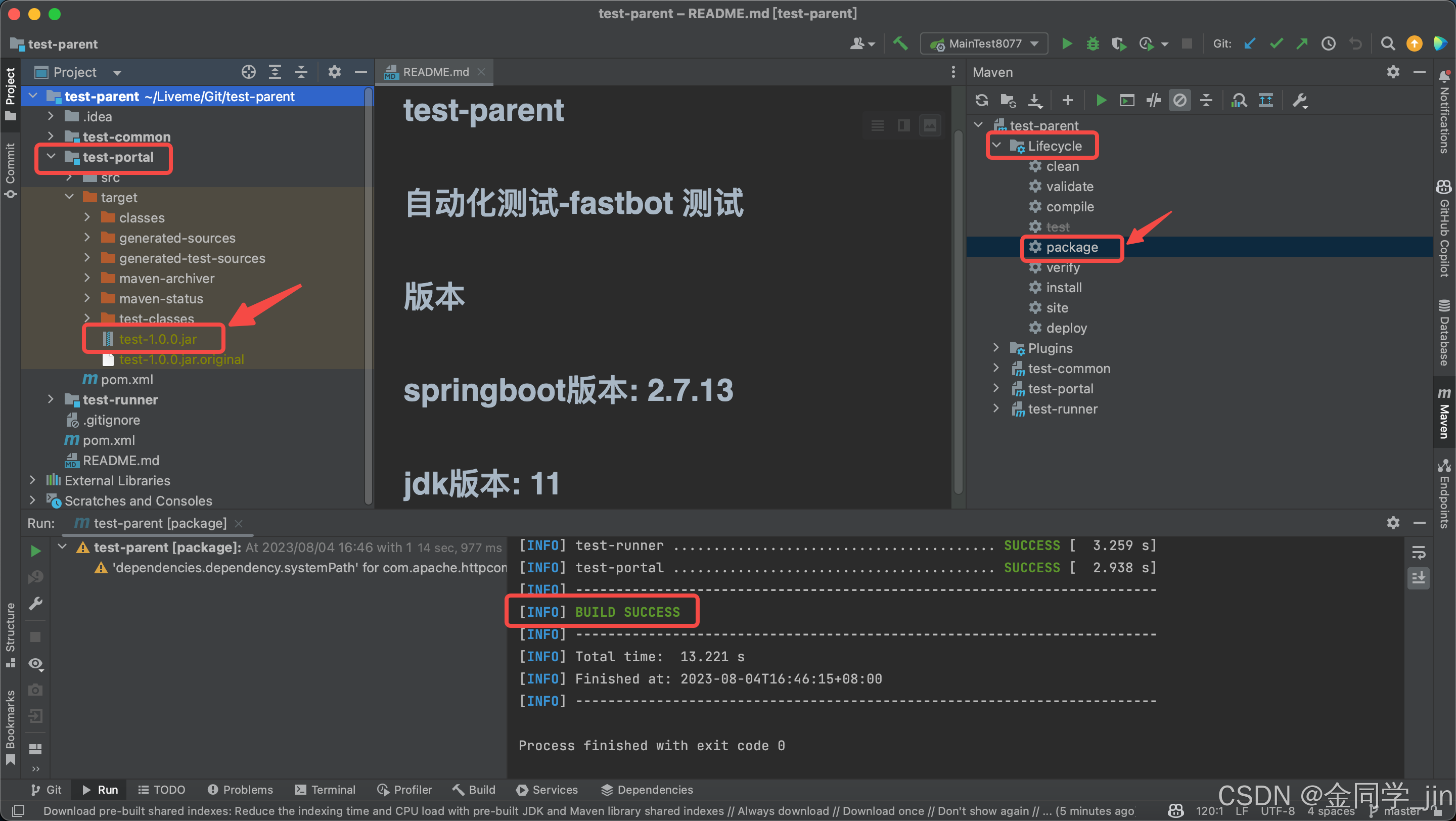
编译以后的jar为 test-parent/test-runner/target/test-1.0.0.jar
4.本地启动服务
同时系统也会开启 8077 端口, linux 上输入 netstat -a 可以查看到,Mac 上输入 lsof -i tcp:8077 可以查看到 该端口是否开启。
# 使用 pro配置文件,正式部署环境
java -jar test-portal/target/test-1.0.0.jar --spring.profiles.active=pro
# 使用 dev配置文件,开发环境
java -jar test-portal/target/test-1.0.0.jar --spring.profiles.active=dev
java -jar test-1.0.0.jar --spring.profiles.active=dev如果本地调试,可以直接启动。dev 环境启动以后10s开始执行,跑5min
三.Java服务 test-parent 代码详解
简要说明
-
iOS 单独一台机器运行,如果只是自动化测试是可以在 linux 下运行的,问题在于符号化的时候需要执行本地的 CrashSymbolicator.py 脚本,该脚本又与 xcode 挂钩,如果脱离了 mac 系统,符号化失败,所以需要一台Mac笔记本进行测试,如果条件允许,可以改成 Mac mini 进行iOS 自动化测试。
-
设计模式与以前一样,进行 Android 自动化测试的时候,平台会获取 odin 的数据库里获取最新的 bloodeye___gp_rb 分支 主包(OuterRelease)包,iOS 会获取最新的 release__ 的线下包。所以需要人为在 odin 平台打这三个包。(Android 自动化测试时,有一台 LG 手机声音关不掉,这台手机有问题,不清楚如何关掉,事后如果影响相关工作可以替换该手机)
test-parent/test-portal/src/main/resources/config/application-pro.yml对应的配置文件
test-parent/test-portal/src/main/resources/config/application-pro.yml
-
Fastbot 目录
-
Android 客户端代码路径
-
Tapd 相关账号密钥和 workspace-id
-
数据库10.61.153.235
base:
schedule:
enable: true # 控制定时任务,需要=true才会有定时任务
project:
home: "/home/root/fastbot/live-me-android" #Android 研发的代码路径
test:
android-home:
plus-me: "/home/root/fastbot/android/com.plusme.live/Fastbot_Android" #plus-me Fastbot的路径,因为每个test目录里面的内容是定制的
ios-home:
live-me: "/home/root/fastbot/ios/com.cmcm.live/Fastbot_iOS" #iOS Fastbot的路径,
workspace-id:
plus-me: "22586881" # TAPD 直播 项目id
live-me: "22586881"
td:
username: 'WdchI7Cv' #Tapd 密钥
password: 'A93DD3E1-0230-D282-7A09-D579D9828B48'
res: #从odin 下载即将测试的 应用宝 存放地址
path: '/home/root/test-project/res'
手机和应用apk对应关系
test-parent/test-runner/src/main/resources/json 存放着相关的手机配置信息
-
Android plusme包:android-plus-me-device.json
-
iOS liveme包:ios-live-me-device.json
"LGH990515b53b": {
"uid": "1542786092096241665",
"brand": "lge",
"account": "test26@fluxer.tv",
"model": "LG-H990",
"system": "Android",
"version": "8.0.0",
"name": "elsa_global_com",
"sdk": "26"
}注:
-
如果手机在对应的文件中,那么就执行对应的手机对应的程序
-
如果连接的手机不在配置的文件中,那么该手机不会跑fastbot
-
如果在json配置文件中的机器,未连接上,代码会跳过,不会报错
-
对应手机需要提前安装对应的apk 和登录对应的账号
test-parent/test-runner/src/main/java/com/joyme/runner/service/impl/DataServiceImpl.java 文件中 对应的配置文件和 相关包程序执行 进行关联。
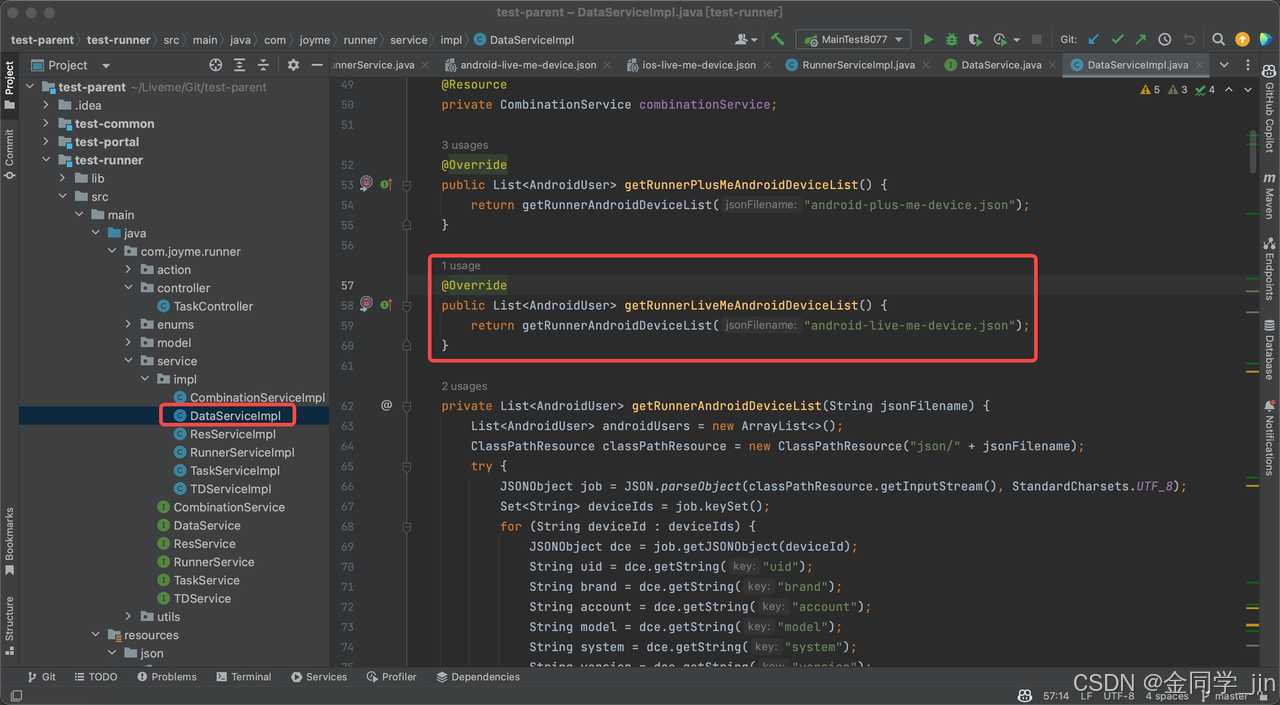
Android Fastbot大体流程:
-
拉取Android研发最新代码,查找当前最新的分支
-
从打包平台获取最新分支的对应apk
-
安装apk -> 初始化运行环境(检查jar, push 配置文件,初始化手机环境,清理历史崩溃信息)-> 跑fastbot
-
收集崩溃信息 -> 和数据库的历史崩溃信息进行对比去重-> 提交Tapd崩溃信息
iOS Fastbot大体流程:
-
拉取iOS 研发最新代码,查找当前最新的分支
-
从打包平台获取最新分支的对应ipa
-
安装ipa -> 杀死liveme 进程-> 跑fastbot
-
对iOS崩溃文件进行格式化 -> 提交Tapd崩溃信息
服务入口
-
入口文件
test-parent/test-runner/src/main/java/com/joyme/runner/service/impl/TaskServiceImpl.java 入口文件
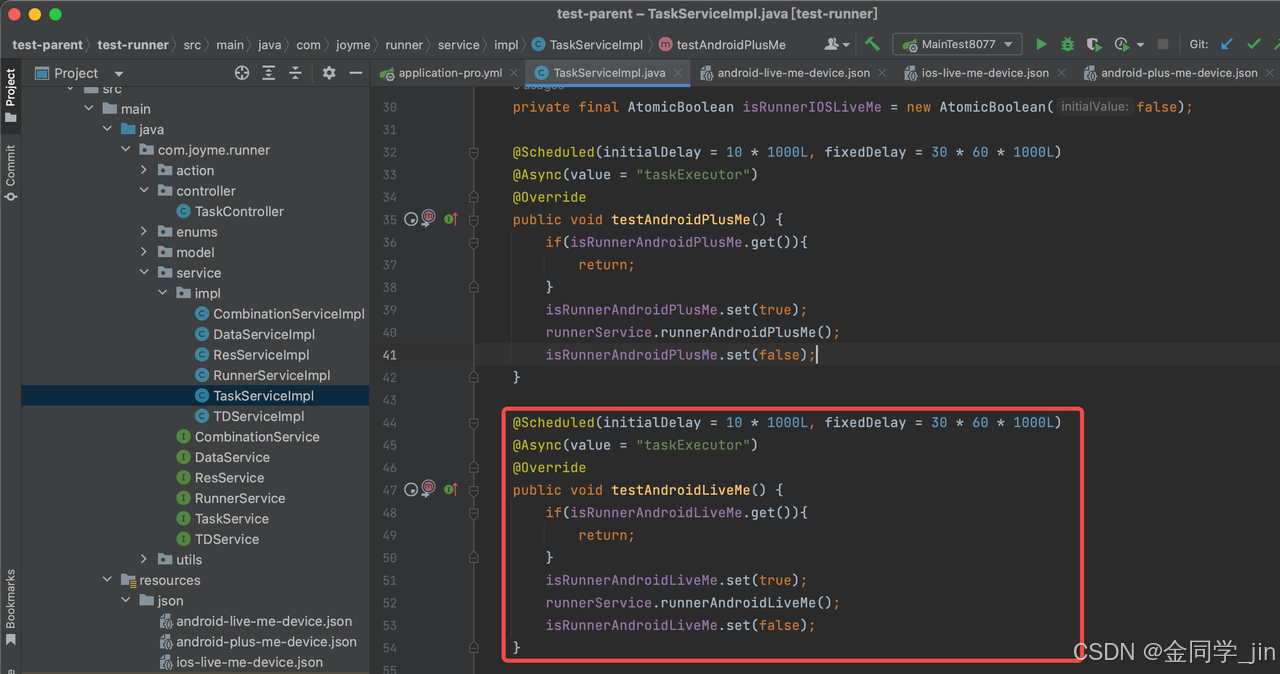
@Scheduled(initialDelay = 10 * 1000L, fixedDelay = 30 * 60 * 1000L)
@Async(value = "taskExecutor")
@Override
public void testAndroidLiveMe() {
if(isRunnerAndroidLiveMe.get()){
return;
}
isRunnerAndroidLiveMe.set(true);
runnerService.runnerAndroidLiveMe();
isRunnerAndroidLiveMe.set(false);
}运行测试类在 runner 模块下的 com.joyme.runner.service.impl.TaskServiceImpl,使用了 Scheduled 定时和 Async 异步(之前是通过 jenkins 任务进行测试),运行代码里在 RunnerService 方法,里面是具体执行某包的测试方法。
具体函数实现
test-parent/test-runner/src/main/java/com/joyme/runner/service/impl/RunnerServiceImpl.java -> copy 一个 runnerAndroidPlusMe 并进行修改
-
更新本地Android代码,拉取最新的分支
-
根据最新分支去查找测试平台数据库,看是否有打过最新分支的 对应类型的包
-
如果没有则跳过,如果有那么获取对应的apk地址,下载apk包到本地服务器
-
获取对应执行的手机设备,安装最新的apk 包
-
跑fastbot之前检查相关环境
-
隐藏状态栏
-
*.jar 是否存在,如果不存在进行push
-
Push test目录的文件到手机中
-
执行fastbot
-
-
手机崩溃信息,提交tapd
四.Nginx相关操作
nginx服务:显示airtest运行报告。
# 查看nginx是否启动
[root@bogon sbin]# ps aux|grep nginx
root 1018326 0.0 0.0 36572 412 ? Ss 11:36 0:00 nginx: master process ./nginx
root 1018327 0.0 0.0 66860 4932 ? S 11:36 0:00 nginx: worker process
root 1018450 0.0 0.0 11808 1196 pts/0 S+ 11:36 0:00 grep --color=auto nginx
# 查看nginx进程在哪里
[root@bogon sbin]# whereis nginx
nginx: /usr/sbin/nginx /usr/lib64/nginx /etc/nginx /usr/local/nginx /usr/share/nginx /usr/share/man/man3/nginx.3pm.gz /usr/share/man/man8/nginx.8.gz
# 启动nginx
[root@bogon nginx]# cd /usr/local/nginx/sbin
[root@bogon sbin]# ./nginx
# 暂停nginx
[root@bogon sbin]# ./nginx -s stop
# 重启nginx
[root@bogon sbin]# ./nginx -s reloa
# 查看nginx 配置
[root@bogon conf]# cat /usr/local/nginx/conf五.FQA
1.Xcode 中build FastbotRunner报错
Failed to register bundle identifier The app identifier "bytedance.FastbotRunner11" cannot be registered to your development team because it is not available. Change your bundle identifier to a unique string to try again.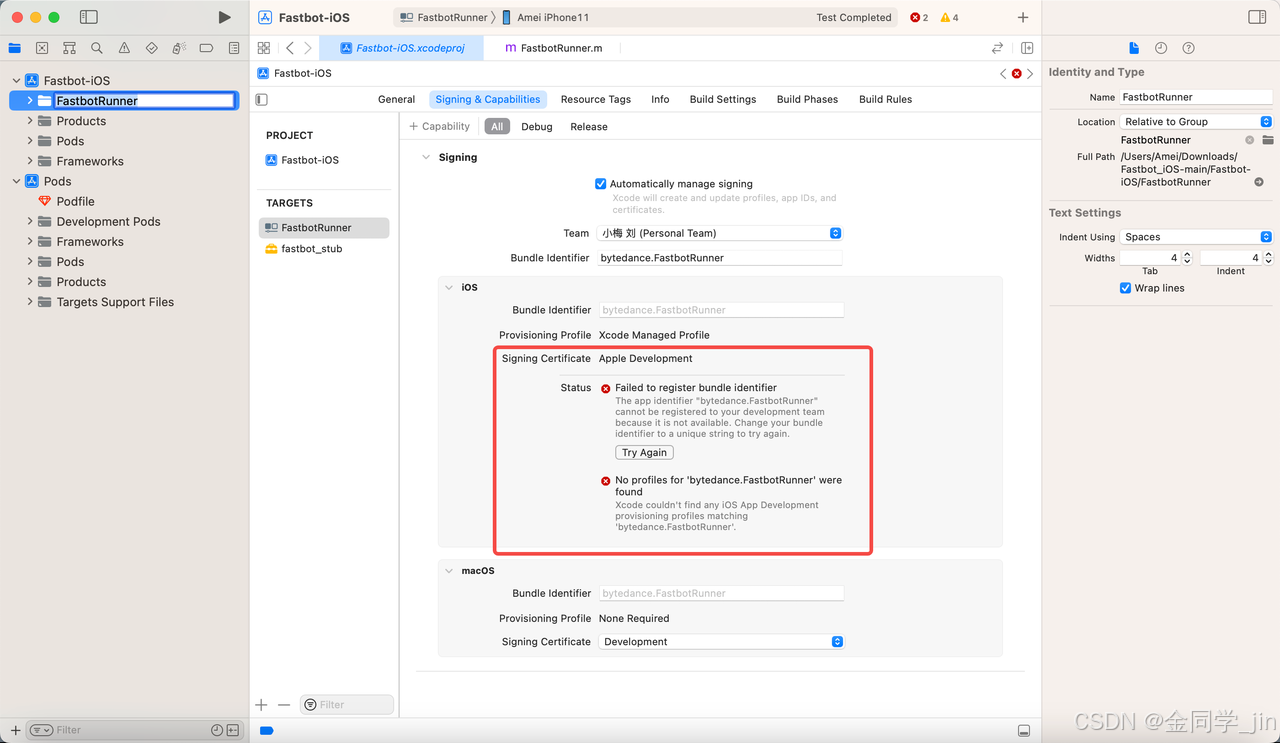
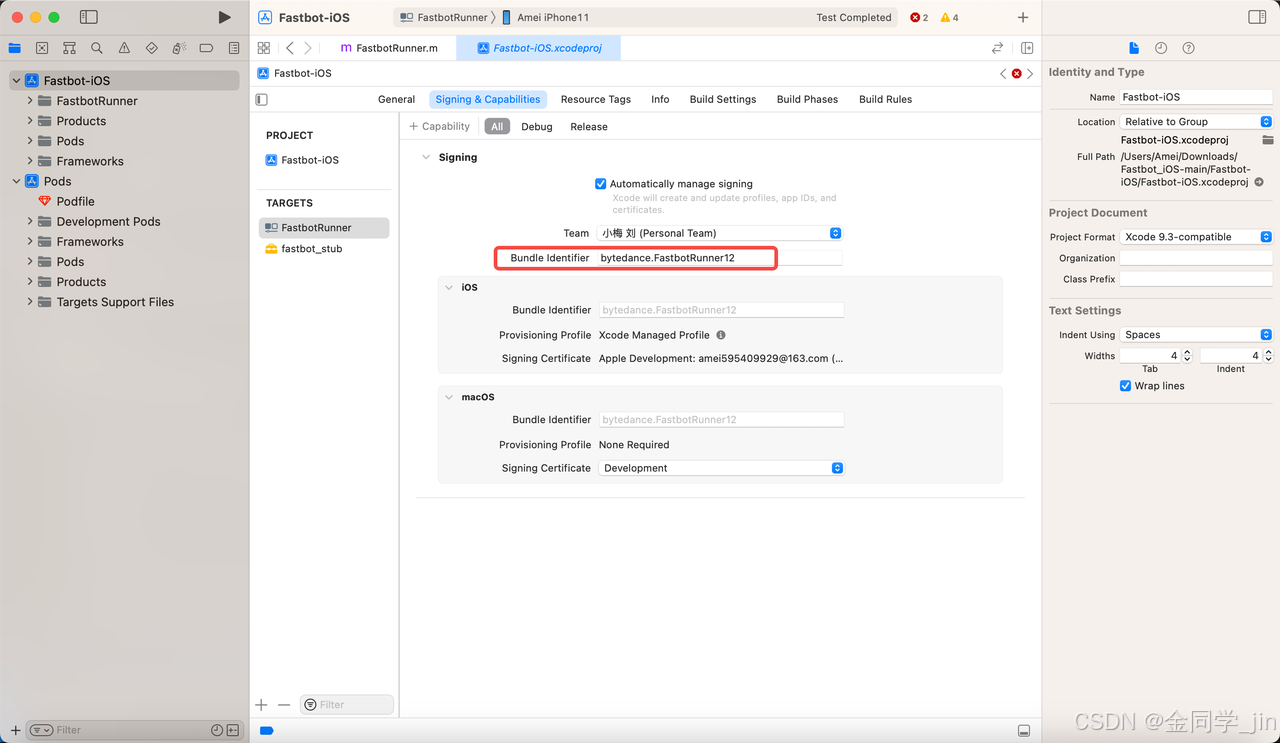
原因:
这个错误通常表示您的Xcode项目的Bundle Identifier与您的开发者账号中已经存在的应用程序的Bundle Identifier重复了。要解决此问题,您可以按照以下步骤操作:
-
在Xcode中,选择您的项目,并在“General”选项卡下找到“Identity”部分。
-
确保您的Bundle Identifier是唯一的,并且与您的开发者账号中已经存在的应用程序的Bundle Identifier不重复。
-
如果您的Bundle Identifier与已经存在的应用程序的Bundle Identifier重复了,请尝试更改您的Bundle Identifier,以确保它是唯一的。
解决方案:
修改 Bundle Identifier换个名称,在重新build 就不咋报上面的错误了
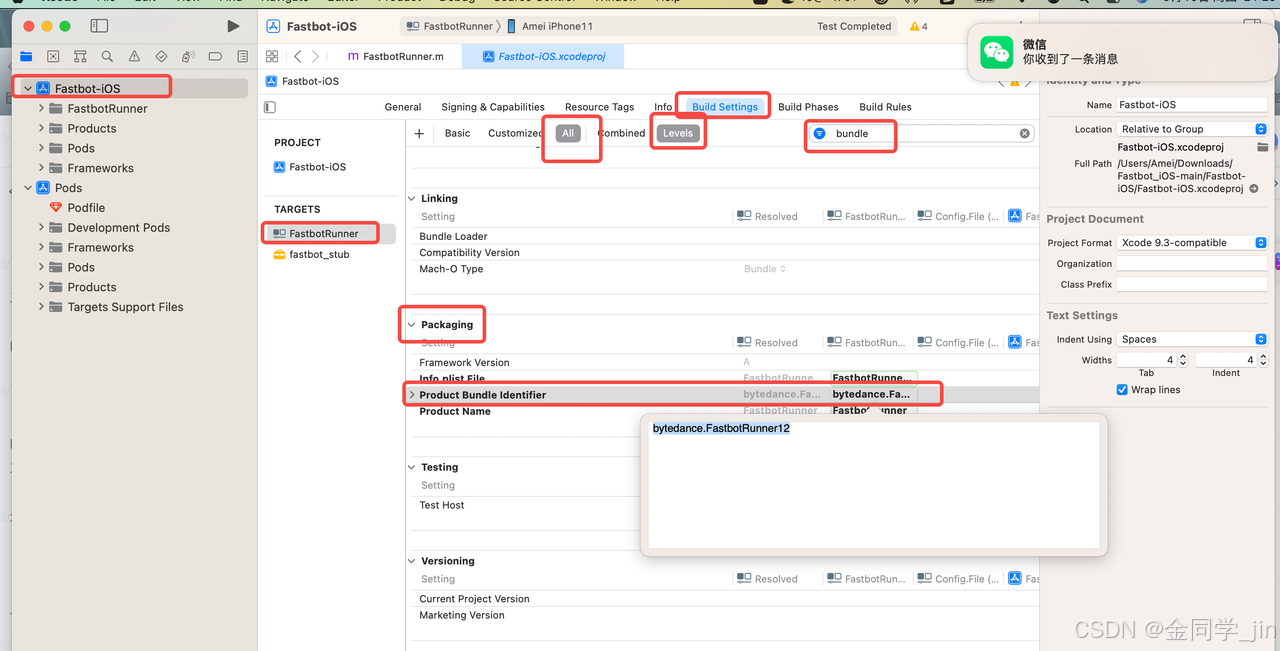
2.iOS java 工程启动报错报错
➜ target git:(ios) ✗ java -jar test-1.0.0.jar --spring.profiles.active=dev
Exception in thread "main" java.lang.UnsupportedClassVersionError: com/joyme/portal/MainTest8077 has been compiled by a more recent version of the Java Runtime (class file version 55.0), this version of the Java Runtime only recognizes class file versions up to 52.0
at java.lang.ClassLoader.defineClass1(Native Method)
at java.lang.ClassLoader.defineClass(ClassLoader.java:756)
at java.security.SecureClassLoader.defineClass(SecureClassLoader.java:142)
at java.net.URLClassLoader.defineClass(URLClassLoader.java:473)
at java.net.URLClassLoader.access$100(URLClassLoader.java:74)
at java.net.URLClassLoader$1.run(URLClassLoader.java:369)
at java.net.URLClassLoader$1.run(URLClassLoader.java:363)
at java.security.AccessController.doPrivileged(Native Method)
at java.net.URLClassLoader.findClass(URLClassLoader.java:362)
at java.lang.ClassLoader.loadClass(ClassLoader.java:418)
at org.springframework.boot.loader.LaunchedURLClassLoader.loadClass(LaunchedURLClassLoader.java:151)
at java.lang.ClassLoader.loadClass(ClassLoader.java:351)
at java.lang.Class.forName0(Native Method)
at java.lang.Class.forName(Class.java:348)
at org.springframework.boot.loader.MainMethodRunner.run(MainMethodRunner.java:46)
at org.springframework.boot.loader.Launcher.launch(Launcher.java:108)
at org.springframework.boot.loader.Launcher.launch(Launcher.java:58)
at org.springframework.boot.loader.JarLauncher.main(JarLauncher.java:65)原因:因为jdk版本过低,需要jdk11+
3.iOS Java 工程启动报错:8077 端口被占用
➜ target git:(ios) ✗ java -jar test-1.0.0.jar --spring.profiles.active=dev
2023-08-11 13:20:41,951 main ERROR Unable to locate appender "FileLog" for logger config "root"
.-----..----. .----..-----. .----..----..---..-. .-..-..----..----.
`-' '-'} |__}{ {__-``-' '-' ___ { {__-`} |__}} }}_}\ \_/ / { || }`-'} |__}
} { } '__}.-._} } } { {___} .-._} }} '__}| } \ \ / | }| },-.} '__}
`-' `----'`----' `-' `----' `----'`-'-' `-' `-'`----'`----'
2023-08-11 13:20:42.060 [background-preinit] INFO org.hibernate.validator.internal.util.Version - HV000001: Hibernate Validator 6.2.5.Final
2023-08-11 13:20:42.172 [main] INFO com.joyme.portal.MainTest8077 - Starting MainTest8077 using Java 18.0.2.1 on bogon with PID 29041 (/Users/Amei/Liveme/Git/test-parent/test-portal/target/test-1.0.0.jar started by Amei in /Users/Amei/Liveme/Git/test-parent/test-portal/target)
2023-08-11 13:20:42.177 [main] INFO com.joyme.portal.MainTest8077 - The following 1 profile is active: "dev"
2023-08-11 13:20:44.923 [main] WARN io.undertow.websockets.jsr - UT026010: Buffer pool was not set on WebSocketDeploymentInfo, the default pool will be used
2023-08-11 13:20:44.965 [main] INFO io.undertow.servlet - Initializing Spring embedded WebApplicationContext
2023-08-11 13:20:44.966 [main] INFO org.springframework.boot.web.servlet.context.ServletWebServerApplicationContext - Root WebApplicationContext: initialization completed in 2705 ms
2023-08-11 13:20:46.263 [main] INFO com.baomidou.dynamic.datasource.DynamicRoutingDataSource - dynamic-datasource - add a datasource named [odin-inner] success
2023-08-11 13:20:46.263 [main] INFO com.baomidou.dynamic.datasource.DynamicRoutingDataSource - dynamic-datasource - add a datasource named [auto-test] success
2023-08-11 13:20:46.264 [main] INFO com.baomidou.dynamic.datasource.DynamicRoutingDataSource - dynamic-datasource initial loaded [2] datasource,primary datasource named [odin-inner]
2023-08-11 13:20:48.240 [main] INFO io.undertow - starting server: Undertow - 2.2.25.Final
2023-08-11 13:20:48.258 [main] INFO org.xnio - XNIO version 3.8.7.Final
2023-08-11 13:20:48.284 [main] INFO org.xnio.nio - XNIO NIO Implementation Version 3.8.7.Final
2023-08-11 13:20:48.378 [main] INFO org.jboss.threads - JBoss Threads version 3.1.0.Final
2023-08-11 13:20:48.473 [main] INFO io.undertow - stopping server: Undertow - 2.2.25.Final
2023-08-11 13:20:48.479 [main] WARN org.springframework.boot.web.servlet.context.AnnotationConfigServletWebServerApplicationContext - Exception encountered during context initialization - cancelling refresh attempt: org.springframework.context.ApplicationContextException: Failed to start bean 'webServerStartStop'; nested exception is org.springframework.boot.web.server.PortInUseException: Port 8077 is already in use
2023-08-11 13:20:48.482 [main] INFO com.baomidou.dynamic.datasource.DynamicRoutingDataSource - dynamic-datasource start closing ....
2023-08-11 13:20:48.503 [main] INFO com.baomidou.dynamic.datasource.DynamicRoutingDataSource - dynamic-datasource all closed success,bye
2023-08-11 13:20:48.618 [main] ERROR org.springframework.boot.diagnostics.LoggingFailureAnalysisReporter -
***************************
APPLICATION FAILED TO START
***************************
Description:
Web server failed to start. Port 8077 was already in use.
Action:
Identify and stop the process that's listening on port 8077 or configure this application to listen on another port.解决方案:杀死对应的8077 进程
ps -ef | grep 8077
kill -9 进程号4. 2台手机运行fastbot报错
原因:因为2台手机是通过2个电脑的xcode进行初始化的,所以会报错
批量执行时,所有手机都必须得 是同一个同一台电脑的 xcode进行初始化。在跑java服务之前, 一定需要先确保手工执行fastbot ios设备可以正常执行成功
BUNDLEID=com.cmcm.live duration=5 throttle=1200 xcodebuild test -workspace /Users/Amei/Downloads/Fastbot_iOS-main/Fastbot-iOS/Fastbot-iOS.xcworkspace -scheme FastbotRunner -configuration Release -destination 'platform=iOS,id=d6f2e764a07599906b6ce4c14a202a3a46e35eb7' -only-testing:FastbotRunner/FastbotRunner/testFastbot六.有用的经验
1.包名的获取方式(需要配置好ADB命令)
-
aapt dump badging [apk路径]#mac系统直接拖动apk文件到命令行
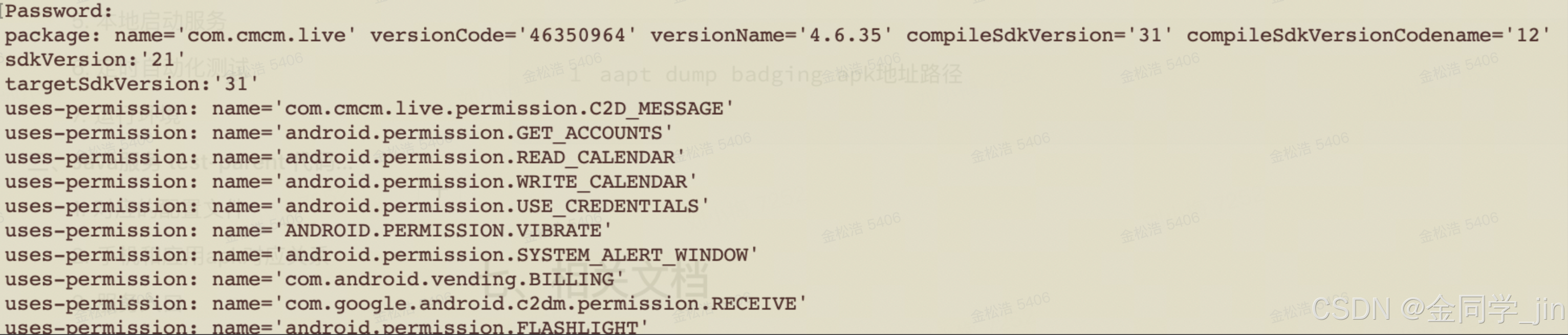
2.使用 Maxim 获取当前控件所属的Activity
-
下载Maxim的zip 包
-
解压zip包,将 framework.jar , monkey.jar push 到手机上某个目录中,建议
/sdcard
adb push framework.jar /sdcard
adb push monkey.jar /sdcard-
手机连接上mac笔记本,然后打开指定app 想要获取的页面,运行下面的adb命令,就可以获取指定页面的activity
adb shell CLASSPATH=/sdcard/monkey.jar:/sdcard/framework.jar exec app_process /system/bin tv.panda.test.monkey.api.CurrentActivity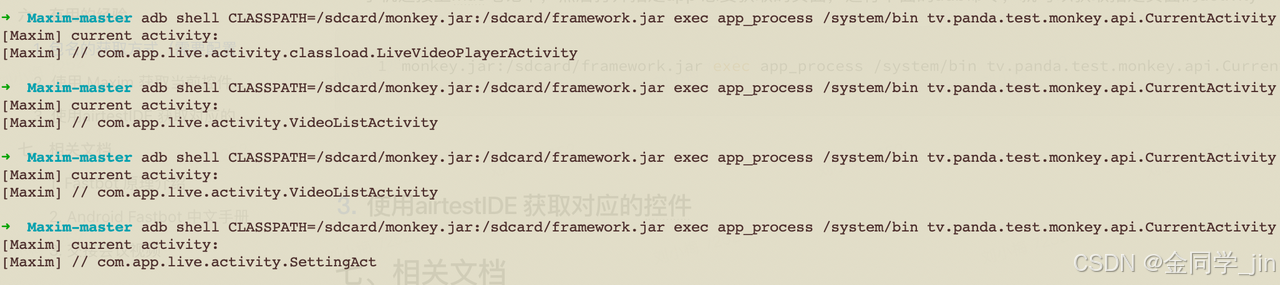
3.使用airtestIDE 获取对应的控件

4.Xcode 获取iOS UDID
phone链接上Mac,Mac打开xcode,选择模拟器。具体参见iPhone手机轻松获取UDID的六种方式
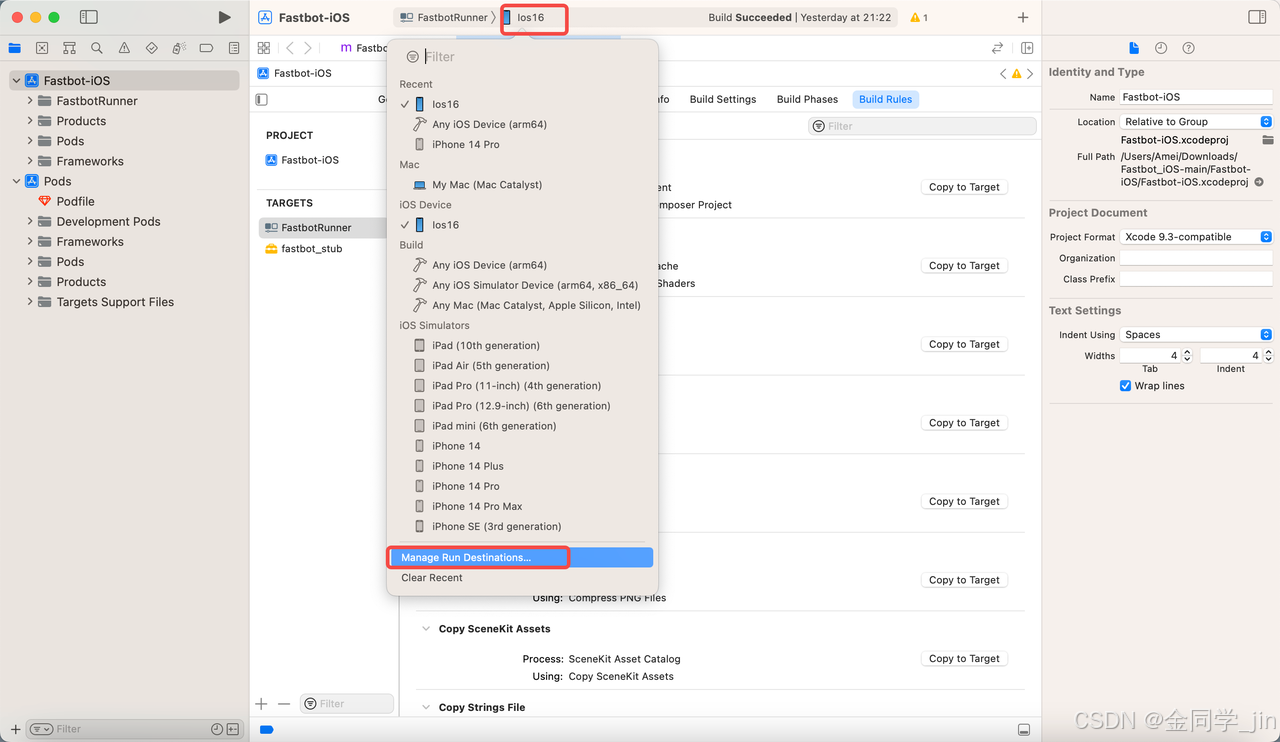
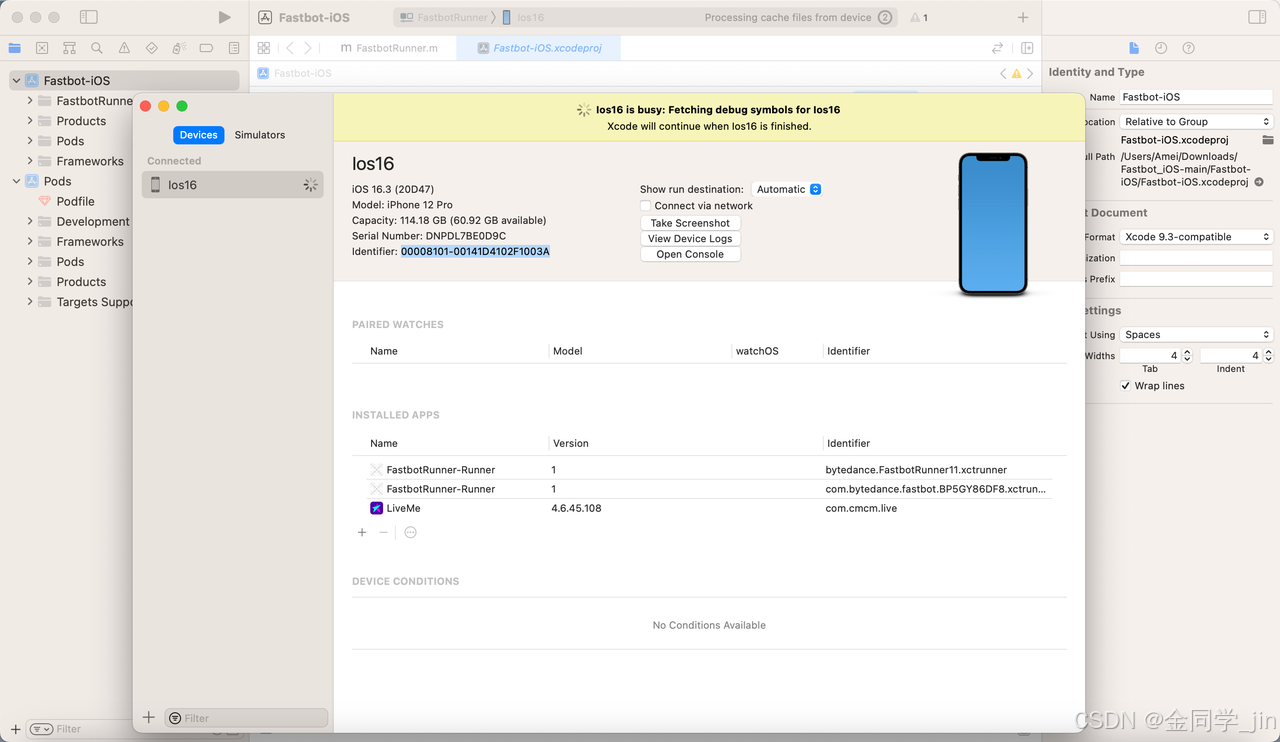
5.IntelliJ IDEA 配置JDK版本
File -> Project Structure 菜单下,详细参见IDEA 配置 JDK 图文教程(超详细) - 犬小哈教程
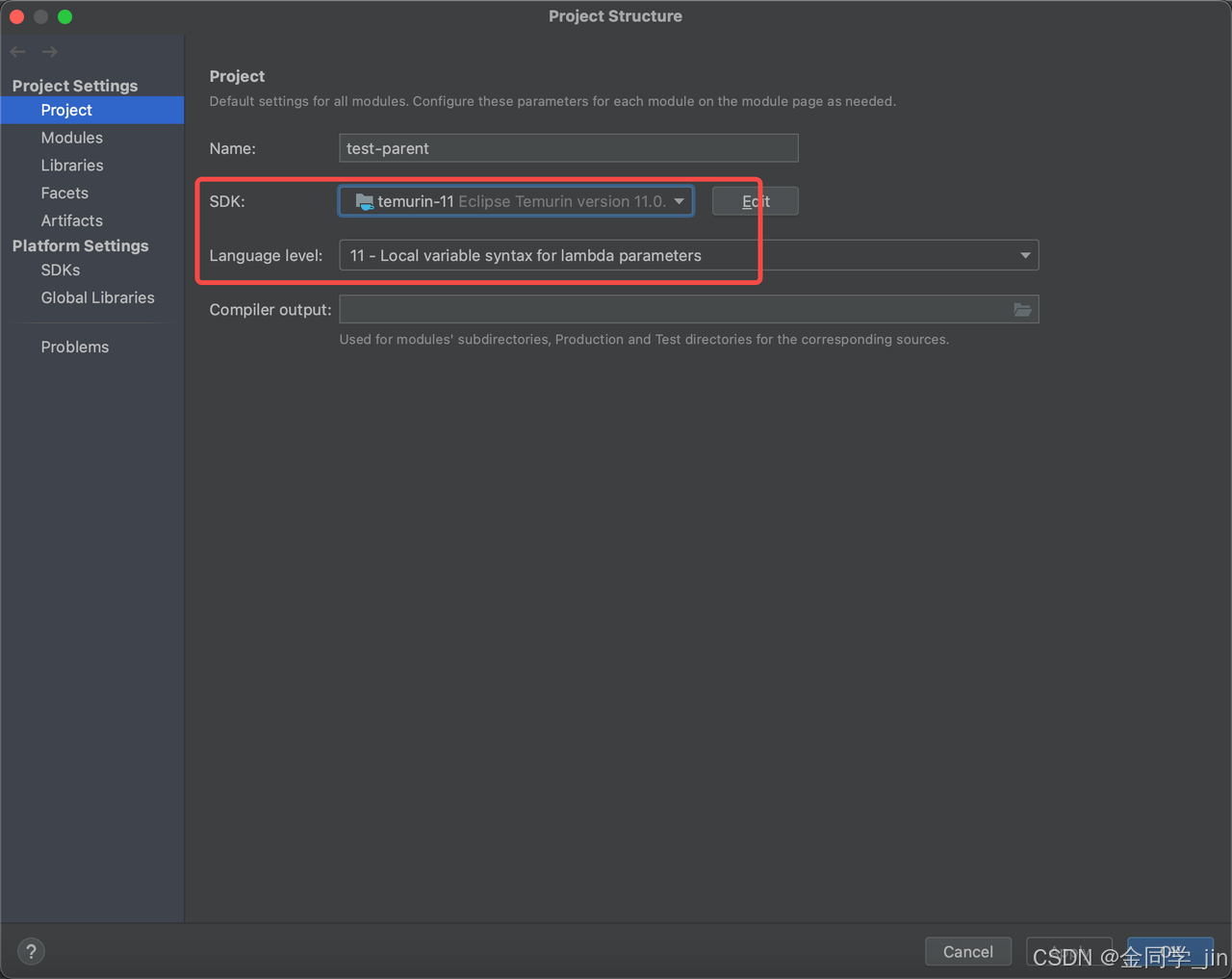
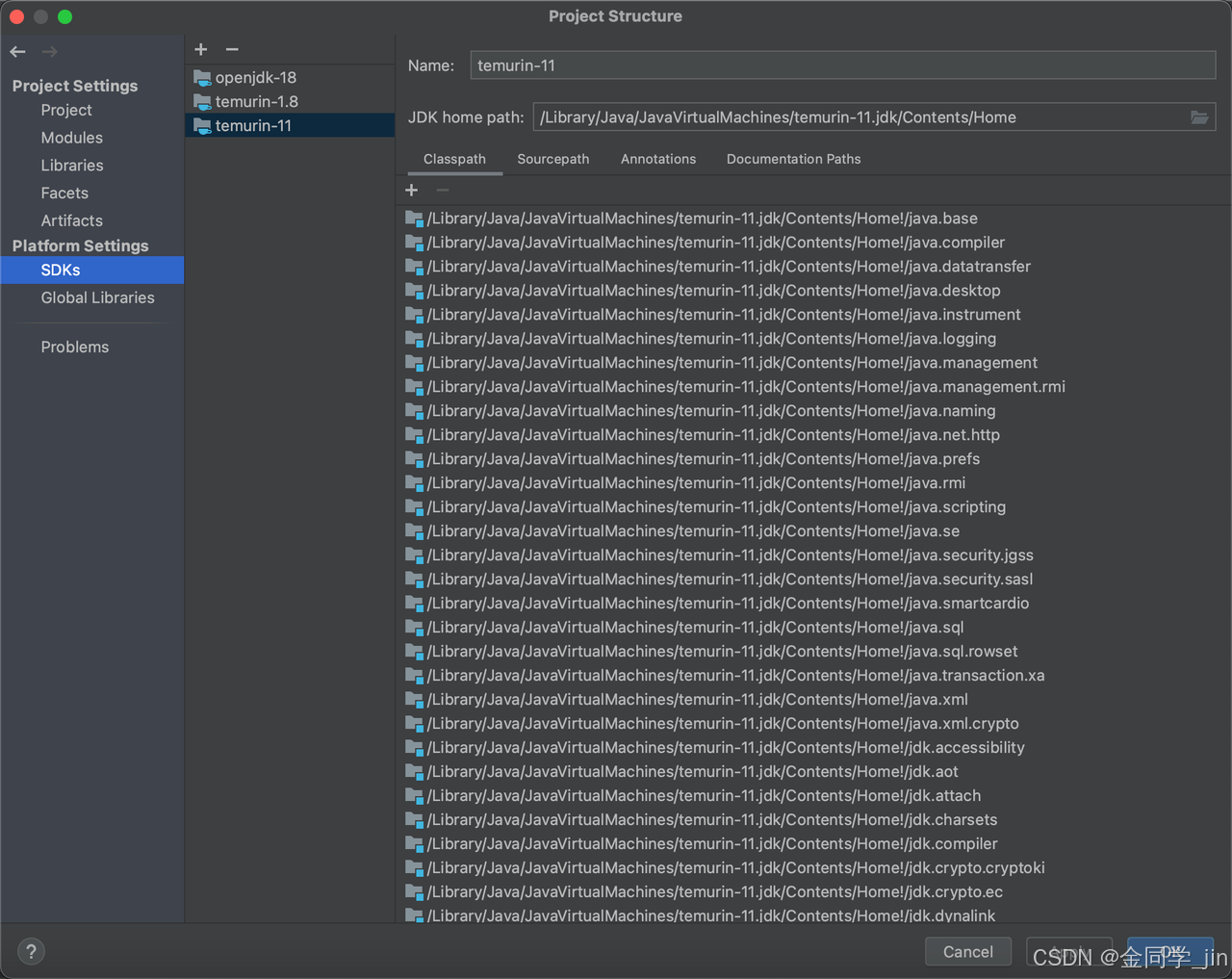
七.相关文档
1.Fastbot 原理介绍
https://mp.weixin.qq.com/s/QhzqBFZygkIS6C69__smyQ
2.Android Fastbot 中文手册
https://github.com/bytedance/Fastbot_Android/blob/main/handbook-cn.md
3.iOS Fastbot 中文手册
https://github.com/bytedance/Fastbot_iOS/blob/main/Doc/handbook-cn.md
4.Maxim 获取activity工具
https://github.com/zhangzhao4444/Maxim
