133.鸿蒙基础01
鸿蒙基础
- 1.自定义构建函数
- 1. 构建函数-[@Builder ](/Builder )
- 2. 构建函数-传参传递(单向)
- 3. 构建函数-传递参数(双向)
- 4. 构建函数-传递参数练习
- 5. 构建函数-[@BuilderParam ](/BuilderParam ) 传递UI
- 2.组件状态共享
- 1. 状态共享-父子单向
- 2. 状态共享-父子双向
- 3. 状态共享-后代组件
- 4. 状态共享-状态监听器
- 5. 综合案例 - 相册图片选取
- 1-页面布局,准备一个选择图片的按钮并展示
- 2-准备弹层,点击时展示弹层
- 3-添加点击事件,设置选中状态
- 4-点击确定同步给页面
- 5.关闭弹层
- 6. @Observed与[@ObjectLink ](/ObjectLink )
- 7. Next新增修饰符-Require-Track
- 3.应用状态
- 1. UIAbility内状态-LocalStorage
- 2. 应用状态-AppStorage
- 概述
- 3. 状态持久化-PersistentStorage
- 限制条件
- 4. 状态持久化-preferences首选项
- 5. 设备状态-Environment(了解)
- 4.网络管理(需要模拟器)
- 1. 应用权限
- 2. HTTP请求(需要模拟器)
- request接口开发步骤
- 5.今日案例-美团外卖
- 1. 目录结构-入口页面
- 2. 页面结构-底部组件
- 3. 顶部结构-MTTop(复制粘贴)
- 4. 页面结构-商品菜单和商品列表
- 5. 页面结构-购物车
- 6. 业务逻辑-渲染商品菜单和列表
- 7. 业务逻辑-封装新增加菜和减菜组件
- 8. 业务逻辑-加入购物车
- 9.加菜和减菜按钮加入购物车
- 10.清空购物车
- 11.底部内容汇总
- 美团案例完整代码
1.自定义构建函数
1. 构建函数-@Builder
:::info
如果你不想在直接抽象组件,ArkUI还提供了一种更轻量的UI元素复用机制 @Builder,可以将重复使用的UI元素抽象成一个方法,在 build 方法里调用。称之为自定义构建函数
:::
只要使用Builder修饰符修饰的内容,都可以做成对应的UI描述
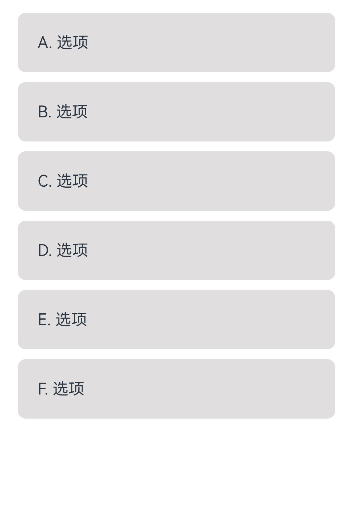
@Entry
@Component
struct BuilderCase {
@State
list: string[] = ["A", "B","C", "D", "E", "F"]
@Builder
getItemBuilder (itemName: string) {
Row() {
Text(`${itemName}. 选项`)
}
.height(60)
.backgroundColor("#ffe0dede")
.borderRadius(8)
.width("100%")
.padding({
left: 20,
right: 20
})
}
build() {
Column({ space: 10 }) {
ForEach(this.list, (item: string) => {
this.getItemBuilder(item)
})
}
.padding(20)
}
}
- 用法- 使用@Builder修饰符修饰
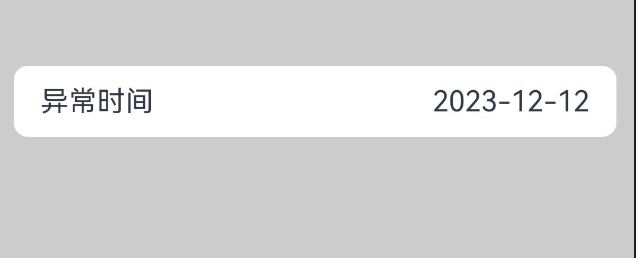
@Entry
@Component
struct BuilderCase02 {
build() {
Row() {
Column() {
Row() {
Row() {
Text("异常时间")
Text("2023-12-12")
}
.width('100%')
.justifyContent(FlexAlign.SpaceBetween)
.padding({
left: 15,
right: 15
})
.borderRadius(8)
.height(40)
.backgroundColor(Color.White)
}.padding({
left: 10,
right: 10
})
}
.width('100%')
}
.height('100%')
.backgroundColor('#ccc')
}
}
:::info
假设你有N个这样的单个元素,但是重复的去写会浪费大量的代码,丧失代码的可读性,此时我们就可以使用
builder构建函数
:::
- 全局定义- @Builder function name () {}
@Builder
function getCellContent(leftTitle: string, rightValue: string) {
Row() {
Row() {
Text(leftTitle)
Text(rightValue)
}
.width('100%')
.justifyContent(FlexAlign.SpaceBetween)
.padding({
left: 15,
right: 15
})
.borderRadius(8)
.height(40)
.backgroundColor(Color.White)
}.padding({
left: 10,
right: 10
})
}
- 在组件中使用
Column({ space: 10 }) {
getCellContent("异常时间", "2023-12-12")
getCellContent("异常位置", "回龙观")
getCellContent("异常类型", "漏油")
}
.width('100%')
Next里面最大的变化就是全局的自定义Builder函数可以被引用,也就是你的一些公共的builder函数可以抽提出来,像使用函数那样来复用一些样式
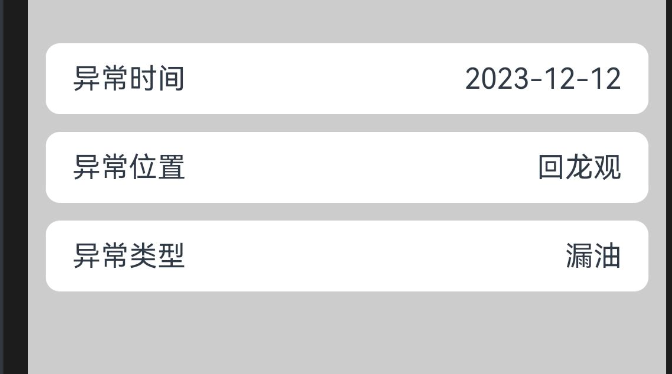
2. 构建函数-传参传递(单向)
:::success
传的参数是按值的话,那个builder不具备响应式特征
传的参数是复杂数据, 而且复杂数据类型中的参数有响应式修饰符修饰,那么具备响应式特征
:::
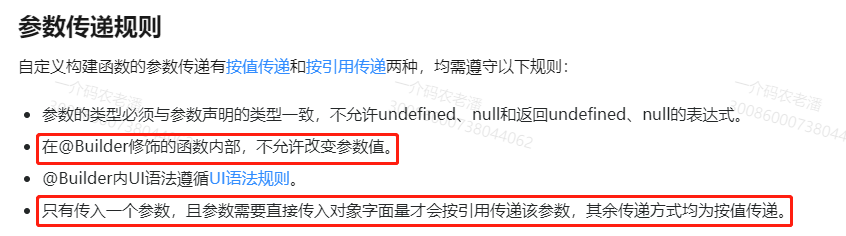
@Entry
@Component
struct BuilderTransCase {
@State
area: string = "望京"
@Builder
getCardItem (leftTitle: string, rightValue: string) {
Row() {
Text(leftTitle)
Text(rightValue)
}
.justifyContent(FlexAlign.SpaceBetween)
.width('100%')
.height(50)
.borderRadius(8)
.backgroundColor(Color.White)
.padding({
left: 20,
right: 20
})
}
@Builder
getCardItemObj (item: ICardItem) {
Row() {
Text(item.leftTitle)
Text(item.rightValue)
}
.justifyContent(FlexAlign.SpaceBetween)
.width('100%')
.height(50)
.borderRadius(8)
.backgroundColor(Color.White)
.padding({
left: 20,
right: 20
})
}
build() {
Column({ space: 20 }) {
Text(this.area)
this.getCardItem("异常位置", this.area) // 按值传递不具备响应式
this.getCardItemObj({ leftTitle: '异常位置', rightValue: this.area }) // 按照引用传递可以实现数据更新
this.getCardItem("异常时间", "2023-12-12")
this.getCardItem("异常类型", "漏油")
Button("上报位置")
.onClick(() => {
this.area = "厦门"
})
}
.justifyContent(FlexAlign.Center)
.width('100%')
.height('100%')
.padding(20)
.backgroundColor(Color.Gray)
}
}
interface ICardItem {
leftTitle: string
rightValue: string
}
:::info
自定义构建函数的参数传递有按值传递和按引用传递两种,均需遵守以下规则:
- 参数的类型必须与参数声明的类型一致,不允许undefined、null和返回undefined、null的表达式。
- 在自定义构建函数内部,不允许改变参数值。如果需要改变参数值,且同步回调用点,建议使用@Link。
- @Builder内UI语法遵循UI语法规则。
:::
我们发现上一个案例,使用了string这种基础数据类型,即使它属于用State修饰的变量,也不会引起UI的变化
- 按引用传递参数时,传递的参数可为状态变量,且状态变量的改变会引起@Builder方法内的UI刷新。ArkUI提供**$$**作为按引用传递参数的范式。
ABuilder( $$ : 类型 );
:::info
- 也就是我们需要在builder中传入一个对象, 该对象使用$$(可使用其他字符)的符号来修饰,此时数据具备响应式了
:::
class CellParams {
leftTitle: string = ""
rightValue: string = ""
}
@Builder
function getCellContent($$: CellParams) {
Row() {
Row() {
Text($$.leftTitle)
Text($$.rightValue)
}
.width('100%')
.justifyContent(FlexAlign.SpaceBetween)
.padding({
left: 15,
right: 15
})
.borderRadius(8)
.height(40)
.backgroundColor(Color.White)
}.padding({
left: 10,
right: 10
})
}
- 传值
this.getCellContent({ leftTitle: '异常位置', rightValue: this.formData.location })
this.getCellContent({ leftTitle: '异常时间', rightValue: this.formData.time })
this.getCellContent({ leftTitle: '异常类型', rightValue: this.formData.type })
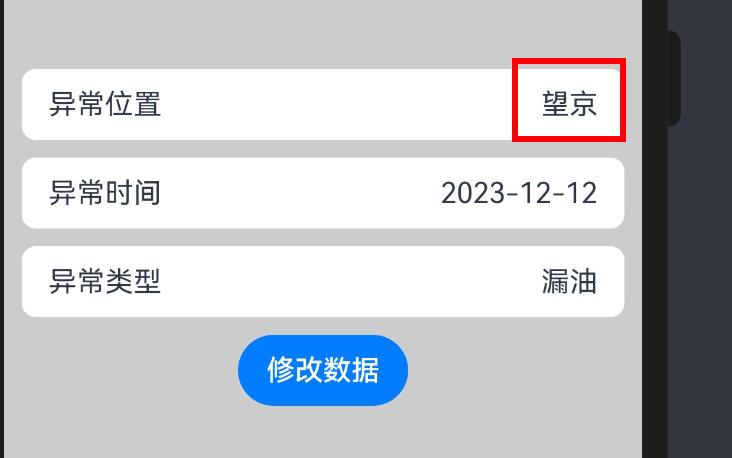
:::info
同样的,全局Builder同样支持这种用法
:::
@Entry
@Component
struct BuilderCase {
@State formData: CardClass = {
time: "2023-12-12",
location: '回龙观',
type: '漏油'
}
@Builder
getCellContent($$: CellParams) {
Row() {
Row() {
Text($$.leftTitle)
Text($$.rightValue)
}
.width('100%')
.justifyContent(FlexAlign.SpaceBetween)
.padding({
left: 15,
right: 15
})
.borderRadius(8)
.height(40)
.backgroundColor(Color.White)
}.padding({
left: 10,
right: 10
})
}
build() {
Row() {
Column() {
Column({ space: 10 }) {
this.getCellContent({ leftTitle: '异常时间', rightValue: this.formData.time })
this.getCellContent({ leftTitle: '异常位置', rightValue: this.formData.location })
this.getCellContent({ leftTitle: '异常类型', rightValue: this.formData.type })
}
.width('100%')
Button("修改数据").onClick(() => {
this.formData.location = "望京"
})
}
.width('100%')
}
.height('100%')
.backgroundColor('#ccc')
}
}
class CardClass {
time: string = ""
location: string = ""
type: string = ""
}
class CellParams {
leftTitle: string = ""
rightValue: string = ""
}
@Builder
function getCellContent($$: CellParams ) {
Row() {
Row() {
Text($$.leftTitle)
Text($$.rightValue)
}
.width('100%')
.justifyContent(FlexAlign.SpaceBetween)
.padding({
left: 15,
right: 15
})
.borderRadius(8)
.height(40)
.backgroundColor(Color.White)
}.padding({
left: 10,
right: 10
})
}
:::info
- 使用
@Builder复用逻辑的时候,支持传参可以更灵活的渲染UI - 参数可以使用
状态数据,不过建议通过对象的方式传入@Builder
:::
3. 构建函数-传递参数(双向)
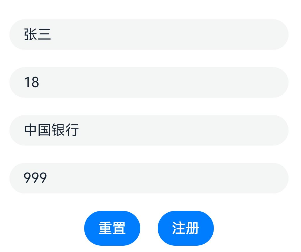
:::info
之前我们做过这样一个表单,$$不能绑定整个对象,有没有什么解决办法呢?
:::
新建一个的builder -FormBuilder
@Entry
@Component
struct BuilderCase03 {
@State
formData: FormData = {
name: '张三',
age: '18',
bank: '中国银行',
money: '999'
}
@Builder
FormBuilder(formData:FormData) {
Column({ space: 20 }) {
TextInput({ placeholder: '请输入姓名',text:formData.name})
TextInput({ placeholder: '请输入年龄',text:formData.age})
TextInput({ placeholder: '请输入银行',text:formData.bank })
TextInput({ placeholder: '请输入银行卡余额',text:formData.money})
}.width('100%')
}
build() {
Row() {
Column({space:20}) {
this.FormBuilder(this.formData)
Row({space:20}){
Button('重置')
.onClick(()=>{
this.formData = {
name: '',
age: '',
bank: '',
money: ''
}
})
Button('注册')
}
}
.width('100%')
.padding(20)
}
.height('100%')
}
}
interface FormData {
name: string
age: string
bank: string
money: string
}
:::danger
在页面上尝试使用builder,传入需要展示的数据,点击重置时,会发现UI并不能更新!
因为传递参数必须是{ params1:数据 }格式,params1才是响应式的
:::
改造传值,发现此时响应式了
@Entry
@Component
struct BuilderCase03 {
@State
formData: FormData = {
name: '张三',
age: '18',
bank: '中国银行',
money: '999'
}
@Builder
FormBuilder(formData:FormDataInfo) {
Column({ space: 20 }) {
TextInput({ placeholder: '请输入姓名',text:formData.data.name})
TextInput({ placeholder: '请输入年龄',text:formData.data.age})
TextInput({ placeholder: '请输入银行',text:formData.data.bank })
TextInput({ placeholder: '请输入银行卡余额',text:formData.data.money})
}.width('100%')
}
build() {
Row() {
Column({space:20}) {
this.FormBuilder({data:this.formData})
Row({space:20}){
Button('重置')
.onClick(()=>{
this.formData = {
name: '',
age: '',
bank: '',
money: ''
}
})
Button('注册')
}
}
.width('100%')
.padding(20)
}
.height('100%')
}
}
interface FormData {
name: string
age: string
bank: string
money: string
}
interface FormDataInfo{
data:FormData
}
改造成双向绑定,builder内部改变时也能通知外层
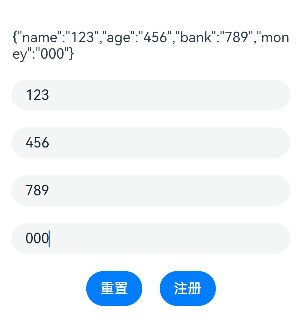
@Entry
@Component
struct BuilderCase03 {
@State
formData: FormData = {
name: '张三',
age: '18',
bank: '中国银行',
money: '999'
}
@Builder
FormBuilder($$:FormDataInfo) {
Column({ space: 20 }) {
TextInput({ placeholder: '请输入姓名',text:$$.data.name})
TextInput({ placeholder: '请输入年龄',text:$$.data.age})
TextInput({ placeholder: '请输入银行',text:$$.data.bank })
TextInput({ placeholder: '请输入银行卡余额',text:$$.data.money})
}.width('100%')
}
build() {
Row() {
Column({space:20}) {
Text(JSON.stringify(this.formData))
this.FormBuilder({data:this.formData})
Row({space:20}){
Button('重置')
.onClick(()=>{
this.formData = {
name: '',
age: '',
bank: '',
money: ''
}
})
Button('注册')
}
}
.width('100%')
.padding(20)
}
.height('100%')
}
}
interface FormData {
name: string
age: string
bank: string
money: string
}
interface FormDataInfo{
data:FormData
}
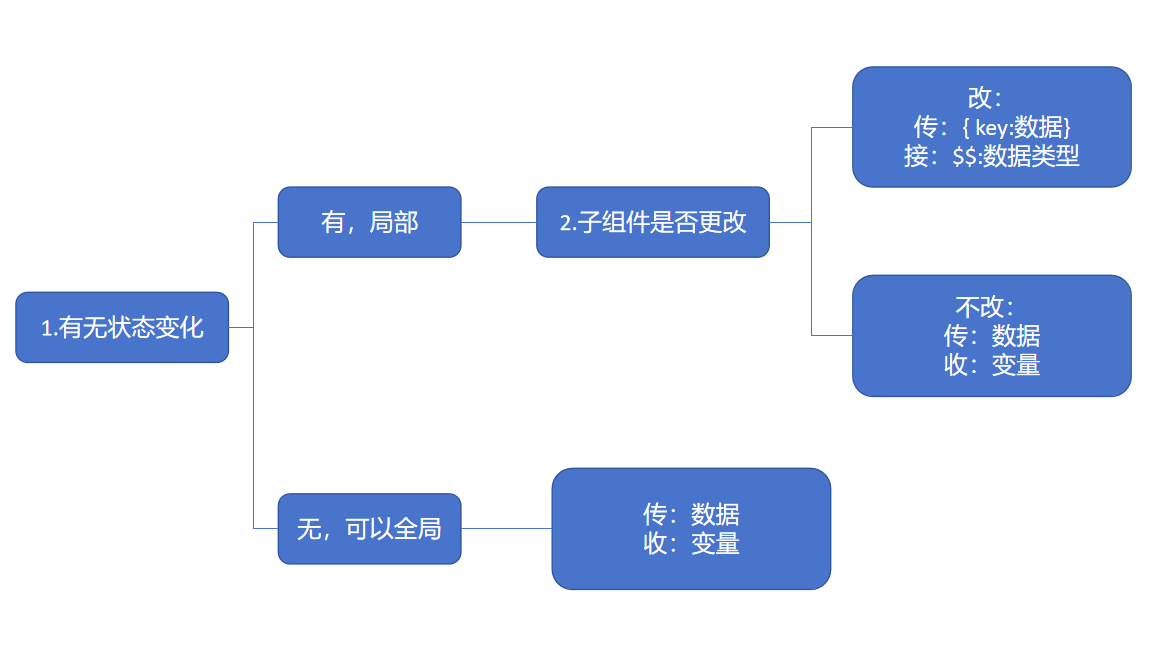
4. 构建函数-传递参数练习
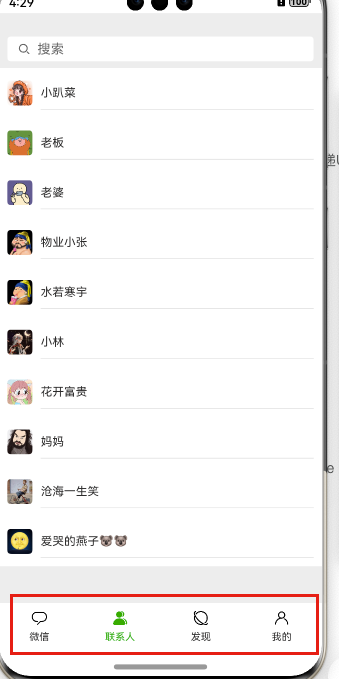
上图中,是tabs组件中的tabbar属性,支持自定义builder,意味着我们可以定制它的样式
- 准备八个图标放到资源目录下
图片.zip
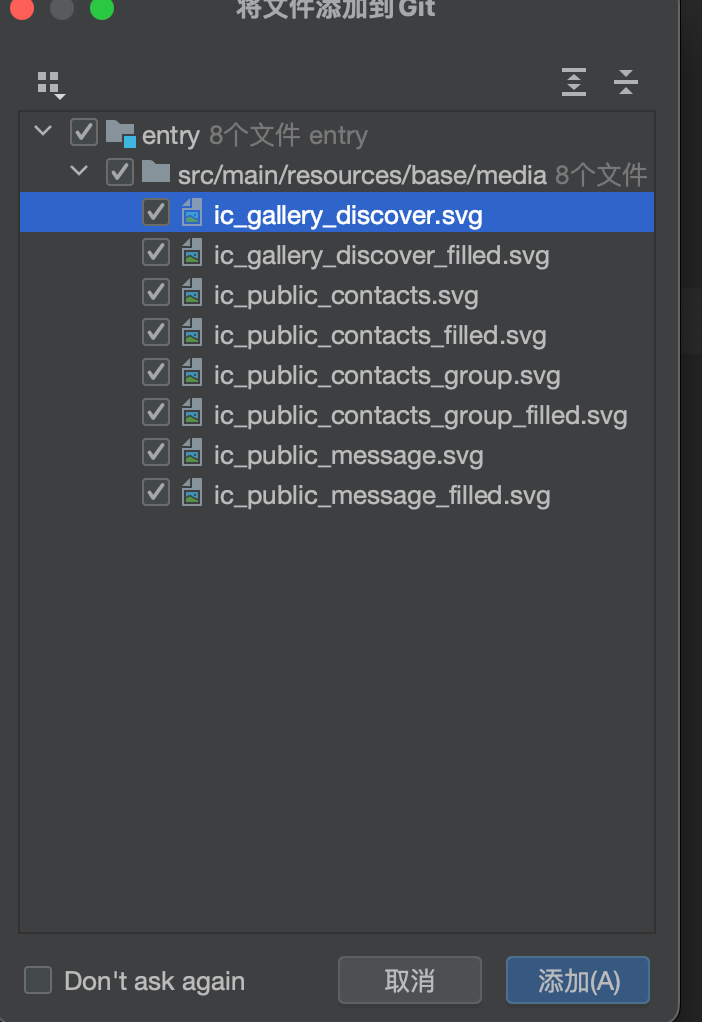
- 新建一个页面, 声明一个interface并建立四个数据的状态
interface TabInterface {
name: string
icon: ResourceStr
selectIcon: ResourceStr
title: string
}
- 循环生成对应的TabContent
@Entry
@Component
struct TabBarBuilderCase {
@State
list: TabInterface[] = [{
icon: $r("app.media.ic_public_message"),
selectIcon: $r('app.media.ic_public_message_filled'),
name: 'wechat',
title: '微信',
}, {
icon: $r('app.media.ic_public_contacts_group'),
selectIcon: $r('app.media.ic_public_contacts_group_filled'),
name: 'connect',
title: '联系人',
}, {
icon: $r('app.media.ic_gallery_discover'),
selectIcon: $r('app.media.ic_gallery_discover_filled'),
name: 'discover',
title: '发现',
}, {
icon: $r('app.media.ic_public_contacts'),
selectIcon: $r('app.media.ic_public_contacts_filled'),
name: 'my',
title: '我的',
}]
build() {
Tabs() {
ForEach(this.list, (item: TabInterface) => {
TabContent() {
Text(item.title)
}
.tabBar(item.title)
})
}
.barPosition(BarPosition.End)
}
}
interface TabInterface {
name: string
icon: ResourceStr
selectIcon: ResourceStr
title: string
}
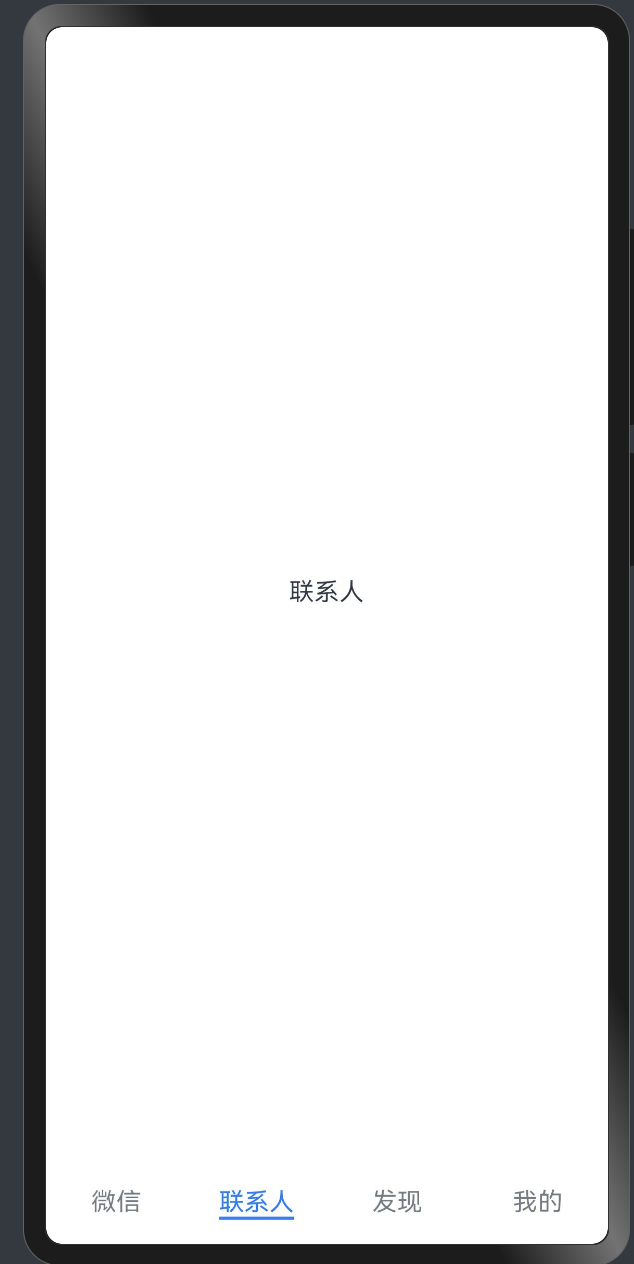
此时,如果我们想实现图中对应的效果,就需要使用自定义Builder来做,因为TabContent的tabBar属性支持CustomBuilder类型,CustomBuilder类型就是builder修饰的函数
- 在当前组件中声明一个builder函数
@Builder
CommonTabBar (item: TabInterface) {
Column () {
Image(item.icon)
.width(20)
.height(20)
Text(item.title)
.fontSize(12)
.fontColor("#1AAD19")
.margin({
top: 5
})
}
}
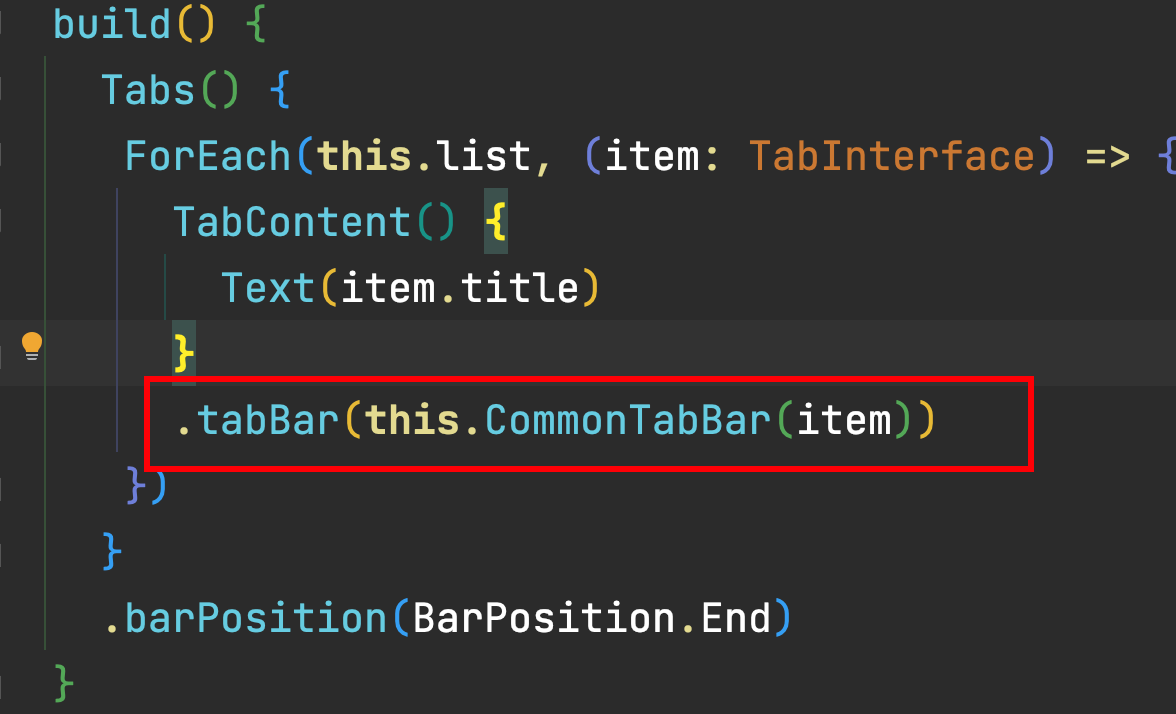
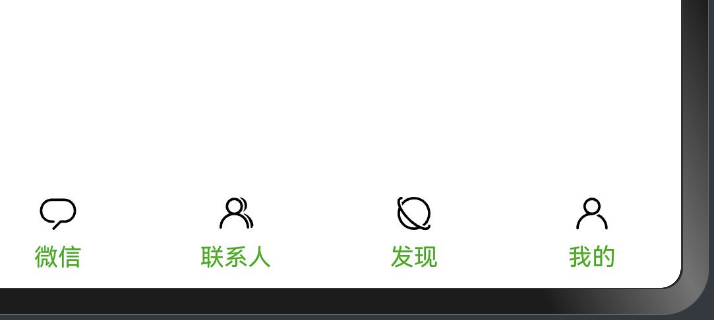
- 定义一个数据来绑定当前tabs的激活索引
@State
currentIndex: number = 0

- 根据当前激活索引设置不同的颜色的图标
@Builder
CommonTabBar (item: TabInterface) {
Column () {
Image(item.name === this.list[this.currentIndex].name ? item.selectIcon : item.icon)
.width(20)
.height(20)
Text(item.title)
.fontSize(12)
.fontColor(item.name === this.list[this.currentIndex].name ? "#1AAD19": "#2A2929")
.margin({
top: 5
})
}
}
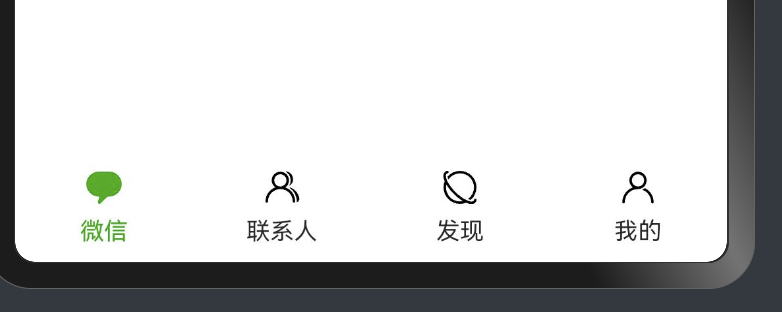
5. 构建函数-@BuilderParam 传递UI
:::success
插槽-Vue-Slot React-RenderProps
-
把UI结构体的函数(Builder修饰的函数)当成参数传入到组件中,让组件放入固定的位置去渲染
-
子组件接收传入的函数的修饰符/装饰器叫做BuilderParam
:::
:::info -
Component可以抽提组件
-
Builder可以实现轻量级的UI复用
完善了吗? 其实还不算,比如下面这个例子
:::
- BuilderParam的基本使用 - 如何实现定制化Header?

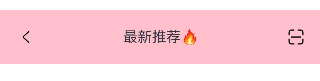
:::success
使用BuilderParam的步骤
- 前提:需要出现父子组件的关系
- 前提:BuilderParam应出现在子组件中
-
- 子组件声明 @BuilderParam getConent: () => void
-
- BuilderParam的参数可以不给初始值,如果给了初始值, 就是没有内容的默认内容
-
- 父组件传入的时候,它需要用builder修饰的函数又或者是 一个箭头函数中包裹着
-
- 调用builder函数的逻辑
:::
- 调用builder函数的逻辑
@Entry
@Component
struct BuildParamCase {
// 声明的一个要传递的内容!
@Builder
LeftBuilder() {
Image($r('sys.media.ohos_ic_compnent_titlebar_back'))
.width(20)
}
@Builder
CenterBuilder(){
Row(){
Text('最新推荐')
Text('🔥')
}
.layoutWeight(1)
.justifyContent(FlexAlign.Center)
}
@Builder
RightBuilder(){
Image($r('sys.media.ohos_ic_public_scan'))
.width(20)
}
build() {
Row() {
Column() {
// Header容器
MyBuilderParamChild()
}
.width('100%')
}
.height('100%')
}
}
@Component
struct MyBuilderParamChild {
@Builder
defaultLeftParam(){
Text('返回')
}
@BuilderParam
leftContent:()=>void = this.defaultLeftParam
@Builder
defaultCenterParam(){
Text('首页')
.layoutWeight(1)
.textAlign(TextAlign.Center)
}
@BuilderParam
centerContent:()=>void = this.defaultCenterParam
@Builder
defaultRightParam(){
Text('确定')
}
@BuilderParam
rightContent:()=>void = this.defaultRightParam
build() {
Row() {
// 左
this.leftContent()
// 中
this.centerContent()
// 右
this.rightContent()
}.width('100%')
.backgroundColor(Color.Pink)
.padding(20)
}
}
-
builderParam传值
:::success -
当我们使用builderParam的时候,又需要拿到渲染的数据该怎么办?
场景: 当我们有一个列表组件,该组件的列表格式是固定的,但是每个选项的内容由传入的结构决定怎么搞?
- 列表组件可以渲染数据-但是每一个选项的UI结构由使用者决定
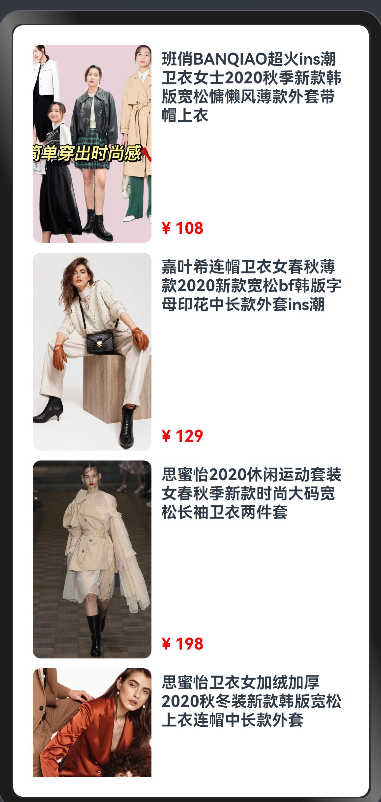
- 拷贝图片到assets
图片.zip
:::
- 封装一个列表的组件,可以渲染传入的数组
@Preview
@Component
// 列表组件
struct HmList {
@State
list: object[] = [] // 不知道传入的是什么类型 统一认为是object
@BuilderParam
renderItem: (obj: object) => void
build() {
// Grid List WaterFlow
// 渲染数组
List ({ space: 10 }) {
ForEach(this.list, (item: object) => {
ListItem() {
// 自定义的结构
if(this.renderItem) {
this.renderItem(item)
// 函数中的this始终指向调用者
}
}
})
}
.padding(20)
}
}
export { HmList }
// WaterFlow FlowItem Grid GirdItem List ListItem
- 父组件调用
import { BuilderParamChild } from './components/BuilderParamChild'
@Entry
@Component
struct BuilderParamCase {
@State
list: GoodItem[] = [
{
"id": 1,
"goods_name": "班俏BANQIAO超火ins潮卫衣女士2020秋季新款韩版宽松慵懒风薄款外套带帽上衣",
"goods_img": "assets/1.webp",
"goods_price": 108,
"goods_count": 1,
},
{
"id": 2,
"goods_name": "嘉叶希连帽卫衣女春秋薄款2020新款宽松bf韩版字母印花中长款外套ins潮",
"goods_img": "assets/2.webp",
"goods_price": 129,
"goods_count": 1,
},
{
"id": 3,
"goods_name": "思蜜怡2020休闲运动套装女春秋季新款时尚大码宽松长袖卫衣两件套",
"goods_img": "assets/3.webp",
"goods_price": 198,
"goods_count": 1,
},
{
"id": 4,
"goods_name": "思蜜怡卫衣女加绒加厚2020秋冬装新款韩版宽松上衣连帽中长款外套",
"goods_img": "assets/4.webp",
"goods_price": 99,
"goods_count": 1,
},
{
"id": 5,
"goods_name": "幂凝早秋季卫衣女春秋装韩版宽松中长款假两件上衣薄款ins盐系外套潮",
"goods_img": "assets/5.webp",
"goods_price": 156,
"goods_count": 1,
},
{
"id": 6,
"goods_name": "ME&CITY女装冬季新款针织抽绳休闲连帽卫衣女",
"goods_img": "assets/6.webp",
"goods_price": 142.8,
"goods_count": 1,
},
{
"id": 7,
"goods_name": "幂凝假两件女士卫衣秋冬女装2020年新款韩版宽松春秋季薄款ins潮外套",
"goods_img": "assets/7.webp",
"goods_price": 219,
"goods_count": 2,
},
{
"id": 8,
"goods_name": "依魅人2020休闲运动衣套装女秋季新款秋季韩版宽松卫衣 时尚两件套",
"goods_img": "assets/8.webp",
"goods_price": 178,
"goods_count": 1,
},
{
"id": 9,
"goods_name": "芷臻(zhizhen)加厚卫衣2020春秋季女长袖韩版宽松短款加绒春秋装连帽开衫外套冬",
"goods_img": "assets/9.webp",
"goods_price": 128,
"goods_count": 1,
},
{
"id": 10,
"goods_name": "Semir森马卫衣女冬装2019新款可爱甜美大撞色小清新连帽薄绒女士套头衫",
"goods_img": "assets/10.webp",
"goods_price": 153,
"goods_count": 1,
}
]
@Builder
renderItem (item: GoodItem) {
Row({ space: 10 }) {
Image(item.goods_img)
.borderRadius(8)
.width(120)
.height(200)
Column() {
Text(item.goods_name)
.fontWeight(FontWeight.Bold)
Text("¥ "+item.goods_price.toString())
.fontColor(Color.Red)
.fontWeight(FontWeight.Bold)
}
.padding({
top: 5,
bottom: 5
})
.alignItems(HorizontalAlign.Start)
.justifyContent(FlexAlign.SpaceBetween)
.height(200)
.layoutWeight(1)
}
.width('100%')
}
build() {
Row() {
Column() {
BuilderParamChild({
list:this.list,
builderItem:(item:object)=>{
this.renderItem(item as GoodItem)
}
})
}
.width('100%')
}
.height('100%')
}
}
interface GoodItem {
goods_name: string
goods_price: number
goods_img: string
goods_count: number
id: number
}
:::success
1.BuildParam可以没有默认值,但是调用的时候最好判断一下
2.BuildParam可以声明参数,调用的时候传递的参数最后回传给父组件传递的Builder
:::
-
尾随闭包
:::success
Column () { } 中大括号就是尾随闭包的写法
:::
:::info
当我们的组件只有一个BuilderParam的时候,此时可以使用尾随闭包的语法 也就是像我们原来使用Column或者Row组件时一样,直接在大括号中传入
::: -
父组件使用尾随闭包传入
神领物流中有很多这样的Panel栏



我们用尾随闭包来封装这样的组件,理解一下BuildParam的使用

首先封装一个Panel组件
@Component
struct PanelComp {
@State
leftText:string = '左侧标题'
@BuilderParam
rightContent:()=>void = this.defaultContent
@Builder
defaultContent(){
Row({space:16}){
Checkbox().select(true).shape(CheckBoxShape.CIRCLE)
Text('是')
}
}
build() {
Row(){
Text(this.leftText)
this.rightContent()
}
.width('100%')
.padding(20)
.backgroundColor('#ccc')
.borderRadius(8)
.justifyContent(FlexAlign.SpaceBetween)
}
}
export { PanelComp }
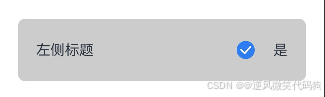
- 接下来父组件使用,并分别传递左侧文字和右侧的结构
import { PanelComp } from './components/PanelComp'
@Entry
@Component
struct BuilderParamClosure {
@State
isOn:boolean = false
build() {
Row() {
Column() {
Text(''+this.isOn)
PanelComp({
// 数据
leftText:'低电量模式'
}){
// 结构
Toggle({
type:ToggleType.Switch,
isOn:$$this.isOn
})
}
}
.width('100%')
.padding(20)
}
.height('100%')
}
}
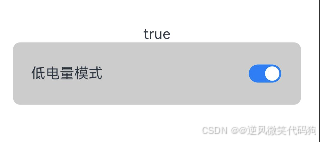
:::success
只有一个BuilderParam且不需要传参的时候,可以使用尾随闭包
注意:尾随闭包用空大括号就代表传递空内容,会替代默认内容
:::
2.组件状态共享
State是当前组件的状态, 用State修饰的数据变化会驱动UI的更新(只有第一层)
父传子的时候,子组件定义变量的时候,如果没有任何的修饰符,那么该值只会在第一次渲染时生效
:::info
接下来,我们学习组件状态传递
我们知道 State是当前组件的状态,它的数据变化可以驱动UI,但是子组件接收的数据没办法更新,我们需要
更多的修饰符来帮助我们完成数据的响应式传递
:::
1. 状态共享-父子单向
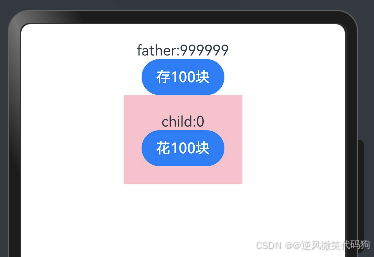
比如我们希望实现这样一个效果,粉色区域是一个子组件,父组件有一个值
如何让父子同时可以进行修改,且保持同步呢?
- 先写页面
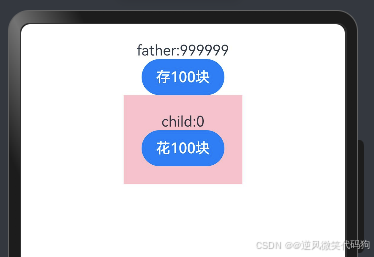
@Entry
@Component
struct ComponentQuestionCase {
@State money: number = 999999;
build() {
Column() {
Text('father:' + this.money)
Button('存100块')
CompQsChild()
}
.padding(20)
.width('100%')
.height('100%')
}
}
@Component
struct CompQsChild {
@State money: number = 0
build() {
Column() {
Text('child:' + this.money)
Button('花100块')
}
.padding(20)
.backgroundColor(Color.Pink)
}
}
- 传递值给子组件,绑定点击事件修改money,此时会发现,父子组件各改各的
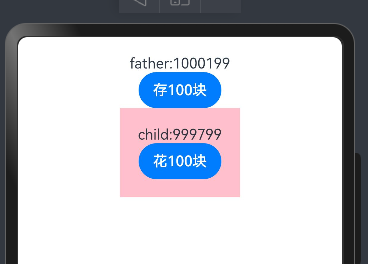
@Entry
@Component
struct PropCase {
@State
money: number = 999999
build() {
Column() {
Text('father:' + this.money)
Button('存100块')
.onClick(() => {
this.money += 100
})
// ---------
// 父给子传值,默认只生效一次
PropChild({
money:this.money
})
}
.width('100%')
}
}
@Component
struct PropChild {
// @State
// 用于和传入的值保持同步(单向),如果传入的值改变也会引起UI的更新
// 自身可以进行修改,但是不推荐
// 因为父组件再次改变会覆盖自己的内容
@Prop
money: number = 0
build() {
Column() {
Text('father:' + this.money)
Button('花100块')
.onClick(() => {
this.money -= 100
})
}
.padding(20)
.backgroundColor(Color.Pink)
}
}
此时,我们就可以学习一个新的修饰符@Prop,被@Prop修饰过的数据可以自动监听传递的值,同步保持更新,修改子组件的money修饰符为@Prop,此时就能实现父组件改变,子组件同步更新
:::success
@Prop装饰的变量可以和父组件建立单向的同步关系。@Prop装饰的变量是可变的,但是变化不会同步回其父组件。
:::

@Entry
@Component
struct ComponentQuestionCase {
@State money: number = 999999;
build() {
Column() {
Text('father:' + this.money)
Button('存100块')
.onClick(()=>{
this.money+=100
})
CompQsChild({money:this.money})
}
.padding(20)
.width('100%')
.height('100%')
}
}
@Component
struct CompQsChild {
@Prop money: number = 0
build() {
Column() {
Text('child:' + this.money)
Button('花100块')
.onClick(()=>{
this.money-=100
})
}
.padding(20)
.backgroundColor(Color.Pink)
}
}
:::info
Prop 支持类型和State修饰符基本一致,并且Prop可以给初始值,也可以不给
注意:子组件仍然可以改自己,更新UI,但不会通知父组件(单向),父组件改变后会覆盖子组件自己的值

:::
2. 状态共享-父子双向
-
Prop修饰符- 父组件数据更新-让子组件更新- 子组件更新-父组件不为所动
:::info
Prop是单向的,而Link修饰符则是双向的数据传递,只要使用Link修饰了传递过来的数据,这个时候就是双向同步了
注意点:
Link修饰符不允许给初始值
::: -
将刚刚的案例改造成双向的
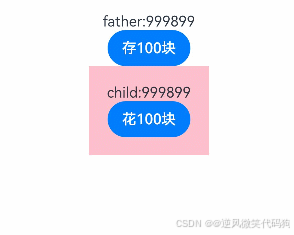
子组件中被@Link装饰的变量与其父组件中对应的数据源建立双向数据绑定。
@Entry
@Component
struct ComponentQuestionCase {
@State
money: number = 999999;
build() {
Column() {
Text('father:' + this.money)
Button('存100块')
.onClick(()=>{
this.money+=100
})
CompQsChild({money:this.money})
}
.padding(20)
.width('100%')
.height('100%')
}
}
@Component
struct CompQsChild {
// 各玩各的
// @State money: number = 0
// 听爸爸的话
// @Prop money: number
// 团结一心
@Link money: number
build() {
Column() {
Text('child:' + this.money)
Button('花100块')
.onClick(()=>{
this.money-=100
})
}
.padding(20)
.backgroundColor(Color.Pink)
}
}
:::danger
Link修饰符的要求- 你的父组件传值时传的必须是Link或者State修饰的数据
:::
下面这段代码的问题出现在哪里?
@Entry
@Component
struct ComponentQuestionCase {
@State
dataInfo: MoneyInfo = {
money: 99999,
bank: '中国银行'
}
build() {
Column() {
Text('father:' + this.dataInfo.money)
Button('存100块')
.onClick(() => {
this.dataInfo.money += 100
})
CompQsChild({ dataInfo: this.dataInfo })
}
.padding(20)
.width('100%')
.height('100%')
}
}
@Component
struct CompQsChild {
// 各玩各的
// @State money: number = 0
// 听爸爸的话
// @Prop money: number
// 团结一心
@Link dataInfo: MoneyInfo
build() {
Column() {
Text('child:' + this.dataInfo.money)
Button('花100块')
.onClick(() => {
this.dataInfo.money -= 100
})
ChildChild({ money: this.dataInfo.money })
}
.padding(20)
.backgroundColor(Color.Pink)
}
}
@Component
struct ChildChild {
// 各玩各的
// @State money: number = 0
// 听爸爸的话
// @Prop money: number
// 团结一心
@Link money: number
// @Link dataInfo: MoneyInfo
build() {
Column() {
Text('ChildChild:' + this.money)
Button('花100块')
.onClick(() => {
this.money -= 100
})
}
.padding(20)
.backgroundColor(Color.Red)
}
}
interface MoneyInfo {
money: number
bank: string
}
3. 状态共享-后代组件
:::info
如果我们的组件层级特别多,ArkTS支持跨组件传递状态数据来实现双向同步@Provide和 @Consume
这特别像Vue中的依赖注入
:::
- 改造刚刚的案例,不再层层传递,仍然可以实现效果
@Entry
@Component
struct ComponentQuestionCase1 {
@Provide
dataInfo: MoneyInfo1 = {
money: 99999,
bank: '中国银行'
}
build() {
Column() {
Text('father:' + this.dataInfo.money)
Button('存100块')
.onClick(() => {
this.dataInfo.money += 100
})
CompQsChild1()
}
.padding(20)
.width('100%')
.height('100%')
}
}
@Component
struct CompQsChild1 {
// 各玩各的
// @State money: number = 0
// 听爸爸的话
// @Prop money: number
// 团结一心
@Consume
dataInfo: MoneyInfo1
build() {
Column() {
Text('child:' + this.dataInfo.money)
Button('花100块')
.onClick(() => {
this.dataInfo.money -= 100
})
ChildChild1()
}
.padding(20)
.backgroundColor(Color.Pink)
}
}
@Component
struct ChildChild1 {
// 各玩各的
// @State money: number = 0
// 听爸爸的话
// @Prop money: number
// 团结一心
@Consume
dataInfo: MoneyInfo1
// @Link dataInfo: MoneyInfo
build() {
Column() {
Text('ChildChild:' + this.dataInfo.money)
Button('花100块')
.onClick(() => {
this.dataInfo.money -= 100
})
}
.padding(20)
.backgroundColor(Color.Red)
}
}
interface MoneyInfo1 {
money: number
bank: string
}
:::info
注意: 在不指定Provide名称的情况下,你需要使用相同的名字来定义和接收数据
:::
如果组件已有该命名变量,可以起别名进行提供/接收
:::info
1.提供起别名
@Provide(‘newName’) 重起一个别名叫newName,后代就只能接收newName
:::

:::info
2.接收起别名
@Consume(‘ProvideName’)
newName:类型
提供的时候没有起别名,接收的时候重起一个别名叫newName
:::
:::info
3.同理,提供的时候起了别名,接收的时候也需要起别名该怎么做呢?
:::
:::danger
注意:@Consume代表数据是接收的,不能有默认值
不要想太多,ArkTS所有内容都不支持深层数据更新 UI渲染
:::
- 后代传值-案例
:::success
黑马云音乐-播放状态传递

:::
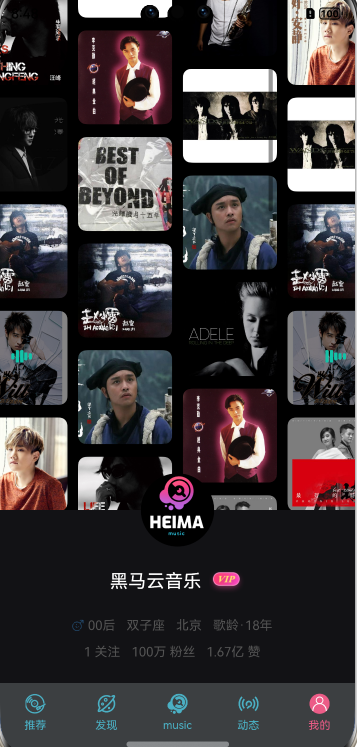
:::info
各个页面共享同一个播放状态,而且可以互相控制,如果传递来传递去会非常的麻烦,但是他们都是Tabs组件内的,我们在index页面提供一个状态,在各个组件接收即可
:::
借用之前的TabbarCase进行改造

- 创建两个子组件,一个是播放控制的子组件,一个是背景播放的子组件
背景播放组件

@Component
struct BackPlayComp {
@Consume
isPlay:boolean
build() {
Row(){
Row({space:20}){
Image($r('app.media.b')).width(40)
Text('耍猴的 - 二手月季')
}
Image(this.isPlay?$r('sys.media.ohos_ic_public_pause'):$r('sys.media.ohos_ic_public_play'))
.width(20)
.aspectRatio(1)
.onClick(()=>{
this.isPlay=!this.isPlay
})
}
.width('100%')
.padding({left:20,right:20,top:6,bottom:6})
.backgroundColor(Color.Grey)
.justifyContent(FlexAlign.SpaceBetween)
}
}
export {BackPlayComp}
播放控制组件

@Component
struct PlayControlComp {
@Consume
isPlay:boolean
build() {
Row({space:20}){
Image($r('sys.media.ohos_ic_public_play_last'))
.width(20)
.aspectRatio(1)
Image(this.isPlay?$r('sys.media.ohos_ic_public_pause'):$r('sys.media.ohos_ic_public_play'))
.width(20)
.aspectRatio(1)
.onClick(()=>{
this.isPlay=!this.isPlay
})
Image($r('sys.media.ohos_ic_public_play_next'))
.width(20)
.aspectRatio(1)
}
.width('100%')
.padding(20)
.backgroundColor(Color.Pink)
.justifyContent(FlexAlign.Center)
}
}
export {PlayControlComp}
首页引用
import { BackPlayComp } from './components/ConnectComp'
import { PlayControlComp } from './components/WechatComp'
@Entry
@Component
struct TabBarCase {
@State
list: TabInterface[] = [
{
icon: $r("app.media.ic_public_message"),
selectIcon: $r('app.media.ic_public_message_filled'),
name: 'wechat',
title: '微信',
},
{
icon: $r('app.media.ic_public_contacts_group'),
selectIcon: $r('app.media.ic_public_contacts_group_filled'),
name: 'connect',
title: '联系人',
}, {
icon: $r('app.media.ic_gallery_discover'),
selectIcon: $r('app.media.ic_gallery_discover_filled'),
name: 'discover',
title: '发现',
}, {
icon: $r('app.media.ic_public_contacts'),
selectIcon: $r('app.media.ic_public_contacts_filled'),
name: 'my',
title: '我的',
}]
// 组件内的
@State
currenIndex: number = 0
@Provide
isPlay:boolean = false
@Builder
tabBarItem(item: TabInterface) {
Column({ space: 6 }) {
Image(item.name === this.list[this.currenIndex].name ? item.selectIcon : item.icon)
.width(20)
Text(item.title)
.fontSize(12)
.fontColor(item.name === this.list[this.currenIndex].name ? '#1caa20' : '#000')
}
}
build() {
Row() {
Stack({alignContent:Alignment.Bottom}) {
Tabs({ index: $$this.currenIndex }) {
ForEach(this.list, (item: TabInterface) => {
TabContent() {
// 切换展示的内容放这里
// Text(item.title)
if (item.name === 'wechat') {
PlayControlComp()
} else if (item.name === 'connect') {
PlayControlComp()
}
}.tabBar(this.tabBarItem(item))
})
}.barPosition(BarPosition.End)
BackPlayComp()
.translate({
y:-60
})
}
.width('100%')
}
.height('100%')
}
}
interface TabInterface {
name: string
icon: ResourceStr
selectIcon: ResourceStr
title: string
}
:::info
此时,各个页面共享了播放状态,只要任意地方进行改变,都能保持同步
:::
4. 状态共享-状态监听器
如果开发者需要关注某个状态变量的值是否改变,可以使用
@Watch为状态变量设置回调函数。
Watch(“回调函数名”)中的回调必须在组件中声明,该函数接收一个参数,参数为修改的属性名
注意:Watch修饰符要写在 State Prop Link Provide的修饰符下面,否则会有问题
- 在第一次初始化的时候,@Watch装饰的方法不会被调用
前面我们做了一个‘抖音’文字抖动效果,如果希望播放的时候希望文字抖动,暂停的时候文字暂停,如下

改造我们的播放控制组件,添加层叠的文字,并将写死的x,y方向的值设置为变量
@Component
struct PlayControlComp {
@State
shakenX:number = 0
@State
shakenY:number = 0
@Consume
isPlay:boolean
build() {
Column(){
Stack(){
Text('抖音')
.fontSize(50)
.fontWeight(FontWeight.Bold)
.fontColor('#ff2d83b3')
.translate({
x:this.shakenX,
y:this.shakenY
})
.zIndex(1)
Text('抖音')
.fontSize(50)
.fontWeight(FontWeight.Bold)
.fontColor('#ffe31fa9')
.translate({
x:this.shakenY,
y:this.shakenX
})
.zIndex(2)
Text('抖音')
.fontSize(50)
.fontWeight(FontWeight.Bold)
.fontColor('#ff030000')
.translate({
x:0,
y:0
})
.zIndex(3)
}
Row({space:20}){
Image($r('sys.media.ohos_ic_public_play_last'))
.width(20)
.aspectRatio(1)
Image(this.isPlay?$r('sys.media.ohos_ic_public_pause'):$r('sys.media.ohos_ic_public_play'))
.width(20)
.aspectRatio(1)
.onClick(()=>{
this.isPlay=!this.isPlay
})
Image($r('sys.media.ohos_ic_public_play_next'))
.width(20)
.aspectRatio(1)
}
.width('100%')
.padding(20)
.backgroundColor(Color.Pink)
.justifyContent(FlexAlign.Center)
}
}
}
export {PlayControlComp}

:::info
此时我们就可以用@Watch需要观察isPlay的属性了,只要isPlay变了就开始抖动文字
:::
@Consume
@Watch('update') //watch写在要监听的数据下方
isPlay:boolean
//监听的数据改变时会触发这个函数
update(){
if(this.isPlay){
this.timer = setInterval(()=>{
this.shakenX = 2 - Math.random()*4
this.shakenY = 2 - Math.random()*4
},100)
}else{
clearInterval(this.timer)
this.shakenX = 0
this.shakenY = 0
}
}
- 完整代码
@Component
struct PlayControlComp {
@State
shakenX:number = 0
@State
shakenY:number = 0
timer:number = -1
@Consume
@Watch('update')
isPlay:boolean
update(){
if(this.isPlay){
this.timer = setInterval(()=>{
this.shakenX = 2 - Math.random()*4
this.shakenY = 2 - Math.random()*4
},100)
}else{
clearInterval(this.timer)
this.shakenX = 0
this.shakenY = 0
}
}
build() {
Column(){
Stack(){
Text('抖音')
.fontSize(50)
.fontWeight(FontWeight.Bold)
.fontColor('#ff2d83b3')
.translate({
x:this.shakenX,
y:this.shakenY
})
.zIndex(1)
Text('抖音')
.fontSize(50)
.fontWeight(FontWeight.Bold)
.fontColor('#ffe31fa9')
.translate({
x:this.shakenY,
y:this.shakenX
})
.zIndex(2)
Text('抖音')
.fontSize(50)
.fontWeight(FontWeight.Bold)
.fontColor('#ff030000')
.translate({
x:0,
y:0
})
.zIndex(3)
}
Row({space:20}){
Image($r('sys.media.ohos_ic_public_play_last'))
.width(20)
.aspectRatio(1)
Image(this.isPlay?$r('sys.media.ohos_ic_public_pause'):$r('sys.media.ohos_ic_public_play'))
.width(20)
.aspectRatio(1)
.onClick(()=>{
this.isPlay=!this.isPlay
})
Image($r('sys.media.ohos_ic_public_play_next'))
.width(20)
.aspectRatio(1)
}
.width('100%')
.padding(20)
.backgroundColor(Color.Pink)
.justifyContent(FlexAlign.Center)
}
}
}
export {PlayControlComp}
:::info
简单点说@Watch可以用于主动检测数据变化,需要绑定一个函数,当数据变化时会触发这个函数
:::
5. 综合案例 - 相册图片选取
基于我们已经学习过的单向、双向、后台、状态监听,我们来做一个综合案例,感受一下有了新的修饰符加成,再进行复杂的案例传值时,是否还想之前的知乎一样绕人

:::info
分析:
1.准备一个用于选择图片的按钮,点击展示弹层
2.准备弹层,渲染所有图片
3.图片添加点击事件,点击时检测选中数量后添加选中状态
4.点击确定,将选中图片同步给页面并关闭弹层
5.取消时,关闭弹层
:::
1-页面布局,准备一个选择图片的按钮并展示
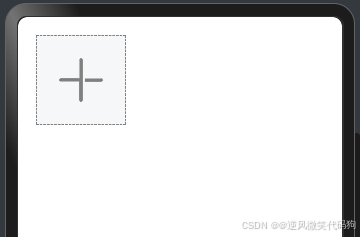
- 选择图片Builder
@Builder
export function SelectImageIcon() {
Row() {
Image($r('sys.media.ohos_ic_public_add'))
.width('100%')
.height('100%')
.fillColor(Color.Gray)
}
.width('100%')
.height('100%')
.padding(20)
.backgroundColor('#f5f7f8')
.border({
width: 1,
color: Color.Gray,
style: BorderStyle.Dashed
})
}
- 页面布局,使用Builder
import { SelectImageIcon } from './builders/SelectBuilder'
@Entry
@Component
struct ImageSelectCase {
build() {
Grid() {
GridItem() {
SelectImageIcon()
}.aspectRatio(1)
}
.padding(20)
.width('100%')
.height('100%')
.rowsGap(10)
.columnsGap(10)
.columnsTemplate('1fr 1fr 1fr')
}
}
2-准备弹层,点击时展示弹层
:::info
弹层的使用分为3步
1.声明弹层

2.注册弹层

3.使用弹层

:::
- 弹层组件
// 1.声明一个弹层
@CustomDialog
struct MyDialog {
controller:CustomDialogController
build() {
Column() {
Text('默认内容')
}
.width('100%')
.padding(20)
.backgroundColor('#fff')
}
}
export { MyDialog }
- 使用弹层
import { SelectImageIcon } from './builders/SelectBuilder'
import { MyDialog } from './components/CustomDialog'
@Entry
@Component
struct ImageSelectCase {
// 2.注册弹层
myDialogController:CustomDialogController = new CustomDialogController({
builder:MyDialog()
})
build() {
Grid() {
GridItem() {
SelectImageIcon()
}.aspectRatio(1)
.onClick(()=>{
// 3.使用弹层
this.myDialogController.open()
})
}
.padding(20)
.width('100%')
.height('100%')
.rowsGap(10)
.columnsGap(10)
.columnsTemplate('1fr 1fr 1fr')
}
}
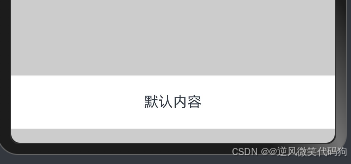
:::info
理想很丰满,显示很骨感,不论如何使用弹层,下方都会有一个空白边
这种下半屏或者全屏的展示不适合用CustomDialog,这里只做学习即可
我们看到的效果,更适合用通用属性bindSheet,半模态转场

需要传入三个参数:
第一个,是否显示模态框
第二个,模态框自定义构建函数
第三个(非必传),模态框的配置项
所以,我们进行改造
:::
import { SelectImageIcon } from './builders/SelectBuilder'
import { MyDialog } from './components/CustomDialog'
import { SelectImage } from './components/SelectImage'
@Entry
@Component
struct ImageSelectCase {
// 2.注册弹层
// myDialogController:CustomDialogController = new CustomDialogController({
// builder:MyDialog(),
// customStyle:true
// })
// 下方有留白,取消不了,换一种方案
@State
showDialog: boolean = false
@State
imageList: ResourceStr[] = [
"assets/1.webp",
"assets/2.webp",
"assets/3.webp",
"assets/4.webp",
"assets/5.webp",
"assets/6.webp",
"assets/7.webp",
"assets/8.webp",
"assets/9.webp",
"assets/10.webp"
]
@State
selectList: ResourceStr[] = []
@State
selectedList: ResourceStr[] = []
@Builder
ImageListBuilder() {
// 大坑:最外层必须得是容器组件
Column(){
SelectImage({imageList:this.imageList})
}
}
build() {
Grid() {
GridItem() {
SelectImageIcon()
}.aspectRatio(1)
.onClick(() => {
// 3.使用弹层
// this.myDialogController.open()
this.showDialog = true
})
}
.padding(20)
.width('100%')
.height('100%')
.rowsGap(10)
.columnsGap(10)
.columnsTemplate('1fr 1fr 1fr')
.bindSheet($$this.showDialog, this.ImageListBuilder(), { showClose: false, height: '60%' })
}
}
:::info
犹豫bindSheet需要一个builder,所以我们声明了一个builder
但是又考虑到了复用,如果其他地方也要选取图片怎么办?我们把内部又抽离成了一个组件
注意:builder内部根级必须是内置组件
:::
@Component
struct SelectImage {
@Prop
imageList:ResourceStr[] = []
build() {
Column() {
Row() {
Text('取消')
Text('已选中 0/9 张')
.layoutWeight(1)
.textAlign(TextAlign.Center)
Text('确定')
}.width('100%').padding(20)
Grid() {
ForEach(this.imageList, (item: ResourceStr) => {
GridItem() {
Image(item)
}.aspectRatio(1)
})
}
.padding(20)
.layoutWeight(1)
.rowsGap(10)
.columnsGap(10)
.columnsTemplate('1fr 1fr 1fr')
}
.width('100%')
.height('100%')
.backgroundColor('#f5f7f8')
}
}
export { SelectImage }
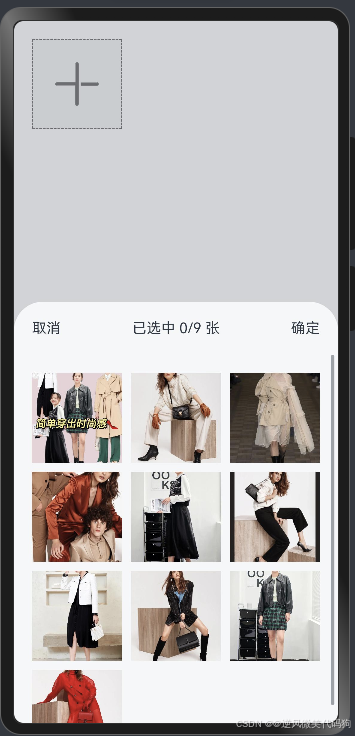
3-添加点击事件,设置选中状态
- 对图片进行改造,统一添加点击事件,并声明一个选中的列表用来收集选中的图片
@Component
struct SelectImage {
@Prop
imageList: ResourceStr[] = []
@State
selectList: ResourceStr[] = []
build() {
Column() {
Row() {
Text('取消')
Text(`已选中${this.selectList.length}/9 张`)
.layoutWeight(1)
.textAlign(TextAlign.Center)
Text('确定')
}.width('100%').padding(20)
Grid() {
ForEach(this.imageList, (item: ResourceStr) => {
GridItem() {
Stack({ alignContent: Alignment.BottomEnd }) {
Image(item)
if (this.selectList.includes(item)) {
Image($r('sys.media.ohos_ic_public_select_all'))
.width(30)
.aspectRatio(1)
.fillColor('#ff397204')
.margin(4)
}
}
}
.aspectRatio(1)
.onClick(() => {
this.selectList.push(item)
})
})
}
.padding(20)
.layoutWeight(1)
.rowsGap(10)
.columnsGap(10)
.columnsTemplate('1fr 1fr 1fr')
}
.width('100%')
.height('100%')
.backgroundColor('#f5f7f8')
}
}
export { SelectImage }
:::info
选是能选了,但是选的多了,没有加限制,而且不一定每次都是选多张,所以把能选几张控制一下
包括选中的,要可以取消才行
:::
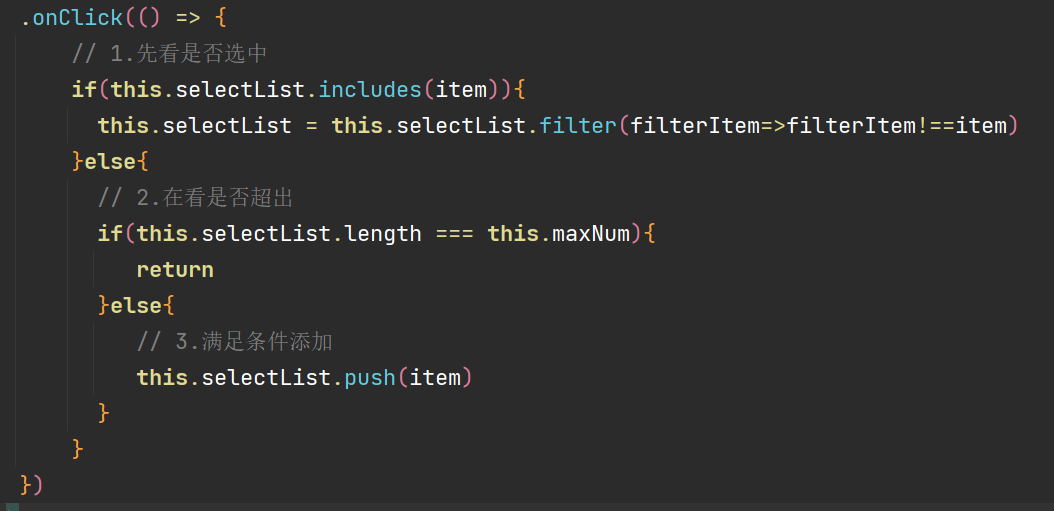

4-点击确定同步给页面
这个就类似于知乎的点赞了,子组件声明一个可以接收父组件传递过来改数据的方法,点确定的时候调用即可
但是,我们学习那么多的修饰符了,就没必要这么麻烦了,既然想子改父,完全可以父传子,用Link接收直接改
父传

子改

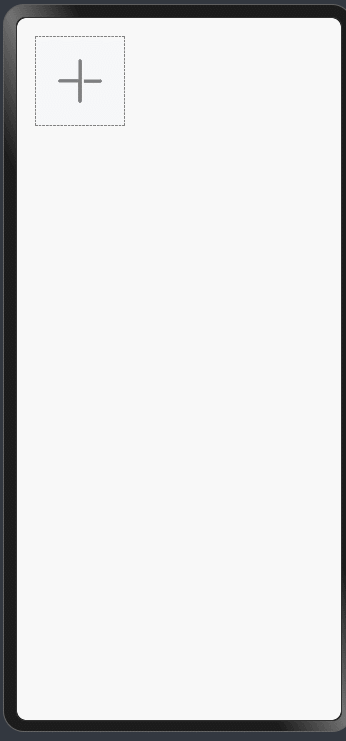
:::info
到这效果基本就完成了,最后一个关闭弹层,你能想到怎么做了吗?
:::
5.关闭弹层
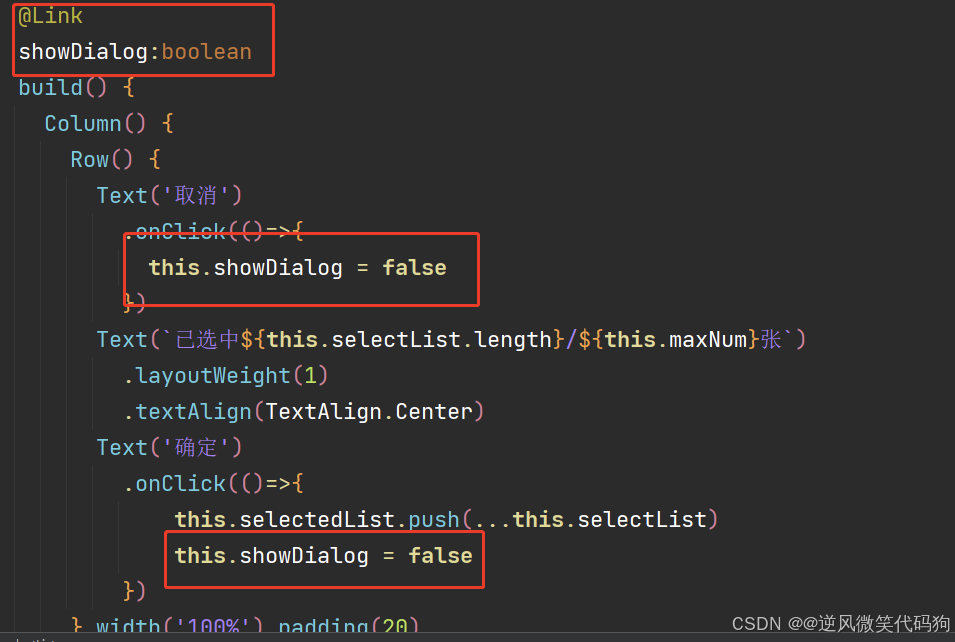
:::info
再添加一个预览图片的需求,添加后的图片可以点击预览查看,该如何实现呢?
:::
绑定添加事件,用弹层展示图片
- 自定义弹层
// 1.声明一个弹层
@CustomDialog
struct MyDialog {
controller:CustomDialogController
@Prop
selectedList:ResourceStr[] = []
@State
selectIndex:number = 0
build() {
Column() {
Swiper(){
ForEach(this.selectedList,(item:ResourceStr)=>{
Image(item)
.width('100%')
})
}.index($$this.selectIndex)
Text(`${this.selectIndex+1}/${this.selectedList.length}`)
.fontColor('#fff')
.margin(20)
}
.width('100%')
.height('100%')
.backgroundColor('#000')
.justifyContent(FlexAlign.Center)
.onClick(()=>{
this.controller.close()
})
}
}
export { MyDialog }
- 使用弹层
import { SelectImageIcon } from './builders/SelectBuilder'
import { MyDialog } from './components/CustomDialog'
import { SelectImage } from './components/SelectImage'
@Entry
@Component
struct ImageSelectCase {
@State
selectedList: ResourceStr[] = []
// 2.注册弹层
myDialogController:CustomDialogController = new CustomDialogController({
builder:MyDialog({
// 传递的属性必须先声明
selectedList:this.selectedList
}),
customStyle:true
})
// 下方有留白,取消不了,换一种方案
@State
showDialog: boolean = false
@State
imageList: ResourceStr[] = [
"assets/1.webp",
"assets/2.webp",
"assets/3.webp",
"assets/4.webp",
"assets/5.webp",
"assets/6.webp",
"assets/7.webp",
"assets/8.webp",
"assets/9.webp",
"assets/10.webp"
]
@Builder
ImageListBuilder() {
// 大坑:最外层必须得是容器组件
Column(){
SelectImage({
imageList:this.imageList,
selectedList:this.selectedList,
showDialog:this.showDialog
})
}
}
build() {
Grid() {
ForEach(this.selectedList,(item:ResourceStr)=>{
GridItem() {
Image(item)
}.aspectRatio(1)
.onClick(()=>{
this.myDialogController.open()
})
})
GridItem() {
SelectImageIcon()
}.aspectRatio(1)
.onClick(() => {
// 3.使用弹层
// this.myDialogController.open()
this.showDialog = true
})
}
.padding(20)
.width('100%')
.height('100%')
.rowsGap(10)
.columnsGap(10)
.columnsTemplate('1fr 1fr 1fr')
.bindSheet($$this.showDialog, this.ImageListBuilder(), { showClose: false, height: '60%' })
}
}
6. @Observed与@ObjectLink
:::info
之前讲解Link的时候,我们说了一个要求,就是只有@State或者@Link修饰的数据才能用,
如果是一个数组内有多个对象,将对象传递给子组件的时候就没有办法使用Link了
ArtTS支持 Observed和@ObjectLink来实现这个需求
:::
例如美团点菜,菜品肯定是一个数组,如果我们将每个菜品封装成组件
当对菜品进行修改的时候,就没法再用Link同步了
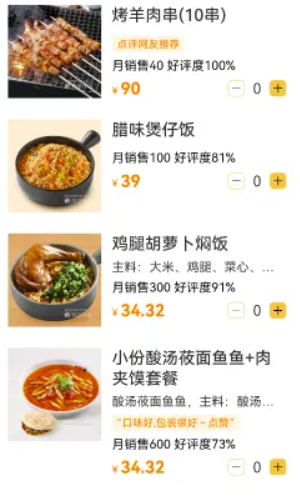
使用步骤:
- 使用
@Observed修饰这个类- 初始化数据:数据确保是通过
@Observed修饰的类new出来的- 通过
@ObjectLink修饰传递的数据,可以直接修改被关联对象来更新UI
模拟一个点菜的案例来演示用法
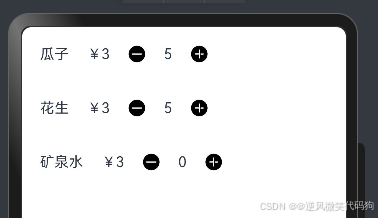
@Entry
@Component
struct ObservedObjectLinkCase {
@State
goodsList:GoodsTypeModel[] = [
new GoodsTypeModel({
name:'瓜子',
price:3,
count:0
}),
new GoodsTypeModel({
name:'花生',
price:3,
count:0
}),
new GoodsTypeModel({
name:'矿泉水',
price:3,
count:0
})
]
build() {
Column(){
ForEach(this.goodsList,(item:GoodsTypeModel)=>{
// 2.确保传递的对象是new过observed修饰的
GoodItemLink({
goodItem:item
})
})
}
}
}
@Component
struct GoodItemLink {
// 3.用ObjectLink修饰
@ObjectLink
goodItem:GoodsTypeModel
build() {
Row({space:20}){
Text(this.goodItem.name)
Text('¥'+this.goodItem.price)
Image($r('sys.media.ohos_ic_public_remove_filled'))
.width(20)
.aspectRatio(1)
.onClick(()=>{
this.goodItem.count--
})
Text(this.goodItem.count.toString())
Image($r('sys.media.ohos_ic_public_add_norm_filled'))
.width(20)
.aspectRatio(1)
.onClick(()=>{
this.goodItem.count++
})
}.width('100%').padding(20)
}
}
interface GoodsType {
name:string
price:number
count:number
}
// 1.使用observed修饰一个类
@Observed
export class GoodsTypeModel implements GoodsType {
name: string = ''
price: number = 0
count: number = 0
constructor(model: GoodsType) {
this.name = model.name
this.price = model.price
this.count = model.count
}
}
:::success
改造-知乎案例
点赞- 需求是当前数据的点赞量+1或者-1, 之前实际实现是: 把一条数据 给到父组件-替换了父组件的整行的数据, 并且造成了案例中头像的闪烁-因为这个组件数据被销毁然后被创建
理想效果: 其他一切都不动,只动数量的部分-也就是UI视图的局部更新- 需要使用Observed和ObjectLink
:::
@Observed
export class ReplyItemModel implements ReplyItem {
avatar: ResourceStr = ''
author: string = ''
id: number = 0
content: string = ''
time: string = ''
area: string = ''
likeNum: number = 0
likeFlag: boolean | null = null
constructor(model: ReplyItem) {
this.avatar = model.avatar
this.author = model.author
this.id = model.id
this.content = model.content
this.time = model.time
this.area = model.area
this.likeNum = model.likeNum
this.likeFlag = model.likeFlag
}
}
- 给知乎的评论组件增加一个ObjectLink修饰符
// 接收渲染的选项
@ObjectLink
item: ReplyItemModel
- 评论子组件实现点赞的方法
// 更新逻辑
changeLike () {
if(this.item.likeFlag) {
// 点过赞
this.item.likeNum--
}
else {
// 没有点过赞
this.item.likeNum++
}
this.item.likeFlag = !this.item.likeFlag // 取反
}
- 父组件传值优化
ForEach(this.commentList, (item: ReplyItemModel) => {
ListItem() {
HmCommentItem({
item: item
})
}
})
:::info
细节:此时,我们的头像不再闪动,说明数据已经不需要去更新整条数据来让父组件完成UI的更新,而是子组件内部局部的更新
:::
:::info
注意点:
- ObjectLink只能修饰被Observed修饰的class类型
- Observed修饰的class的数据如果是复杂数据类型,需要采用赋值的方式才可以具备响应式特性-因为它只能监听到第一层
- 如果出现复杂类型嵌套,只需要Observed我们需要的class即可
- ObjectLink修饰符不能用在Entry修饰的组件中
:::
:::info
此知识点不太好理解,同学们一定一定多敲几遍!!!!!
:::
7. Next新增修饰符-Require-Track
:::success
Require修饰符
4.0的编辑器中- 如果子组件定义了Prop,那么父组件必须得传,不传则报错
Next版本中,如果你想让父组件必须传递一个属性给你的Prop,作为强制性的约束条件,可以使用Require修饰符
:::
:::success
Require修饰符只能作用在两个修饰符前面Prop BuilderParam
:::
@Entry
@Component
struct RequireCase {
@State
message: string = 'Hello World';
@Builder
parentContent(){
Text('builderParam')
}
build() {
Row() {
Column() {
RequireChild({
message: this.message
}){
this.parentContent()
}
}
.width('100%')
}
.height('100%')
}
}
@Component
struct RequireChild {
// 1.Prop
@Require
@Prop
message: string
// 2.BuilderParam
@Require
@BuilderParam
defaultContent: () => void
build() {
Column() {
Text(this.message)
this.defaultContent()
}
}
}
:::success
Track修饰符- 只针对对象中的某个属性的更新起作用,其余没修饰的属性不能进行UI展示
:::
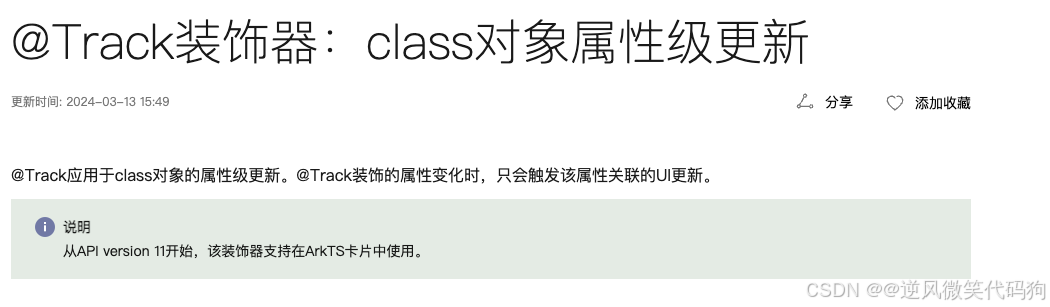
该修饰符不存在新的视觉效果,属于性能优化级的,改造知乎点赞,对数据添加@Track查看效果
export interface ReplyItem {
avatar: ResourceStr // 头像
author: string // 作者
id: number // 评论的id
content: string // 评论内容
time: string // 发表时间
area: string // 地区
likeNum: number // 点赞数量
likeFlag: boolean | null // 当前用户是否点过赞
}
@Observed
export class ReplyItemModel implements ReplyItem {
@Track
avatar: ResourceStr = ''
@Track
author: string = ''
@Track
id: number = 0
@Track
content: string = ''
@Track
time: string = ''
@Track
area: string = ''
@Track
likeNum: number = 0
@Track
likeFlag: boolean | null = null
constructor(model: ReplyItem) {
this.avatar = model.avatar
this.author = model.author
this.id = model.id
this.content = model.content
this.time = model.time
this.area = model.area
this.likeNum = model.likeNum
this.likeFlag = model.likeFlag
}
}
:::success
Track的作用只更新对象中的某些字段, Track修饰符用来作用在class中的某些字段,只有被标记的字段才会更新,并且没有被Track标记的字段不能被使用
场景:
假如只想根据对象中某个字段来更新或者渲染视图 就可以使用Track
:::
3.应用状态
:::success
State 组件内状态
Prop 父组件传入
Link 父组件传入
Provide 跨级组件传入
Consume 跨级组件接收
ObjectLink 父组件传入局部更新状态
:::
:::info
ArtTS提供了好几种状态用来帮助我们管理我们的全局数据
- LocalStorage-UIAbility状态(内存- 注意:和前端的区分开,它非持久化,非全应用)
- AppStorage- 应用内状态-多UIAbility共享-(内存-非持久化-退出应用同样消失)
- PersistentStorage-全局持久化状态(写入磁盘-持久化状态-退出应用 数据同样存在)
- 首选项- 写入磁盘
- 关系型数据库 - 写入磁盘
- 端云数据库
- 接口调用-云端数据(服务器数据)
:::
1. UIAbility内状态-LocalStorage
:::info
LocalStorage 是页面级的UI状态存储,通过 @Entry 装饰器接收的参数可以在页面内共享同一个 LocalStorage 实例。 LocalStorage 也可以在 UIAbility 内,页面间共享状态。
用法
-
创建
LocalStorage实例:const storage = new LocalStorage({ key: value }) -
单向
@LocalStorageProp('user')组件内可变 -
双向
@LocalStorageLink('user')全局均可变
:::
案例-修改用户信息 -
创建一个LocalStorage,用于各个页面间共享数据
:::info
步骤:
1.准备一个含有类型声明的对象作为共享数据
2.将数据传入new LocalStorage(),得到可以共享的对象
3.导入共享对象,在需要使用的页面导入该对象,并传入@Entry
4.声明一个变量,用@LocalStorageProp或@LocalStorageLink修饰进行接收
5.使用声明的变量进行渲染
::: -
LocalStorage的声明与导出
// self是要共享的数据
const self: Record<string, ResourceStr> = {
'age': '18',
'nickName': '一介码农',
'gender': '男',
'avtar': $r('app.media.b')
}
// localUserInfo是共享的数据
export const localUserInfo = new LocalStorage(self)
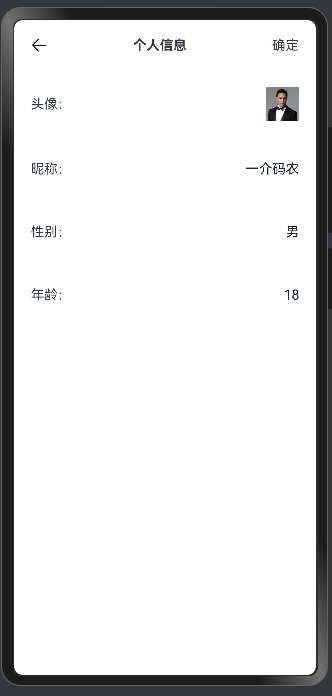
页面结构直接复制粘贴即可
@Entry
@Component
struct LocalStorageCase01 {
build() {
Column() {
Row() {
Image($r('sys.media.ohos_ic_back'))
.width(20)
.aspectRatio(1)
Text('个人信息1')
.fontWeight(FontWeight.Bold)
.layoutWeight(1)
.textAlign(TextAlign.Center)
Text('确定')
}.width('100%')
.padding(20)
.alignItems(VerticalAlign.Center)
Row() {
Text('头像:')
Image('')
.width(40)
}.width('100%')
.padding(20)
.justifyContent(FlexAlign.SpaceBetween)
Row() {
Text('昵称:')
TextInput({ text: '' })
.textAlign(TextAlign.End)
.layoutWeight(1)
.backgroundColor('#fff')
.padding({
right: 0
})
}.width('100%')
.padding(20)
.justifyContent(FlexAlign.SpaceBetween)
Row() {
Text('性别:')
TextInput({ text: '' })
.textAlign(TextAlign.End)
.layoutWeight(1)
.backgroundColor('#fff')
.padding({
right: 0
})
}.width('100%')
.padding(20)
.justifyContent(FlexAlign.SpaceBetween)
Row() {
Text('年龄:')
TextInput({ text: '' })
.textAlign(TextAlign.End)
.layoutWeight(1)
.backgroundColor('#fff')
.padding({
right: 0
})
}.width('100%')
.padding(20)
.justifyContent(FlexAlign.SpaceBetween)
}
.width('100%')
.height('100%')
}
}
- 页面引用并传递共享的数据进行使用
// 1.引入可以共享的数据
import { localUserInfo } from './LocalStorageModel'
import { router } from '@kit.ArkUI'
// 2.传递给页面
@Entry(localUserInfo)
@Component
struct LocalStorageCase02 {
// 3.使用localUserInfo
@LocalStorageLink('avtar')
avtar: ResourceStr = ''
@LocalStorageLink('nickName')
nickName: ResourceStr = ''
@LocalStorageLink('gender')
gender: ResourceStr = ''
@LocalStorageLink('age')
age: ResourceStr = ''
build() {
Column() {
Row() {
Image($r('sys.media.ohos_ic_back'))
.width(20)
.aspectRatio(1)
.onClick(()=>{
router.back()
})
Text('个人信息2')
.fontWeight(FontWeight.Bold)
.layoutWeight(1)
.textAlign(TextAlign.Center)
Text('确定')
}.width('100%')
.padding(20)
.alignItems(VerticalAlign.Center)
Row() {
Text('头像:')
Image(this.avtar)
.width(40)
}.width('100%')
.padding(20)
.justifyContent(FlexAlign.SpaceBetween)
Row() {
Text('昵称:')
TextInput({ text: $$this.nickName })
.textAlign(TextAlign.End)
.layoutWeight(1)
.backgroundColor('#fff')
.padding({
right: 0
})
}.width('100%')
.padding(20)
.justifyContent(FlexAlign.SpaceBetween)
Row() {
Text('性别:')
TextInput({ text: $$this.gender})
.textAlign(TextAlign.End)
.layoutWeight(1)
.backgroundColor('#fff')
.padding({
right: 0
})
}.width('100%')
.padding(20)
.justifyContent(FlexAlign.SpaceBetween)
Row() {
Text('年龄:')
TextInput({ text: $$this.age })
.textAlign(TextAlign.End)
.layoutWeight(1)
.backgroundColor('#fff')
.padding({
right: 0
})
}.width('100%')
.padding(20)
.justifyContent(FlexAlign.SpaceBetween)
}
.width('100%')
.height('100%')
}
}
- 新建一个页面,将共享的数据同时作用到两个页面,router.pushUrl可以跳转页面
//跳转
Text('修改')
.onClick(()=>{
router.pushUrl({
url:'pages/08/LocalStorageDemo/LocalStorageCase01'
})
})
//返回
Image($r('sys.media.ohos_ic_back'))
.width(20)
.aspectRatio(1)
.onClick(()=>{
router.back()
})
- 使用LocalStorageLink实现双向绑定
@LocalStorageLink('nickName')
nickName:string = ''
:::info
- 将LocalStorage实例从UIAbility共享到一个或多个视图,参考 官方示例
- 使用场景:
服务卡片-只能通过LocalStorage进行接收参数
:::
import { AbilityConstant, UIAbility, Want } from '@kit.AbilityKit';
import { hilog } from '@kit.PerformanceAnalysisKit';
import { window } from '@kit.ArkUI';
export default class EntryAbility extends UIAbility {
// self是要共享的数据
self: Record<string, ResourceStr> = {
'age': '19',
'nickName': '一介码农',
'gender': '男',
'avtar': $r('app.media.b')
}
// localUserInfo是共享的数据
localUserInfo:LocalStorage = new LocalStorage(this.self)
onCreate(want: Want, launchParam: AbilityConstant.LaunchParam): void {
hilog.info(0x0000, 'testTag', '%{public}s', 'Ability onCreate');
}
onDestroy(): void {
hilog.info(0x0000, 'testTag', '%{public}s', 'Ability onDestroy');
}
onWindowStageCreate(windowStage: window.WindowStage): void {
windowStage.loadContent('pages/08/LocalStorage/LocalStorage02',this.localUserInfo );
}
onWindowStageDestroy(): void {
// Main window is destroyed, release UI related resources
hilog.info(0x0000, 'testTag', '%{public}s', 'Ability onWindowStageDestroy');
}
onForeground(): void {
// Ability has brought to foreground
hilog.info(0x0000, 'testTag', '%{public}s', 'Ability onForeground');
}
onBackground(): void {
// Ability has back to background
hilog.info(0x0000, 'testTag', '%{public}s', 'Ability onBackground');
}
}
2. 应用状态-AppStorage
LocalStorage是针对UIAbility的状态共享- 一个UIAbility有个页面
一个应用可能有若干个UIAbility
:::success
概述
AppStorage是在应用启动的时候会被创建的单例。它的目的是为了提供应用状态数据的中心存储,这些状态数据在应用级别都是可访问的。AppStorage将在应用运行过程保留其属性。属性通过唯一的键字符串值访问。
AppStorage可以和UI组件同步,且可以在应用业务逻辑中被访问。
AppStorage支持应用的主线程内多个UIAbility实例间的状态共享。
AppStorage中的属性可以被双向同步,数据可以是存在于本地或远程设备上,并具有不同的功能,比如数据持久化(详见PersistentStorage)。这些数据是通过业务逻辑中实现,与UI解耦,如果希望这些数据在UI中使用,需要用到@StorageProp和@StorageLink。
:::
:::info
AppStorage 是应用全局的UI状态存储,是和应用的进程绑定的,由UI框架在应用程序启动时创建,为应用程序UI状态属性提供中央存储。-注意它也是内存数据,不会写入磁盘
第一种用法-使用UI修饰符
- **如果是初始化使用 **
**AppStorage.setOrCreate(key,value)** - 单向
**@StorageProp('user')**组件内可变 - 双向
**@StorageLink('user')**全局均可变
第二种用法 使用API方法
-
**AppStorage.get<ValueType>(key)**** 获取数据** -
**AppStorage.set<ValueType>(key,value)**** 覆盖数据**
:::
:::success
AppStorage.setOrCreate(“”, T) // 创建或者设置某个字段的属性
AppStorage.get(“”) // 获取的全局状态类型
如果遇到获取数据的类型为空,可以用if判断,也可以用非空断言来解决
StorageLink . - 直接修改-自动同步到全局状态
StorageProp- 可以改,只会在当前组件生效,只是改的全局状态的副本,不会对全局状态产生影响
:::
准备两个页面,A页面登录获取用户信息,B页面展示修改 -
A页面登录模版,用于存入AppStorage
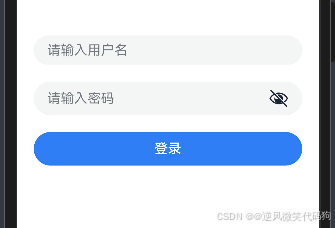
@Entry
@Component
struct AppStorageCase01 {
@State
username: string = ""
@State
password: string = ""
build() {
Row() {
Column({ space: 20 }) {
TextInput({ placeholder: '请输入用户名', text: $$this.username })
TextInput({ placeholder: '请输入密码', text: $$this.password })
.type(InputType.Password)
Button("登录")
.width('100%')
}
.padding(20)
.width('100%')
}
.height('100%')
}
}
- B页面登录模版,用于展示AppStorage
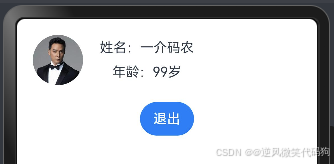
@Entry
@Component
struct AppStorageCase02 {
build() {
Column() {
Row({ space: 20 }) {
Image($r('app.media.b'))
.width(60)
.aspectRatio(1)
.borderRadius(30)
Column({ space: 10 }) {
Text('姓名:老潘')
Text(`年龄:18岁`)
}
}
.alignItems(VerticalAlign.Center)
.padding(20)
.width('100%')
Button("退出")
}
.width('100%')
.height('100%')
}
}
- A页面点击登录
import { router } from '@kit.ArkUI'
@Entry
@Component
struct AppStorageCase01 {
@State
username: string = ""
@State
password: string = ""
login(){
const userInfo:Record<string,string> = {
'name':'一介码农',
'age':'99',
}
AppStorage.setOrCreate<Record<string,string>>('userInfo',userInfo)
router.pushUrl({
url:'pages/08/AppStorageDemo/AppStorageCase1'
})
}
build() {
Row() {
Column({ space: 20 }) {
TextInput({ placeholder: '请输入用户名', text: $$this.username })
TextInput({ placeholder: '请输入密码', text: $$this.password })
.type(InputType.Password)
Button("登录")
.width('100%')
.onClick(()=>{
this.login()
})
}
.padding(20)
.width('100%')
}
.height('100%')
}
}
- B页面展示登录信息
@Entry
@Component
struct AppStorageCase02 {
// 用法1
// @StorageProp('userInfo')
// userInfo:Record<string,string> = {}
// 用法2
@State
userInfo:Record<string,string> = {}
aboutToAppear(): void {
const userInfo = AppStorage.get<Record<string,string>>('userInfo')
this.userInfo = userInfo!
}
build() {
Column() {
Row({ space: 20 }) {
Image($r('app.media.b'))
.width(60)
.aspectRatio(1)
.borderRadius(30)
Column({ space: 10 }) {
Text(`姓名:${this.userInfo.name}`)
Text(`年龄:${this.userInfo.age}岁`)
}
}
.alignItems(VerticalAlign.Center)
.padding(20)
.width('100%')
Button("退出")
.onClick(()=>{
AppStorage.set('userInfo',null)
router.back()
})
}
.width('100%')
.height('100%')
}
}
新建一个Ability,打开新的UIAbility查看状态
let want:Want = {
'deviceId': '', // deviceId为空表示本设备
'bundleName': 'com.example.harmonyos_next_base',
'abilityName': 'EntryAbility1',
};
(getContext() as common.UIAbilityContext).startAbility(want)
3. 状态持久化-PersistentStorage
:::info
前面讲的所有状态均为内存状态,也就是应用退出便消失,所以如果我们想持久化的保留一些数据,应该使用
PersistentStorage。
注意:
UI和业务逻辑不直接访问 PersistentStorage 中的属性,所有属性访问都是对 AppStorage 的访问,AppStorage 中的更改会自动同步到 PersistentStorage。
也就是,我们和之前访问AppStorage是一样的,只不过需要提前使用PersistentStorage来声明
:::
PersistentStorage将选定的AppStorage属性保留在设备磁盘上。
:::warning
- 支持:number, string, boolean, enum 等简单类型;
- 如果:要支持对象类型,可以转换成json字符串
- 持久化变量最好是小于2kb的数据,如果开发者需要存储大量的数据,建议使用数据库api。
用法:
PersistentStorage.PersistProp(‘属性名’, 值)
注意: 如果用了持久化, 那么AppStorage读取出来的对象实际上是PersistentStorage存储的json字符串
如果没用持久化 。那么读取出来的对象就是AppStorage对象
:::
将刚刚的token直接持久化存储
PersistentStorage.PersistProp("user", '123') // 初始化磁盘,给一个读取不到时加载的默认值
:::info
只要初始化了数据,我们以后使用AppStorage就可以读取和设置,它会自动同步到我们的磁盘上
目前不支持复杂对象的持久化,如果你需要存储,你需要把它序列化成功字符串
- 测试:需要在真机或模拟器调试
:::

大家可以在上一个例子之前添加 PersistentStorage.PersistProp(‘属性名’, 值)
然后直接使用AppStorage进行set就可以了,设置完成之后,使用模拟器先把任务销毁,然后再查看数据是否显示
:::success
限制条件
PersistentStorage允许的类型和值有:
- number, string, boolean, enum 等简单类型。
- 可以被JSON.stringify()和JSON.parse()重构的对象。例如Date, Map, Set等内置类型则不支持,以及对象的属性方法不支持持久化。
PersistentStorage不允许的类型和值有:
- 不支持嵌套对象(对象数组,对象的属性是对象等)。因为目前框架无法检测AppStorage中嵌套对象(包括数组)值的变化,所以无法写回到PersistentStorage中。
- 不支持undefined 和 null 。
持久化数据是一个相对缓慢的操作,应用程序应避免以下情况:
- 持久化大型数据集。
- 持久化经常变化的变量。
PersistentStorage的持久化变量最好是小于2kb的数据,不要大量的数据持久化,因为PersistentStorage写入磁盘的操作是同步的,大量的数据本地化读写会同步在UI线程中执行,影响UI渲染性能。如果开发者需要存储大量的数据,建议使用数据库api。
PersistentStorage只能在UI页面内使用,否则将无法持久化数据。
:::
4. 状态持久化-preferences首选项
:::success
此时此刻,需要做一件事, 有token跳转到主页,没有token跳转到登录
:::
:::success
首选项
- 每一个key的value的长度最大为8kb
- 创建首选项-仓库的概念- 应用可以有N个仓库,一个仓库中可以有N个key
:::
import { Context } from '@kit.AbilityKit'
import { preferences } from '@kit.ArkData'
// 两种方式引入的是同一个东西
// import preferences from '@ohos.data.preferences'
export class PreferencesClass {
// static代表的是静态,可以直接通过类访问
// store名称
static defaultStore: string = 'DEFAULT_STORE'
static firstStore: string = 'FIRST_STORE'
// 字段名称,一个字段配2个方法,读取和写入
static tokenKey:string = 'TOKEN_KEY'
// 仓库中存储字段
static setToken(content:Context,token:string,storeName:string=PreferencesClass.defaultStore){
const store = preferences.getPreferencesSync(content,{name:storeName})
store.putSync(PreferencesClass.tokenKey,token)
store.flush()
}
// 读取仓库中字段
static getToken(content:Context,storeName:string=PreferencesClass.defaultStore){
const store = preferences.getPreferencesSync(content,{name:storeName})
return store.getSync(PreferencesClass.tokenKey,'')
}
}
- 在ability中判断

5. 设备状态-Environment(了解)
:::info
开发者如果需要应用程序运行的设备的环境参数,以此来作出不同的场景判断,比如多语言,暗黑模式等,需要用到Environment设备环境查询。
:::

- 1.将设备的色彩模式存入AppStorage,默认值为Color.LIGHT
Environment.EnvProp('colorMode', Color.LIGHT);
- 2.可以使用@StorageProp进行查询,从而实现不同UI
@StorageProp('colorMode')
lang : bgColor = Color.White';

- 该环境变量只能查询后写入AppStorage,可以在AppStorage中进行修改,改目前使用场景比较鸡肋,作为面试知识点储备即可
// 使用Environment.EnvProp将设备运行languageCode存入AppStorage中;
Environment.EnvProp('colorMode', 'en');
// 从AppStorage获取单向绑定的languageCode的变量
const lang: SubscribedAbstractProperty<string> = AppStorage.Prop('colorMode');
if (lang.get() === Color.LIGHT) {
console.info('亮色');
} else {
console.info('暗色');
}
4.网络管理(需要模拟器)
1. 应用权限
ATM (AccessTokenManager) 是HarmonyOS上基于AccessToken构建的统一的应用权限管理能力
应用权限保护的对象可以分为数据和功能:
- 数据包含了个人数据(如照片、通讯录、日历、位置等)、设备数据(如设备标识、相机、麦克风等)、应用数据。
- 功能则包括了设备功能(如打电话、发短信、联网等)、应用功能(如弹出悬浮框、创建快捷方式等)等。
根据授权方式的不同,权限类型可分为system_grant(系统授权)和user_grant(用户授权)。
- 配置文件权限声明
- 向用户申请授权
例如:访问网络需要联网权限
system_grant(系统授权)配置后直接生效
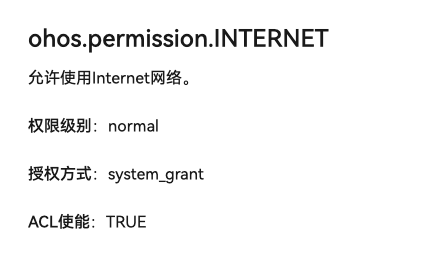
{
"module" : {
// ...
"requestPermissions":[
{
"name" : "ohos.permission.INTERNET"
}
]
}
}
例如:获取地址位置权限
user_grant(用户授权)向用户申请

1.首先在module.json5中配置权限申请地址位置权限
{
"module" : {
// ...
"requestPermissions":[
{
"name" : "ohos.permission.INTERNET"
},
{
"name": "ohos.permission.APPROXIMATELY_LOCATION",
"reason": "$string:permission_location",
"usedScene": {"abilities": ["EntryAbility"]}
}
]
}
}
2.在ability中申请用户授权

通过abilityAccessCtrl创建管理器进行申请权限
async onCreate(want: Want, launchParam: AbilityConstant.LaunchParam): Promise<void> {
const manager = abilityAccessCtrl.createAtManager() // 创建程序控制管理器
await manager.requestPermissionsFromUser(this.context,
[
"ohos.permission.APPROXIMATELY_LOCATION"
])
}
开启权限后可以获取经纬度坐标

import { geoLocationManager } from '@kit.LocationKit';
@Entry
@Component
struct HuaweiMapDemo {
@State
result:geoLocationManager.Location = {} as geoLocationManager.Location
build() {
Column() {
Button('获取经纬度')
.onClick(async ()=>{
this.result = await geoLocationManager.getCurrentLocation()
})
Text('经度:'+this.result.latitude)
Text('纬度:'+this.result.longitude)
}.height('100%')
}
}
2. HTTP请求(需要模拟器)
:::success
request接口开发步骤
- 从@ohos.net.http.d.ts中导入http命名空间。
- 调用createHttp()方法,创建一个HttpRequest对象。
- 调用该对象的on()方法,订阅http响应头事件,此接口会比request请求先返回。可以根据业务需要订阅此消息。
- 调用该对象的request()方法,传入http请求的url地址和可选参数,发起网络请求。
- 按照实际业务需要,解析返回结果。
- 调用该对象的off()方法,取消订阅http响应头事件。
- 当该请求使用完毕时,调用destroy()方法主动销毁。
:::
// 引入包名
import http from '@ohos.net.http';
import { BusinessError } from '@ohos.base';
// 每一个httpRequest对应一个HTTP请求任务,不可复用
let httpRequest = http.createHttp();
// 用于订阅HTTP响应头,此接口会比request请求先返回。可以根据业务需要订阅此消息
// 从API 8开始,使用on('headersReceive', Callback)替代on('headerReceive', AsyncCallback)。 8+
httpRequest.on('headersReceive', (header) => {
console.info('header: ' + JSON.stringify(header));
});
httpRequest.request(
// 填写HTTP请求的URL地址,可以带参数也可以不带参数。URL地址需要开发者自定义。请求的参数可以在extraData中指定
"EXAMPLE_URL",
{
method: http.RequestMethod.POST, // 可选,默认为http.RequestMethod.GET
// 开发者根据自身业务需要添加header字段
header: [{
'Content-Type': 'application/json'
}],
// 当使用POST请求时此字段用于传递内容
extraData: "data to send",
expectDataType: http.HttpDataType.STRING, // 可选,指定返回数据的类型
usingCache: true, // 可选,默认为true
priority: 1, // 可选,默认为1
connectTimeout: 60000, // 可选,默认为60000ms
readTimeout: 60000, // 可选,默认为60000ms
usingProtocol: http.HttpProtocol.HTTP1_1, // 可选,协议类型默认值由系统自动指定
usingProxy: false, // 可选,默认不使用网络代理,自API 10开始支持该属性
caPath:'/path/to/cacert.pem', // 可选,默认使用系统预制证书,自API 10开始支持该属性
clientCert: { // 可选,默认不使用客户端证书,自API 11开始支持该属性
certPath: '/path/to/client.pem', // 默认不使用客户端证书,自API 11开始支持该属性
keyPath: '/path/to/client.key', // 若证书包含Key信息,传入空字符串,自API 11开始支持该属性
certType: http.CertType.PEM, // 可选,默认使用PEM,自API 11开始支持该属性
keyPassword: "passwordToKey" // 可选,输入key文件的密码,自API 11开始支持该属性
},
multiFormDataList: [ // 可选,仅当Header中,'content-Type'为'multipart/form-data'时生效,自API 11开始支持该属性
{
name: "Part1", // 数据名,自API 11开始支持该属性
contentType: 'text/plain', // 数据类型,自API 11开始支持该属性
data: 'Example data', // 可选,数据内容,自API 11开始支持该属性
remoteFileName: 'example.txt' // 可选,自API 11开始支持该属性
}, {
name: "Part2", // 数据名,自API 11开始支持该属性
contentType: 'text/plain', // 数据类型,自API 11开始支持该属性
// data/app/el2/100/base/com.example.myapplication/haps/entry/files/fileName.txt
filePath: `${getContext(this).filesDir}/fileName.txt`, // 可选,传入文件路径,自API 11开始支持该属性
remoteFileName: 'fileName.txt' // 可选,自API 11开始支持该属性
}
]
}, (err: BusinessError, data: http.HttpResponse) => {
if (!err) {
// data.result为HTTP响应内容,可根据业务需要进行解析
console.info('Result:' + JSON.stringify(data.result));
console.info('code:' + JSON.stringify(data.responseCode));
// data.header为HTTP响应头,可根据业务需要进行解析
console.info('header:' + JSON.stringify(data.header));
console.info('cookies:' + JSON.stringify(data.cookies)); // 8+
// 当该请求使用完毕时,调用destroy方法主动销毁
httpRequest.destroy();
} else {
console.error('error:' + JSON.stringify(err));
// 取消订阅HTTP响应头事件
httpRequest.off('headersReceive');
// 当该请求使用完毕时,调用destroy方法主动销毁
httpRequest.destroy();
}
}
);
美团外卖接口地址: https://zhousg.atomgit.net/harmonyos-next/takeaway.json
2)使用 @ohos.net.http 模块发请求
import http from '@ohos.net.http'
@Entry
@Component
struct HttpCase {
aboutToAppear() {
this.getMeiTuanData()
}
async getMeiTuanData() {
try {
const req = http.createHttp()
const res = await req.request("https://zhousg.atomgit.net/harmonyos-next/takeaway.json")
AlertDialog.show({
message: res.result as string
})
} catch (e) {
}
}
build() {
Row() {
Column() {
}
.width('100%')
}
.height('100%')
}
}
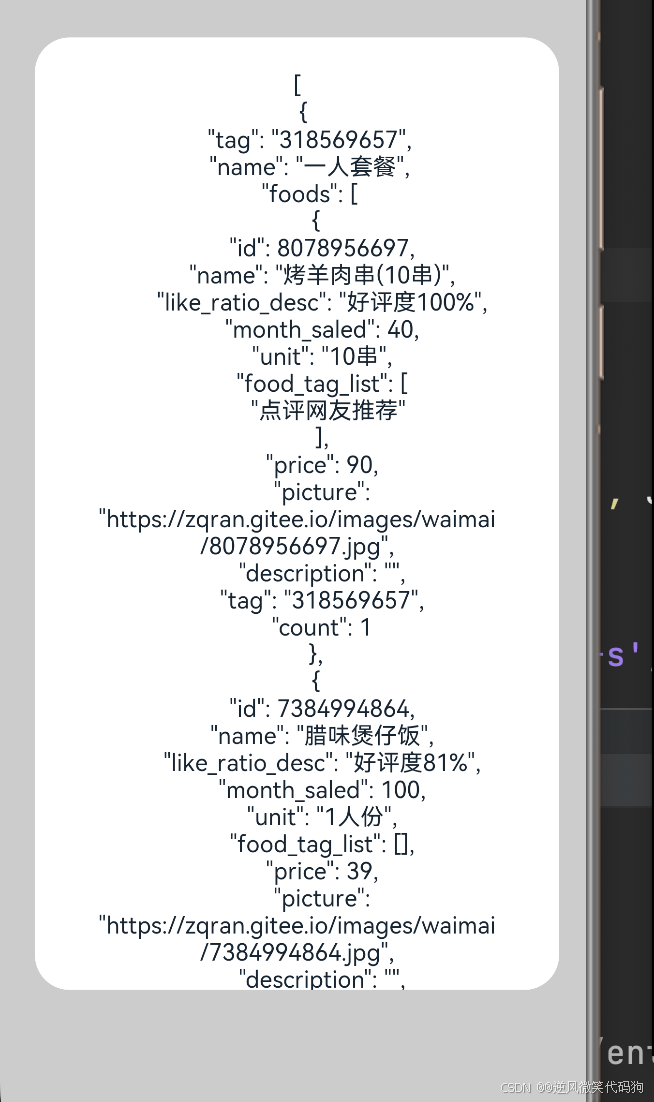
:::success
使用第三方包 axios
:::
:::success
openharmony中心仓地址
:::
- 安装axios
$ ohpm install @ohos/axios
- 发起请求
import axios, { AxiosResponse } from '@ohos/axios'
import { promptAction } from '@kit.ArkUI';
@Entry
@Component
struct HttpCase {
@State message: string = 'Hello World';
async getData() {
const result = await axios.get<object, AxiosResponse<object,null>>("https://zhousg.atomgit.net/harmonyos-next/takeaway.json")
promptAction.showToast({ message: JSON.stringify(result) })
}
build() {
Row() {
Column() {
Text(this.message)
.fontSize(50)
.fontWeight(FontWeight.Bold)
Button("测试请求")
.onClick(() => {
this.getData()
})
}
.width('100%')
}
.height('100%')
}
}
interface Data {
name: string
}
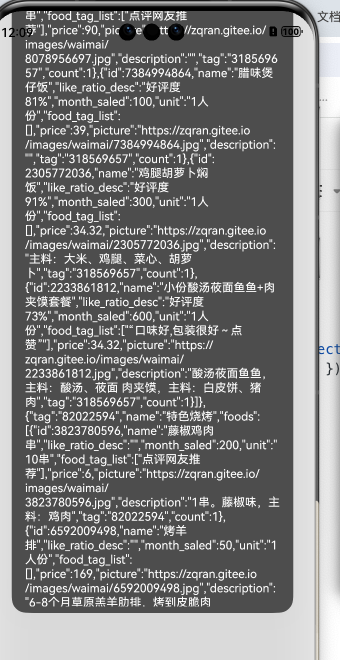
5.今日案例-美团外卖
:::success
准备基础色值
在一个标准项目中,应该会有几套标准的配色,此时可以使用resources/base/element/color.json来帮我们统一管理,使用时使用$r(“app.color.xxx”)来取值即可
:::
- 将color赋值到resources/base/element/color.json中
{
"color": [
{
"name": "start_window_background",
"value": "#FFFFFF"
},
{
"name": "white",
"value": "#FFFFFF"
},
{
"name": "black",
"value": "#000000"
},
{
"name": "bottom_back",
"value": "#222426"
},
{
"name": "main_color",
"value": "#f8c74e"
},
{
"name": "select_border_color",
"value": "#fa0"
},
{
"name": "un_select_color",
"value": "#666"
},
{
"name": "search_back_color",
"value": "#eee"
},
{
"name": "search_font_color",
"value": "#999"
},
{
"name": "food_item_second_color",
"value": "#333"
},
{
"name": "food_item_label_color",
"value": "#fff5e2"
},
{
"name": "top_border_color",
"value": "#e4e4e4"
},
{
"name": "left_back_color",
"value": "#f5f5f5"
},{
"name": "font_main_color",
"value": "#ff8000"
}
]
}
!

1. 目录结构-入口页面
:::success
新建如下目录结构
pages
-MeiTuan
-api
-components
-models
-utils
-MTIndex.ets(Page)
:::
- 在MTIndex.ets中设置基础布局
@Entry
@Component
struct MTIndex {
build() {
Column() {
}
.width('100%')
.height("100%")
.backgroundColor($r("app.color.white"))
}
}
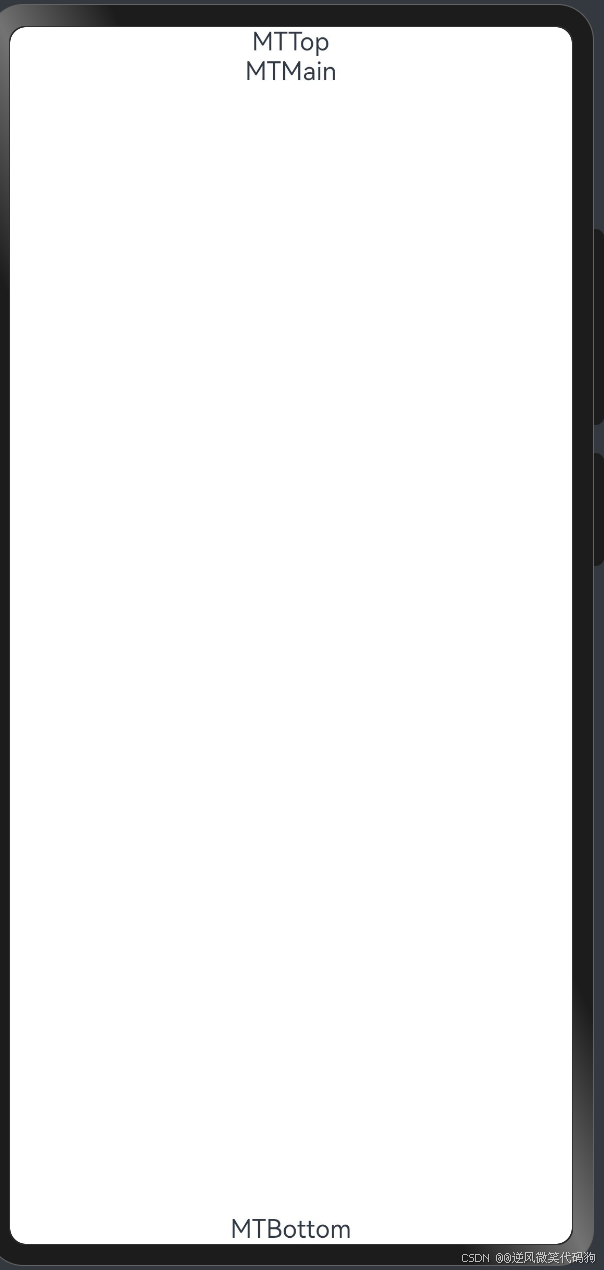
- 新建MTTop-MTMain-MTBottom三个组件-在components目录下
@Component
struct MTMain {
build() {
Text("MTMain")
}
}
export default MTMain
@Component
struct MTTop {
build() {
Text("MTTop")
}
}
export default MTTop
@Component
struct MTBottom {
build() {
Text("MTBottom")
}
}
export default MTBottom
- 在MTIndex.ets中放入
import MTBottom from './components/MTBottom'
import MTMain from './components/MTMain'
import MTTop from './components/MTTop'
@Entry
@Component
struct MTIndex {
build() {
Column() {
Stack({ alignContent: Alignment.Bottom }) {
Column() {
MTTop()
MTMain()
}
.height("100%")
MTBottom()
}.layoutWeight(1)
}
.width('100%')
.height("100%")
.backgroundColor($r("app.color.white"))
}
}
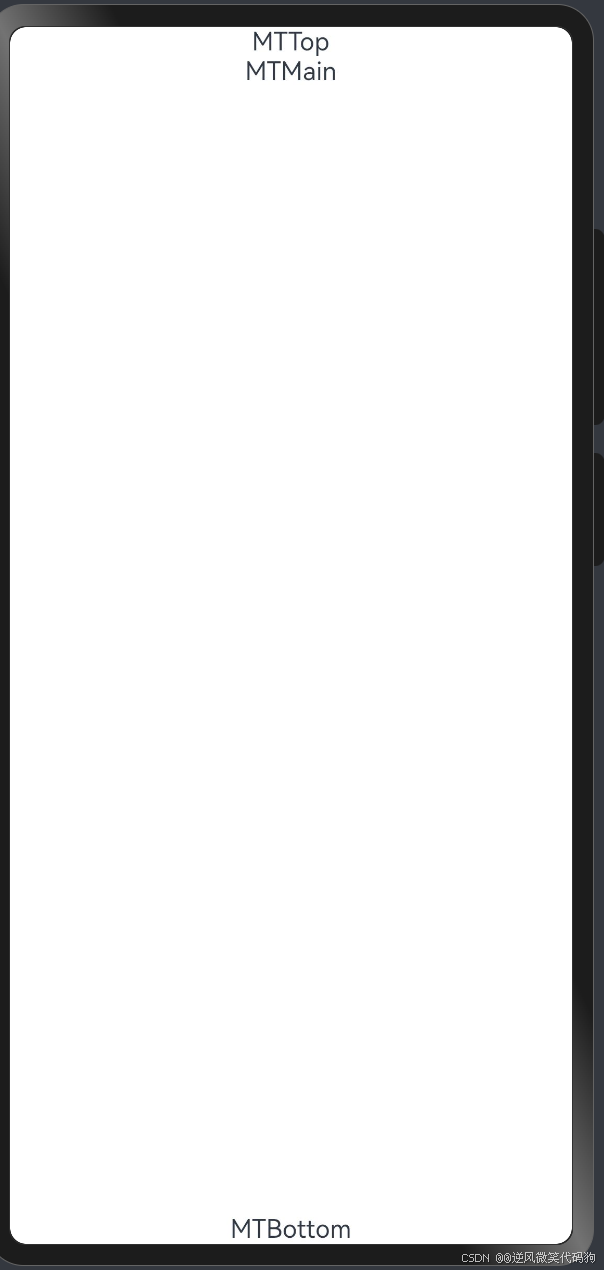
2. 页面结构-底部组件
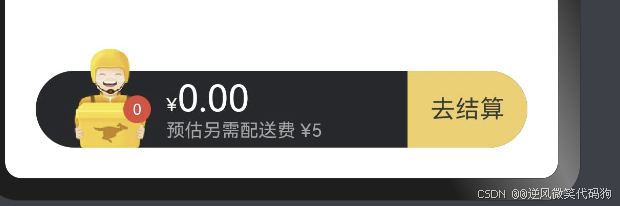
:::success
将图片资源 图片.zip放入到资源目录下 resources/media
:::

@Preview
@Component
struct MTBottom {
build() {
Row () {
Row() {
// 小哥的显示
Badge({
value: '0',
position: BadgePosition.Right,
style: {
badgeSize: 18
}
}){
Image($r("app.media.ic_public_cart"))
.width(47)
.height(69)
.position({
y: -20
})
}
.margin({
left: 25,
right: 10
})
// 显示费用
Column() {
Text(){
// span imageSpan
Span("¥")
.fontSize(12)
Span("0.00")
.fontSize(24)
}
.fontColor($r("app.color.white"))
Text("预估另需配送费¥5元")
.fontColor($r("app.color.search_font_color"))
.fontSize(14)
}
.alignItems(HorizontalAlign.Start)
.layoutWeight(1)
Text("去结算")
.height(50)
.width(100)
.backgroundColor($r("app.color.main_color"))
.textAlign(TextAlign.Center)
.borderRadius({
topRight: 25,
bottomRight: 25
})
}
.height(50)
.backgroundColor($r("app.color.bottom_back"))
.width('100%')
.borderRadius(25)
}
.width('100%')
.padding({
left: 20,
right: 20,
bottom: 20
})
}
}
export default MTBottom
3. 顶部结构-MTTop(复制粘贴)

@Component
struct MTTop {
@Builder
NavItem(active: boolean, title: string, subTitle?: string) {
Column() {
Text() {
Span(title)
if (subTitle) {
Span(' ' + subTitle)
.fontSize(10)
.fontColor(active ? $r("app.color.black") : $r("app.color.un_select_color"))
}
}.layoutWeight(1)
.fontColor(active ? $r("app.color.black") : $r("app.color.un_select_color"))
.fontWeight(active ? FontWeight.Bold : FontWeight.Normal)
Text()
.height(1)
.width(20)
.margin({ left: 6 })
.backgroundColor(active ? $r("app.color.select_border_color") : 'transparent')
}
.width(73)
.alignItems(HorizontalAlign.Start)
.padding({ top: 3 })
}
build() {
Row() {
this.NavItem(true, '点菜')
this.NavItem(false, '评价', '1796')
this.NavItem(false, '商家')
Row() {
Image($r('app.media.ic_public_search'))
.width(14)
.aspectRatio(1)
.fillColor($r("app.color.search_font_color"))
Text('请输入菜品名称')
.fontSize(12)
.fontColor($r("app.color.search_back_color"))
}
.backgroundColor($r("app.color.search_back_color"))
.height(25)
.borderRadius(13)
.padding({ left: 5, right: 5 })
.layoutWeight(1)
}
.padding({ left: 15, right: 15 })
.height(40)
.border({ width: { bottom: 0.5 }, color: $r("app.color.top_border_color") })
}
}
export default MTTop
4. 页面结构-商品菜单和商品列表
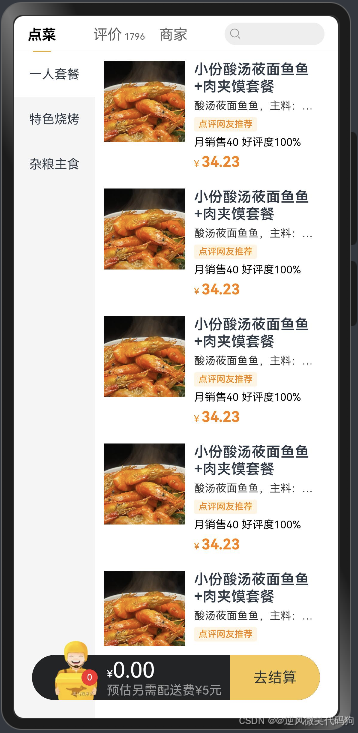
- 抽提MTFoodItem组件(粘贴)
@Preview
@Component
struct MTFoodItem {
build() {
Row() {
Image('https://yjy-teach-oss.oss-cn-beijing.aliyuncs.com/meituan/1.jpg')
.width(90)
.aspectRatio(1)
Column({ space: 5 }) {
Text('小份酸汤莜面鱼鱼+肉夹馍套餐')
.textOverflow({
overflow: TextOverflow.Ellipsis,
})
.maxLines(2)
.fontWeight(600)
Text('酸汤莜面鱼鱼,主料:酸汤、莜面 肉夹馍,主料:白皮饼、猪肉')
.textOverflow({
overflow: TextOverflow.Ellipsis,
})
.maxLines(1)
.fontSize(12)
.fontColor($r("app.color.food_item_second_color"))
Text('点评网友推荐')
.fontSize(10)
.backgroundColor($r("app.color.food_item_label_color"))
.fontColor($r("app.color.font_main_color"))
.padding({ top: 2, bottom: 2, right: 5, left: 5 })
.borderRadius(2)
Text() {
Span('月销售40')
Span(' ')
Span('好评度100%')
}
.fontSize(12)
.fontColor($r("app.color.black"))
Row() {
Text() {
Span('¥ ')
.fontColor($r("app.color.font_main_color"))
.fontSize(10)
Span('34.23')
.fontColor($r("app.color.font_main_color"))
.fontWeight(FontWeight.Bold)
}
}
.justifyContent(FlexAlign.SpaceBetween)
.width('100%')
}
.layoutWeight(1)
.alignItems(HorizontalAlign.Start)
.padding({ left: 10, right: 10 })
}
.padding(10)
.alignItems(VerticalAlign.Top)
}
}
export default MTFoodItem
- 在MTMain中使用
import MTFoodItem from './MTFoodItem'
@Component
struct MTMain {
list: string[] = ['一人套餐', '特色烧烤', '杂粮主食']
@State
activeIndex: number = 0
build() {
Row() {
Column() {
ForEach(this.list, (item: string, index: number) => {
Text(item)
.height(50)
.width('100%')
.textAlign(TextAlign.Center)
.fontSize(14)
.backgroundColor(this.activeIndex === index ? $r("app.color.white") : $r("app.color.left_back_color"))
.onClick(() => {
this.activeIndex = index
})
})
}
.width(90)
// 右侧内容
List() {
ForEach([1,2,3,4,5,6,7,8,9], () => {
ListItem() {
MTFoodItem()
}
})
}.layoutWeight(1)
.backgroundColor('#fff')
.padding({
bottom: 80
})
}
.layoutWeight(1)
.alignItems(VerticalAlign.Top)
.width('100%')
}
}
export default MTMain
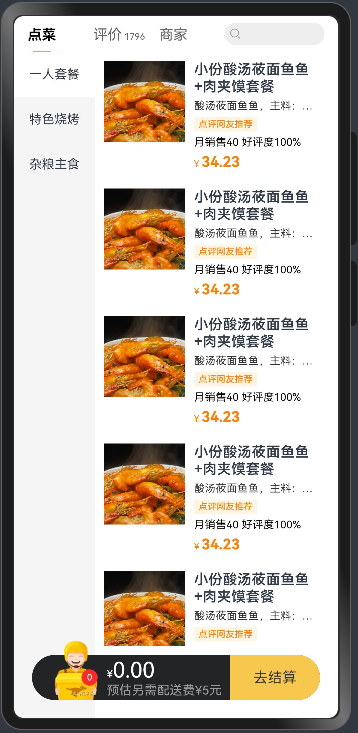
5. 页面结构-购物车
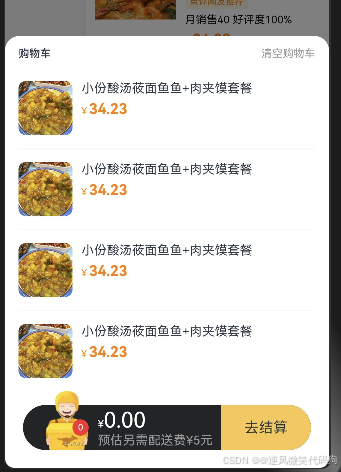
- 新建MTCart组件
import MTCartItem from './MTCartItem'
@Component
struct MTCart {
build() {
Column() {
Column() {
Row() {
Text('购物车')
.fontSize(12)
.fontWeight(600)
Text('清空购物车')
.fontSize(12)
.fontColor($r("app.color.search_font_color"))
}
.width('100%')
.height(40)
.justifyContent(FlexAlign.SpaceBetween)
.border({ width: { bottom: 0.5 }, color: $r("app.color.left_back_color") })
.margin({ bottom: 10 })
.padding({ left: 15, right: 15 })
List({ space: 30 }) {
ForEach([1,2,3,4], () => {
ListItem() {
MTCartItem()
}
})
}
.divider({
strokeWidth: 0.5,
color: $r("app.color.left_back_color")
})
.padding({ left: 15, right: 15, bottom: 100 })
}
.backgroundColor($r("app.color.white"))
.borderRadius({
topLeft: 16,
topRight: 16
})
}
.height('100%')
.width('100%')
.justifyContent(FlexAlign.End)
.backgroundColor('rgba(0,0,0,0.5)')
}
}
export default MTCart
- 新建MTCartItem组件(粘贴)
@Component
struct MTCartItem {
build() {
Row() {
Image('https://yjy-teach-oss.oss-cn-beijing.aliyuncs.com/meituan/4.jpeg')
.width(60)
.aspectRatio(1)
.borderRadius(8)
Column({ space: 5 }) {
Text('小份酸汤莜面鱼鱼+肉夹馍套餐')
.fontSize(14)
.textOverflow({
overflow: TextOverflow.Ellipsis
})
.maxLines(2)
Row() {
Text() {
Span('¥ ')
.fontColor($r("app.color.font_main_color"))
.fontSize(10)
Span('34.23')
.fontColor($r("app.color.font_main_color"))
.fontWeight(FontWeight.Bold)
}
}
.justifyContent(FlexAlign.SpaceBetween)
.width('100%')
}
.layoutWeight(1)
.alignItems(HorizontalAlign.Start)
.padding({ left: 10, right: 10 })
}
.alignItems(VerticalAlign.Top)
}
}
export default MTCartItem
- 在MTIndex.ets中声明管控显示购物车变量
@Provide showCart: boolean = false
- 在MTIndex.ets中控制显示
import MTBottom from './components/MTBottom'
import MTCart from './components/MTCart'
import MTMain from './components/MTMain'
import MTTop from './components/MTTop'
@Entry
@Component
struct MTIndex {
@Provide showCart: boolean = false
build() {
Column() {
Stack({ alignContent: Alignment.Bottom }) {
Column() {
MTTop()
MTMain()
}
.height("100%")
if(this.showCart) {
MTCart()
}
MTBottom()
}.layoutWeight(1)
}
.width('100%')
.height("100%")
.backgroundColor($r("app.color.white"))
}
}
:::success
这里MTCart要放在MTBottom前面 利用层级的先后关系实现底部内容挡在购物车前面的效果
:::
- 点击购物车图标显示隐藏购物车-MTBottom.ets
@Component
struct MTBottom {
@Consume
showCart: boolean
build() {
Row() {
Row() {
Badge({
value: '0',
position: BadgePosition.Right,
style: { badgeSize: 18 }
}) {
Image($r("app.media.ic_public_cart"))
.width(47)
.height(69)
.position({ y: -19 })
}
.width(50)
.height(50)
.margin({ left: 25, right: 10 })
.onClick(() => {
this.showCart = !this.showCart
})
Column() {
Text() {
Span('¥')
.fontColor('#fff')
.fontSize(12)
Span('0.00')
.fontColor('#fff')
.fontSize(24)
}
Text('预估另需配送费 ¥5')
.fontSize(12)
.fontColor('#999')
}
.layoutWeight(1)
.alignItems(HorizontalAlign.Start)
Text('去结算')
.backgroundColor($r("app.color.main_color"))
.alignSelf(ItemAlign.Stretch)
.padding(15)
.borderRadius({
topRight: 25,
bottomRight: 25
})
}
.height(50)
.width('100%')
.backgroundColor($r("app.color.bottom_back"))
.borderRadius(25)
}
.width('100%')
.padding({ left: 20, right: 20, bottom: 20 })
}
}
export default MTBottom
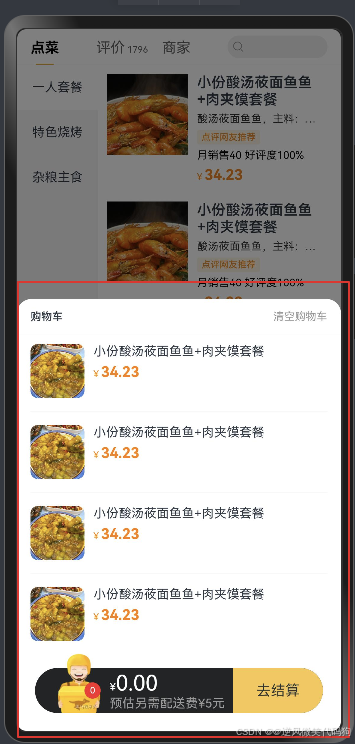
- 返回键关闭购物车
组件生命周期有一个方法叫onBackPress,可以在Index监听这个方法进行关闭
onBackPress(): boolean | void {
this.showCart = false
}
6. 业务逻辑-渲染商品菜单和列表
- 准备结构返回的数据模型(粘贴)
export class FoodItem {
id: number = 0
name: string = ""
like_ratio_desc: string = ""
food_tag_list: string[] = []
price: number = 0
picture: string = ""
description: string = ""
tag: string = ""
month_saled: number = 0
count: number = 0
}
export class Category {
tag: string = ""
name: string =""
foods: FoodItem[] = []
}
- api/index.ets 使用
http发送请求,获取数据
import { http } from '@kit.NetworkKit'
export class FoodItem {
id: number = 0
name: string = ""
like_ratio_desc: string = ""
food_tag_list: string[] = []
price: number = 0
picture: string = ""
description: string = ""
tag: string = ""
month_saled: number = 0
count: number = 0
}
export class Category {
tag: string = ""
name: string =""
foods: FoodItem[] = []
}
export const getData =async () => {
const req = http.createHttp()
const res = await req.request('https://zhousg.atomgit.net/harmonyos-next/takeaway.json')
return JSON.parse(res.result as string) as Category[]
}
- 在MTMain.ets中获取数据
@State
list: Category[] = []
async aboutToAppear(){
this.list = await getAllData()
}
- MTMain循环内容渲染
import { getAllData } from '../api'
import { Category, FoodItem } from '../models'
import MTFoodItem from './MTFoodItem'
@Component
struct MTMain {
@State
activeIndex: number = 0
@State
list: Category[] = []
async aboutToAppear(){
this.list = await getAllData()
}
build() {
Row() {
Column() {
ForEach(this.list, (item: Category, index: number) => {
Text(item.name)
.height(50)
.width('100%')
.textAlign(TextAlign.Center)
.fontSize(14)
.backgroundColor(this.activeIndex === index ? $r("app.color.white") : $r("app.color.left_back_color"))
.onClick(() => {
this.activeIndex = index
})
})
}
.width(90)
// 右侧内容
List() {
ForEach(this.list[this.activeIndex]?.foods || [], (item: FoodItem) => {
ListItem() {
MTFoodItem({ item })
}
})
}.layoutWeight(1)
.backgroundColor($r("app.color.white"))
.padding({
bottom: 80
})
}
.layoutWeight(1)
.alignItems(VerticalAlign.Top)
.width('100%')
}
}
export default MTMain
- MTFoodItem组件使用属性接收数据
import { FoodItem } from '../models'
@Preview
@Component
struct MTFoodItem {
item: FoodItem = new FoodItem()
build() {
Row() {
Image(this.item.picture)
.width(90)
.aspectRatio(1)
Column({ space: 5 }) {
Text(this.item.name)
.textOverflow({
overflow: TextOverflow.Ellipsis,
})
.maxLines(2)
.fontWeight(600)
Text(this.item.description)
.textOverflow({
overflow: TextOverflow.Ellipsis,
})
.maxLines(1)
.fontSize(12)
.fontColor($r("app.color.food_item_second_color"))
ForEach(this.item.food_tag_list, (tag: string) => {
Text(tag)
.fontSize(10)
.backgroundColor($r("app.color.food_item_label_color"))
.fontColor($r("app.color.font_main_color"))
.padding({ top: 2, bottom: 2, right: 5, left: 5 })
.borderRadius(2)
})
Text() {
Span('月销售' + this.item.month_saled)
Span(' ')
Span(this.item.like_ratio_desc)
}
.fontSize(12)
.fontColor($r("app.color.black"))
Row() {
Text() {
Span('¥ ')
.fontColor($r("app.color.font_main_color"))
.fontSize(10)
Span(this.item.price?.toString())
.fontColor($r("app.color.font_main_color"))
.fontWeight(FontWeight.Bold)
}
}
.justifyContent(FlexAlign.SpaceBetween)
.width('100%')
}
.layoutWeight(1)
.alignItems(HorizontalAlign.Start)
.padding({ left: 10, right: 10 })
}
.padding(10)
.alignItems(VerticalAlign.Top)
}
}
export default MTFoodItem
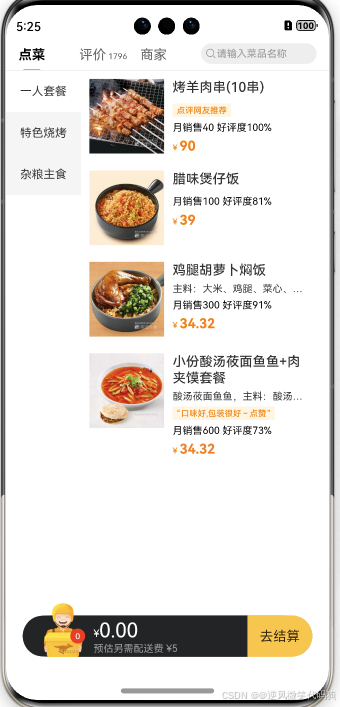
7. 业务逻辑-封装新增加菜和减菜组件

- 准备组件的静态结构(粘贴)
@Preview
@Component
struct MTAddCut {
build() {
Row({ space: 8 }) {
Row() {
Image($r('app.media.ic_screenshot_line'))
.width(10)
.aspectRatio(1)
}.width(16)
.aspectRatio(1)
.justifyContent(FlexAlign.Center)
.backgroundColor($r("app.color.white"))
.borderRadius(4)
.border({ width: 0.5 , color: $r("app.color.main_color")})
Text('0').fontSize(14)
Row() {
Image($r('app.media.ic_public_add_filled'))
.width(10)
.aspectRatio(1)
}.width(16)
.aspectRatio(1)
.justifyContent(FlexAlign.Center)
.backgroundColor($r("app.color.main_color"))
.borderRadius(4)
}
}
}
export default MTAddCut
- 放置在MTFoodItem中
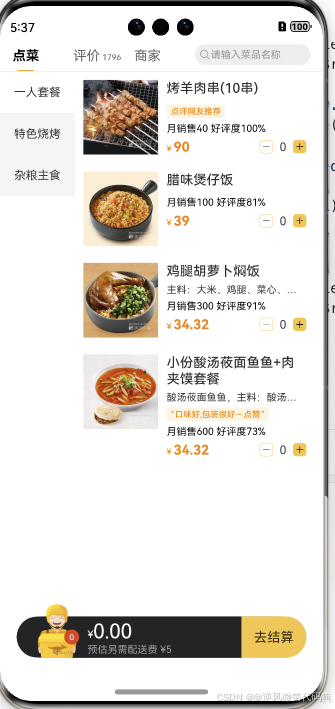
8. 业务逻辑-加入购物车
:::info
设计购物车模型
我们需要持久化的数据,使用 PersistentStorage.persistProp(CART_KEY, [])
:::
- 购物车数据更新
import { FoodItem } from '../api'
PersistentStorage.persistProp('cart_list', [])
export class CartStore {
static addCutCart(item: FoodItem, flag: boolean = true) {
const list = AppStorage.get<FoodItem[]>('cart_list')!
const index = list.findIndex(listItem => listItem.id === item.id)
if (flag) {
if (index < 0) {
item.count = 1
// 新增
list.unshift(item)
} else {
list[index].count++
// 让第一层发生变化
list.splice(index, 1,list[index])
}
} else {
list[index].count--
// 如果减到0就删掉
if (list[index].count === 0){
list.splice(index, 1)
}else{
// 让第一层发生变化
list.splice(index, 1,list[index])
}
}
AppStorage.setOrCreate('cart_list',list)
}
}
:::success
切记:改第二层UI是不会响应式更新的,所以一定是数组自身,或者数组的第一层要变化才行!
:::
- 现在我们有了加菜-减菜的方法-也可以调用加入菜品
- 购物车视图更新
:::info
在MTCart中使用StorageLink直接取出购物车数据进行双向绑定
:::
import { FoodItem } from '../api'
import MTAddCut from './MTAddCut'
@Component
struct MTCartItem {
item:FoodItem = new FoodItem()
build() {
Row() {
Image(this.item.picture)
.width(60)
.aspectRatio(1)
.borderRadius(8)
Column({ space: 5 }) {
Text(this.item.name)
.fontSize(14)
.textOverflow({
overflow: TextOverflow.Ellipsis
})
.maxLines(2)
Row() {
Text() {
Span('¥ ')
.fontColor($r("app.color.font_main_color"))
.fontSize(10)
Span(this.item.price.toString())
.fontColor($r("app.color.font_main_color"))
.fontWeight(FontWeight.Bold)
}
MTAddCut({
food:this.item
})
}
.justifyContent(FlexAlign.SpaceBetween)
.width('100%')
}
.layoutWeight(1)
.alignItems(HorizontalAlign.Start)
.padding({ left: 10, right: 10 })
}
.alignItems(VerticalAlign.Top)
}
}
export default MTCartItem
- MTCartItem中使用item
import { FoodItem } from '../api'
import MTAddCut from './MTAddCut'
@Component
struct MTCartItem {
item:FoodItem = new FoodItem()
build() {
Row() {
Image(this.item.picture)
.width(60)
.aspectRatio(1)
.borderRadius(8)
Column({ space: 5 }) {
Text(this.item.name)
.fontSize(14)
.textOverflow({
overflow: TextOverflow.Ellipsis
})
.maxLines(2)
Row() {
Text() {
Span('¥ ')
.fontColor($r("app.color.font_main_color"))
.fontSize(10)
Span(this.item.price.toString())
.fontColor($r("app.color.font_main_color"))
.fontWeight(FontWeight.Bold)
}
MTAddCut({
food:this.item
})
}
.justifyContent(FlexAlign.SpaceBetween)
.width('100%')
}
.layoutWeight(1)
.alignItems(HorizontalAlign.Start)
.padding({ left: 10, right: 10 })
}
.alignItems(VerticalAlign.Top)
}
}
export default MTCartItem
9.加菜和减菜按钮加入购物车
:::info
-
使用AppStorage接收所有购物车数据
-
根据数量显示减菜按钮和数量元素
:::
import { FoodItem } from '../api'
import { CarCalcClass } from '../utils/CartCalcClass'
@Preview
@Component
struct MTAddCut {
@StorageLink('cart_list')
cartList: FoodItem[] = []
food: FoodItem = new FoodItem()
getCount(): number {
const index = this.cartList.findIndex(listItem => listItem.id === this.food.id)
return index < 0 ? 0 : this.cartList[index].count
}
build() {
Row({ space: 8 }) {
Row() {
Image($r('app.media.ic_screenshot_line'))
.width(10)
.aspectRatio(1)
}
.width(16)
.aspectRatio(1)
.justifyContent(FlexAlign.Center)
.backgroundColor($r("app.color.white"))
.borderRadius(4)
.border({ width: 0.5, color: $r("app.color.main_color") })
.visibility(this.getCount()>0?Visibility.Visible:Visibility.Hidden)
.onClick(() => {
CartStore.addCutCart(this.food, false)
})
Text(this.getCount().toString()).fontSize(14)
Row() {
Image($r('app.media.ic_public_add_filled'))
.width(10)
.aspectRatio(1)
}
.width(16)
.aspectRatio(1)
.justifyContent(FlexAlign.Center)
.backgroundColor($r("app.color.main_color"))
.borderRadius(4)
.onClick(() => {
CartStore.addCutCart(this.food)
})
}
}
}
export default MTAddCut
- 给AddCutCart传入Item
MTAddCut({ item: this.item })
:::success
在MTCartItem中同样需要放置AddCutCart
:::
MTAddCut({ item: this.item })
:::success
解决在购物车中添加图片卡的问题
:::
ForEach(this.cartList, (item: FoodItem) => {
ListItem() {
MTCartItem({ item })
}
}, (item: FoodItem) => item.id.toString())
10.清空购物车
Text('清空购物车')
.fontSize(12)
.fontColor('#999')
.onClick(() => {
CartStore.clearCart()
})
- 清空方法
static clearCarts () {
AppStorage.set<FoodItem[]>("cart_list", [])
}
11.底部内容汇总
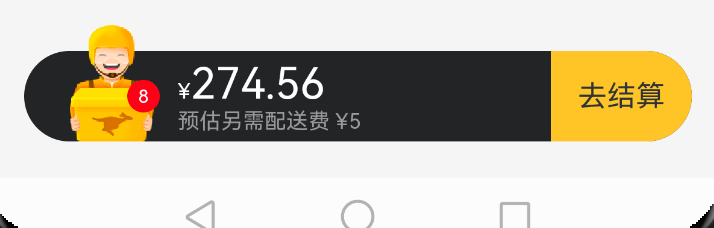
import { FoodItem } from '../api'
@Component
struct MTBottom {
@Consume
showCart: boolean
@StorageLink('cart_list')
cartList: FoodItem[] = []
getAllCount () {
return this.cartList.reduce((preValue, item) => preValue + item.count, 0).toString()
}
getAllPrice () {
return this.cartList.reduce((preValue, item) => preValue + item.count * item.price, 0).toFixed(2)
}
build() {
Row() {
Row() {
Badge({
value: '0',
position: BadgePosition.Right,
style: {
badgeSize: 18
}
}) {
Image($r('app.media.ic_public_cart'))
.width(48)
.height(70)
.position({
y: -20,
})
}
.margin({
left:25,
right:10
})
.onClick(() => {
this.showCart = !this.showCart
})
Column() {
Text(){
// span imageSpan
Span("¥")
.fontSize(12)
Span("0.00")
.fontSize(24)
}
.fontColor($r("app.color.white"))
Text("预估另需配送费¥5元")
.fontColor($r("app.color.search_font_color"))
.fontSize(14)
}
.alignItems(HorizontalAlign.Start)
.layoutWeight(1)
Text("去结算")
.height(50)
.width(100)
.backgroundColor($r("app.color.main_color"))
.textAlign(TextAlign.Center)
.borderRadius({
topRight: 25,
bottomRight: 25
})
}
.height(50)
.width('100%')
.backgroundColor($r('app.color.bottom_back'))
.borderRadius(25)
}
.width('100%')
.padding(20)
}
}
export default MTBottom
美团案例完整代码
- MTIndex.ets
import { Category, getData } from './models'
import MTBottom from './components/MTBottom'
import MTCart from './components/MTCart'
import MTMain from './components/MTMain'
import MTTop from './components/MTTop'
import { promptAction } from '@kit.ArkUI'
@Entry
@Component
struct MTIndex {
@Provide showCart: boolean = false
@State
list: Category[] = []
onBackPress(): boolean | void {
this.showCart = false
}
async aboutToAppear() {
this.list = await getData()
}
build() {
Stack({ alignContent: Alignment.Bottom }) {
Column() {
MTTop()
MTMain({
list: this.list
})
}
.height('100%')
.width('100%')
if (this.showCart) {
MTCart()
}
MTBottom()
}
.width('100%')
.height('100%')
}
}
- components/MTTop.ets
@Component
struct MTTop {
@Builder
NavItem(active: boolean, title: string, subTitle?: string) {
Column() {
Text() {
Span(title)
if (subTitle) {
Span(' ' + subTitle)
.fontSize(10)
.fontColor(active ? $r("app.color.black") : $r("app.color.un_select_color"))
}
}.layoutWeight(1)
.fontColor(active ? $r("app.color.black") : $r("app.color.un_select_color"))
.fontWeight(active ? FontWeight.Bold : FontWeight.Normal)
Text()
.height(1)
.width(20)
.margin({ left: 6 })
.backgroundColor(active ? $r("app.color.select_border_color") : 'transparent')
}
.width(73)
.alignItems(HorizontalAlign.Start)
.padding({ top: 3 })
}
build() {
Row() {
this.NavItem(true, '点菜')
this.NavItem(false, '评价', '1796')
this.NavItem(false, '商家')
Row() {
Image($r('app.media.ic_public_search'))
.width(14)
.aspectRatio(1)
.fillColor($r("app.color.search_font_color"))
Text('请输入菜品名称')
.fontSize(12)
.fontColor($r("app.color.search_back_color"))
}
.backgroundColor($r("app.color.search_back_color"))
.height(25)
.borderRadius(13)
.padding({ left: 5, right: 5 })
.layoutWeight(1)
}
.padding({ left: 15, right: 15 })
.height(40)
.border({ width: { bottom: 0.5 }, color: $r("app.color.top_border_color") })
}
}
export default MTTop
- components/MTMain.ets
import { Category, FoodItem } from '../models'
import MTFoodItem from './MTFoodItem'
@Component
struct MTMain {
@Link
list:Category[]
@State
activeIndex:number = 0
build() {
Row() {
Column() {
ForEach(this.list, (item: Category,index:number) => {
Text(item.name)
.width('100%')
.fontSize(14)
.textAlign(TextAlign.Center)
.height(50)
.backgroundColor(this.activeIndex===index?$r("app.color.white") : $r("app.color.left_back_color"))
.onClick(() => {
this.activeIndex = index
})
})
}
.width(90)
.height('100%')
.backgroundColor($r("app.color.left_back_color"))
// 右侧内容
List() {
if(this.list.length>0){
ForEach(this.list[this.activeIndex].foods, (food:FoodItem) => {
ListItem() {
MTFoodItem({
food:food
})
}
})
}else{
ListItem(){
Text('暂无商品~')
.width('100%')
.padding(20)
.textAlign(TextAlign.Center)
.fontColor($r('app.color.left_back_color'))
}
}
}
.layoutWeight(1)
.backgroundColor('#fff')
.padding({
bottom: 80
})
}
.width('100%')
.layoutWeight(1)
.alignItems(VerticalAlign.Top)
}
}
export default MTMain
- components/MTBottom.ets
import { FoodItem } from '../models'
@Component
struct MTBottom {
@Consume
showCart: boolean
@StorageLink('cart_list')
cartList: FoodItem[] = []
getAllCount () {
return this.cartList.reduce((preValue, item) => preValue + item.count, 0).toString()
}
getAllPrice () {
return this.cartList.reduce((preValue, item) => preValue + item.count * item.price, 0).toFixed(2)
}
build() {
Row() {
Row() {
Badge({
value: '0',
position: BadgePosition.Right,
style: {
badgeSize: 18
}
}) {
Image($r('app.media.ic_public_cart'))
.width(48)
.height(70)
.position({
y: -20,
})
}
.margin({
left:25,
right:10
})
.onClick(() => {
this.showCart = !this.showCart
})
Column() {
Text(){
// span imageSpan
Span("¥")
.fontSize(12)
Span("0.00")
.fontSize(24)
}
.fontColor($r("app.color.white"))
Text("预估另需配送费¥5元")
.fontColor($r("app.color.search_font_color"))
.fontSize(14)
}
.alignItems(HorizontalAlign.Start)
.layoutWeight(1)
Text("去结算")
.height(50)
.width(100)
.backgroundColor($r("app.color.main_color"))
.textAlign(TextAlign.Center)
.borderRadius({
topRight: 25,
bottomRight: 25
})
}
.height(50)
.width('100%')
.backgroundColor($r('app.color.bottom_back'))
.borderRadius(25)
}
.width('100%')
.padding(20)
}
}
export default MTBottom
- components/MTCart.ets
import { FoodItem } from '../models'
import MTCartItem from './MTCartItem'
@Component
struct MTCart {
@Consume
showCart:boolean
@StorageLink('cart_list')
cartList:FoodItem[] = []
build() {
Column() {
Blank()
.backgroundColor('rgba(0,0,0,0.5)')
.onClick(()=>{
this.showCart = false
})
Column() {
Row() {
Text('购物车')
.fontSize(12)
.fontWeight(600)
Text('清空购物车')
.fontSize(12)
.fontColor($r("app.color.search_font_color"))
}
.width('100%')
.height(40)
.justifyContent(FlexAlign.SpaceBetween)
.border({ width: { bottom: 0.5 }, color: $r("app.color.left_back_color") })
.margin({ bottom: 10 })
.padding({ left: 15, right: 15 })
List({ space: 30 }) {
ForEach(this.cartList, (item:FoodItem) => {
ListItem() {
MTCartItem({
item:item
})
}
},(item:FoodItem)=>item.id.toString())
}
.divider({
strokeWidth: 0.5,
color: $r("app.color.left_back_color")
})
.padding({ left: 15, right: 15, bottom: 100 })
}
.backgroundColor($r("app.color.white"))
.borderRadius({
topLeft: 16,
topRight: 16
})
}
.height('100%')
.width('100%')
}
}
export default MTCart
- components/MTFoodItem.ets
import { FoodItem } from '../models'
import MTAddCut from './MTAddCut'
@Preview
@Component
struct MTFoodItem {
food:FoodItem = new FoodItem()
build() {
Row() {
Image(this.food.picture)
.width(90)
.aspectRatio(1)
Column({ space: 5 }) {
Text(this.food.name)
.textOverflow({
overflow: TextOverflow.Ellipsis,
})
.maxLines(2)
.fontWeight(600)
Text(this.food.description)
.textOverflow({
overflow: TextOverflow.Ellipsis,
})
.maxLines(1)
.fontSize(12)
.fontColor($r("app.color.food_item_second_color"))
Text(this.food.tag)
.fontSize(10)
.backgroundColor($r("app.color.food_item_label_color"))
.fontColor($r("app.color.font_main_color"))
.padding({ top: 2, bottom: 2, right: 5, left: 5 })
.borderRadius(2)
Text() {
Span('月销售'+this.food.month_saled)
Span(' ')
Span(`好评度${this.food.like_ratio_desc}%`)
}
.fontSize(12)
.fontColor($r("app.color.black"))
Row() {
Text() {
Span('¥ ')
.fontColor($r("app.color.font_main_color"))
.fontSize(10)
Span(this.food.price.toString())
.fontColor($r("app.color.font_main_color"))
.fontWeight(FontWeight.Bold)
}
MTAddCut({
food:this.food
})
}
.justifyContent(FlexAlign.SpaceBetween)
.width('100%')
}
.layoutWeight(1)
.alignItems(HorizontalAlign.Start)
.padding({ left: 10, right: 10 })
}
.padding(10)
.alignItems(VerticalAlign.Top)
}
}
export default MTFoodItem
- components/MTCartItem.ets
import { FoodItem } from '../models'
import MTAddCut from './MTAddCut'
@Component
struct MTCartItem {
item:FoodItem = new FoodItem()
build() {
Row() {
Image(this.item.picture)
.width(60)
.aspectRatio(1)
.borderRadius(8)
Column({ space: 5 }) {
Text(this.item.name)
.fontSize(14)
.textOverflow({
overflow: TextOverflow.Ellipsis
})
.maxLines(2)
Row() {
Text() {
Span('¥ ')
.fontColor($r("app.color.font_main_color"))
.fontSize(10)
Span(this.item.price.toString())
.fontColor($r("app.color.font_main_color"))
.fontWeight(FontWeight.Bold)
}
MTAddCut({
food:this.item
})
}
.justifyContent(FlexAlign.SpaceBetween)
.width('100%')
}
.layoutWeight(1)
.alignItems(HorizontalAlign.Start)
.padding({ left: 10, right: 10 })
}
.alignItems(VerticalAlign.Top)
}
}
export default MTCartItem
- components/MTAddCut.ets
import { FoodItem } from '../models'
import { CartStore } from '../utils/CartCalcClass'
@Preview
@Component
struct MTAddCut {
@StorageLink('cart_list')
cartList: FoodItem[] = []
food: FoodItem = new FoodItem()
getCount(): number {
const index = this.cartList.findIndex(listItem => listItem.id === this.food.id)
return index < 0 ? 0 : this.cartList[index].count
}
build() {
Row({ space: 8 }) {
Row() {
Image($r('app.media.ic_screenshot_line'))
.width(10)
.aspectRatio(1)
}
.width(16)
.aspectRatio(1)
.justifyContent(FlexAlign.Center)
.backgroundColor($r("app.color.white"))
.borderRadius(4)
.border({ width: 0.5, color: $r("app.color.main_color") })
.visibility(this.getCount()>0?Visibility.Visible:Visibility.Hidden)
.onClick(() => {
CartStore.addCutCart(this.food, false)
})
Text(this.getCount().toString()).fontSize(14)
Row() {
Image($r('app.media.ic_public_add_filled'))
.width(10)
.aspectRatio(1)
}
.width(16)
.aspectRatio(1)
.justifyContent(FlexAlign.Center)
.backgroundColor($r("app.color.main_color"))
.borderRadius(4)
.onClick(() => {
CartStore.addCutCart(this.food)
})
}
}
}
export default MTAddCut
- api/index.ets
import { http } from '@kit.NetworkKit'
import { Category } from '../models'
export const getAllData = async () => {
const req = http.createHttp()
const res = await req.request(" https://zhousg.atomgit.net/harmonyos-next/takeaway.json")
return JSON.parse(res.result as string) as Category[]
}
- models/index.ets
export class FoodItem {
id: number = 0
name: string = ""
like_ratio_desc: string = ""
food_tag_list: string[] = []
price: number = 0
picture: string = ""
description: string = ""
tag: string = ""
month_saled: number = 0
count: number = 0
}
export class Category {
tag: string = ""
name: string =""
foods: FoodItem[] = []
}
- utils/index.ets
import { FoodItem } from '../models'
PersistentStorage.persistProp('cart_list', [])
export class CartStore {
static addCutCart(item: FoodItem, flag: boolean = true) {
const list = AppStorage.get<FoodItem[]>('cart_list')!
const index = list.findIndex(listItem => listItem.id === item.id)
if (flag) {
if (index < 0) {
item.count = 1
// 新增
list.unshift(item)
} else {
list[index].count++
list.splice(index, 1,list[index])
}
} else {
list[index].count--
// 如果减到0就删掉
if (list[index].count === 0){
list.splice(index, 1)
}else{
list.splice(index, 1,list[index])
}
}
AppStorage.setOrCreate('cart_list',list)
}
static clearCarts () {
AppStorage.set<FoodItem[]>("cart_list", [])
}
}
