「Mac畅玩鸿蒙与硬件35」UI互动应用篇12 - 简易日历
本篇将带你实现一个简易日历应用,显示当前月份的日期,并支持选择特定日期的功能。用户可以通过点击日期高亮选中,还可以切换上下月份,体验动态界面的交互效果。
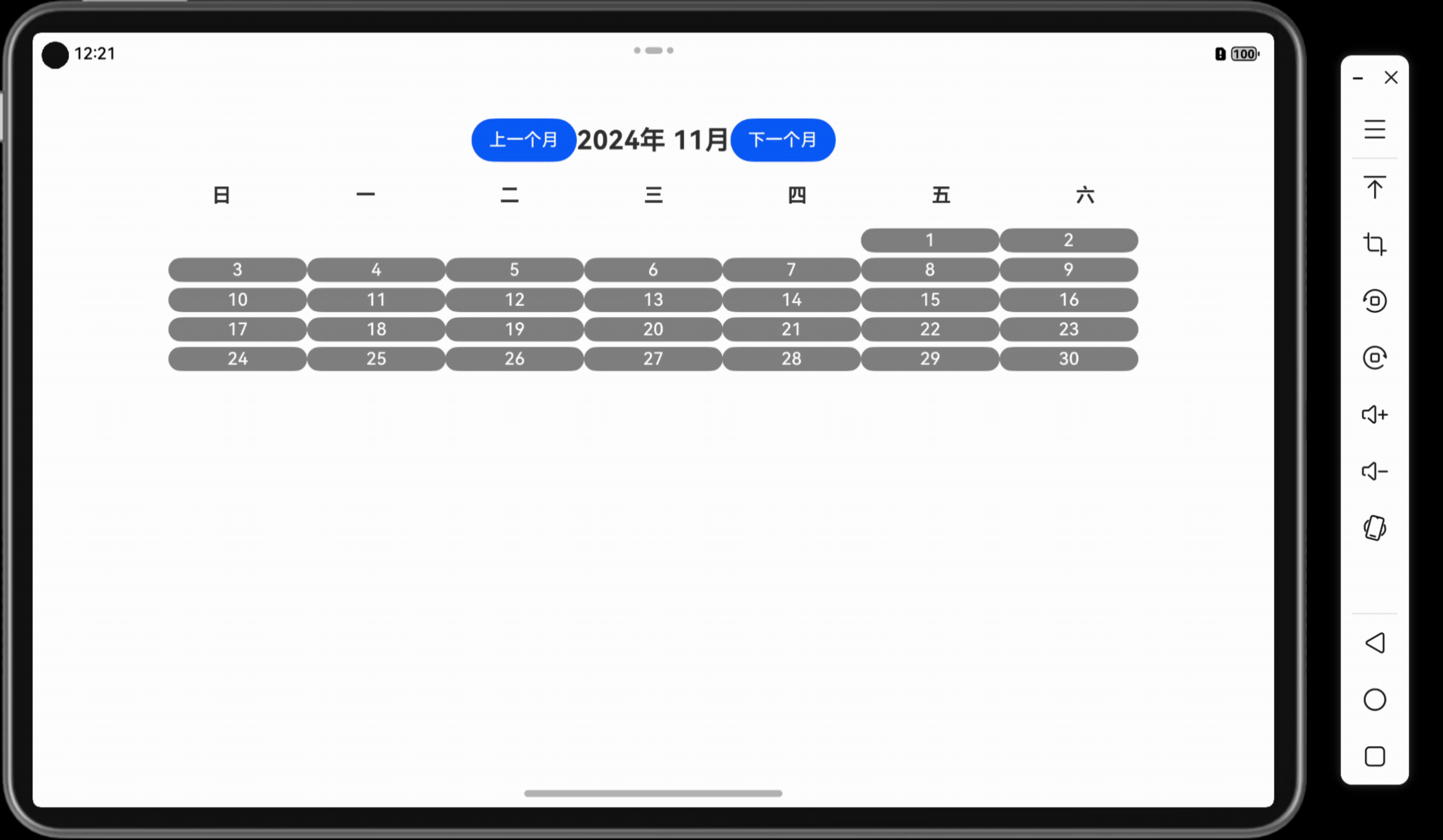
关键词
- UI互动应用
- 简易日历
- 动态界面
- 状态管理
- 用户交互
一、功能说明
简易日历应用提供了以下功能:
- 查看当前月份的日期。
- 点击某一天后高亮显示选中的日期。
- 支持切换到上一个或下一个月份。
用户通过动态界面交互,实时查看和选择日期,提升应用的互动体验。
二、所需组件
@Entry和@Component装饰器Column和Row布局组件,用于页面和网格布局Button组件,用于切换月份和选择日期Text组件,用于显示标题和选中的日期@State修饰符,用于管理界面动态更新的状态
三、项目结构
- 项目名称:
SimpleCalendarApp - 自定义组件名称:
SimpleCalendarPage - 代码文件:
SimpleCalendarPage.ets:实现核心逻辑。Index.ets:作为应用入口调用主页面组件。
四、代码实现
// 文件名:SimpleCalendarPage.ets
@Component
export struct SimpleCalendarPage {
@State currentDate: Date = new Date(); // 当前日期
@State selectedDate: Date | null = null; // 选中的日期
build() {
Column({ space: 20 }) {
// 显示当前年份和月份
Row({ space: 10 }) {
Button('上一个月')
.onClick(() => this.changeMonth(-1));
Text(`${this.currentDate.getFullYear()}年 ${this.currentDate.getMonth() + 1}月`)
.fontSize(24)
.fontWeight(FontWeight.Bold)
.alignSelf(ItemAlign.Center);
Button('下一个月')
.onClick(() => this.changeMonth(1));
}
.justifyContent(FlexAlign.SpaceBetween);
// 显示星期标题
Row({ space: 5 }) {
ForEach(['日', '一', '二', '三', '四', '五', '六'], (day: string) => {
Text(day)
.fontSize(18)
.fontWeight(FontWeight.Bold)
.width('12%')
.textAlign(TextAlign.Center);
});
}
// 显示日期
Column({ space: 5 }) {
ForEach(this.getDatesInMonth(), (week: (Date | null)[]) => {
Row({ space: 10 }) {
ForEach(week, (date: Date | null) => {
if (date) {
Button(date.getDate().toString())
.backgroundColor(
this.selectedDate && this.isSameDay(this.selectedDate, date)
? Color.Blue
: Color.Gray
)
.fontColor(Color.White)
.onClick(() => this.selectedDate = date)
.width('12%')
.height('50px');
} else {
Text(' ')// 空白占位
.width('12%')
.height('50px');
}
});
}
.justifyContent(FlexAlign.SpaceBetween);
});
}
// 显示选中日期
if (this.selectedDate) {
Text(`选中的日期:${this.selectedDate.toLocaleDateString()}`)
.fontSize(20)
.alignSelf(ItemAlign.Center);
}
}
.padding(20)
.width('100%')
.height('100%')
.alignItems(HorizontalAlign.Center);
}
// 获取当月的所有日期,按星期分组
private getDatesInMonth(): (Date | null)[][] {
const year = this.currentDate.getFullYear();
const month = this.currentDate.getMonth();
const firstDay = new Date(year, month, 1).getDay();
const lastDay = new Date(year, month + 1, 0).getDate();
const weeks: (Date | null)[][] = [];
let currentWeek: (Date | null)[] = Array(firstDay).fill(null);
for (let day = 1; day <= lastDay; day++) {
currentWeek.push(new Date(year, month, day));
if (currentWeek.length === 7) {
weeks.push(currentWeek);
currentWeek = [];
}
}
if (currentWeek.length > 0) {
while (currentWeek.length < 7) {
currentWeek.push(null);
}
weeks.push(currentWeek);
}
return weeks;
}
// 判断两个日期是否为同一天
private isSameDay(date1: Date, date2: Date): boolean {
return (
date1.getFullYear() === date2.getFullYear() &&
date1.getMonth() === date2.getMonth() &&
date1.getDate() === date2.getDate()
);
}
// 切换月份
private changeMonth(offset: number) {
const newDate = new Date(this.currentDate);
newDate.setMonth(this.currentDate.getMonth() + offset);
this.currentDate = newDate;
this.selectedDate = null; // 切换月份时清除选中状态
}
}
// 文件名:Index.ets
import { SimpleCalendarPage } from './SimpleCalendarPage';
@Entry
@Component
struct Index {
build() {
Column() {
SimpleCalendarPage() // 调用简易日历页面
}
.padding(20)
}
}
效果示例:用户可以通过按钮切换月份,并点击某一天高亮选中。界面实时更新,选中的日期显示在屏幕下方。
五、代码解读
- 状态管理:
@State currentDate和@State selectedDate用于保存当前显示的月份和选中的日期。 - 动态生成日期按钮:通过
getDatesInMonth方法动态生成当月的所有日期,使用ForEach渲染按钮。 - 日期高亮显示:通过
isSameDay方法判断是否选中某一天,并更新按钮的背景色。 - 月份切换逻辑:通过
changeMonth方法更新currentDate并重新计算日期。
六、优化建议
- 添加工作日和周末标记:用不同颜色标记工作日和周末,增加视觉提示。
- 支持跳转到指定日期:提供输入框或日期选择器,快速跳转到特定月份。
- 扩展交互功能:例如显示当月的节假日信息或增加任务记录功能。
七、相关知识点
- 「Mac畅玩鸿蒙与硬件11」鸿蒙 UI 组件篇1 - Text 和 Button 组件详解
- 「Mac畅玩鸿蒙与硬件33」UI互动应用篇10 - 数字猜谜游戏
小结
本篇通过动态生成日历网格,展示了如何结合状态管理和用户交互实现简易日历功能。用户可通过按钮切换月份,并高亮选中日期,体验鸿蒙系统的开发便捷性。
下一篇预告
在下一篇「UI互动应用篇13 - 闪烁按钮效果」中,我们将探索一个有趣的项目,展示如何实现按钮的颜色动态闪烁效果。
上一篇: 「Mac畅玩鸿蒙与硬件34」UI互动应用篇11 - 颜色选择器
下一篇: 「Mac畅玩鸿蒙与硬件36」UI互动应用篇13 - 闪烁按钮效果
作者:SoraLuna
链接:https://www.nutpi.net/thread?topicId=312
來源:坚果派
著作权归作者所有。商业转载请联系作者获得授权,非商业转载请注明出处。
