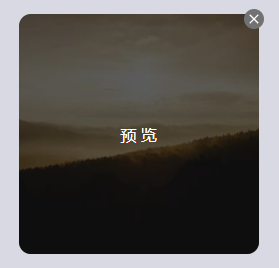挑战用React封装100个组件【004】
项目地址
https://github.com/hismeyy/react-component-100
组件描述
组件适用于展示图片的地方,提供了small,medium,large三种大小。可以删除图片,也可以全屏预览图片。
样式展示
前置依赖
今天我们的这个挑战需要用用到了 react-icons 依赖,因此,我们需要先安装它。
# 使用 npm
npm install react-icons
# 或者使用 yarn
yarn add react-icons
使用的话,大家可以看这个网站。大家进去可以找需要的图标。具体使用里面有介绍,非常简单。
react-icons 图标
好了,下面我们展示代码。
代码展示
Img.tsx
import { useState } from 'react'
import './Img.css'
import { MdClose } from 'react-icons/md';
interface ImgProps {
src: string;
alt: string;
size?: 'small' | 'medium' | 'large';
onClose?: () => void;
}
const Img = ({ src, alt, size = 'small', onClose }: ImgProps) => {
const [showPreview, setShowPreview] = useState(false);
const [visible, setVisible] = useState(true);
const handleClose = () => {
setVisible(false);
if (onClose) {
onClose();
}
};
if (!visible) return null;
return (
<div className={`img-container img-${size}`}>
<button className={`img-close img-close-${size}`} onClick={handleClose}><MdClose /></button>
<div className={`img img-${size}`} onClick={() => setShowPreview(true)}>
<img src={src} alt={alt} />
</div>
{showPreview && (
<div className="img-preview-overlay" onClick={() => setShowPreview(false)}>
<div className="img-preview-content">
<img src={src} alt={alt} />
</div>
</div>
)}
</div>
)
}
export default Img
Img.css
.img-container {
position: relative;
}
.img {
overflow: hidden;
display: flex;
align-items: center;
justify-content: center;
cursor: pointer;
border-radius: 5%;
}
.img-small {
width: 80px;
height: 80px;
font-size: 10px;
}
.img-medium {
width: 160px;
height: 160px;
font-size: 14px;
}
.img-large {
width: 240px;
height: 240px;
font-size: 16px;
}
.img img {
width: 100%;
height: 100%;
object-fit: cover;
object-position: center;
}
.img::after {
content: "预 览";
display: flex;
align-items: center;
justify-content: center;
color: #fff;
position: absolute;
top: 0;
left: 0;
width: 100%;
height: 100%;
background-color: rgba(0, 0, 0, 0.6);
opacity: 0;
border-radius: 5%;
transition: opacity 0.3s ease;
}
.img:hover::after {
opacity: 1;
}
.img-preview-overlay {
position: fixed;
top: 0;
left: 0;
width: 100vw;
height: 100vh;
background-color: rgba(0, 0, 0, 0.9);
display: flex;
align-items: center;
justify-content: center;
z-index: 1000;
animation: fadeIn 0.3s ease;
}
.img-preview-content {
max-width: 90%;
max-height: 90vh;
position: relative;
}
.img-preview-content img {
max-width: 100%;
max-height: 90vh;
object-fit: contain;
}
@keyframes fadeIn {
from {
opacity: 0;
}
to {
opacity: 1;
}
}
.img-close {
all: unset;
background-color: rgb(114, 114, 114);
border-radius: 50%;
color: #fff;
font-size: 20px;
cursor: pointer;
display: flex;
align-items: center;
justify-content: center;
font-weight: bold;
position: absolute;
transition: all 0.3s ease;
z-index: 5;
}
.img-close:hover {
background-color: rgb(82, 82, 82);
transform: scale(1.1);
}
.img-close-small {
width: 10px;
height: 10px;
top: -2px;
right: -2px;
font-size: 10px;
}
.img-close-medium {
width: 15px;
height: 15px;
top: -3px;
right: -3px;
font-size: 15px;
}
.img-close-large {
width: 20px;
height: 20px;
top: -5px;
right: -5px;
font-size: 16px;
}
使用
App.tsx
import './App.css'
import Img from './components/img/img01/Img'
function App() {
const handleImageClose = () => {
console.log('图片被关闭了');
};
return (
<>
<Img
src="https://picsum.photos/500/500"
alt="Random image"
size="large"
onClose={handleImageClose}
/>
</>
);
}
export default App