如何调用百度文心一言API实现智能问答
诸神缄默不语-个人CSDN博文目录
百度需要先认证个人信息才能使用LLM API。
文章目录
- 1. 获得 API Key
- 2. 撰写代码并实现提问和回答
- 2.1 用openai包实现调用
- 2.2 用openai包实现流式调用
- 2.3 用openai包实现工具调用
- 2.4 构建智能体
- 2.5 文生图
- 2.6 图生图
- 3. 用gradio建立大模型问答网站
- 3.1 gradio原生UI
- 3.2 文心一言风格UI
- 3.3 gradio其他介绍
- 4. 参数介绍
- 5. 本文撰写过程中参考的网络资料
1. 获得 API Key
https://aistudio.baidu.com/account/accessToken

点击复制即可。
2. 撰写代码并实现提问和回答
2.1 用openai包实现调用
import openai
import backoff
client = openai.OpenAI(
api_key=OPENAI_API_KEY,
base_url="https://aistudio.baidu.com/llm/lmapi/v3"
)
LLM_MODEL="ernie-3.5-8k"
@backoff.on_exception(backoff.expo, (openai.RateLimitError, openai.APITimeoutError))
def llm_check_search(query, msg_history=None, llm_model=LLM_MODEL):
msg_history = msg_history or []
new_msg_history = msg_history + [{"role": "user", "content": query}]
response = client.chat.completions.create(
model=llm_model,
messages=[*new_msg_history],
max_tokens=30
).choices[0].message.content
# 返回 LLM 的响应
return response
print(llm_check_search("你是谁?"))
输出:
我是文心一言,百度研发的知识增强大语言模型。我能够回答各种问题,提供相关的知识和信息,并且可以进行文本创
作和知识推理等多种任务。如果您有任何问题或需要帮助,请随时告诉我。
2.2 用openai包实现流式调用
流式调用就是大模型每次生成一点就返回一点,用户在前端可以更快地看到前半部分内容:
import openai
import backoff
client = openai.OpenAI(
api_key=OPENAI_API_KEY,
base_url="https://aistudio.baidu.com/llm/lmapi/v3"
)
LLM_MODEL="ernie-3.5-8k"
@backoff.on_exception(backoff.expo, (openai.RateLimitError, openai.APITimeoutError))
def llm_check_search(query, msg_history=None, llm_model=LLM_MODEL):
msg_history = msg_history or []
new_msg_history = msg_history + [{"role": "user", "content": query}]
response = client.chat.completions.create(
model=llm_model,
messages=[*new_msg_history],
max_tokens=30,
stream=True
)
for chunk in response:
chunk_content = chunk.choices[0].delta.content
if chunk_content:
print(chunk_content)
llm_check_search("你是谁?")
输出:
我是百度
公司研发
的知识增强
大语言
模型,
我的中文名
是文心
一言,
英文名是
ERNIE
Bot。
我可以完成的任务
包括知识
问答,
文本创作
,知识
推理,
数学计算
,代码
理解与编写
,作画
,翻译
等。
如果您有任何
问题,
请随时
向我提问
。
2.3 用openai包实现工具调用
在create()方法中加入tools参数,描述一系列可用的函数。

parameters的值是一个Json Schema。
Object 的字字段用properties描述,array子字段类型
用items描述,可以相互嵌套定义。这样就可以描述任意复杂的Json规范了。
示例入参:{"location": ["北京", "天津"], "date": "2024-01-01"}
tool_choice入参:默认是auto,标识模型自己选择是否使用工具。
None代表不使用工具,Required代表强制使用指定的工具。
2.4 构建智能体
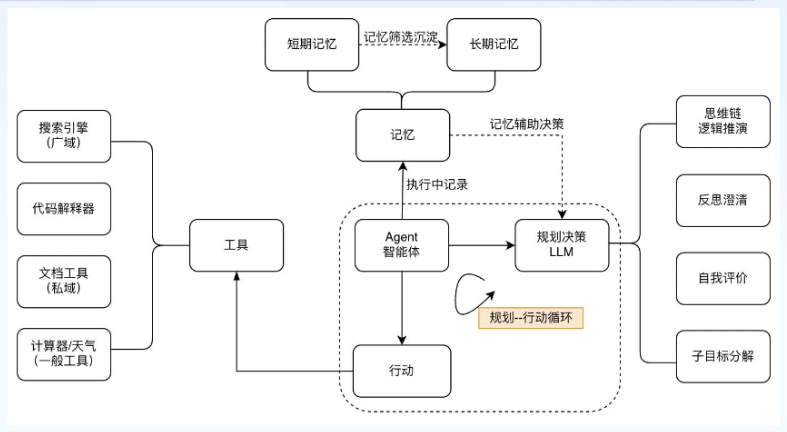
2.5 文生图
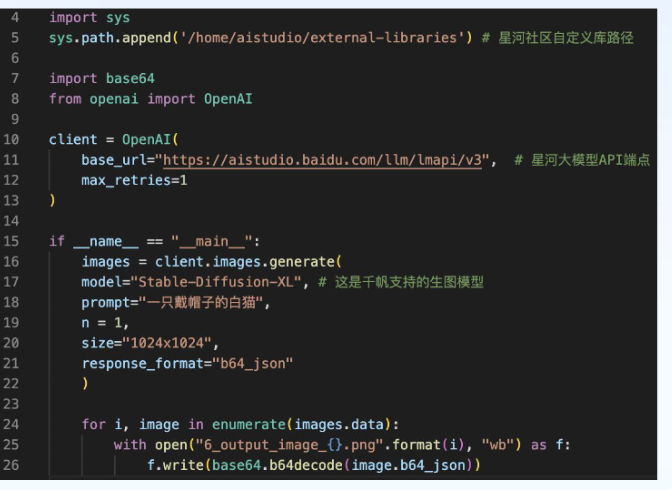
2.6 图生图
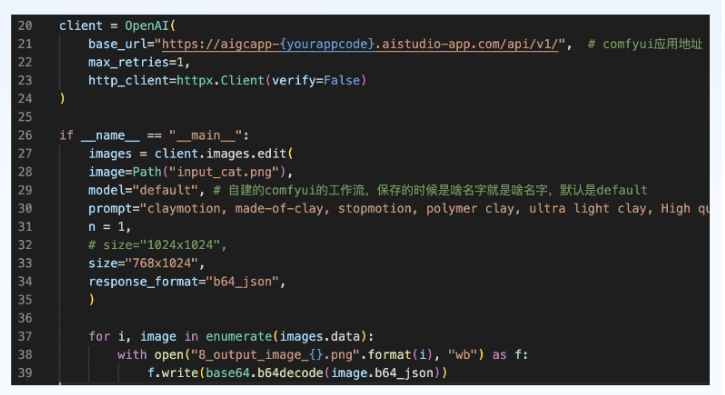
3. 用gradio建立大模型问答网站
我没有专门写一篇介绍gradio的文章,就直接拿这篇博文作为简单示例性教程了。
我看这个模块还挺好使的。
3.1 gradio原生UI
假设本文2.1节的代码写在try_wenxinyiyan1.py中,我们在同目录下新建一个Python文件写如下代码:
import gradio as gr
from try_wenxinyiyan1 import llm_check_search
demo = gr.Interface(
fn=llm_check_search,
inputs=["text"],
outputs=["text"],
)
demo.launch()
运行后打开给出的网址(http://127.0.0.1:7860)效果如图所示:

3.2 文心一言风格UI
import gradio as gr
from try_wenxinyiyan1 import llm_check_search
# 修改自定义 CSS
custom_css = """
body {
background-color: #f0f8ff; /* 淡蓝色背景 */
}
.container {max-width: 730px; margin: auto; padding-top: 0;}
.title-container {
display: flex;
flex-direction: column;
align-items: center;
justify-content: center;
margin-top: 5rem;
margin-bottom: 2rem;
}
.main-title {
font-size: 2.5em;
font-weight: bold;
color: #1e90ff; /* 深蓝色标题 */
display: flex;
align-items: center;
justify-content: center;
}
.main-title img {
width: 40px;
height: 40px;
margin-right: 10px;
filter: invert(39%) sepia(95%) saturate(1095%) hue-rotate(194deg) brightness(103%) contrast(101%); /* 将图标改为蓝色 */
}
.powered-by {
font-size: 0.8em;
color: #4682b4; /* 钢蓝色 */
margin-top: 0.5rem;
}
#component-1 {
border: none !important;
box-shadow: none !important;
background: none !important;
}
#component-1 .form {
border: 1px solid #87cefa; /* 淡蓝色边框 */
border-radius: 4px;
padding: 10px;
background-color: white;
}
.button-container {
display: flex;
flex-direction: column;
align-items: center;
}
.search-button.primary {
min-width: 120px !important;
justify-content: center !important;
background-color: #1e90ff !important; /* 深蓝色按钮 */
color: white !important;
border: none !important;
}
.search-button.primary:hover {
background-color: #4169e1 !important; /* 悬停时稍深的蓝色 */
}
.search-button.primary span {
margin: 0 auto !important;
}
"""
# 修改自定义 HTML 标题
custom_title = """
<div class="title-container">
<div class="main-title">
<img src="https://img.icons8.com/ios-filled/50/000000/search--v1.png" alt="Search Icon"/>
<span>AI问答机</span>
</div>
<div class="powered-by">Powered by 文心大模型</div>
</div>
"""
with gr.Blocks(css=custom_css, theme=gr.themes.Soft()) as iface:
gr.HTML(custom_title)
with gr.Column(elem_classes="container"):
query_input = gr.Textbox(
lines=1,
placeholder="想对文心一言问什么?",
label=None,
container=False,
)
gr.Examples(
examples=[["火鸡好吃吗?"], ["感恩节的来源是什么?"], ["哲学专业学什么?"]],
inputs=query_input,
)
with gr.Column(elem_classes="button-container"):
submit_button = gr.Button("搜索一下", elem_classes="search-button primary")
output = gr.Markdown()
submit_button.click(fn=llm_check_search, inputs=query_input, outputs=output)
if __name__ == "__main__":
iface.launch()
效果:

3.3 gradio其他介绍
- flag按钮是用来保存输入输出信息到本地的
- 在
launch()函数中设置参数share=True就可以公开分享链接
4. 参数介绍
- messages
- role:system / user / assistant / tool
- content
- tool_calls(assistant信息调用工具时放置工具信息)
- tool_call_id(tool信息中对应assistant信息中tool_calls值的id键的值)
5. 本文撰写过程中参考的网络资料
- 文心一言官方课程“乘风季·开发者进阶计划训练营课程”
