Qt WORD/PDF(四)使用 QAxObject 对 Word 替换(QWidget)
关于QT Widget 其它文章请点击这里: QT Widget
国际站点 GitHub: https://github.com/chenchuhan
国内站点 Gitee : https://gitee.com/chuck_chee
姊妹篇:
Qt WORD/PDF(一)使用 QtPdfium库实现 PDF 操作
Qt WORD/PDF(二)使用 QtPdfium库实现 PDF 预览、打印等
Qt WORD/PDF(三)使用 QAxObject 对 Word 替换(QML)
Qt WORD/PDF(四)使用 QAxObject 对 Word 替换(QWidget)
一、QAxObject 简介
QAxObject 是 Qt 提供的一个类,它用于与 COM(Component Object Model)对象进行交互。COM 是一种微软的技术,广泛用于各种应用程序之间的通信,尤其在 Windows 平台上,很多软件和系统组件都是基于 COM 构建的。QAxObject 类提供了一个 Qt 风格的接口,简化了与这些 COM 对象的交互。
本文主要使用 QAxObject 操作 word 文档,使用键值对,对模板文件进行替换操作,导出相应的文档,特别适合输出报告。
本文采用 Qt Widget 纯代码的方式
环境:
QT5.15.2 + MSVC2019 + Widget
二、演示
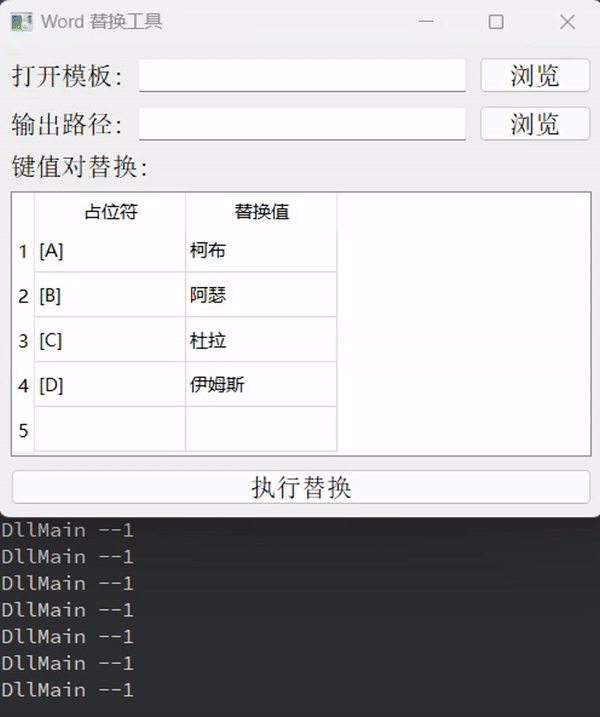
实现功能:
- 用户可以选择一个模板文件,并进行占位符的批量替换。
- 用户可以设置替换后文档的保存路径。
- 支持通过界面交互实现选择文件、显示信息以及执行替换操作。
- 使用 QAxObject 实现了与 Word 的 COM 接口的交互,允许直接操作 Word 文档中的内容。
三、代码
完整代码
mainwindow.cpp:
#include "mainwindow.h"
// #include "ui_mainwindow.h"
#include <QFileDialog>
#include <QDebug>
#include <QMessageBox>
MainWindow::MainWindow(QWidget *parent)
: QMainWindow(parent)
// , ui(new Ui::MainWindow)
{
// ui->setupUi(this);
// 初始化 UI
auto *centralWidget = new QWidget(this);
auto *mainLayout = new QVBoxLayout;
mainLayout->setContentsMargins(10, 10, 10, 10); // 设置布局边距
mainLayout->setSpacing(10); // 设置控件之间的间距
// setMinimumSize(600, 520); // 设置窗口最小宽度为600,高度为400
// 模板文件选择
auto *templateLayout = new QHBoxLayout;
auto *templateLabel = new QLabel("打开模板:", this);
templatePathEdit = new QLineEdit(this);
auto *browseTemplateButton = new QPushButton("浏览", this);
templateLayout->addWidget(templateLabel);
templateLayout->addWidget(templatePathEdit);
templateLayout->addWidget(browseTemplateButton);
connect(browseTemplateButton, &QPushButton::clicked, this, &MainWindow::browseTemplateFile);
// 输出文件选择
auto *outputLayout = new QHBoxLayout;
auto *outputLabel = new QLabel("输出路径:", this);
outputPathEdit = new QLineEdit(this);
auto *browseOutputButton = new QPushButton("浏览", this);
outputLayout->addWidget(outputLabel);
outputLayout->addWidget(outputPathEdit);
outputLayout->addWidget(browseOutputButton);
connect(browseOutputButton, &QPushButton::clicked, this, &MainWindow::browseOutputFile);
// 键值对表格
auto *placeholdersLabel = new QLabel("键值对替换:", this);
placeholdersTable = new QTableWidget(this);
placeholdersTable->setColumnCount(2);
placeholdersTable->setHorizontalHeaderLabels({"占位符", "替换值"});
placeholdersTable->setRowCount(5); // 默认三行
// 设置默认值
placeholdersTable->setItem(0, 0, new QTableWidgetItem("[A]"));
placeholdersTable->setItem(0, 1, new QTableWidgetItem("柯布"));
placeholdersTable->setItem(1, 0, new QTableWidgetItem("[B]"));
placeholdersTable->setItem(1, 1, new QTableWidgetItem("阿瑟"));
placeholdersTable->setItem(2, 0, new QTableWidgetItem("[C]"));
placeholdersTable->setItem(2, 1, new QTableWidgetItem("杜拉"));
placeholdersTable->setItem(3, 0, new QTableWidgetItem("[D]"));
placeholdersTable->setItem(3, 1, new QTableWidgetItem("伊姆斯"));
// 替换按钮
replaceButton = new QPushButton("执行替换", this);
connect(replaceButton, &QPushButton::clicked, this, &MainWindow::replaceInWord);
// 布局整合
mainLayout->addLayout(templateLayout);
mainLayout->addLayout(outputLayout);
mainLayout->addWidget(placeholdersLabel);
mainLayout->addWidget(placeholdersTable);
mainLayout->addWidget(replaceButton);
centralWidget->setLayout(mainLayout);
setCentralWidget(centralWidget);
setWindowTitle("Word 替换工具");
resize(1000, 600); // 初始窗口大小
}
MainWindow::~MainWindow()
{
// delete ui;
}
void MainWindow::browseTemplateFile() {
QString filePath = QFileDialog::getOpenFileName(this, "选择模板文件", QString(), "Word 文件 (*.docx *.doc)");
if (!filePath.isEmpty()) {
templatePathEdit->setText(filePath);
wordApp = new QAxObject("Word.Application");
if (wordApp->isNull()) {
qDebug() << "Failed to initialize Word.Application.";
delete wordApp;
return ;
}
// 隐藏 Word 窗口
wordApp->setProperty("Visible", true);
//打开指定文档
QAxObject *documents = wordApp->querySubObject("Documents");
QAxObject *document = documents->querySubObject("Open(const QString&)", filePath);
if (document == nullptr) {
QMessageBox::critical(this, "错误", "无法打开 Word 文件!");
return;
}
}
}
void MainWindow::browseOutputFile() {
QString filePath = QFileDialog::getSaveFileName(this, "选择输出文件", QString(), "Word 文件 (*.docx *.doc)");
if (!filePath.isEmpty()) {
outputPathEdit->setText(filePath);
}
}
void MainWindow::replaceInWord() {
QString templatePath = templatePathEdit->text();
QString outputPath = outputPathEdit->text();
if (templatePath.isEmpty() || outputPath.isEmpty()) {
QMessageBox::warning(this, "错误", "请填写模板路径和输出路径!");
return;
}
QMap<QString, QString> placeholders;
for (int row = 0; row < placeholdersTable->rowCount(); ++row) {
QString key = placeholdersTable->item(row, 0) ? placeholdersTable->item(row, 0)->text() : QString();
QString value = placeholdersTable->item(row, 1) ? placeholdersTable->item(row, 1)->text() : QString();
if (!key.isEmpty()) {
placeholders.insert(key, value);
}
}
if (placeholders.isEmpty()) {
QMessageBox::warning(this, "错误", "请填写至少一个占位符和替换值!");
return;
}
if (replaceMultiple(templatePath, outputPath, placeholders)) {
QMessageBox::information(this, "成功", "替换完成!");
} else {
QMessageBox::critical(this, "失败", "替换失败!");
}
}
bool MainWindow::replaceMultiple(const QString &templatePath, const QString &outputPath, const QMap<QString, QString> &placeholders) {
qDebug() << "Received data:" << placeholders;
qDebug() << "Template Path:" << templatePath;
qDebug() << "Output Path:" << outputPath;
if (!QFile::exists(templatePath)) {
qDebug() << "Template file does not exist:" << templatePath;
return false;
}
qDebug() << "QFile::exists ok" ;
// 打开模板文件
QAxObject *documents = wordApp->querySubObject("Documents");
QAxObject *document = documents->querySubObject("Open(const QString&)", templatePath);
// 查找占位符并替换
//使用 Find.Execute 查找占位符,使用 TypeText 方法替换为新内容
QAxObject *selection = wordApp->querySubObject("Selection");
// 获取 Find 对象
QAxObject *find = selection->querySubObject("Find");
qDebug() << "start placeholde";
// 遍历占位符键值对, 替换未成功,则有问题
for (auto it = placeholders.begin(); it != placeholders.end(); ++it) {
QString placeholder = it.key();
QString newContent = it.value();
bool isFound = true;
//可替换多个,且重复的
while (isFound) {
// 查找目标文本并替换
// isFound = find->dynamicCall("Execute(const QString&)", placeholder).toBool();
isFound = find->dynamicCall("Execute(QString, bool, bool, bool, bool, bool, bool, int)",
placeholder, // 要查找的字符串
false, // 区分大小写
false, // 完整单词
false, // 使用通配符
false, // 忽略标点符号
false, // 忽略空格
true, // 向前查找
1).toBool(); // 查找范围:整个文档
if (isFound) {
// 替换文本
selection->dynamicCall("TypeText(const QString&)", newContent);
}
}
}
qDebug() << "All Find operation succeed!";
document->dynamicCall("SaveAs(const QString&)", outputPath);
// 关闭文档
document->dynamicCall("Close()");
wordApp->dynamicCall("Quit()");
delete wordApp;
return true;
}
mainwindow.h:
#ifndef MAINWINDOW_H
#define MAINWINDOW_H
#include <QMainWindow>
#include <QTableWidget>
#include <QLineEdit>
#include <QPushButton>
#include <QVBoxLayout>
#include <QHBoxLayout>
#include <QLabel>
#include <QMap>
#include <QAxObject>
#include <QAxWidget>
QT_BEGIN_NAMESPACE
namespace Ui {
class MainWindow;
}
QT_END_NAMESPACE
class MainWindow : public QMainWindow
{
Q_OBJECT
public:
MainWindow(QWidget *parent = nullptr);
~MainWindow();
private slots:
void browseTemplateFile();
void browseOutputFile();
void replaceInWord();
private:
QLineEdit *templatePathEdit;
QLineEdit *outputPathEdit;
QTableWidget *placeholdersTable;
QPushButton *replaceButton;
bool replaceMultiple(const QString &templatePath, const QString &outputPath, const QMap<QString, QString> &placeholders);
QAxObject *wordApp = nullptr;
QAxWidget *wordPreview = nullptr;
private:
Ui::MainWindow *ui;
};
#endif // MAINWINDOW_H
pro 中需要增加对 QAxObject 的支持
QT += core gui axcontainer
四、分析:
这段Qt C++代码实现了一个简单的“Word 文件替换工具”,允许用户通过一个图形界面选择Word模板文件、设置输出路径,并在Word文档中进行占位符的替换操作。
1. 类的构造函数 (MainWindow::MainWindow)
- UI设置:
- 使用
QWidget创建中央窗口,QVBoxLayout为主布局,内部包含多个控件(如标签、输入框、按钮等)。 - 通过
QHBoxLayout设置了模板文件选择区域(输入框和浏览按钮)、输出路径选择区域(输入框和浏览按钮)、以及键值对表格用于占位符替换。 - 还创建了一个
QTableWidget来管理占位符和替换值的键值对。初始化了5行默认数据。
- 使用
- 控件连接:
- 点击“浏览”按钮会触发文件选择对话框,并通过信号槽机制连接相应的函数(
browseTemplateFile和browseOutputFile)。 - 替换按钮 (
replaceButton) 连接到replaceInWord函数。
- 点击“浏览”按钮会触发文件选择对话框,并通过信号槽机制连接相应的函数(
- Word预览:
wordPreview是一个QAxWidget控件,允许通过 ActiveX 技术与 Word 应用进行交互。它在browseTemplateFile中初始化并用于打开 Word 文件。
2. 浏览模板文件 (browseTemplateFile )
- 打开文件对话框 (
QFileDialog::getOpenFileName) 选择模板文件,文件路径显示在templatePathEdit中。 - 使用
QAxWidget来查询 Word 的应用对象wordApp,并打开用户选择的文件。 - 通过
Word.Application创建 ActiveX 对象,加载模板文件并将其显示在打印预览模式。 - 如果没有成功加载Word文件,会弹出错误提示。
3. 浏览输出文件 (browseOutputFile )
- 打开保存文件对话框 (
QFileDialog::getSaveFileName) 选择输出文件路径,并将路径显示在outputPathEdit中。
4. 替换操作 (replaceInWord )
- 从 UI 中获取模板文件路径和输出文件路径,如果路径为空,弹出警告。
- 获取表格中的占位符及其对应替换值,并构建一个
QMap来存储这些键值对。 - 调用
replaceMultiple函数进行批量替换操作。
5. 替换逻辑 (replaceMultiple )
- 文件存在性检查: 使用
QFile::exists检查模板文件是否存在。 - 打开Word文档: 使用
QAxObject打开模板文件,获取Selection对象和Find对象来查找占位符。 - 查找和替换: 遍历占位符的键值对,使用
Find.Execute查找占位符,并通过TypeText替换为新内容。替换过程中使用了while循环,确保文档中所有的占位符都能被替换(即使它们重复出现)。 - 保存文件: 替换完成后,使用
SaveAs保存文件到指定的输出路径。 - 关闭和退出: 完成替换后,关闭文档并退出Word应用。
总结
该程序使用 Qt 的 QAxObject 来与 Microsoft Word 进行交互,实现了以下功能:
- 用户可以选择一个模板文件,并进行占位符的批量替换。
- 用户可以设置替换后文档的保存路径。
- 支持通过界面交互实现选择文件、显示信息以及执行替换操作。
- 使用
QAxObject实现了与 Word 的 COM 接口的交互,允许直接操作 Word 文档中的内容。
关于QGC地面站其它文章请点击这里: QT Widget
