国内网络在Ubuntu 22.04中在线安装Ollama并配置Open-WebuiDify
配置docker科技网络
登录后复制
创建或编辑 Docker 配置文件 让docker使用代理:
sudo mkdir /etc/systemd/system/docker.service.d -p
sudo vim /etc/systemd/system/docker.service.d/http-proxy.conf 文件,并添加以下内容:
[Service]
Environment="HTTP_PROXY=http://10.10.9.232:30809"
Environment="HTTPS_PROXY=http://10.10.9.232:30809"
Environment="NO_PROXY=localhost,127.0.0.1"
重新加载 systemd 配置并重启 Docker 服务:
sudo systemctl daemon-reload
sudo systemctl restart docker
验证配置是否生效
sudo systemctl show --property=Environment docker
Ubuntu 22.04 安装 Docker
登录后复制
curl -fsSL https://get.docker.com | bash -s docker --mirror Aliyun
systemctl enable --now docker
安装 docker-compose
登录后复制
curl -L https://github.com/docker/compose/releases/download/v2.20.3/docker-compose-`uname -s`-`uname -m` -o /usr/local/bin/docker-compose
chmod +x /usr/local/bin/docker-compose
验证安装
登录后复制
docker -v
docker-compose -v
Ubuntu 22.04 安装ollama
- 在开始之前必须具备科技网络,然后安装并配置好proxychains
- 配置好proxychains工具之后,将在线安装脚本的所有curl命令前面增加命令:proxychains
- 然后正常执行安装脚本,期间保证科技网络能够使用,没有意外的话即可在线安装成功。
在线安装ollama
- ?https://ollama.com/download/linux
- ?https://ollama.com/library/llama3.1:8b
登录后复制
国内,安装因为速度太慢而超时安装不了,所以,将安装脚本下载下来,走代理安装
wget https://ollama.com/install.sh
chmod +x install.sh
或者
curl -fsSL https://ollama.com/install.sh -o ollama_install.sh
chmod +x ollama_install.sh
或者
curl -O https://ollama.com/install.sh
chmod +x install.sh
-
-
-
-
-
-
-
-
-
-
-
-
修改版本原始安装脚本
登录后复制
#!/bin/sh
# This script installs Ollama on Linux.
# It detects the current operating system architecture and installs the appropriate version of Ollama.
set -eu
status() { echo ">>> $*" >&2; }
error() { echo "ERROR $*"; exit 1; }
warning() { echo "WARNING: $*"; }
TEMP_DIR=$(mktemp -d)
cleanup() { rm -rf $TEMP_DIR; }
trap cleanup EXIT
available() { command -v $1 >/dev/null; }
require() {
local MISSING=''
for TOOL in $*; do
if ! available $TOOL; then
MISSING="$MISSING $TOOL"
fi
done
echo $MISSING
}
[ "$(uname -s)" = "Linux" ] || error 'This script is intended to run on Linux only.'
ARCH=$(uname -m)
case "$ARCH" in
x86_64) ARCH="amd64" ;;
aarch64|arm64) ARCH="arm64" ;;
*) error "Unsupported architecture: $ARCH" ;;
esac
IS_WSL2=false
KERN=$(uname -r)
case "$KERN" in
*icrosoft*WSL2 | *icrosoft*wsl2) IS_WSL2=true;;
*icrosoft) error "Microsoft WSL1 is not currently supported. Please use WSL2 with 'wsl --set-version <distro> 2'" ;;
*) ;;
esac
VER_PARAM="${OLLAMA_VERSION:+?version=$OLLAMA_VERSION}"
SUDO=
if [ "$(id -u)" -ne 0 ]; then
# Running as root, no need for sudo
if ! available sudo; then
error "This script requires superuser permissions. Please re-run as root."
fi
SUDO="sudo"
fi
NEEDS=$(require curl awk grep sed tee xargs)
if [ -n "$NEEDS" ]; then
status "ERROR: The following tools are required but missing:"
for NEED in $NEEDS; do
echo " - $NEED"
done
exit 1
fi
for BINDIR in /usr/local/bin /usr/bin /bin; do
echo $PATH | grep -q $BINDIR && break || continue
done
OLLAMA_INSTALL_DIR=$(dirname ${BINDIR})
status "Installing ollama to $OLLAMA_INSTALL_DIR"
$SUDO install -o0 -g0 -m755 -d $BINDIR
$SUDO install -o0 -g0 -m755 -d "$OLLAMA_INSTALL_DIR"
if proxychains curl -I --silent --fail --location "https://ollama.com/download/ollama-linux-${ARCH}.tgz${VER_PARAM}" >/dev/null ; then
status "Downloading Linux ${ARCH} bundle"
proxychains curl --fail --show-error --location --progress-bar
"https://ollama.com/download/ollama-linux-${ARCH}.tgz${VER_PARAM}" |
$SUDO tar -xzf - -C "$OLLAMA_INSTALL_DIR"
BUNDLE=1
if [ "$OLLAMA_INSTALL_DIR/bin/ollama" != "$BINDIR/ollama" ] ; then
status "Making ollama accessible in the PATH in $BINDIR"
$SUDO ln -sf "$OLLAMA_INSTALL_DIR/ollama" "$BINDIR/ollama"
fi
else
status "Downloading Linux ${ARCH} CLI"
proxychains curl --fail --show-error --location --progress-bar -o "$TEMP_DIR/ollama"
"https://ollama.com/download/ollama-linux-${ARCH}${VER_PARAM}"
$SUDO install -o0 -g0 -m755 $TEMP_DIR/ollama $OLLAMA_INSTALL_DIR/ollama
BUNDLE=0
if [ "$OLLAMA_INSTALL_DIR/ollama" != "$BINDIR/ollama" ] ; then
status "Making ollama accessible in the PATH in $BINDIR"
$SUDO ln -sf "$OLLAMA_INSTALL_DIR/ollama" "$BINDIR/ollama"
fi
fi
install_success() {
status 'The Ollama API is now available at 127.0.0.1:11434.'
status 'Install complete. Run "ollama" from the command line.'
}
trap install_success EXIT
# Everything from this point onwards is optional.
configure_systemd() {
if ! id ollama >/dev/null 2>&1; then
status "Creating ollama user..."
$SUDO useradd -r -s /bin/false -U -m -d /usr/share/ollama ollama
fi
if getent group render >/dev/null 2>&1; then
status "Adding ollama user to render group..."
$SUDO usermod -a -G render ollama
fi
if getent group video >/dev/null 2>&1; then
status "Adding ollama user to video group..."
$SUDO usermod -a -G video ollama
fi
status "Adding current user to ollama group..."
$SUDO usermod -a -G ollama $(whoami)
status "Creating ollama systemd service..."
cat <<EOF | $SUDO tee /etc/systemd/system/ollama.service >/dev/null
[Unit]
Description=Ollama Service
After=network-online.target
[Service]
ExecStart=$BINDIR/ollama serve
User=ollama
Group=ollama
Restart=always
RestartSec=3
Environment="PATH=$PATH"
[Install]
WantedBy=default.target
EOF
SYSTEMCTL_RUNNING="$(systemctl is-system-running || true)"
case $SYSTEMCTL_RUNNING in
running|degraded)
status "Enabling and starting ollama service..."
$SUDO systemctl daemon-reload
$SUDO systemctl enable ollama
start_service() { $SUDO systemctl restart ollama; }
trap start_service EXIT
;;
esac
}
if available systemctl; then
configure_systemd
fi
# WSL2 only supports GPUs via nvidia passthrough
# so check for nvidia-smi to determine if GPU is available
if [ "$IS_WSL2" = true ]; then
if available nvidia-smi && [ -n "$(nvidia-smi | grep -o "CUDA Version: [0-9]*.[0-9]*")" ]; then
status "Nvidia GPU detected."
fi
install_success
exit 0
fi
# Install GPU dependencies on Linux
if ! available lspci && ! available lshw; then
warning "Unable to detect NVIDIA/AMD GPU. Install lspci or lshw to automatically detect and install GPU dependencies."
exit 0
fi
check_gpu() {
# Look for devices based on vendor ID for NVIDIA and AMD
case $1 in
lspci)
case $2 in
nvidia) available lspci && lspci -d '10de:' | grep -q 'NVIDIA' || return 1 ;;
amdgpu) available lspci && lspci -d '1002:' | grep -q 'AMD' || return 1 ;;
esac ;;
lshw)
case $2 in
nvidia) available lshw && $SUDO lshw -c display -numeric -disable network | grep -q 'vendor: .* [10DE]' || return 1 ;;
amdgpu) available lshw && $SUDO lshw -c display -numeric -disable network | grep -q 'vendor: .* [1002]' || return 1 ;;
esac ;;
nvidia-smi) available nvidia-smi || return 1 ;;
esac
}
if check_gpu nvidia-smi; then
status "NVIDIA GPU installed."
exit 0
fi
if ! check_gpu lspci nvidia && ! check_gpu lshw nvidia && ! check_gpu lspci amdgpu && ! check_gpu lshw amdgpu; then
install_success
warning "No NVIDIA/AMD GPU detected. Ollama will run in CPU-only mode."
exit 0
fi
if check_gpu lspci amdgpu || check_gpu lshw amdgpu; then
if [ $BUNDLE -ne 0 ]; then
status "Downloading Linux ROCm ${ARCH} bundle"
proxychains curl --fail --show-error --location --progress-bar
"https://ollama.com/download/ollama-linux-${ARCH}-rocm.tgz${VER_PARAM}" |
$SUDO tar -xzf - -C "$OLLAMA_INSTALL_DIR"
install_success
status "AMD GPU ready."
exit 0
fi
# Look for pre-existing ROCm v6 before downloading the dependencies
for search in "${HIP_PATH:-''}" "${ROCM_PATH:-''}" "/opt/rocm" "/usr/lib64"; do
if [ -n "${search}" ] && [ -e "${search}/libhipblas.so.2" -o -e "${search}/lib/libhipblas.so.2" ]; then
status "Compatible AMD GPU ROCm library detected at ${search}"
install_success
exit 0
fi
done
status "Downloading AMD GPU dependencies..."
$SUDO rm -rf /usr/share/ollama/lib
$SUDO chmod o+x /usr/share/ollama
$SUDO install -o ollama -g ollama -m 755 -d /usr/share/ollama/lib/rocm
proxychains curl --fail --show-error --location --progress-bar "https://ollama.com/download/ollama-linux-amd64-rocm.tgz${VER_PARAM}"
| $SUDO tar zx --owner ollama --group ollama -C /usr/share/ollama/lib/rocm .
install_success
status "AMD GPU ready."
exit 0
fi
CUDA_REPO_ERR_MSG="NVIDIA GPU detected, but your OS and Architecture are not supported by NVIDIA. Please install the CUDA driver manually https://docs.nvidia.com/cuda/cuda-installation-guide-linux/"
# ref: https://docs.nvidia.com/cuda/cuda-installation-guide-linux/index.html#rhel-7-centos-7
# ref: https://docs.nvidia.com/cuda/cuda-installation-guide-linux/index.html#rhel-8-rocky-8
# ref: https://docs.nvidia.com/cuda/cuda-installation-guide-linux/index.html#rhel-9-rocky-9
# ref: https://docs.nvidia.com/cuda/cuda-installation-guide-linux/index.html#fedora
install_cuda_driver_yum() {
status 'Installing NVIDIA repository...'
case $PACKAGE_MANAGER in
yum)
$SUDO $PACKAGE_MANAGER -y install yum-utils
if proxychains curl -I --silent --fail --location "https://developer.download.nvidia.com/compute/cuda/repos/$1$2/$(uname -m | sed -e 's/aarch64/sbsa/')/cuda-$1$2.repo" >/dev/null ; then
$SUDO $PACKAGE_MANAGER-config-manager --add-repo https://developer.download.nvidia.com/compute/cuda/repos/$1$2/$(uname -m | sed -e 's/aarch64/sbsa/')/cuda-$1$2.repo
else
error $CUDA_REPO_ERR_MSG
fi
;;
dnf)
if proxychains curl -I --silent --fail --location "https://developer.download.nvidia.com/compute/cuda/repos/$1$2/$(uname -m | sed -e 's/aarch64/sbsa/')/cuda-$1$2.repo" >/dev/null ; then
$SUDO $PACKAGE_MANAGER config-manager --add-repo https://developer.download.nvidia.com/compute/cuda/repos/$1$2/$(uname -m | sed -e 's/aarch64/sbsa/')/cuda-$1$2.repo
else
error $CUDA_REPO_ERR_MSG
fi
;;
esac
case $1 in
rhel)
status 'Installing EPEL repository...'
# EPEL is required for third-party dependencies such as dkms and libvdpau
$SUDO $PACKAGE_MANAGER -y install https://dl.fedoraproject.org/pub/epel/epel-release-latest-$2.noarch.rpm || true
;;
esac
status 'Installing CUDA driver...'
if [ "$1" = 'centos' ] || [ "$1$2" = 'rhel7' ]; then
$SUDO $PACKAGE_MANAGER -y install nvidia-driver-latest-dkms
fi
$SUDO $PACKAGE_MANAGER -y install cuda-drivers
}
# ref: https://docs.nvidia.com/cuda/cuda-installation-guide-linux/index.html#ubuntu
# ref: https://docs.nvidia.com/cuda/cuda-installation-guide-linux/index.html#debian
install_cuda_driver_apt() {
status 'Installing NVIDIA repository...'
if proxychains curl -I --silent --fail --location "https://developer.download.nvidia.com/compute/cuda/repos/$1$2/$(uname -m | sed -e 's/aarch64/sbsa/')/cuda-keyring_1.1-1_all.deb" >/dev/null ; then
proxychains curl -fsSL -o $TEMP_DIR/cuda-keyring.deb https://developer.download.nvidia.com/compute/cuda/repos/$1$2/$(uname -m | sed -e 's/aarch64/sbsa/')/cuda-keyring_1.1-1_all.deb
else
error $CUDA_REPO_ERR_MSG
fi
case $1 in
debian)
status 'Enabling contrib sources...'
$SUDO sed 's/main/contrib/' < /etc/apt/sources.list | $SUDO tee /etc/apt/sources.list.d/contrib.list > /dev/null
if [ -f "/etc/apt/sources.list.d/debian.sources" ]; then
$SUDO sed 's/main/contrib/' < /etc/apt/sources.list.d/debian.sources | $SUDO tee /etc/apt/sources.list.d/contrib.sources > /dev/null
fi
;;
esac
status 'Installing CUDA driver...'
$SUDO dpkg -i $TEMP_DIR/cuda-keyring.deb
$SUDO apt-get update
[ -n "$SUDO" ] && SUDO_E="$SUDO -E" || SUDO_E=
DEBIAN_FRONTEND=noninteractive $SUDO_E apt-get -y install cuda-drivers -q
}
if [ ! -f "/etc/os-release" ]; then
error "Unknown distribution. Skipping CUDA installation."
fi
. /etc/os-release
OS_NAME=$ID
OS_VERSION=$VERSION_ID
PACKAGE_MANAGER=
for PACKAGE_MANAGER in dnf yum apt-get; do
if available $PACKAGE_MANAGER; then
break
fi
done
if [ -z "$PACKAGE_MANAGER" ]; then
error "Unknown package manager. Skipping CUDA installation."
fi
if ! check_gpu nvidia-smi || [ -z "$(nvidia-smi | grep -o "CUDA Version: [0-9]*.[0-9]*")" ]; then
case $OS_NAME in
centos|rhel) install_cuda_driver_yum 'rhel' $(echo $OS_VERSION | cut -d '.' -f 1) ;;
rocky) install_cuda_driver_yum 'rhel' $(echo $OS_VERSION | cut -c1) ;;
fedora) [ $OS_VERSION -lt '39' ] && install_cuda_driver_yum $OS_NAME $OS_VERSION || install_cuda_driver_yum $OS_NAME '39';;
amzn) install_cuda_driver_yum 'fedora' '37' ;;
debian) install_cuda_driver_apt $OS_NAME $OS_VERSION ;;
ubuntu) install_cuda_driver_apt $OS_NAME $(echo $OS_VERSION | sed 's/.//') ;;
*) exit ;;
esac
fi
if ! lsmod | grep -q nvidia || ! lsmod | grep -q nvidia_uvm; then
KERNEL_RELEASE="$(uname -r)"
case $OS_NAME in
rocky) $SUDO $PACKAGE_MANAGER -y install kernel-devel kernel-headers ;;
centos|rhel|amzn) $SUDO $PACKAGE_MANAGER -y install kernel-devel-$KERNEL_RELEASE kernel-headers-$KERNEL_RELEASE ;;
fedora) $SUDO $PACKAGE_MANAGER -y install kernel-devel-$KERNEL_RELEASE ;;
debian|ubuntu) $SUDO apt-get -y install linux-headers-$KERNEL_RELEASE ;;
*) exit ;;
esac
NVIDIA_CUDA_VERSION=$($SUDO dkms status | awk -F: '/added/ { print $1 }')
if [ -n "$NVIDIA_CUDA_VERSION" ]; then
$SUDO dkms install $NVIDIA_CUDA_VERSION
fi
if lsmod | grep -q nouveau; then
status 'Reboot to complete NVIDIA CUDA driver install.'
exit 0
fi
$SUDO modprobe nvidia
$SUDO modprobe nvidia_uvm
fi
# make sure the NVIDIA modules are loaded on boot with nvidia-persistenced
if available nvidia-persistenced; then
$SUDO touch /etc/modules-load.d/nvidia.conf
MODULES="nvidia nvidia-uvm"
for MODULE in $MODULES; do
if ! grep -qxF "$MODULE" /etc/modules-load.d/nvidia.conf; then
echo "$MODULE" | $SUDO tee -a /etc/modules-load.d/nvidia.conf > /dev/null
fi
done
fi
status "NVIDIA GPU ready."
install_success
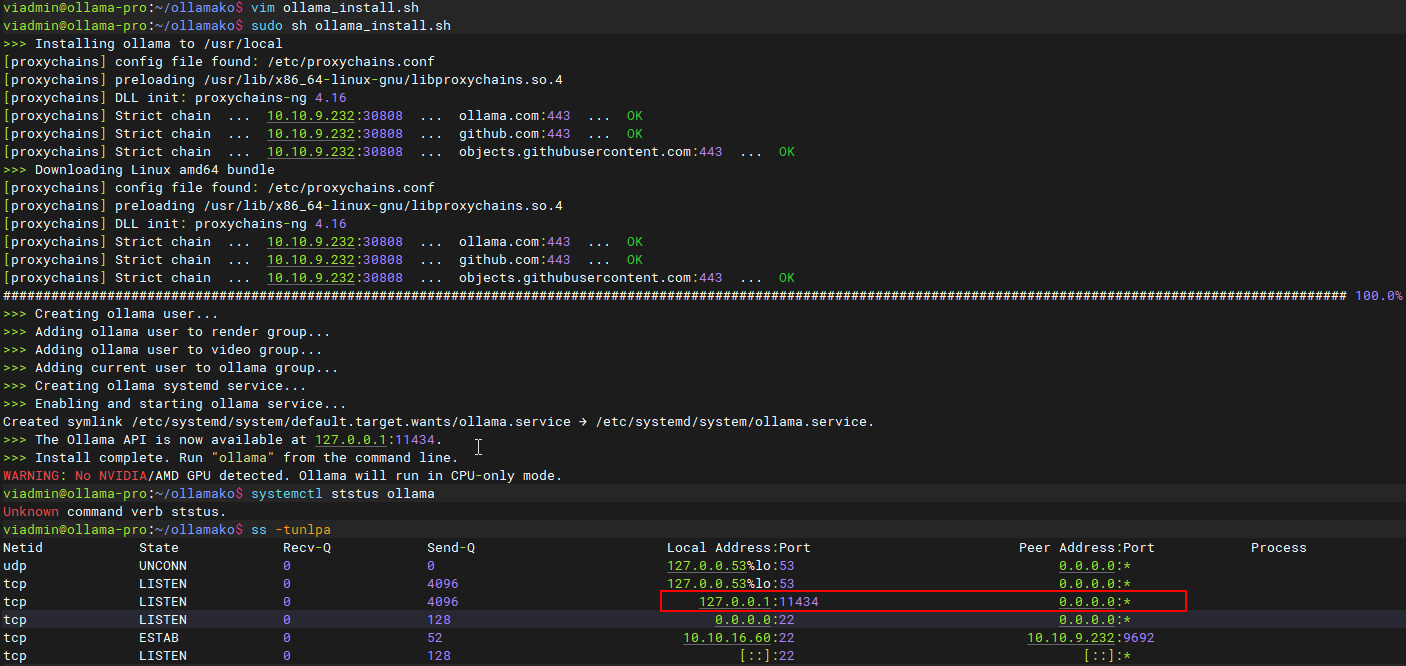
- 手动安装参考:
配置环境变量
登录后复制
vim /home/viadmin/.bashrc
export OLLAMA_HOST=http://10.10.16.60:11434
systemctl set-environment OLLAMA_HOST=http://10.10.16.60:11434
source .bashrc
systemctl restart ollama
systemctl status ollama
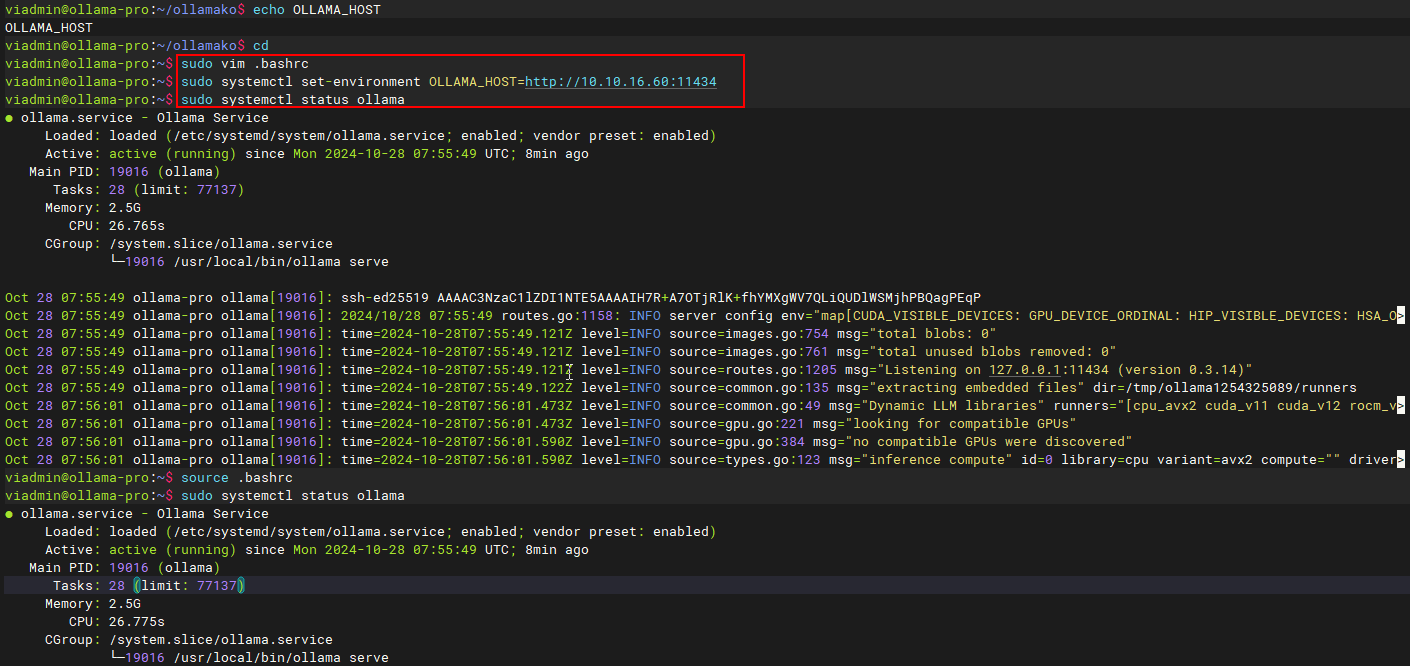
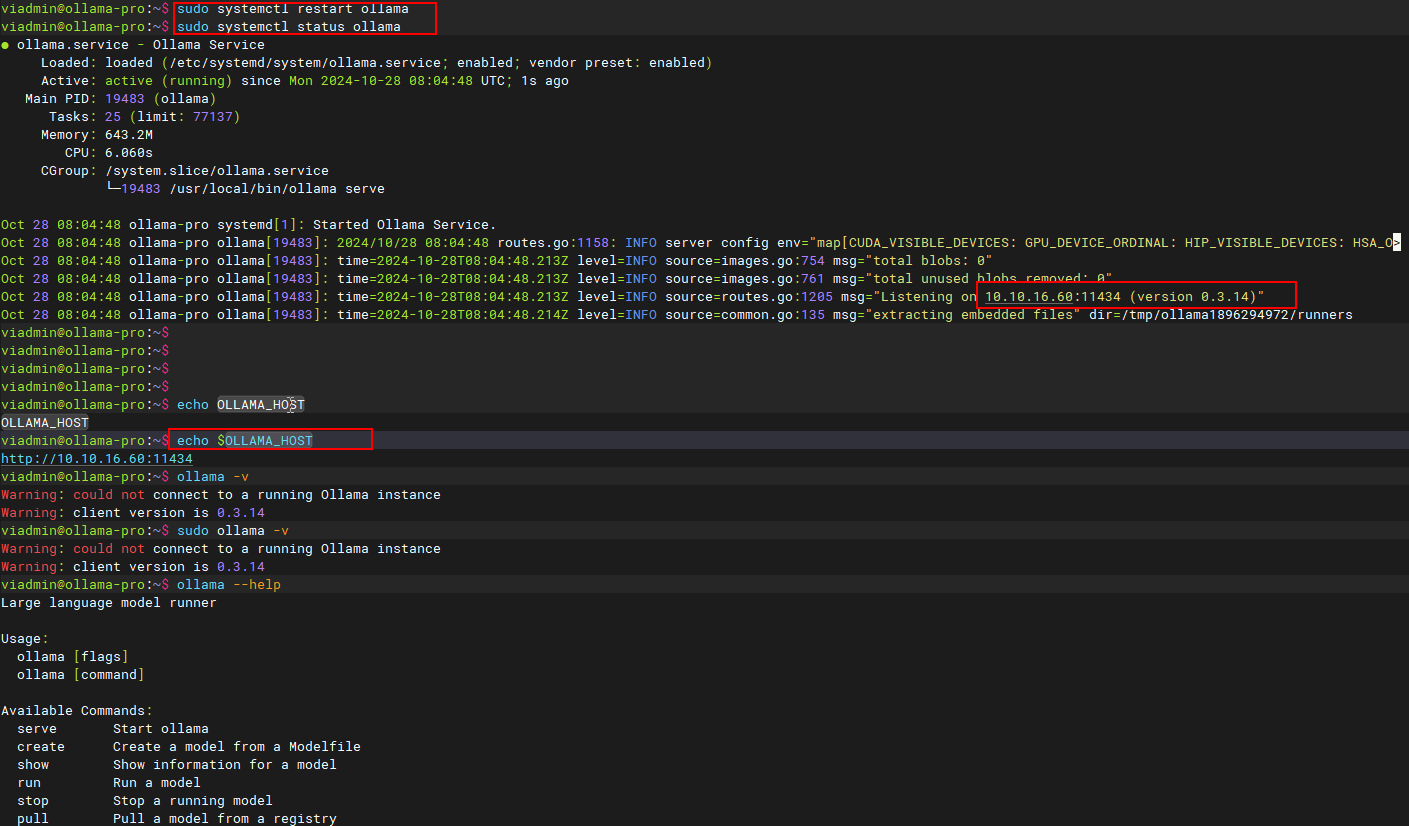
Ollama相关参数
登录后复制
viadmin@ollama-pro:~$ ollama --help
Large language model runner
Usage:
ollama [flags]
ollama [command]
Available Commands:
serve Start ollama
create Create a model from a Modelfile
show Show information for a model
run Run a model
stop Stop a running model
pull Pull a model from a registry
push Push a model to a registry
list List models
ps List running models
cp Copy a model
rm Remove a model
help Help about any command
Flags:
-h, --help help for ollama
-v, --version Show version information
Use "ollama [command] --help" for more information about a command.
安装模型报错问题
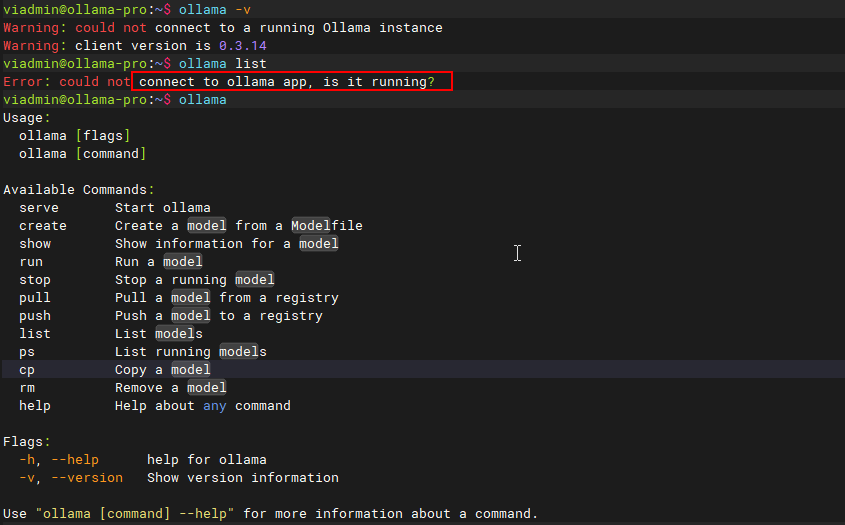
登录后复制
Error: could not connect to ollama app, is it running?
-
-
经过查询,发现是需要先启动ollama app,启动方式是:sudo ollama serve
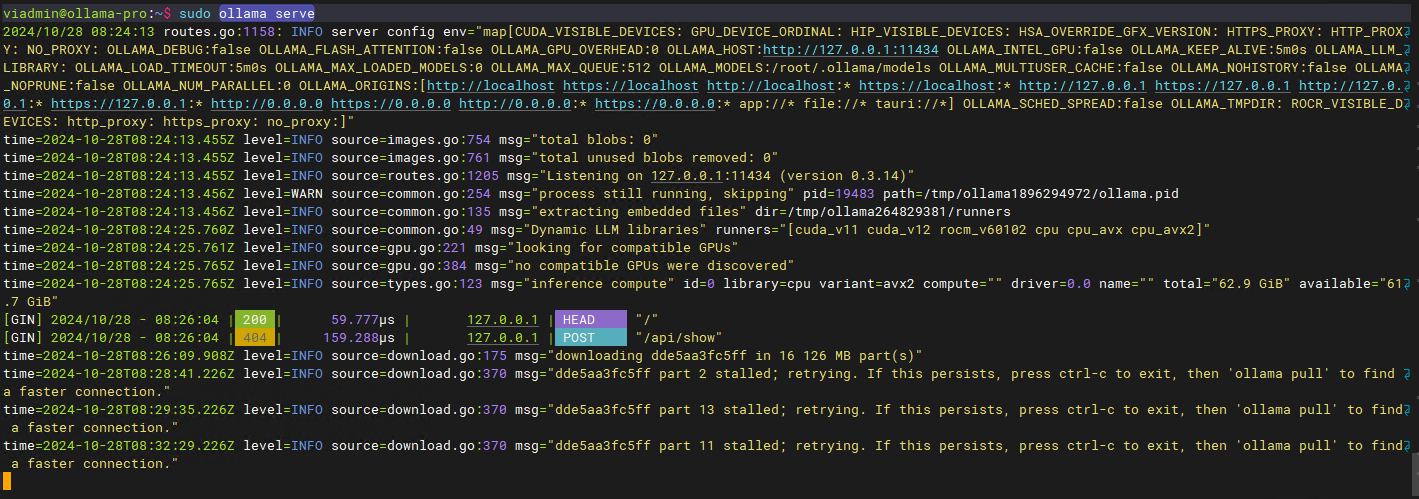
- 上述启动是一个交互式的形式,可以使用screen命令,进入此空间后再执行。
- 上述执行完成之后就可以下载模型了。
- ?https://github.com/ollama/ollama
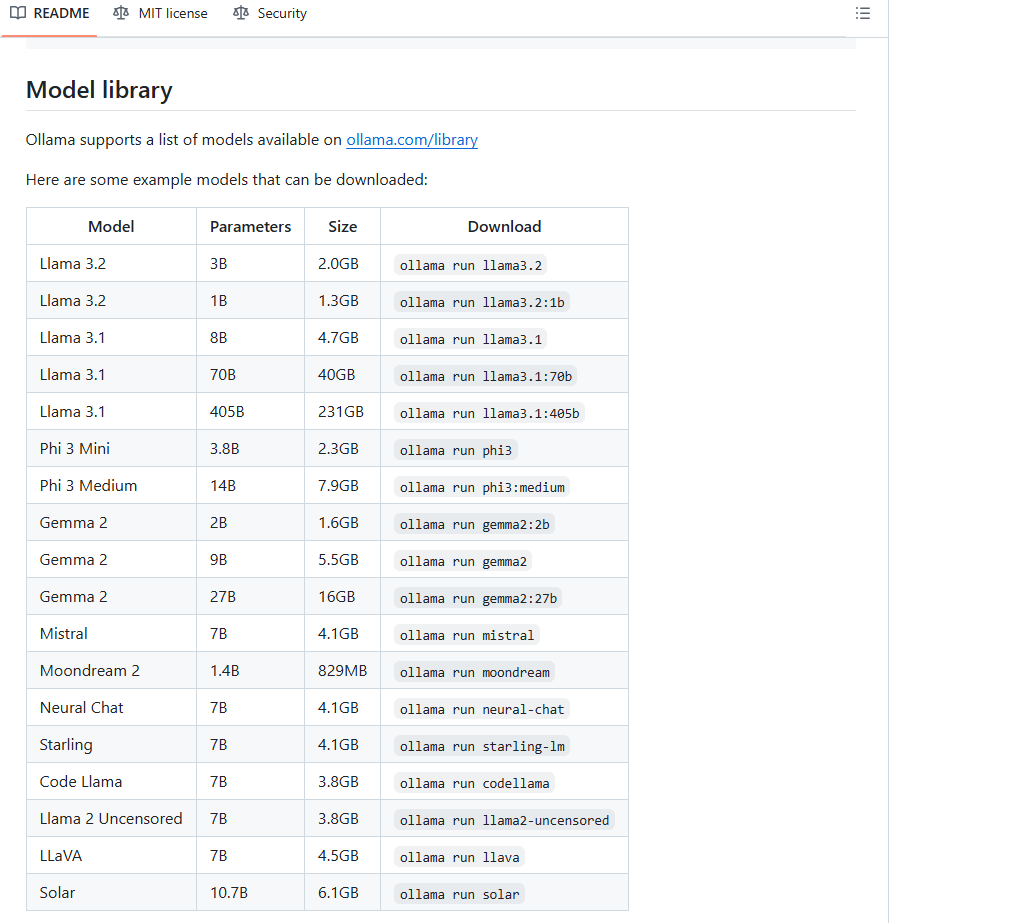
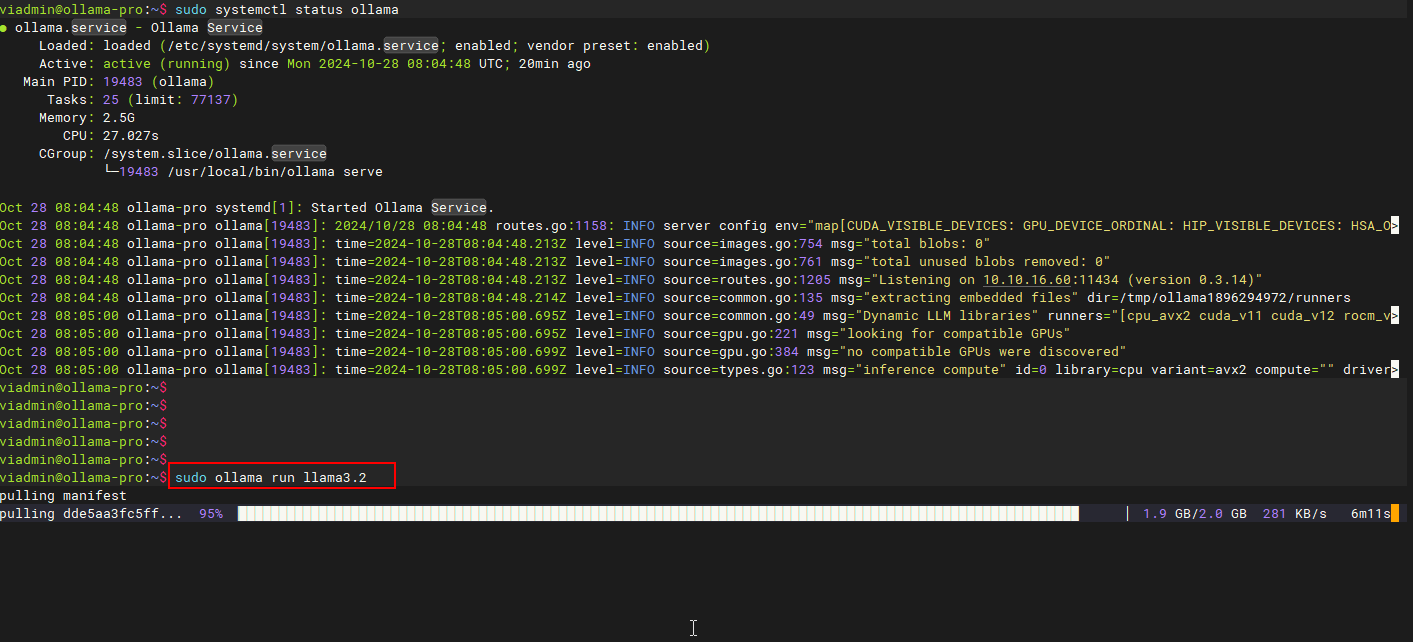
最终效果
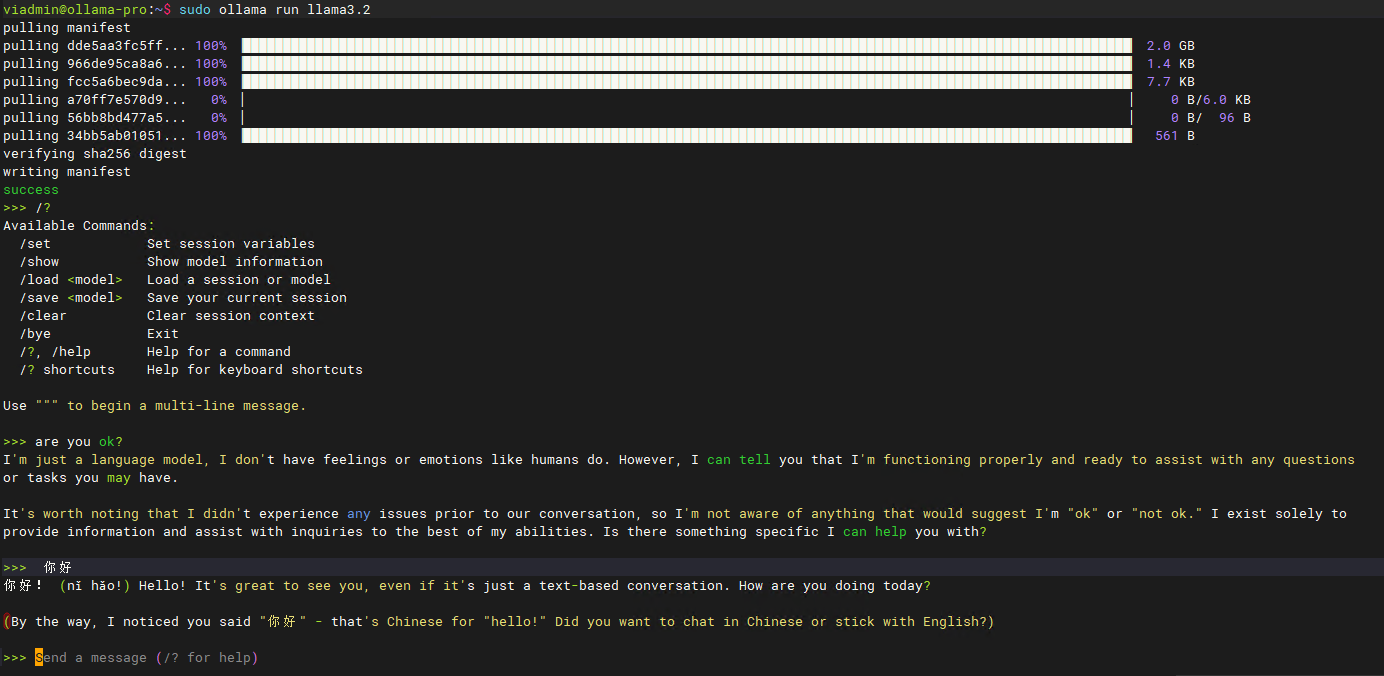
使用docker安装Open-Webui
官方文档
- ?https://docs.openwebui.com/
- ?https://github.com/open-webui/open-webui
登录后复制
官方:
sudo docker run -d -p 3000:8080 --add-host=host.docker.internal:host-gateway -v open-webui:/app/backend/data --name open-webui --restart always ghcr.io/open-webui/open-webui:main
自定义安装将3000端口改为80端口
docker run -d -p 80:8080 --add-host=host.docker.internal:host-gateway -v open-webui:/app/backend/data --name open-webui --restart always ghcr.io/open-webui/open-webui:main
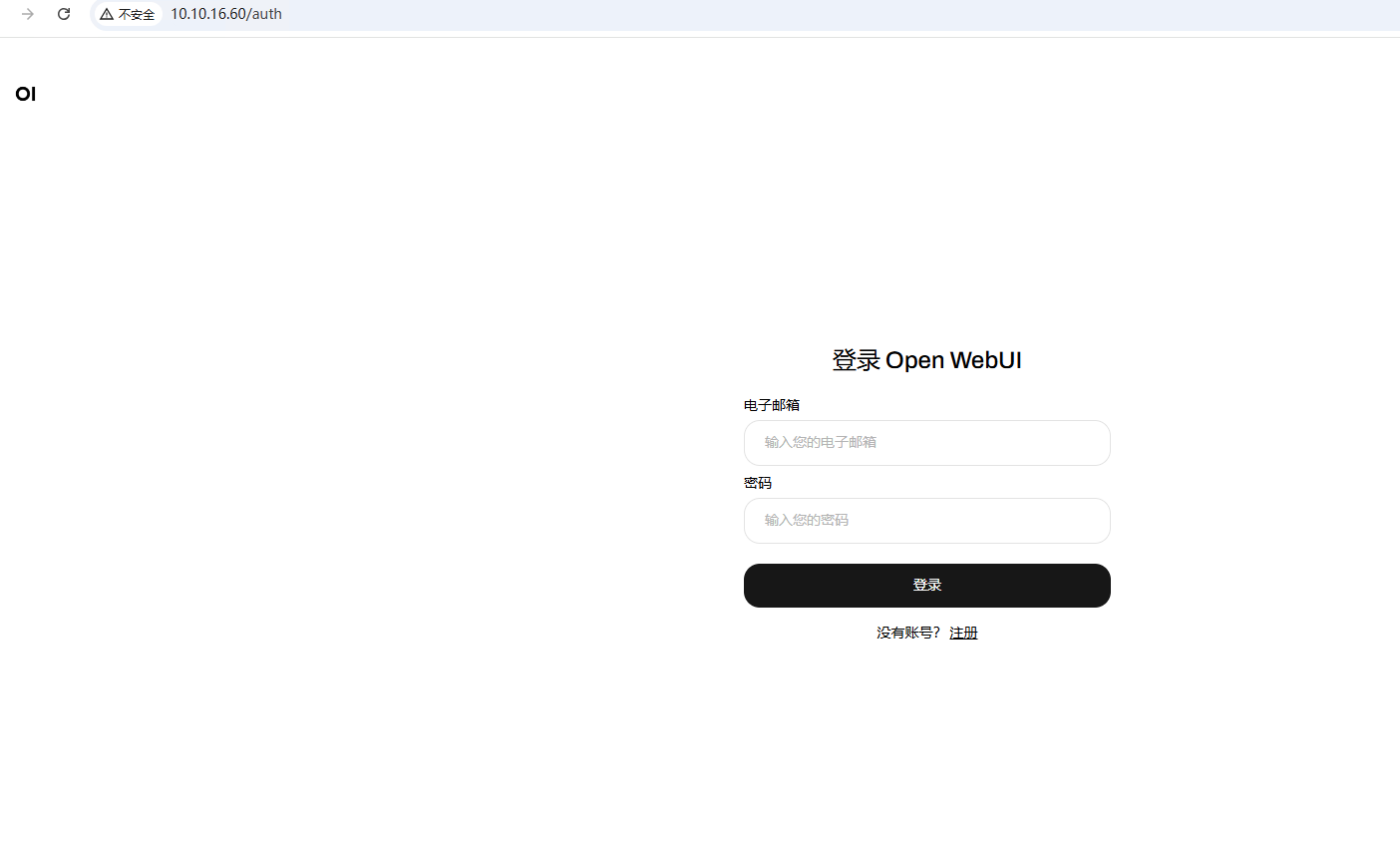
- 经过测试上述操作,虽然open-webui成功启动,但是无法识别本地安装的ollama模型,所以需要使用以下方式启动
登录后复制
sudo docker run -d --network=host -e OLLAMA_BASE_URL=http://127.0.0.1:11434 -v open-webui:/app/backend/data --name open-webui --restart always ghcr.io/open-webui/open-webui:main
效果展示
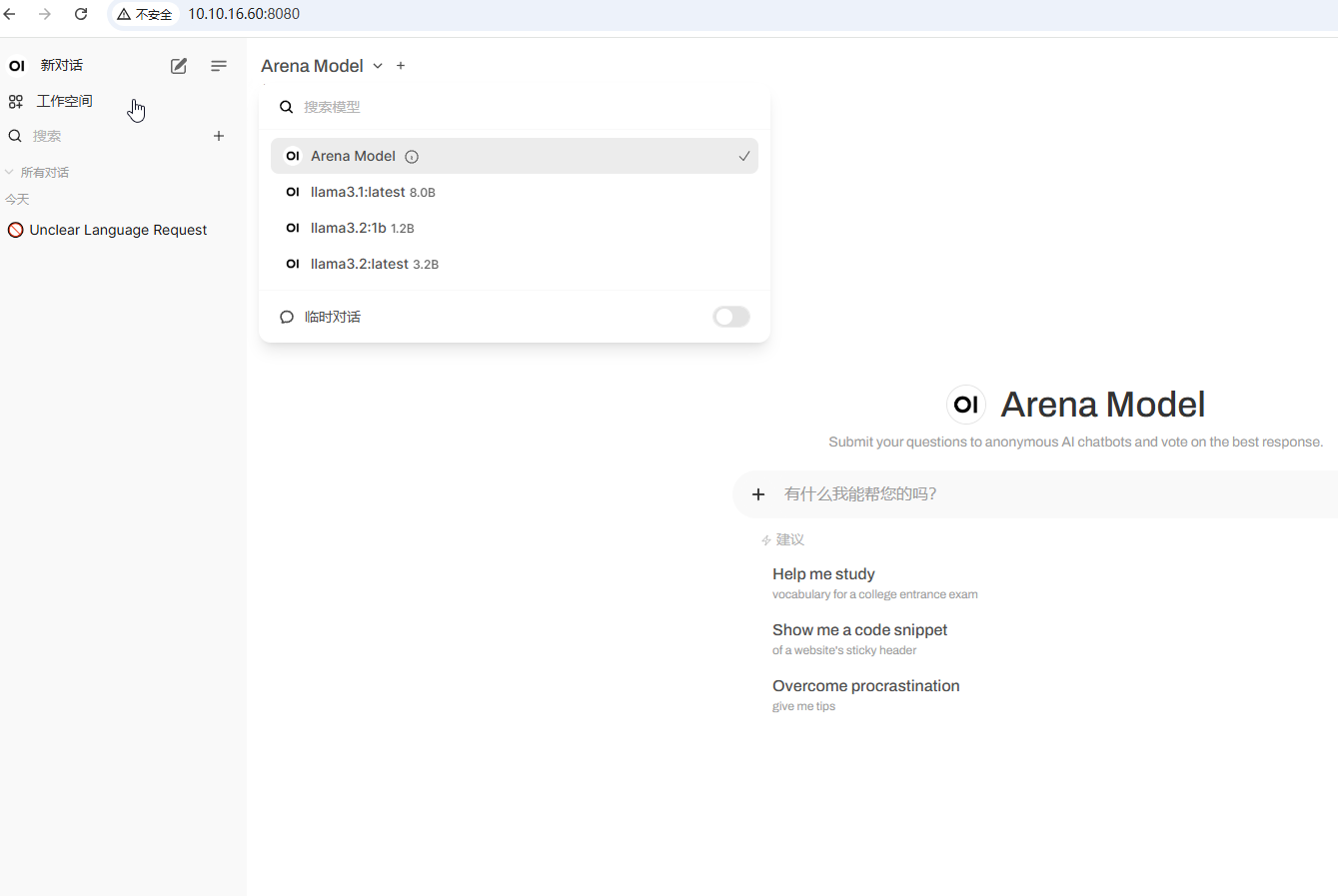
Docker搭建Dify
- 克隆 Dify 源代码至本地环境。
git clone https://github.com/langgenius/dify.git - 进入 Dify 源代码的 Docker 目录
cd dify/docker - 复制环境配置文件
cp .env.example .env - 启动 Docker 容器
-
根据你系统上的 Docker Compose 版本,选择合适的命令来启动容器。你可以通过 $ docker compose version 命令检查版本,详细说明请参考 Docker 官方文档:
-
如果版本是 Docker Compose V2,使用以下命令:
docker compose up -d -
如果版本是 Docker Compose V1,使用以下命令:
docker-compose up -d -
最后检查是否所有容器都正常运行:
docker compose ps -
参考:
-
?https://docs.dify.ai/zh-hans/getting-started/install-self-hosted/docker-compose
-
上述完成之后,正常访问部署到服务器的IP地址,然后会让你初始化设置账户和密码,然后登录进去下面是登录进去的效果。
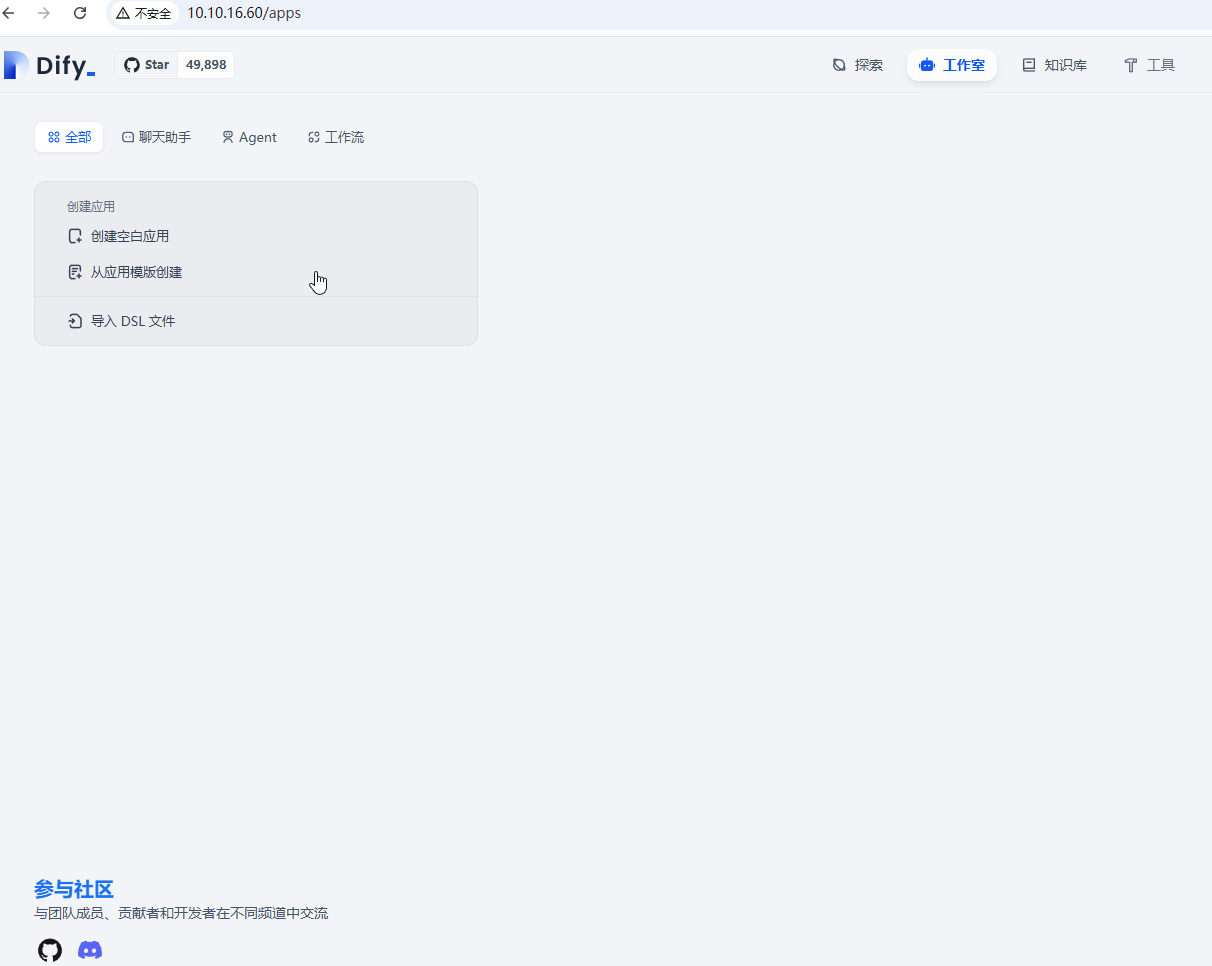
在Dify中加载Ollama
- 这里刚开始踩了坑,就是默认情况下新版本的Ollama安装成功之后就是以Systemd服务的形式启动,而这个刚开始我没仔细看,导致自己也手动使用ollama serve启动了服务,这样导致互相混淆了,最终导致的结果就是我无论怎么配置加载,在Dify中都无法查看到Ollama所加载的模型。
- 解决办法就是我关停了自己使用ollama serve启动的服务,然后使用Systemd形式进行管理配置服务,并且配置侦听所有IP地址。
- 由于上述的操作,导致对应下载的模型路径不对,所以需要更改模型的路径。
需要添加到Systemd的配置参数
- sudo vim /etc/systemd/system/ollama.service
登录后复制
Environment="OLLAMA_HOST=0.0.0.0"
Environment="OLLAMA_MODELS=/home/viadmin/.ollama/models"
-
-
-
最终的配置结果
登录后复制
viadmin@ollama-pro:/etc/systemd/system$ cat ollama.service
[Unit]
Description=Ollama Service
After=network-online.target
[Service]
Environment="OLLAMA_HOST=0.0.0.0"
ExecStart=/usr/local/bin/ollama serve
User=ollama
Group=ollama
Restart=always
RestartSec=3
Environment="PATH=/usr/local/sbin:/usr/local/bin:/usr/sbin:/usr/bin:/sbin:/bin:/snap/bin"
Environment="OLLAMA_MODELS=/home/viadmin/.ollama/models"
[Install]
WantedBy=default.target
-
-
-
-
-
-
-
-
-
-
-
-
-
-
-
-
-
-
目录权限记得给够,不行就给777
-
重启服务
登录后复制
sudo systemctl daemon-reload
sudo systemctl restart ollama.service
sudo systemctl status ollama.service
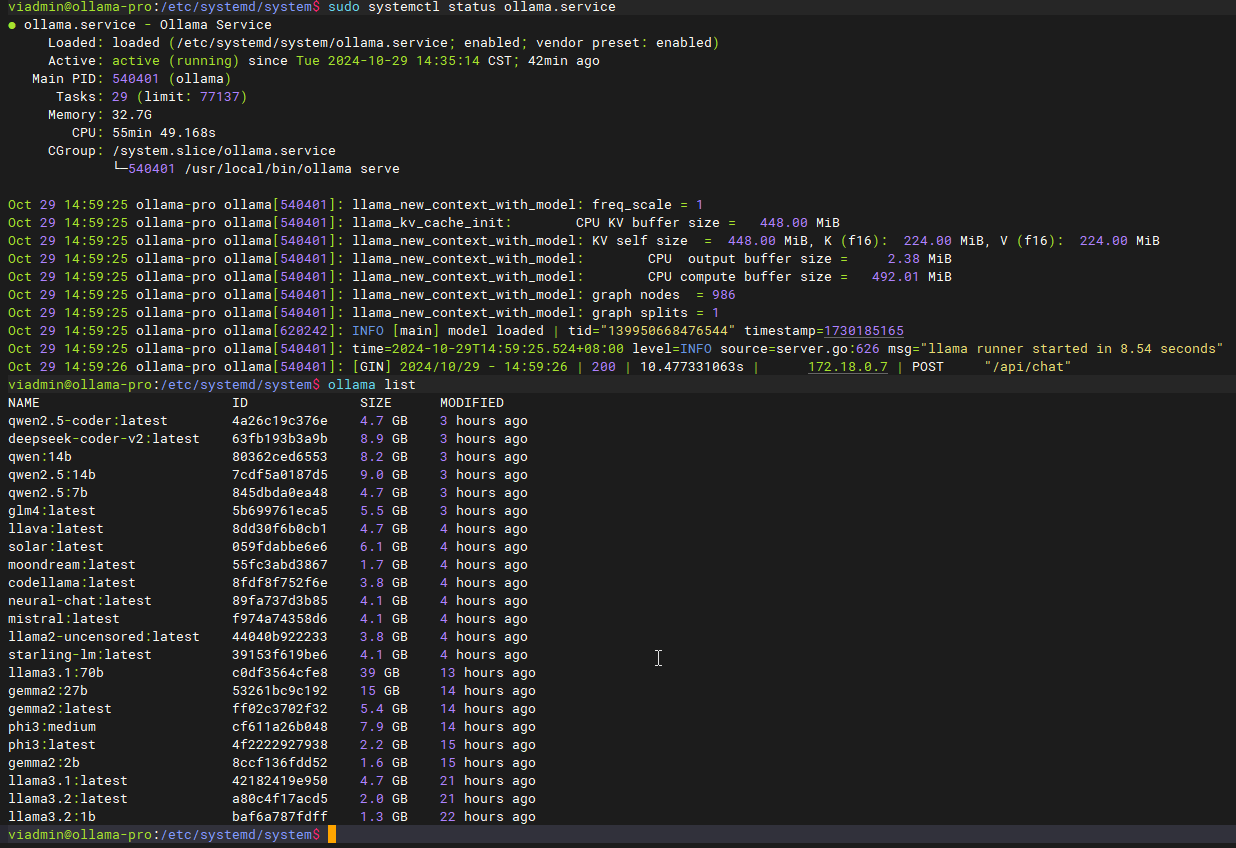
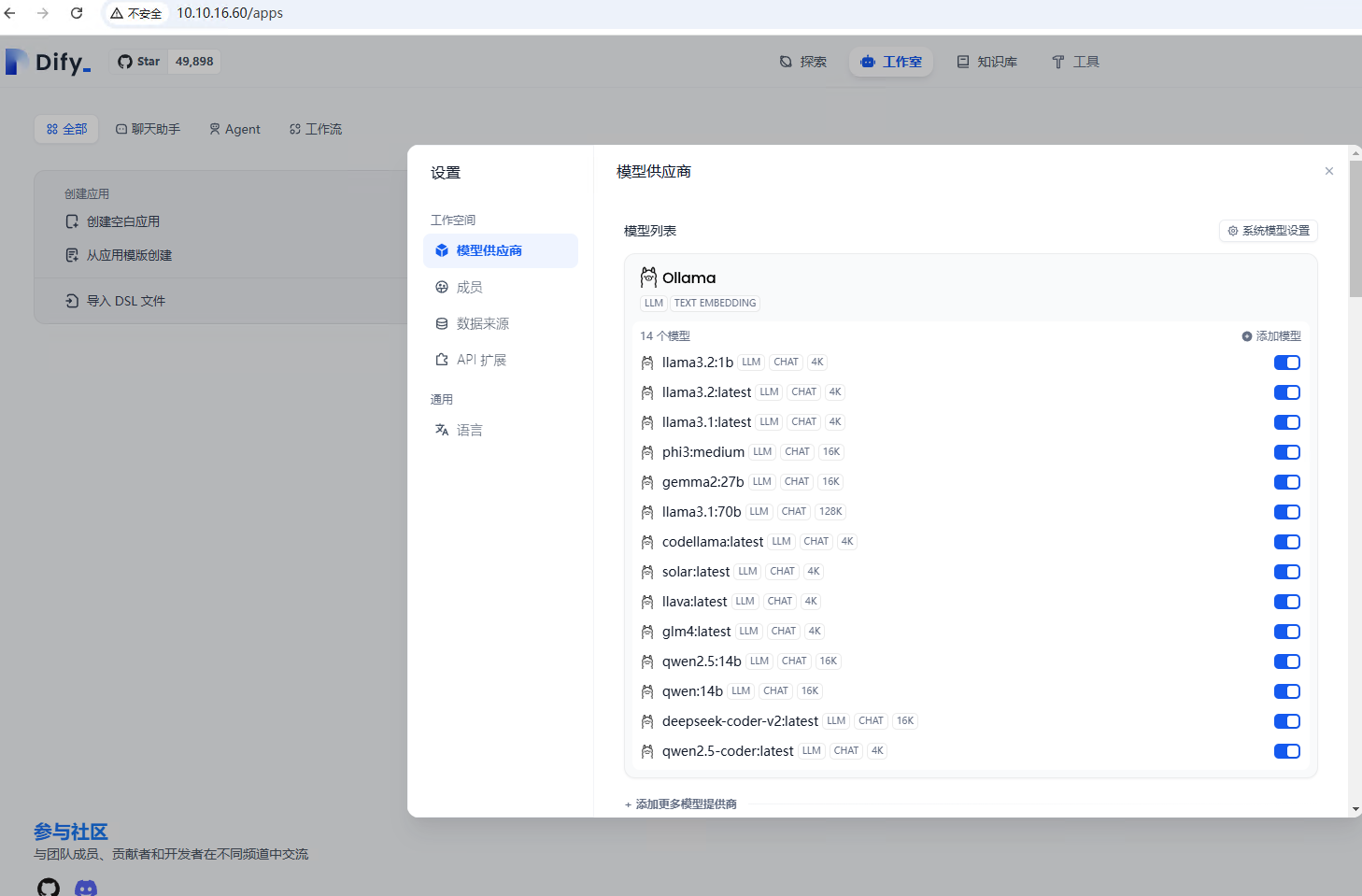
迷茫的人生,需要不断努力,才能看清远方模糊的志向!
