QT:QLabel的LED透明跑马灯
实验内容:
1 背景透明
2 三个按键设置颜色
3 auto按键自动切换颜色
4 1秒定时器
实验效果:
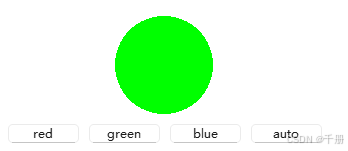
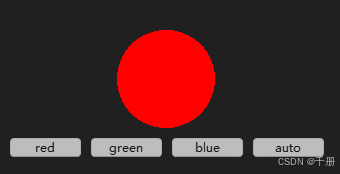
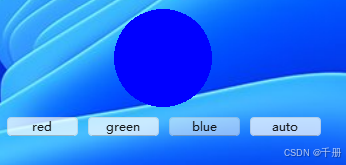
测试代码
widget.h
#ifndef WIDGET_H
#define WIDGET_H
#include <QWidget>
#include <QObject>
#include <QHBoxLayout>
#include <QVBoxLayout>
#include <QLabel>
#include <QPushButton>
#include <QDebug>
#include <QPainter>
#include <QTimer>
class MyLed : public QLabel
{
Q_OBJECT
public:
MyLed(int w = 100,int h = 100,QWidget *parent = nullptr):QLabel(parent),m_width(w),m_height(h)
{
this->setWindowFlag(Qt::FramelessWindowHint);
setAttribute(Qt::WA_TranslucentBackground);//设置背景透明
setColor(QColor(0,0,0,0));
}
void setColor(const QColor & color)
{
QPixmap pix(m_width,m_height);
pix.fill(Qt::transparent);
QPainter p(&pix);
p.setPen(QColor(0,0,0,0));
p.setBrush(color);
QRect rect = pix.rect();
int rx = (rect.width() - 2)/2;
int ry = (rect.height() - 2)/2;
qDebug() <<"rx = " << rx;
qDebug() <<"ry = " << ry;
p.drawEllipse(rect.center(),rx,ry);
this->setPixmap(pix);
}
private:
QColor m_color;
int m_width;
int m_height;
};
#define func(num) button_##num##_click()
class Widget : public QWidget
{
Q_OBJECT
public:
Widget(QWidget *parent = nullptr)
: QWidget(parent)
{
this->setWindowFlag(Qt::FramelessWindowHint);
setAttribute(Qt::WA_TranslucentBackground);//设置背景透明
m_timer.setInterval(1000);
connect(&m_timer,&QTimer::timeout,[this](){
static int count = 1;
switch(count){
case 1:
this->func(1);
break;
case 2:
this->func(2);
break;
case 3:
this->func(3);
break;
}
count++;
if(count > 3){
count = 1;
}
});
QVBoxLayout *root = new QVBoxLayout();
QHBoxLayout *led_layout = new QHBoxLayout();
QHBoxLayout *button_layout = new QHBoxLayout();
this->setWindowTitle(QString::fromUtf8("LED监视器"));
m_led = new MyLed();
led_layout->addStretch();
led_layout->addWidget(m_led);
led_layout->addStretch();
connect(m_button_1,SIGNAL(clicked()),this,SLOT(button_1_click()));
connect(m_button_2,SIGNAL(clicked()),this,SLOT(button_2_click()));
connect(m_button_3,SIGNAL(clicked()),this,SLOT(button_3_click()));
connect(m_button_auto,SIGNAL(clicked()),this,SLOT(button_auto_click()));
//QObject::connect(m_button_1,&QPushButton::clicked,someFunction);
button_layout->addWidget(m_button_1);
button_layout->addWidget(m_button_2);
button_layout->addWidget(m_button_3);
button_layout->addWidget(m_button_auto);
root->addLayout(led_layout);
root->addLayout(button_layout);
this->setLayout(root);
}
~Widget(){ }
MyLed *m_led;
QPushButton *m_button_1 = new QPushButton("red");
QPushButton *m_button_2 = new QPushButton("green");
QPushButton *m_button_3 = new QPushButton("blue");
QPushButton *m_button_auto = new QPushButton("auto");
private slots:
void button_1_click()
{
qDebug() <<QString::fromLocal8Bit("red");
m_led->setColor(QColor(255,0,0));
}
void button_2_click()
{
qDebug() <<QString::fromLocal8Bit("green");
m_led->setColor(QColor(0,255,0));
}
void button_3_click()
{
qDebug() <<QString::fromLocal8Bit("blue");
m_led->setColor(QColor(0,0,255));
}
void button_auto_click()
{
QPushButton *button = (QPushButton *)sender();
qDebug() << button->text();
if(m_timer.isActive()){
m_timer.stop();
}else{
m_timer.start();
}
}
private:
QTimer m_timer;
};
#endif // WIDGET_H
main.cpp
#include "widget.h"
#include <QApplication>
void someFunction()
{
qDebug() << QString::fromLocal8Bit("hehe");
}
int app_1(int argc, char *argv[])
{
QApplication a(argc, argv);
Widget w;
w.show();
return a.exec();
}
int app_2(int argc, char *argv[])
{
QApplication a(argc, argv);
MyLed w;
w.setColor(QColor(255,0,0));
w.show();
return a.exec();
}
int main(int argc, char *argv[])
{
return app_1(argc,argv);
// return app_2(argc,argv);
}