Vue3轮播图左右联动
 1、轮播图部分,右边鼠标移入,左边对应展示轮播图
1、轮播图部分,右边鼠标移入,左边对应展示轮播图
可以在swiper 官网
Swiper中文网-轮播图幻灯片js插件,H5页面前端开发
选择vue中使用swiper
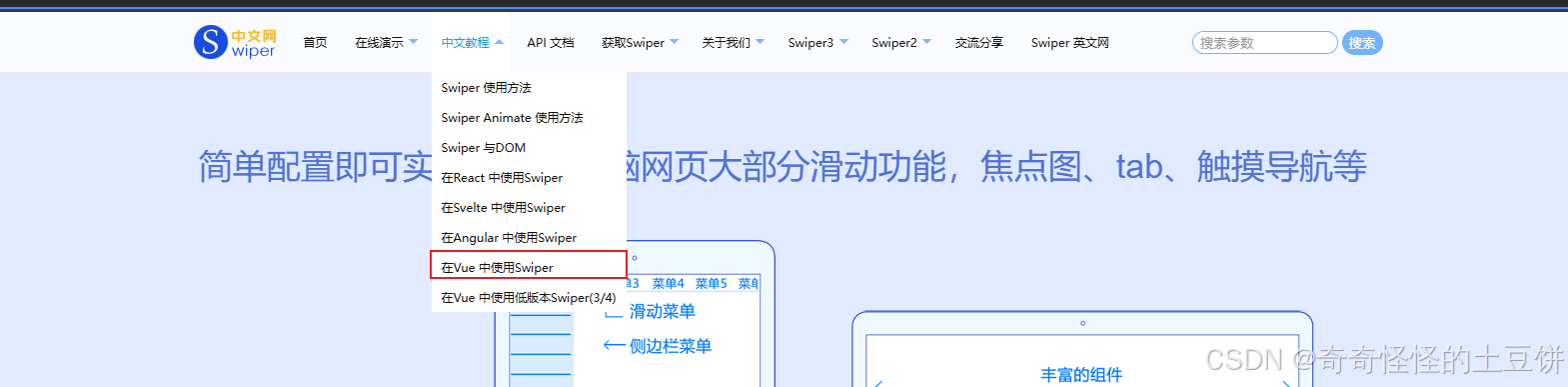
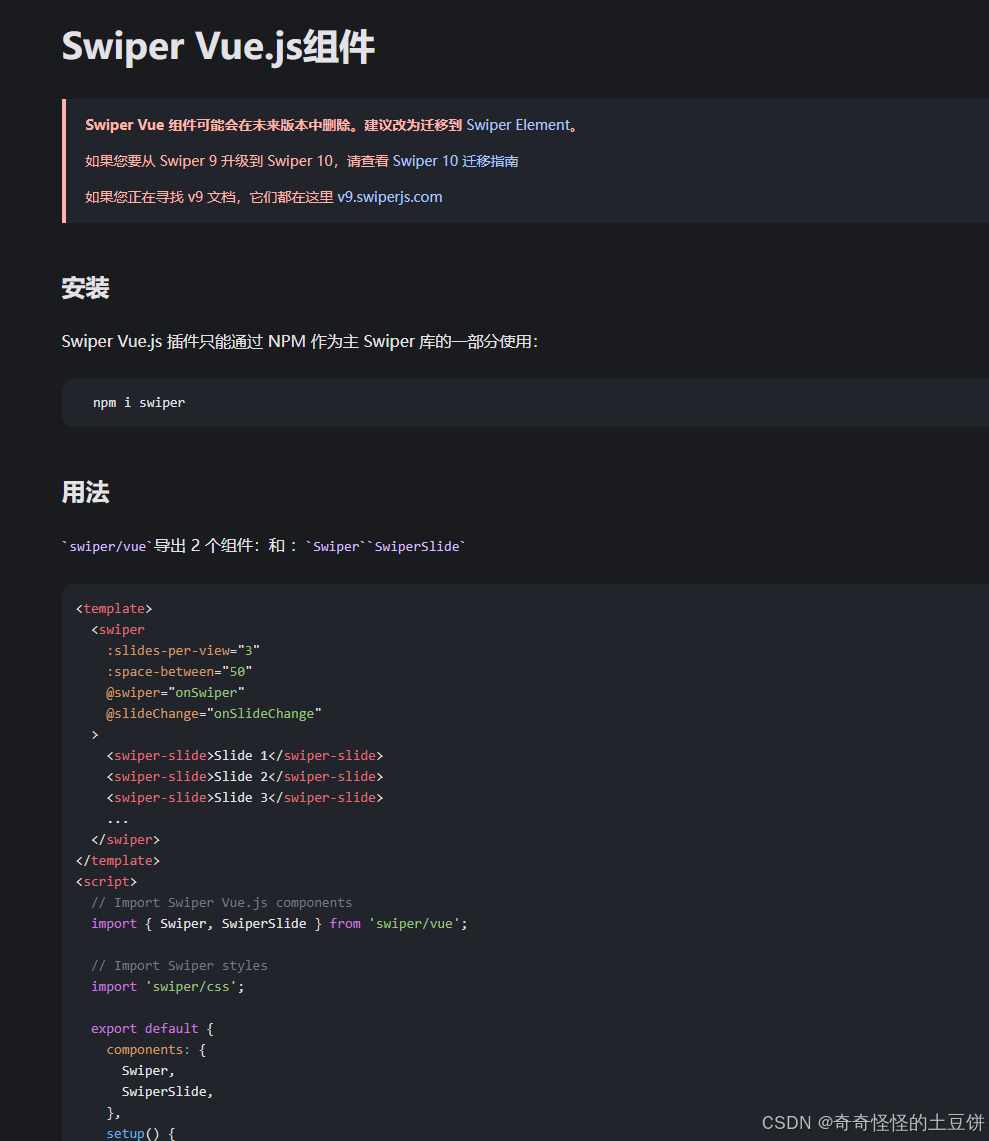
npm i swiper左右两边的联动:左边的轮播图和右边的小的列表他们的列表组成结构是一样的,都是一样的数组,这样才能够在右边鼠标移入的时候获取到下标与左边的下标相对应 找到对应的元素。
2.右侧鼠标移入高亮
通过视频可以看出,鼠标高亮部分 紫色背景没有被其他的图片所盖住,而是展示在了上面的位置,因此,给每一个列表都单独添加一个div盒子来写紫色高亮部分,使用绝对定位来决定盒子的位置,在通过z-index 来控制盒子里面的内容层级关系,通过index属性来进行判断是否紫色盒子是否展示的问题。
<template>
<div style="display: flex">
<div class="container">
<div class="container-bg">
<div class="container-nr">
<!-- 左边轮播图-->
<div class="nr-left">
<swiper
@swiper="setControlledSwiper"
:modules="modules"
:slides-per-view="1"
:space-between="50"
initialSlide="0"
:autoplay="{ delay: 2500, disableOnInteraction: false }"
navigation
:pagination="{ clickable: true }"
:scrollbar="{ draggable: true }">
<swiper-slide v-for="(item, index) in list">
<div class="swiper-item">
<img :src="item.img" />
<div class="img-introduce">
<div class="title">{{ item.title }}</div>
<div class="content">{{ item.content }}</div>
</div>
</div>
</swiper-slide>
</swiper>
</div>
<!-- 右边轮播图-->
<div class="nr-right">
<div
:class="['nr-right-list', { activeList: activeList === index }]"
v-for="(item, index) in list"
@mouseenter="onmouseenter(index)">
<div class="nr-right-dc" v-show="activeList === index"></div>
<div class="nr-right-content">
<div class="nr-right-list-left">{{ item.title }}</div>
<div class="nr-right-list-right">
<img style="width: 150px; height: 125px" :src="item.img" />
</div>
</div>
</div>
</div>
</div>
</div>
</div>
</div>
</template>
<script setup>
// 导入需要的模块 自动播放,导航模块,分页,滚动条模式,辅助功能模块
import { Autoplay, Navigation, Pagination, Scrollbar, A11y } from 'swiper/modules'
import { Swiper, SwiperSlide } from 'swiper/vue'
// 引入swiper 相关的样式
import 'swiper/css'
import 'swiper/css/navigation'
import 'swiper/css/pagination'
import 'swiper/css/scrollbar'
import 'swiper/css/autoplay'
import { onMounted, ref } from 'vue'
const activeList = ref(0)
const modules = ref([Autoplay, Navigation, Pagination, Scrollbar, A11y])
// 用来获取swiper 组件实例
const mySwiper = ref(null)
// swiper 组件以及右边列表轮播图 数组
const list = ref([
{
img: 'https://img2.baidu.com/it/u=248779163,487887586&fm=253&fmt=auto&app=138&f=JPEG?w=889&h=500',
title: '2024年畅销榜图书推荐',
content: '当地时间2024年12月12日上午,2024世界慕课与世界大会在美国举办'
},
{
img: 'https://img1.baidu.com/it/u=2351041742,3087776587&fm=253&fmt=auto&app=138&f=JPEG?w=800&h=500',
title: '2025年度最受欢迎人气作家',
content: '清华大学等你投票'
},
{
img: 'https://img1.baidu.com/it/u=3275395028,3906211172&fm=253&fmt=auto&app=138&f=JPEG?w=800&h=500',
title: '2025年度热搜排行榜'
},
{
img: 'https://img2.baidu.com/it/u=4052861714,3377805952&fm=253&fmt=auto&app=138&f=JPEG?w=800&h=500',
title: '2024世界慕课在线教育大会在伦敦举行'
}
])
// 初始化 默认第一个轮播图高亮是第一个元素
onMounted(() => {
mouseEvent(0)
})
// 用来获取swiper 组件实例
const setControlledSwiper = (swiper) => {
mySwiper.value = swiper
}
// 鼠标移入事件
const onmouseenter = (index) => {
mouseEvent(index)
}
// 通用事件,初始化以及鼠标移入的时候共同调用
const mouseEvent = (index) => {
// 获取高亮的index
activeList.value = index
// 获取右边轮播图高亮块元素
let imgList = document.getElementsByClassName('nr-right-dc')
// 获取右边轮播图元素的内容盒子
let imgContent = document.getElementsByClassName('nr-right-content')
// 由于获取到的是伪数组,通过Array.from 进行转化
var elementsArray = Array.from(imgList)
var imgContentArray = Array.from(imgContent)
// 进行循环 调整层级关系
elementsArray.forEach((item, i) => {
if (i === index) {
item.style.zIndex = '52'
} else {
item.style.zIndex = '50'
}
})
imgContentArray.forEach((item, i) => {
if (i === index) {
item.style.zIndex = '53'
} else {
item.style.zIndex = '51'
}
})
// slideTo跳转到指定的swiper轮播图
mySwiper.value.slideTo(index)
}
</script>
<style lang="scss">
.container {
width: 1000px;
height: 500px;
margin-right: 10px;
margin-left: 40px;
.container-bg {
width: 1000px;
height: 500px;
background: linear-gradient(45deg, #791cb5 60%, transparent);
margin-left: 30px;
position: relative;
}
.container-nr {
width: 1000px;
height: 500px;
position: absolute;
background: #eeeeee;
left: -40px;
top: 40px;
display: flex;
.nr-left {
width: 700px;
height: 500px;
cursor: pointer;
}
.nr-right {
width: 300px;
height: 500px;
cursor: pointer;
.nr-right-list {
width: 100%;
height: 125px;
display: flex;
position: relative;
.nr-right-dc {
width: 330px;
height: 138px;
background-color: #8c3cbf;
position: absolute;
left: -23px;
top: -5px;
z-index: 50;
}
.nr-right-content {
position: absolute;
display: flex;
z-index: 51;
}
.nr-right-list-left {
width: 150px;
height: 125px;
font-weight: bold;
box-sizing: border-box;
padding: 10px;
font-size: 12px;
}
.nr-right-list-right {
width: 100px;
height: 125px;
}
}
}
}
}
.swiper-item {
position: relative;
.img-introduce {
color: #ffffff;
position: absolute;
bottom: 3px;
left: 0px;
width: 700px;
height: 70px;
box-sizing: border-box;
padding: 10px;
font-weight: bold;
background: linear-gradient(to top, #2b0c35, transparent);
.title {
margin-bottom: 9px;
}
.content {
font-size: 8px;
font-weight: normal;
}
}
}
.box {
width: 300px;
height: 700px;
background-color: #f2f3f9;
.content-box {
width: 300px;
height: 600px;
position: relative;
left: -20px;
top: 20px;
background: linear-gradient(135deg, #791cb5 60%, transparent);
animation: toLeave 1s linear;
}
.content-title {
position: relative;
font-weight: bold;
left: -20px;
top: 20px;
}
.box-title {
display: flex;
.box-title-style {
position: relative;
}
}
@keyframes toHeight {
0% {
width: 0px;
}
100% {
width: 40px;
}
}
.active {
background-color: #791cb5;
color: #ffffff !important;
position: relative;
}
.active::before {
position: absolute;
left: 0;
top: 50%;
transform: translateY(-50%) scaleY(0.5);
content: '';
height: 1px;
width: 40px;
background: #ffffff;
animation: toHeight 1s linear;
}
@keyframes toLeave {
0% {
height: 0px;
}
100% {
height: 600px;
}
}
}
.activeList {
color: #ffffff;
}
</style>
