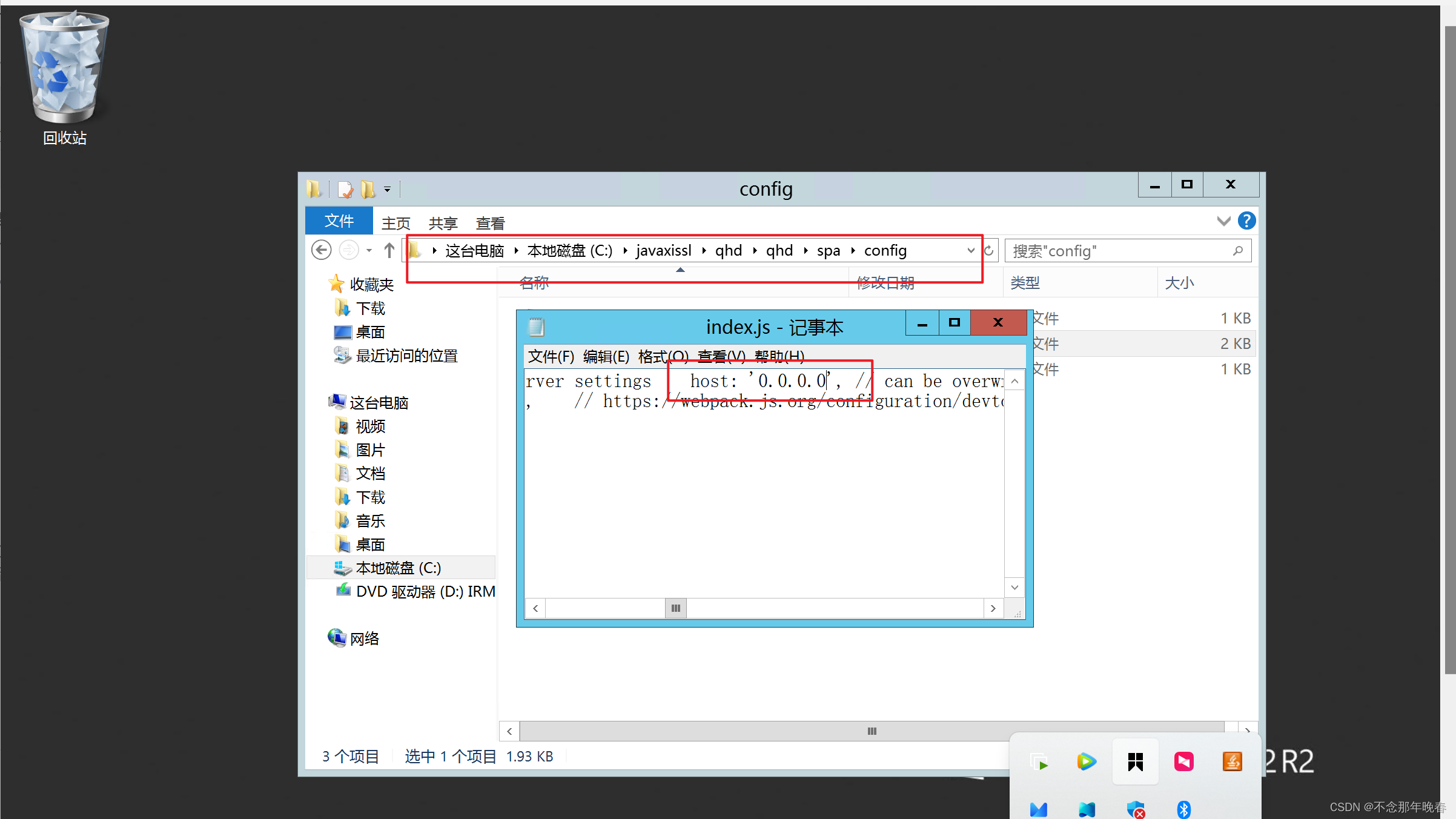在windows服务器上部署一个单机项目以及前后端分离项目
目录
一. 单机项目在windows服务器上的部署
1.1 在本机上测试项目无误
1.1.1 在数据库中测试sql文件没问题
1.1.2 在tomcat中测试war文件无误
1.1.3 测试完成后,进入浏览器运行单机项目确保无误
1.2 在windows服务器中运行项目
二. 前后端分离项目在服务器上的部署
2.1 在本机上进行测试
2.2 在服务器上进行项目部署
2.3 nodejs环境搭建
2.4 项目部署
一. 单机项目在windows服务器上的部署
注意:无论是单机项目还是前后端分离项目,在部署前要确保有sql文件和war文件,并在本机上进行测试确保无误,再在服务器上完成部署。
1.1 在本机上测试项目无误
1.1.1 在数据库中测试sql文件没问题
新建一个数据库,将要用到的单机项目的sql文件运行,显示0错误则表示该脚本无误。
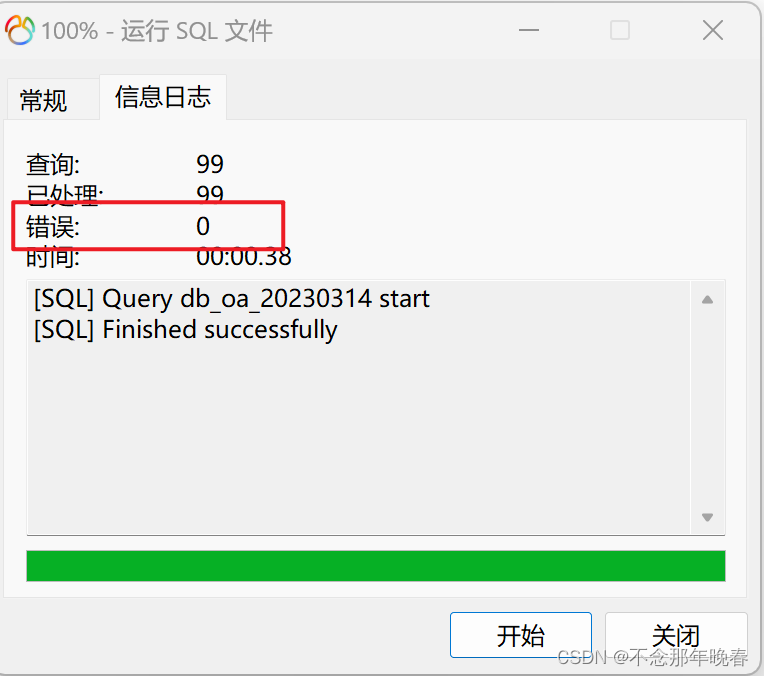
1.1.2 在tomcat中测试war文件无误
将单机项目的war文件放入到tomcat的webapps文件夹下,然后返回到bin目录,运行bin文件夹下的startup.bat,黑窗口运行结束则代表没问题。
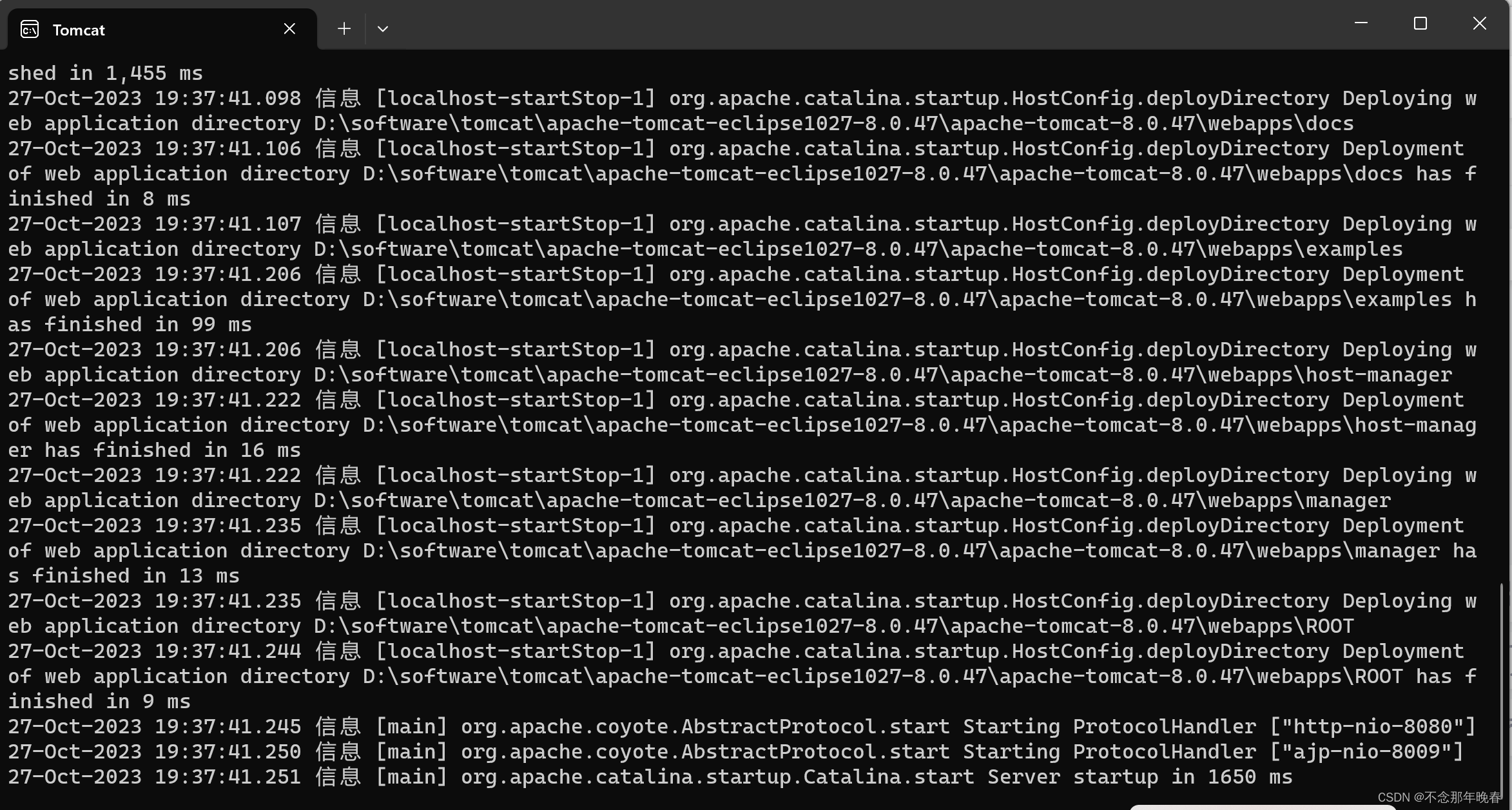
1.1.3 测试完成后,进入浏览器运行单机项目确保无误
注意:war文件测试后,黑窗口先不要关闭,否则项目运行不了
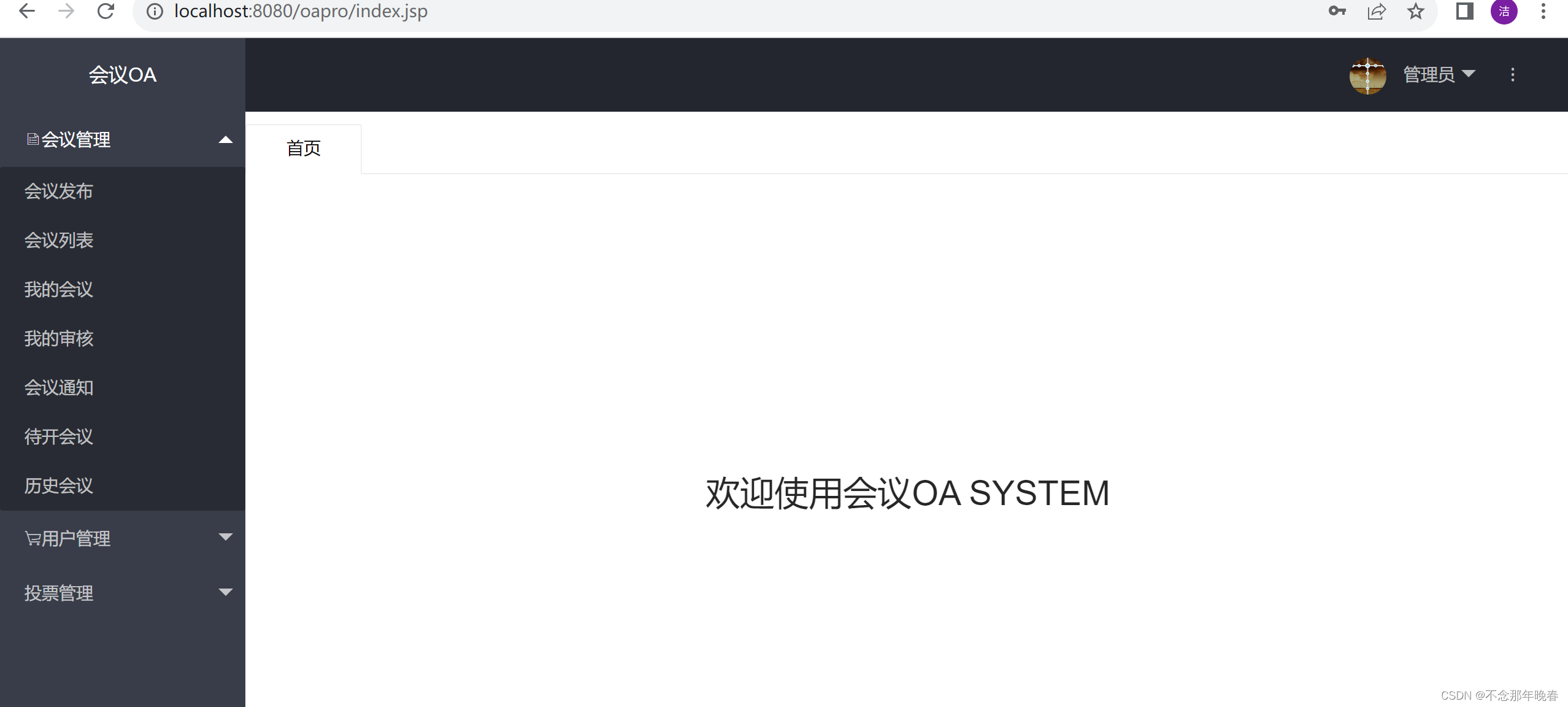
1.2 在windows服务器中运行项目
\\+服务器ip地址 ,进入服务器创建的文件夹,将项目压缩包导入。
然后在windows服务器上将项目提取出来,如果是中文目录,将其改为非中文目录,防止后面出错。
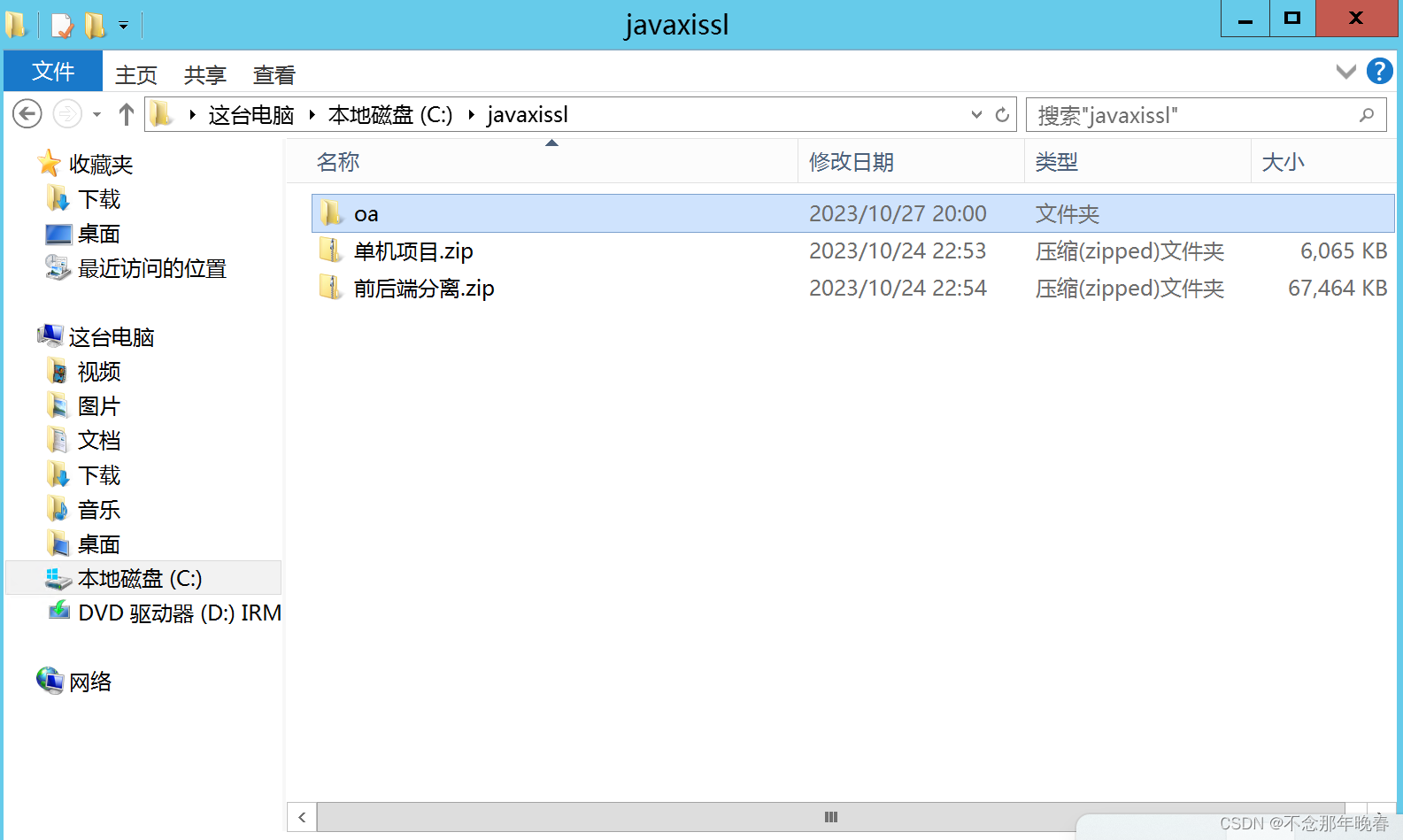
在本机的navicat中,记得在远程连接的数据库中导入sql文件

在windows服务器上,将war文件同样放入到tomcat下的webapps文件夹中
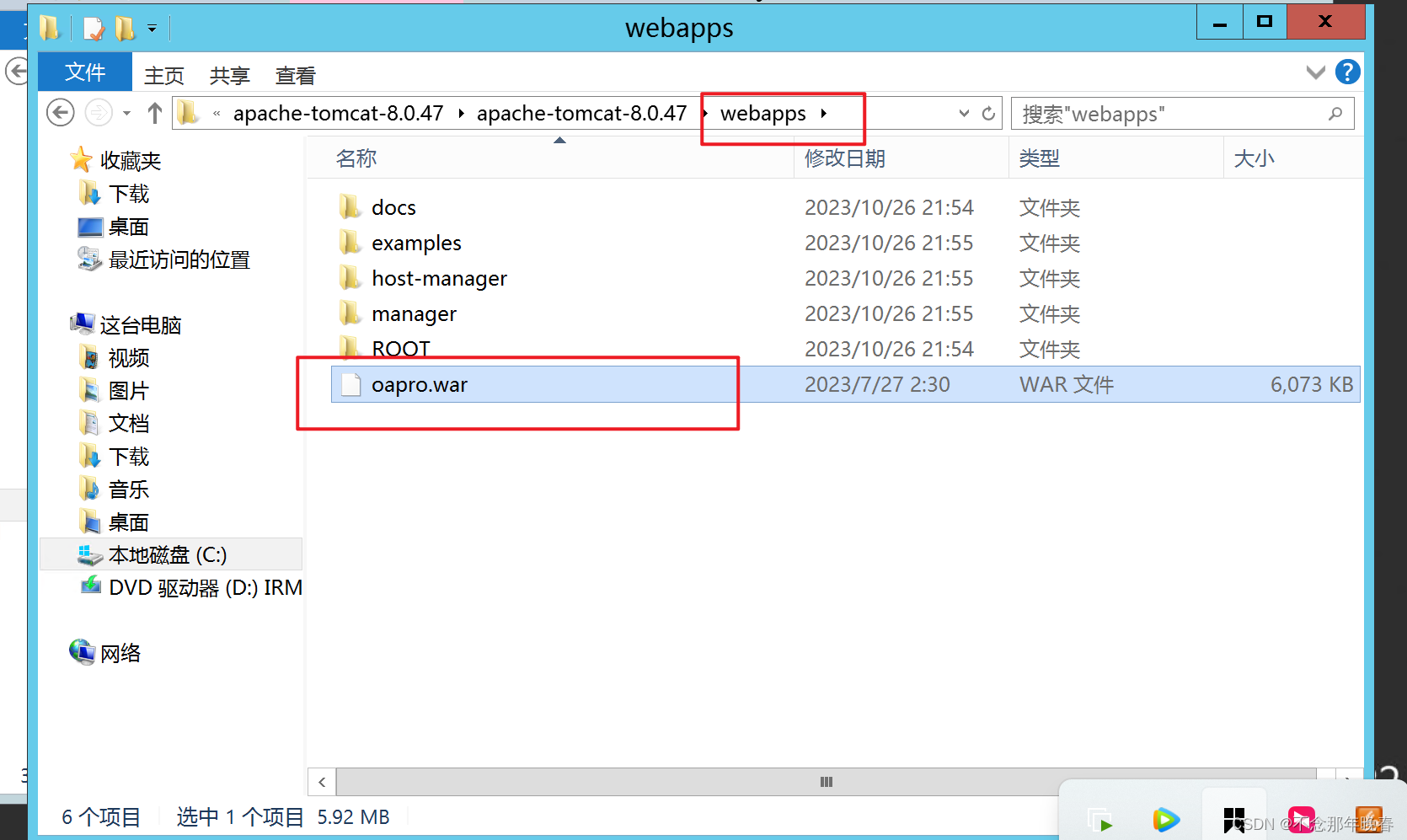
然后运行bin文件夹下的startup.bat
这里要注意,项目配置文件中的数据库密码要与本机数据库的一致
然后再浏览器上运行该项目
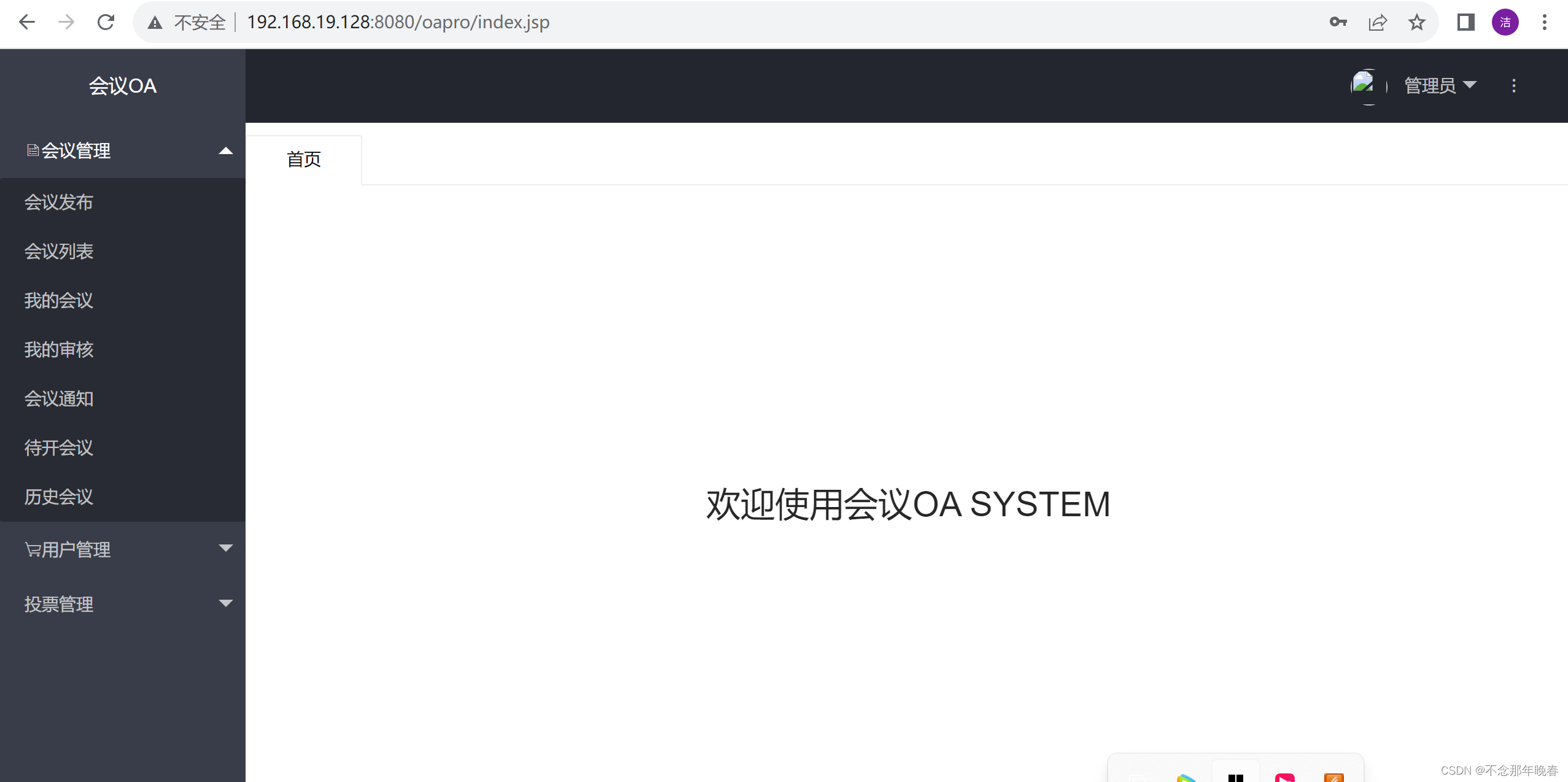
二. 前后端分离项目在服务器上的部署
2.1 在本机上进行测试
与单机项目一样的进行war文件的测试,将war文件放入webapps文件夹中,然后运行bin文件夹下的statrup.bat
后端测试成功:
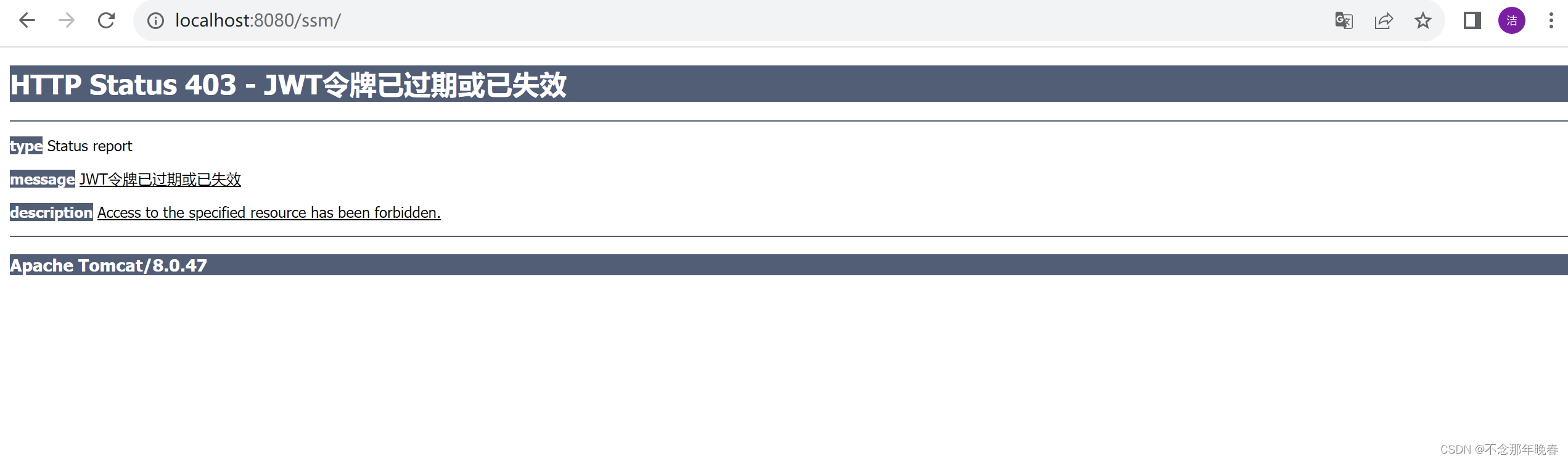
这里会显示错误是因为开了jwt认证
前端测试
在spa项目目录下输入cmd打开黑窗口,输入npm run dev 运行该项目
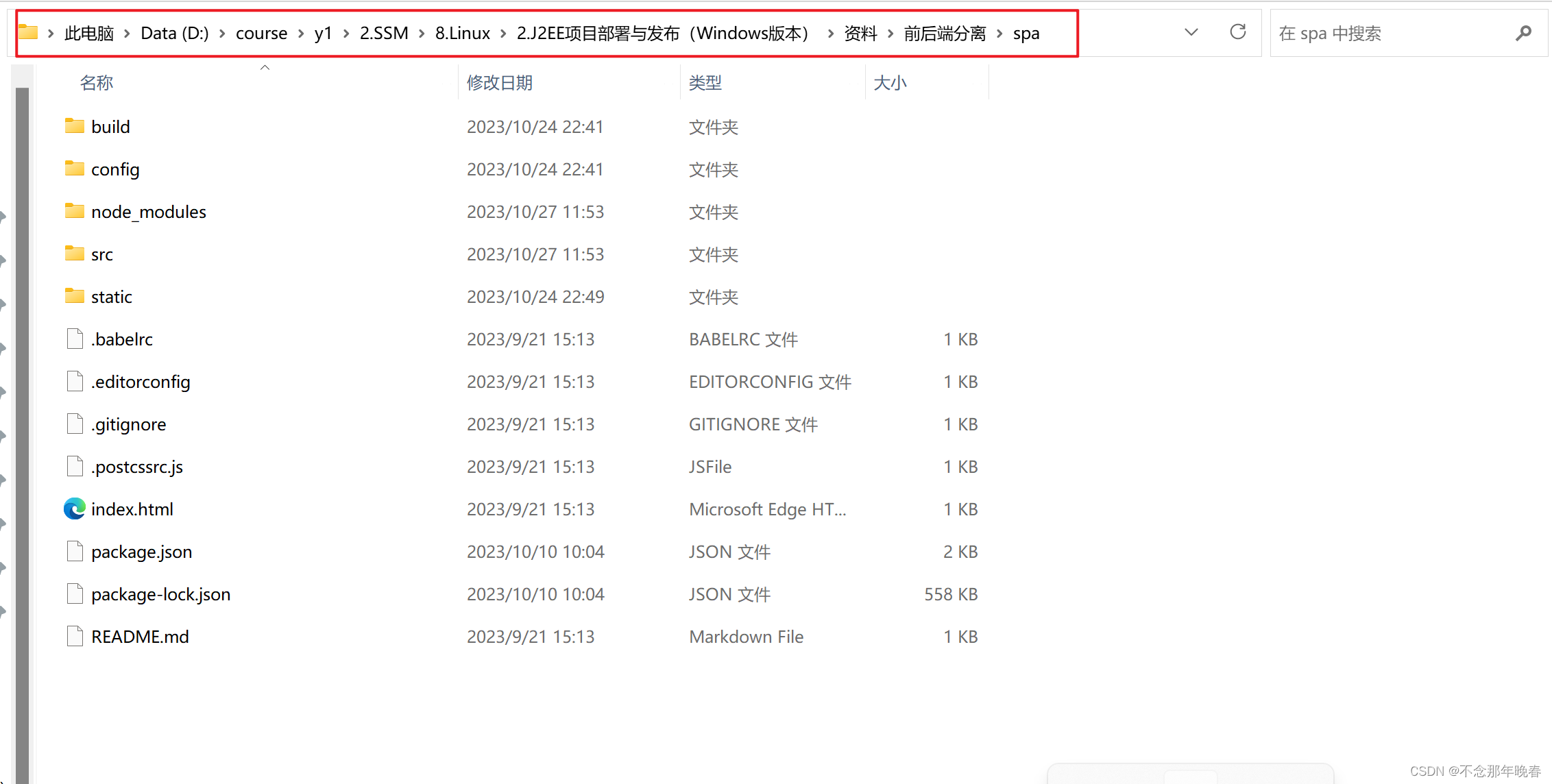
测试成功:
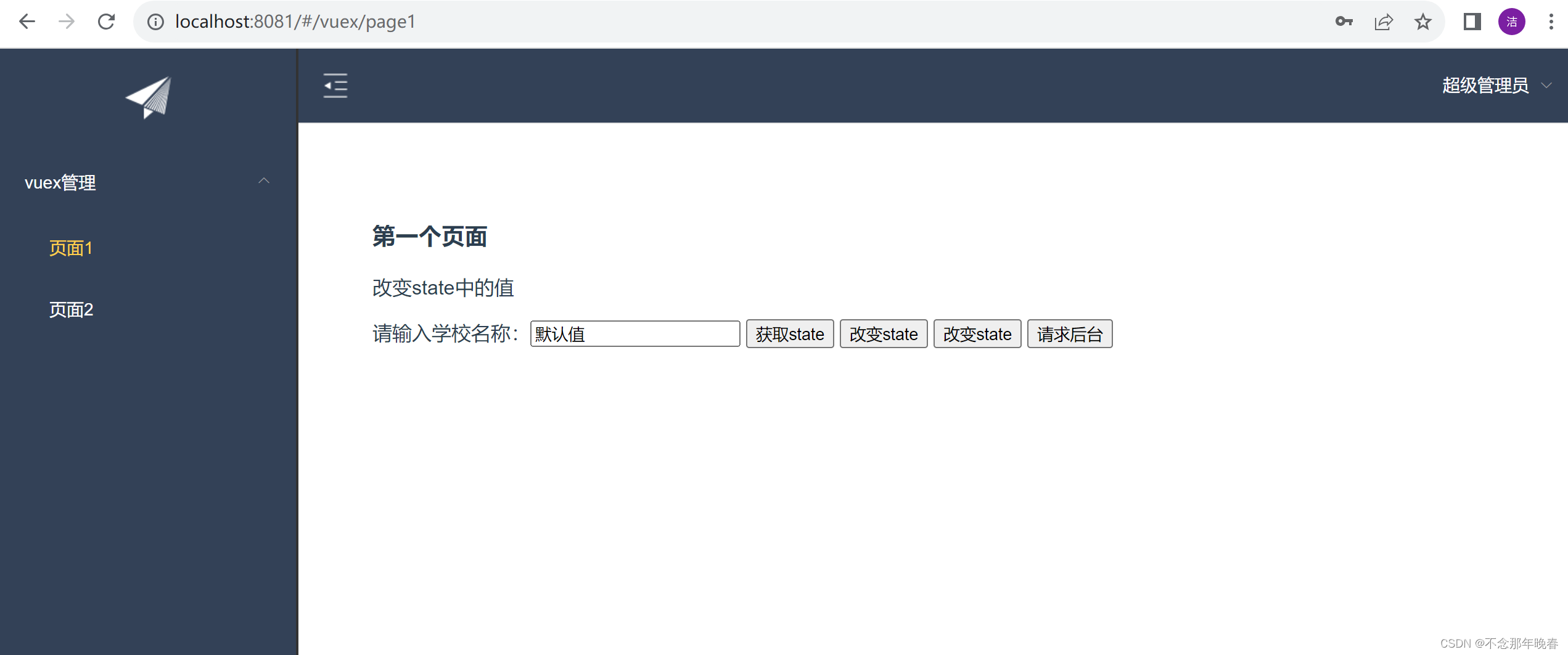
2.2 在服务器上进行项目部署
同样的,先将压缩包提取,然后将war文件放入到tomcat的webapps文件夹下,然后运行bin文件夹下的startup.bat

在运行sql文件前,可以先在解压出来的项目中,确定端口号和数据库
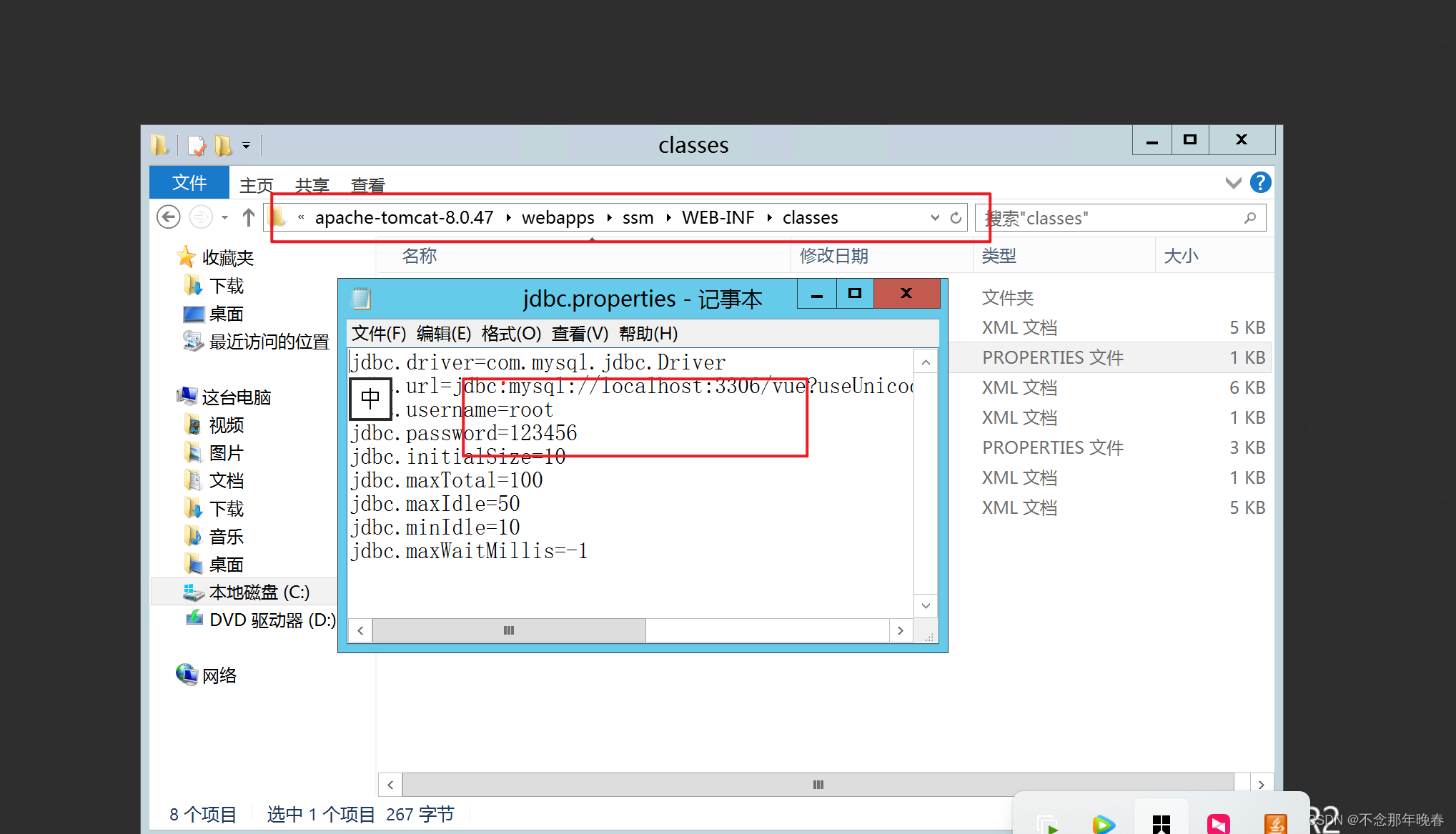
2.3 nodejs环境搭建
将nodejs压缩包提取,再解压后的目录建立两个文件夹node_global和node_cache
目录说明:
node_global : npm全局安装位置
node_cache : npm缓存路径
配置环境变量
新建NODE_HOME
编辑path ;%NODE_HOME%;%NODE_HOME%\node_global;
查看环境变量
win+r➡cmd➡node -v
配置npm全局模块路径和cache默认安装位置
打开cmd,分开执行如下命令:
npm config set cache "C:\software\node-v18.16.1-win-x64\node-v18.16.1-win-x64\node_global"
npm config set prefix "C:\software\node-v18.16.1-win-x64\node-v18.16.1-win-x64\node_cache"
设置淘宝源
npm config set registry https://registry.npm.taobao.org/
2.4 项目部署
这里接下来会出现一个问题,在本机上服务器中部署的项目应用访问不了,在服务器内部是可以访问的。
原因是nodejs中spa项目做了限制,这个限制类似于mysql中localhost设置,没有被解析成ip。
解决方案1:
在服务器中利用nginx架设反向代理服务器,用80去代理81
在nginx文件中找到nginx.conf 文件,将文件中的 location 进行修改,将端口代理访问
location / {
#root html;
proxy_pass http://localhost:8081;
index index.html index.htm;
}
修改后重启 nginx.exe -s reload
nginx.conf
#user nobody;
worker_processes 1;
#error_log logs/error.log;
#error_log logs/error.log notice;
#error_log logs/error.log info;
#pid logs/nginx.pid;
events {
worker_connections 1024;
}
http {
include mime.types;
default_type application/octet-stream;
#log_format main '$remote_addr - $remote_user [$time_local] "$request" '
# '$status $body_bytes_sent "$http_referer" '
# '"$http_user_agent" "$http_x_forwarded_for"';
#access_log logs/access.log main;
sendfile on;
#tcp_nopush on;
#keepalive_timeout 0;
keepalive_timeout 65;
#gzip on;
server {
listen 80;
server_name localhost;
#charset koi8-r;
#access_log logs/host.access.log main;
location / {
proxy_pass http://localhost:8081;
}
#error_page 404 /404.html;
# redirect server error pages to the static page /50x.html
#
error_page 500 502 503 504 /50x.html;
location = /50x.html {
root html;
}
# proxy the PHP scripts to Apache listening on 127.0.0.1:80
#
#location ~ \.php$ {
# proxy_pass http://127.0.0.1;
#}
# pass the PHP scripts to FastCGI server listening on 127.0.0.1:9000
#
#location ~ \.php$ {
# root html;
# fastcgi_pass 127.0.0.1:9000;
# fastcgi_index index.php;
# fastcgi_param SCRIPT_FILENAME /scripts$fastcgi_script_name;
# include fastcgi_params;
#}
# deny access to .htaccess files, if Apache's document root
# concurs with nginx's one
#
#location ~ /\.ht {
# deny all;
#}
}
# another virtual host using mix of IP-, name-, and port-based configuration
#
#server {
# listen 8000;
# listen somename:8080;
# server_name somename alias another.alias;
# location / {
# root html;
# index index.html index.htm;
# }
#}
# HTTPS server
#
#server {
# listen 443 ssl;
# server_name localhost;
# ssl_certificate cert.pem;
# ssl_certificate_key cert.key;
# ssl_session_cache shared:SSL:1m;
# ssl_session_timeout 5m;
# ssl_ciphers HIGH:!aNULL:!MD5;
# ssl_prefer_server_ciphers on;
# location / {
# root html;
# index index.html index.htm;
# }
#}
}
解决方案2:
在前端项目的路径中,找到index.js文件,将端口改为开放式的端口,在前端路径下的跟目录中的 config 文件中.
打开 index. js 文件,找到 location 配置端口的位置,修改为 : 0.0.0.0