鸿蒙(HarmonyOS)应用开发——基础语法例子
前言
在前面几篇文章中,已经介绍了ArkTs中装饰器、声明式UI、自定义组件。知识都是很零散的,我们可以做一个Demo。现在我们一步一步完成下面这样的页面
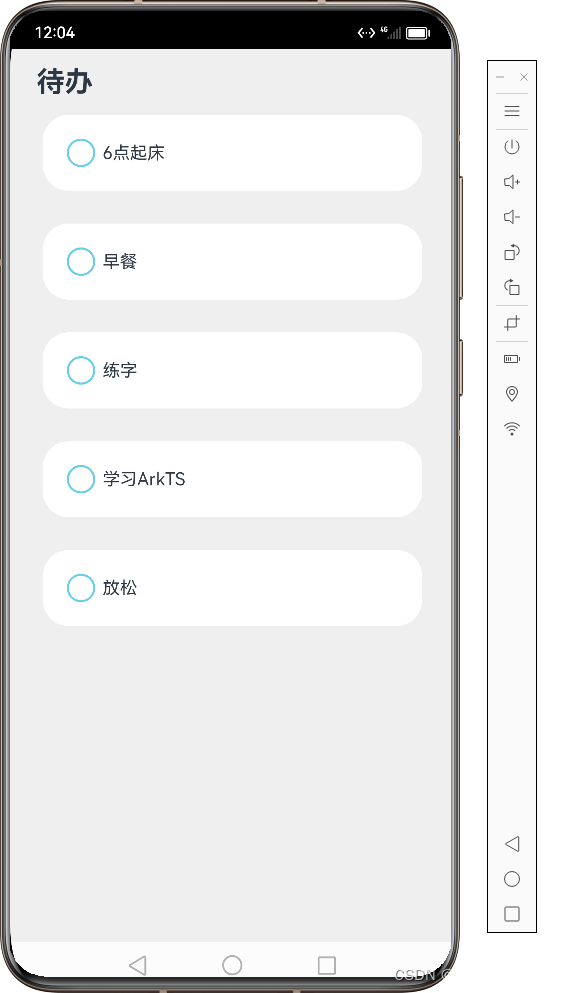
创建ToDo项目
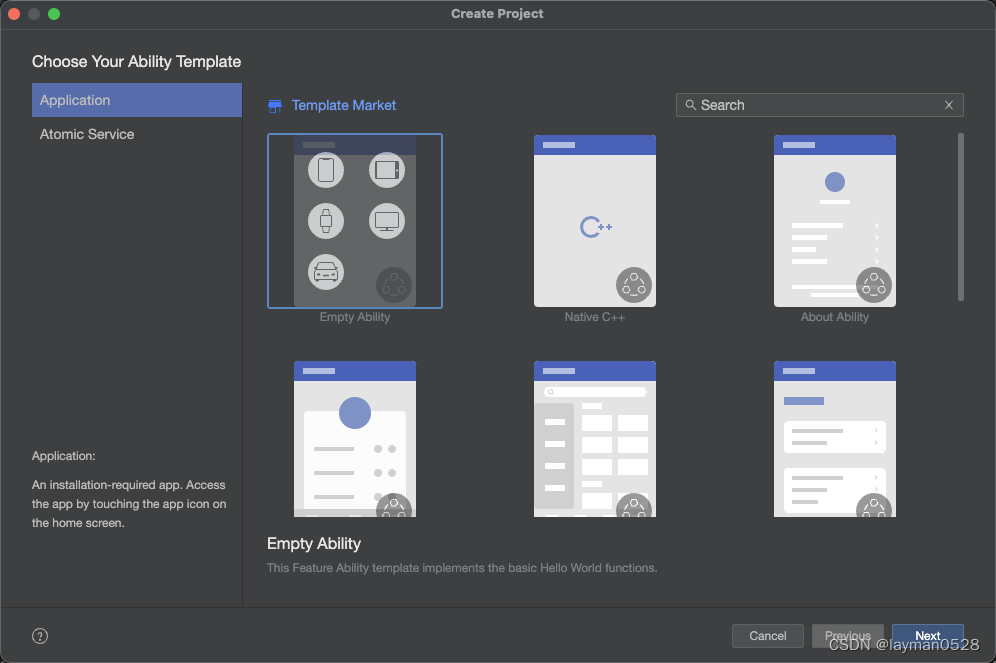
输入项目的名称,存放的位置,点击完成。IDE创建项目,并加载依赖
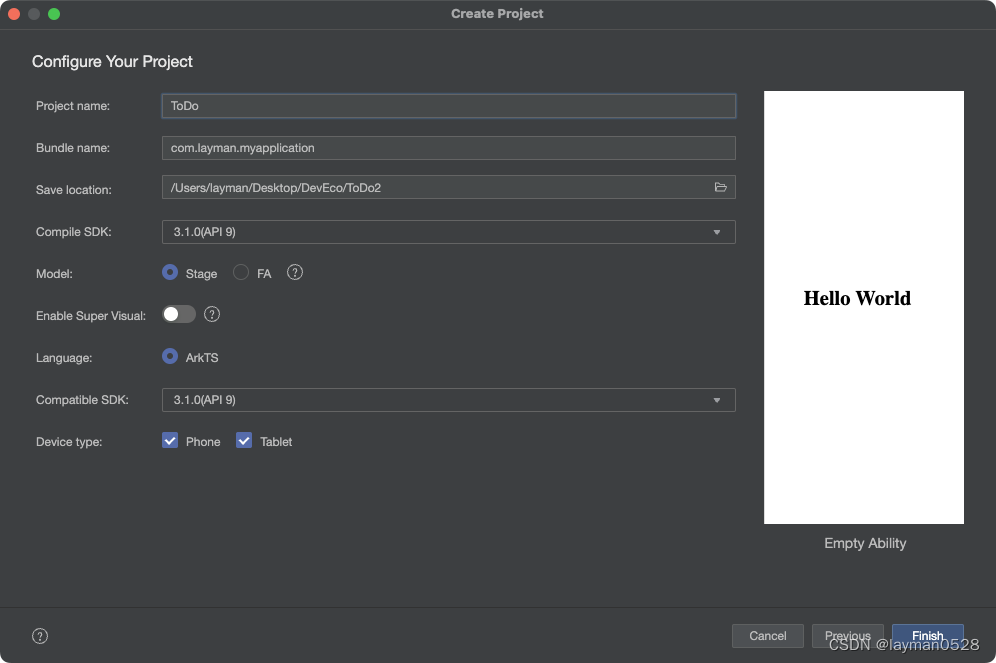
创建自定义组件
页面中 我们分为两部分,一部分是标题、一部分待办信息;我们创建两个自定义组件,一个用来显示标题,一个用来显示待办信息
创建自定义组件文件夹
在ets 文件夹下创建 components 文件夹(这个文件夹,可以换成自己想要的名字)
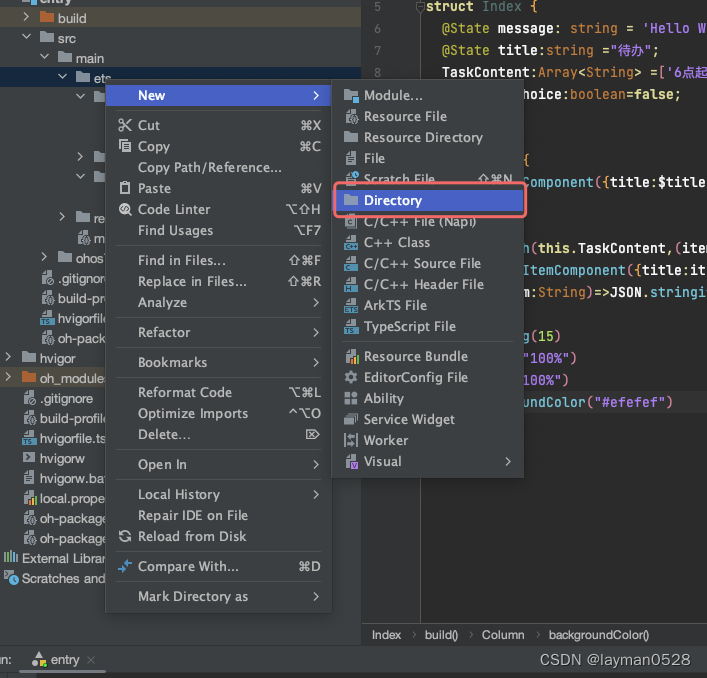
创建组件
创建HeaderComponent和ToDoItemComponent 两个组件
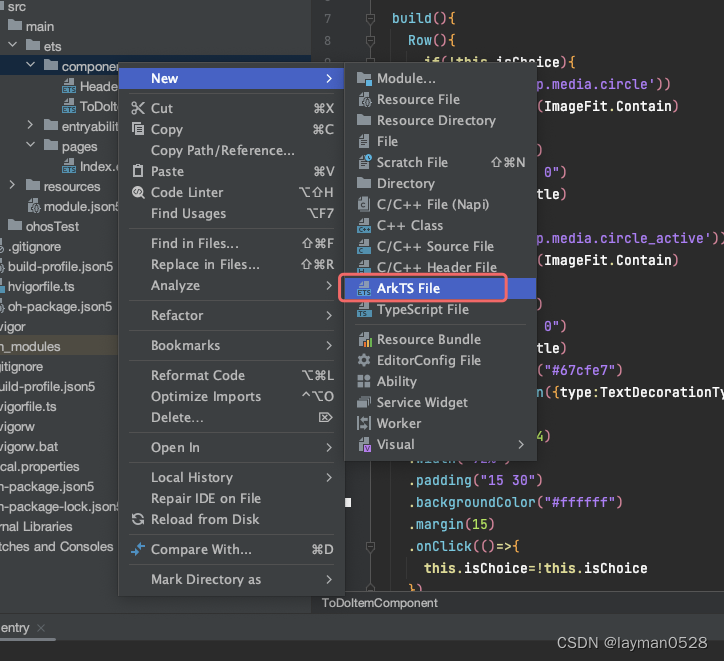
编写标题组件
@Component
export struct HeaderComponent{
@Link title:string;
build(){
Text(this.title)
.width("95%")
.textAlign(TextAlign.Start)
.fontSize(26)
.fontWeight(FontWeight.Bold)
}
}
从上面的代码中,我们可以看出 使用@Component 和struct 自定义组件;export 将组件导出供父组件使用; @Link 标题文件的双向绑定
使用Text 属性来创建文字
编写待办信息组件
@Component
export struct ToDoItemComponent{
@State isChoice:boolean= false;
private title?:string ;
build(){
Row(){
if(!this.isChoice){
Image($r('app.media.circle'))
.objectFit(ImageFit.Contain)
.width(30)
.height(30)
.margin("5 0")
Text(this.title)
}else{
Image($r('app.media.circle_active'))
.objectFit(ImageFit.Contain)
.width(30)
.height(30)
.margin("5 0")
Text(this.title)
.fontColor("#67cfe7")
.decoration({type:TextDecorationType.LineThrough})
}
}.borderRadius(24)
.width("92%")
.padding("15 30")
.backgroundColor("#ffffff")
.margin(15)
.onClick(()=>{
this.isChoice=!this.isChoice
})
}
}
其中 Image($r(‘app.media.circle_active’)),是从资源文件夹中引入图片文件
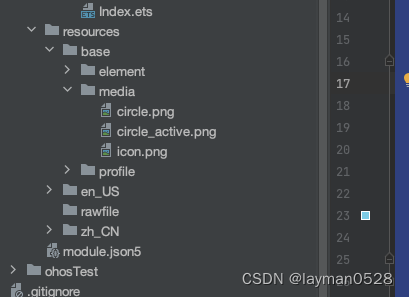
编写入口页面
import {HeaderComponent} from '../components/HeaderComponent'
import {ToDoItemComponent} from '../components/ToDoItemComponent'
@Entry
@Component
struct Index {
@State message: string = 'Hello World'
@State title:string ="待办";
TaskContent:Array<String> =['6点起床','早餐','练字','学习ArkTS','放松']
@State isChoice:boolean=false;
build() {
Column(){
HeaderComponent({title:$title})
ForEach(this.TaskContent,(item:string)=>{
ToDoItemComponent({title:item})
},(item:String)=>JSON.stringify(item))
}.padding(15)
.height("100%")
.width("100%")
.backgroundColor("#efefef")
}
}
通过import 引入 自定义组件;
TaskContent 创建显示待办信息数组数据;
ForEach 循环 列表数据
编写完成之后,就完成了整个页面的编写。
