[UI5 常用控件] 08.Wizard,NavContainer
文章目录
- 前言
- 1. Wizard
- 1.1 基本结构
- 1.2 属性
- 1.2.1 Wizard:complete
- 1.2.2 Wizard:finishButtonText
- 1.2.3 Wizard:currentStep
- 1.2.4 Wizard:backgroundDesign
- 1.2.5 Wizard:enableBranching
- 1.2.6 WizardStep:validated
- 1.2.7 WizardStep:complete
- 1.3 跳转函数
- 1.3.1 goToStep
- 1.3.2 discardProgress
- 2. NavContainer
- 2.1 基本组成
- 2.2 Page跳转
- 3. 示例代码
前言
本章节记录常用控件 Wizard,NavContainer。
- Wizard控件是一种用于分步导航和指导用户完成多步骤任务的界面控件。它通常用于创建复杂的表单或流程,其中用户需要按照一定的顺序完成多个步骤。Wizard控件可以将整个过程分解为一系列步骤,并允许用户逐步完成每个步骤。
- NavContainer 是 SAPUI5 中用于实现页面导航的容器控件。它允许在同一个页面上管理多个子页面,并支持页面之间的导航。
其路径是:
- sap.m.Wizard
- sap.m.NavContainer
1. Wizard
1.1 基本结构
<Wizard>
<WizardStep></WizardStep>
<WizardStep></WizardStep>
<WizardStep></WizardStep>
</Wizard>
1.2 属性
1.2.1 Wizard:complete
- 当所有Step完成时提供Preview按钮绑定事件
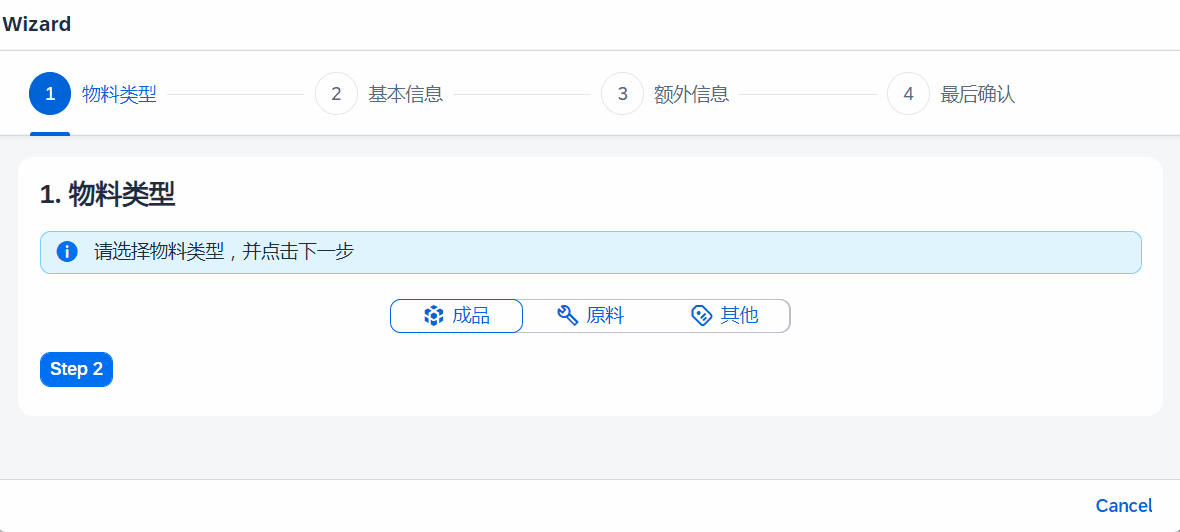
<Wizard
id="CreateProductWizard"
complete="wizardCompletedHandler"
>
wizardCompletedHandler:function(){
this._oNavContainer.to(this.byId("wizardReviewPage"));
},
1.2.2 Wizard:finishButtonText
- 更改最后一个步骤的按钮文本。默认是Preview
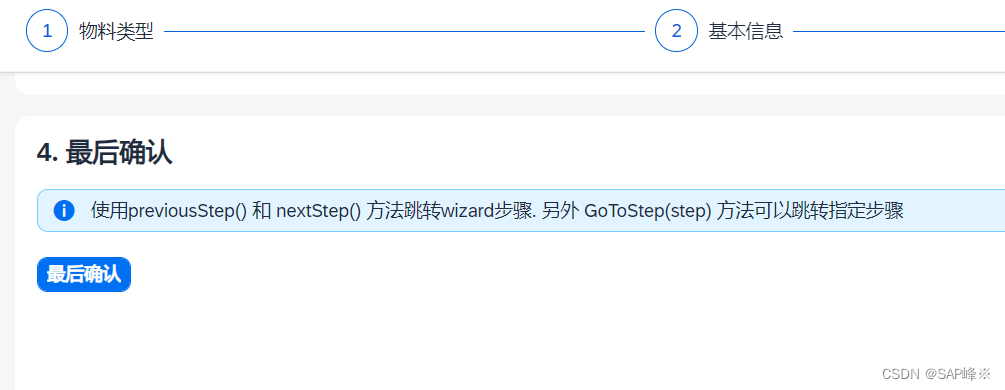
1.2.3 Wizard:currentStep
- 指定初始化时显示的步骤
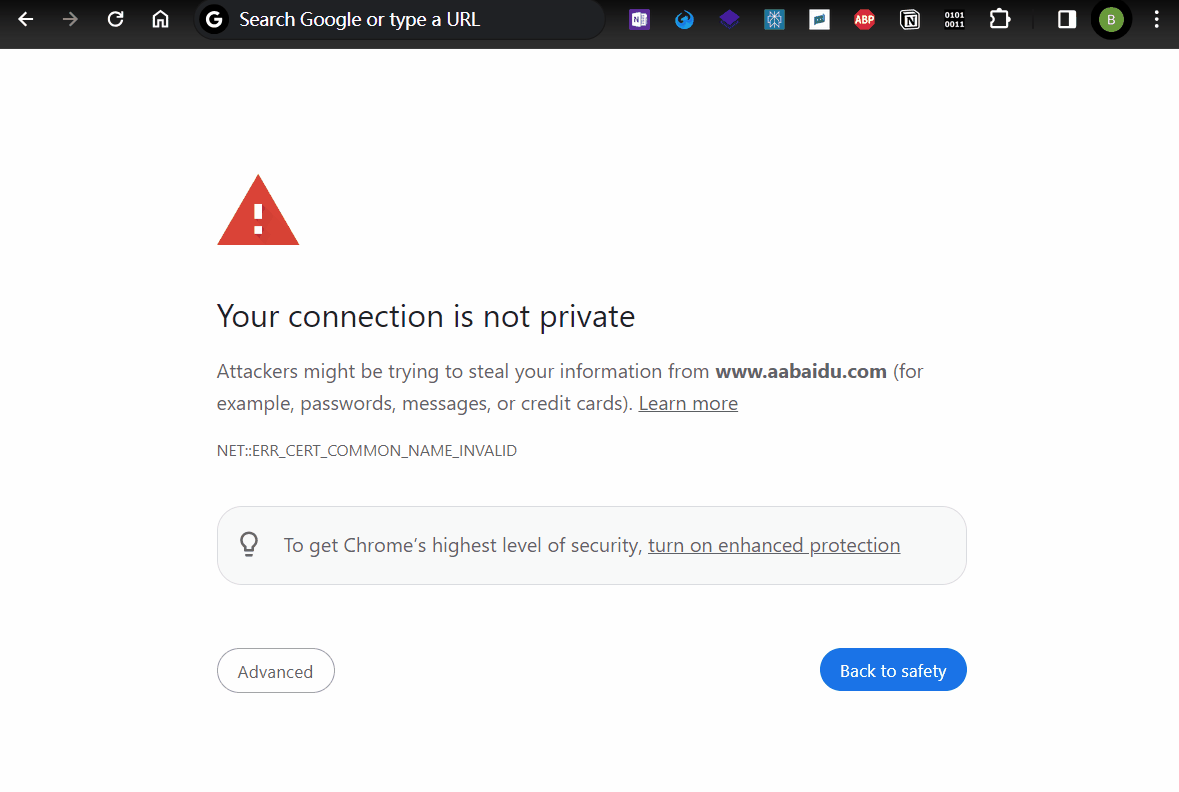
1.2.4 Wizard:backgroundDesign
- 共有4种属性Standard,Solid,List,Transparent。 具体效果差异不大
1.2.5 Wizard:enableBranching
- 可以分配Step中的分支,并指定需要的Step作为下一步
- 要配合WizardStep中的subsequentSteps,nextStep使用.
- 必须初始化时指定subsequentSteps对应组建的nextStep (onAfterRendering)
- View
<Button text="更换为A-C-B" press="ChangeStep"></Button>
<Wizard id="customStep" enableBranching="true" backgroundDesign="Solid">
<WizardStep id="A" title="A" subsequentSteps="B,C"></WizardStep>
<WizardStep id="B" title="B" nextStep="D"></WizardStep>
<WizardStep id="C" title="C" nextStep="D"></WizardStep>
<WizardStep id="D" title="D" ></WizardStep>
</Wizard>
- Controller
onAfterRendering: function () {
var stepA = this.byId("A")
var stepB = this.byId("B")
stepA.setNextStep(stepB)
},
ChangeStep:function(){
var wizard2 = this.byId("customStep")
wizard2.discardProgress(wizard2.getSteps()[0]);
var stepA = this.byId("A")
var stepC = this.byId("C")
stepA.setNextStep(stepC)
},
1.2.6 WizardStep:validated
- 判断当前页面有无错误。如果没有错误则显示下一步按钮,否则不显示下一步按钮
- 再控制器中使用validateStep,invalidateStep控制属性
- 结合activate属性一起使用,activate事件绑定控制validated属性的逻辑
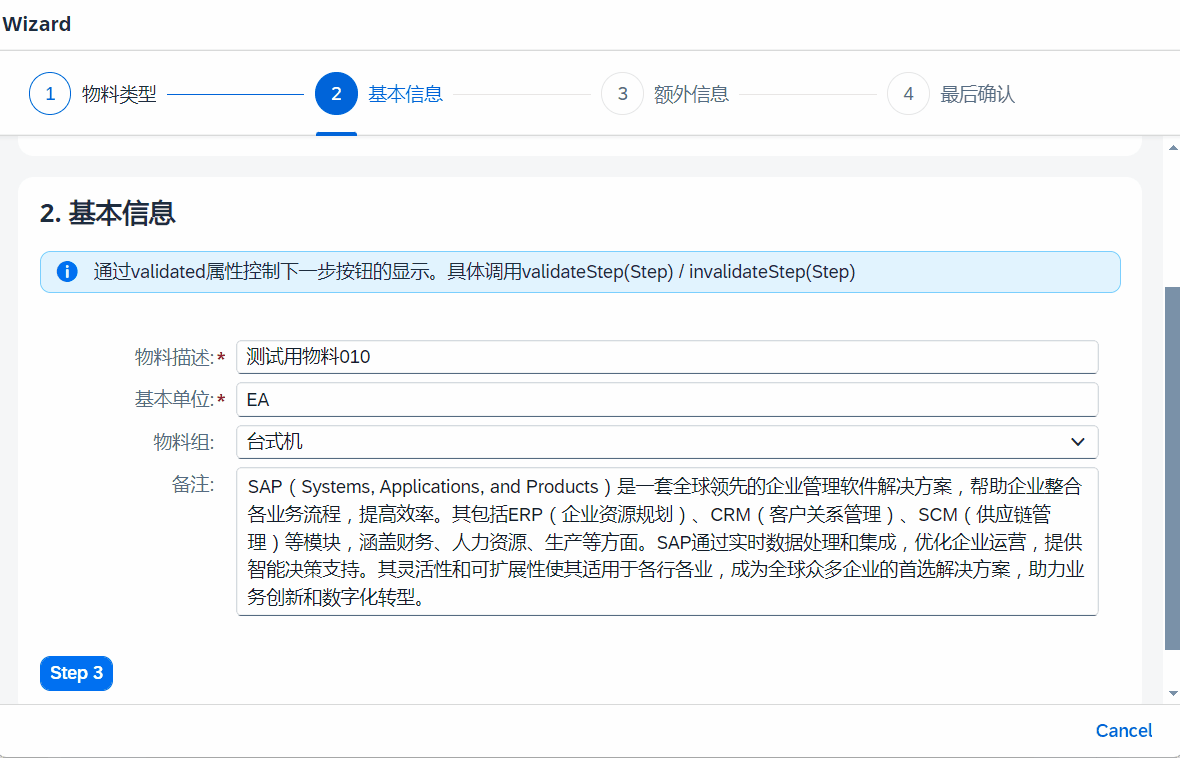
<WizardStep
id="ProductInfoStep"
validated="false"
title="基本信息"
activate="additionalInfoValidation"
>
additionalInfoValidation: function () {
var name = this.byId("ProductName").getValue();
var unit = this.byId("ProductUnit").getValue();
if (unit != "EA") {
this._wizard.setCurrentStep(this.byId("ProductInfoStep"));
this.model.setProperty("/productUnitState", "Error");
} else {
this.model.setProperty("/productUnitState", "None");
}
if (name.length < 6) {
this._wizard.setCurrentStep(this.byId("ProductInfoStep"));
this.model.setProperty("/productNameState", "Error");
} else {
this.model.setProperty("/productNameState", "None");
}
if (name.length < 6 || unit != "EA") {
this._wizard.invalidateStep(this.byId("ProductInfoStep"));
} else {
this._wizard.validateStep(this.byId("ProductInfoStep"));
}
},
1.2.7 WizardStep:complete
- 当点击下一步按钮之后触发事件
- View
<WizardStep
id="PricingStep"
complete="inputComplete"
validated="true"
title="最后确认"
>
- Controller
inputComplete: function () {
this.model.setProperty("/complete", true)
debugger
},
1.3 跳转函数
1.3.1 goToStep
- pageno是需要跳转的Step
this._wizard.goToStep(this._wizard.getSteps()[pageno]);
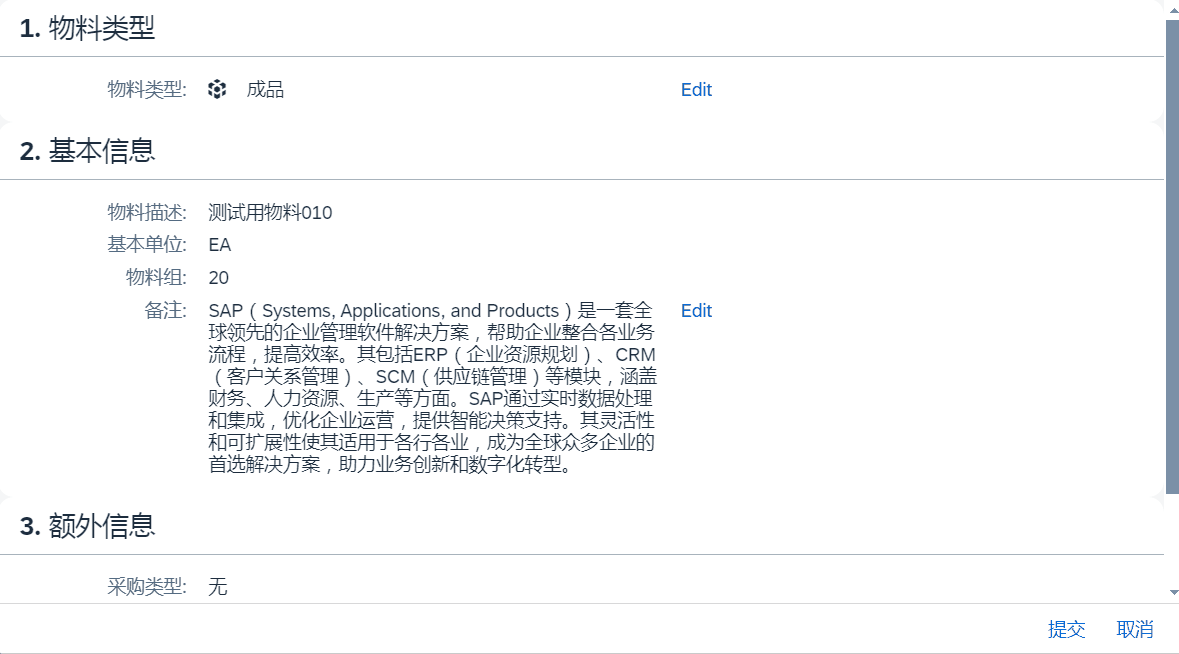
1.3.2 discardProgress
- 撤回所有Step并跳转
this._wizard.discardProgress(this._wizard.getSteps()[pageno]);
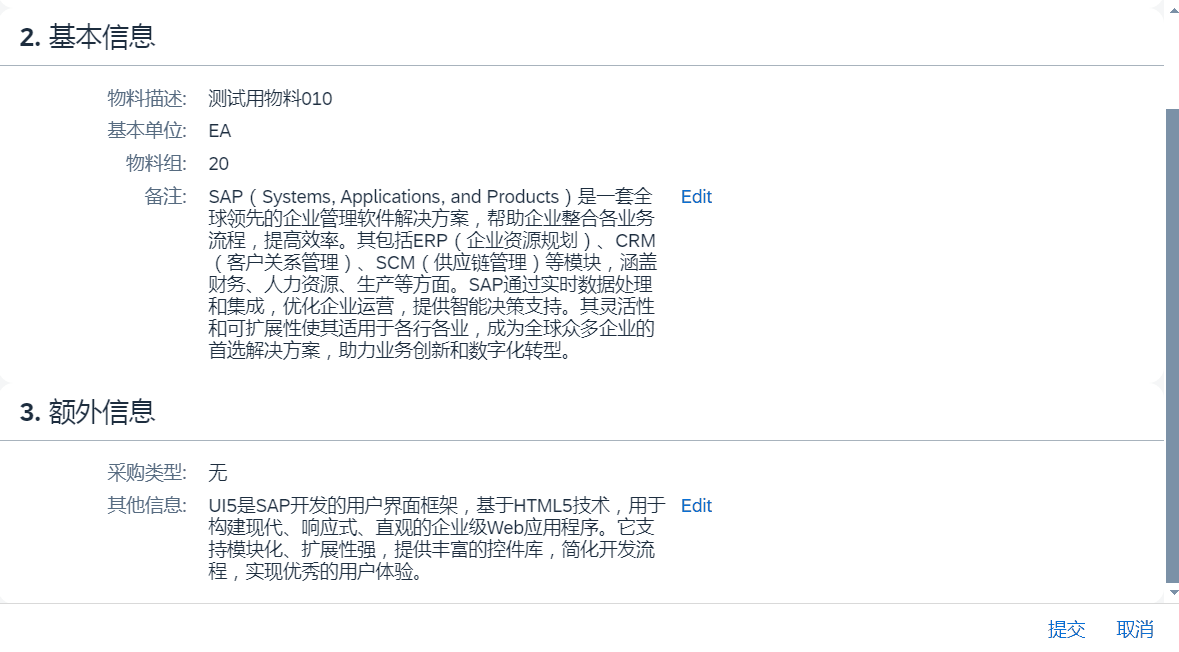
2. NavContainer
2.1 基本组成
- 默认会显示第一个Page,之后会通过事件进行Page之间的跳转
<NavContainer>
<pages>
<Page></Page>
<Page></Page>
</pages>
</NavContainer>
2.2 Page跳转
- 跳转到指定Page
this._oNavContainer = this.byId("wizardNavContainer");
this._oNavContainer.to(this.byId("wizardReviewPage"));
- 跳转到之前Page
this._oWizardContentPage = this.byId("wizardContentPage");
this._oNavContainer.backToPage(this._oWizardContentPage.getId());
- 绑定跳转事件
var fnAfterNavigate = function () {
this._wizard.goToStep(this._wizard.getSteps()[pageno]);
this._oNavContainer.detachAfterNavigate(fnAfterNavigate);
}.bind(this);
this._oNavContainer.attachAfterNavigate(fnAfterNavigate);
3. 示例代码
- View
<mvc:View
controllerName="c080.controller.Main"
xmlns:form="sap.ui.layout.form"
xmlns:mvc="sap.ui.core.mvc"
xmlns:core="sap.ui.core"
displayBlock="true"
xmlns="sap.m"
>
<NavContainer id="wizardNavContainer">
<pages>
<Page
id="wizardContentPage"
title="{i18n>title}"
>
<Wizard
id="CreateProductWizard"
complete="wizardCompletedHandler"
finishButtonText="最后确认"
currentStep="LastStep"
>
<WizardStep
id="ProductTypeStep"
title="物料类型"
validated="true"
>
<MessageStrip
class="sapUiSmallMarginBottom"
text="请选择物料类型,并点击下一步"
showIcon="true"
type="Information"
/>
<HBox
alignItems="Center"
justifyContent="Center"
width="100%"
>
<SegmentedButton
width="320px"
selectionChange="setProductTypeFromSegmented"
>
<items>
<SegmentedButtonItem
icon="sap-icon://database"
text="成品"
/>
<SegmentedButtonItem
icon="sap-icon://technical-object"
text="原料"
/>
<SegmentedButtonItem
icon="sap-icon://tags"
text="其他"
/>
</items>
</SegmentedButton>
</HBox>
</WizardStep>
<WizardStep
id="ProductInfoStep"
validated="false"
title="基本信息"
activate="additionalInfoValidation"
>
<MessageStrip
class="sapUiSmallMarginBottom"
text="通过validated属性控制下一步按钮的显示。具体调用validateStep(Step) / invalidateStep(Step) "
showIcon="true"
/>
<form:SimpleForm
editable="true"
layout="ResponsiveGridLayout"
>
<Label
text="物料描述"
required="true"
/>
<Input
valueStateText="请输入6位以上的文字"
valueState="{/productNameState}"
id="ProductName"
liveChange="additionalInfoValidation"
placeholder="请输入6位以上的文字"
value="{/productName}"
/>
<Label
text="基本单位"
required="true"
/>
<Input
valueStateText="基本单位只能输入EA"
valueState="{/productUnitState}"
id="ProductUnit"
liveChange="additionalInfoValidation"
type="Text"
placeholder="请输入单位"
value="{/productUnit}"
/>
<Label text="物料组" />
<Select selectedKey="{/productGroup}">
<core:Item
key="10"
text="笔记本"
/>
<core:Item
key="20"
text="台式机"
/>
<core:Item
key="30"
text="一体机"
/>
</Select>
<Label text="备注" />
<TextArea
value="{/productDescription}"
rows="5"
/>
</form:SimpleForm>
</WizardStep>
<WizardStep
id="OptionalInfoStep"
title="额外信息"
>
<MessageStrip
class="sapUiSmallMarginBottom"
text="请输入额外信息"
showIcon="true"
/>
<VBox>
<form:SimpleForm
editable="true"
layout="ResponsiveGridLayout"
>
<Label text="采购类型" />
<CheckBox
id="inStock"
text="内部生产"
valueState="Information"
selected="{/inStock}"
select="onCheckBoxSelect"
/>
<CheckBox
id="outStock"
text="外部采购"
valueState="Information"
selected="{/outStock}"
select="onCheckBoxSelect"
/>
<Label text="其他信息" />
<TextArea
value="{/optionalDescription}"
rows="5"
/>
</form:SimpleForm>
</VBox>
<!-- <HBox justifyContent="Start">
<Button text="Save" type="Emphasized" width="100px"></Button>
</HBox> -->
</WizardStep>
<WizardStep
id="LastStep"
complete="inputComplete"
validated="true"
title="最后确认"
>
<MessageStrip
class="sapUiSmallMarginBottom"
text="使用previousStep() 和 nextStep() 方法跳转wizard步骤. 另外 GoToStep(step) 方法可以跳转指定步骤"
showIcon="true"
/>
</WizardStep>
</Wizard>
<Button text="更换为A-C-B" press="ChangeStep"></Button>
<Wizard id="customStep" enableBranching="true" backgroundDesign="Solid">
<WizardStep id="A" title="A" subsequentSteps="B,C"></WizardStep>
<WizardStep id="B" title="B" nextStep="D"></WizardStep>
<WizardStep id="C" title="C" nextStep="D"></WizardStep>
<WizardStep id="D" title="D" ></WizardStep>
</Wizard>
<footer>
<Bar>
<contentRight>
<Button
text="Cancel"
press="handleWizardCancel"
/>
</contentRight>
</Bar>
</footer>
</Page>
<Page
id="wizardReviewPage"
showHeader="false"
>
<form:SimpleForm
title="1. 物料类型"
editable="false"
layout="ResponsiveGridLayout"
>
<Label text="物料类型" />
<HBox renderType="Bare">
<core:Icon
src="{/productTypeIcon}"
class="sapUiSmallMarginEnd"
/>
<Text
id="ProductTypeChosen"
text="{/productType}"
/>
</HBox>
<Link
press="editStep1"
text="Edit"
/>
</form:SimpleForm>
<form:SimpleForm
title="2. 基本信息"
editable="false"
layout="ResponsiveGridLayout"
>
<Label text="物料描述" />
<Text text="{/productName}" />
<Label text="基本单位" />
<Text text="{/productUnit}" />
<Label text="物料组" />
<Text text="{/productGroup}" />
<Label text="备注" />
<Text text="{/productDescription}" />
<Link
press="editStep2"
text="Edit"
/>
</form:SimpleForm>
<form:SimpleForm
title="3. 额外信息"
editable="false"
layout="ResponsiveGridLayout"
>
<Label text="采购类型" />
<Text
text="{= ${/inStock} ? ${/outStock} ? '内部生产,外部采购' : '内部生产' : ${/outStock} ? '外部采购' : '无'}"
/>
<Label text="其他信息" />
<Text text="{/optionalDescription}" />
<Link
press="editStep3"
text="Edit"
/>
</form:SimpleForm>
<footer>
<Bar>
<contentRight>
<Button
text="提交"
press="handleWizardOk"
/>
<Button
text="取消"
press="handleWizardCancel"
/>
</contentRight>
</Bar>
</footer>
</Page>
</pages>
</NavContainer>
</mvc:View>
- Controller
sap.ui.define([
"sap/ui/core/mvc/Controller",
'sap/ui/model/json/JSONModel'
],
/**
* @param {typeof sap.ui.core.mvc.Controller} Controller
*/
function (Controller, JSONModel) {
"use strict";
return Controller.extend("c080.controller.Main", {
onInit: function () {
this._wizard = this.byId("CreateProductWizard");
this._oNavContainer = this.byId("wizardNavContainer");
this._oWizardContentPage = this.byId("wizardContentPage");
this.model = new JSONModel();
this.model.setData({
productNameState: "Error",
productUnitState: "Error",
productName: "测试用物料010",
productUnit: "EA",
productGroup: "20",
productDescription: "SAP(Systems, Applications, and Products)是一套全球领先的企业管理软件解决方案,帮助企业整合各业务流程,提高效率。其包括ERP(企业资源规划)、CRM(客户关系管理)、SCM(供应链管理)等模块,涵盖财务、人力资源、生产等方面。SAP通过实时数据处理和集成,优化企业运营,提供智能决策支持。其灵活性和可扩展性使其适用于各行各业,成为全球众多企业的首选解决方案,助力业务创新和数字化转型。",
optionalDescription: "UI5是SAP开发的用户界面框架,基于HTML5技术,用于构建现代、响应式、直观的企业级Web应用程序。它支持模块化、扩展性强,提供丰富的控件库,简化开发流程,实现优秀的用户体验。",
productType: "成品",
productTypeIcon: "sap-icon://database",
inStock: false,
outStock: false,
complete: false
});
this.getView().setModel(this.model);
},
onAfterRendering: function () {
var stepA = this.byId("A")
var stepB = this.byId("B")
stepA.setNextStep(stepB)
},
ChangeStep:function(){
var wizard2 = this.byId("customStep")
wizard2.discardProgress(wizard2.getSteps()[0]);
var stepA = this.byId("A")
var stepC = this.byId("C")
stepA.setNextStep(stepC)
},
additionalInfoValidation: function () {
var name = this.byId("ProductName").getValue();
var unit = this.byId("ProductUnit").getValue();
if (unit != "EA") {
this._wizard.setCurrentStep(this.byId("ProductInfoStep"));
this.model.setProperty("/productUnitState", "Error");
} else {
this.model.setProperty("/productUnitState", "None");
}
if (name.length < 6) {
this._wizard.setCurrentStep(this.byId("ProductInfoStep"));
this.model.setProperty("/productNameState", "Error");
} else {
this.model.setProperty("/productNameState", "None");
}
if (name.length < 6 || unit != "EA") {
this._wizard.invalidateStep(this.byId("ProductInfoStep"));
} else {
this._wizard.validateStep(this.byId("ProductInfoStep"));
}
},
setProductTypeFromSegmented: function (evt) {
var productType = evt.getParameters().item.getText();
var productTypeIcon = evt.getParameters().item.getIcon();
this.model.setProperty("/productType", productType);
this.model.setProperty("/productTypeIcon", productTypeIcon);
},
onCheckBoxSelect: function (evt) {
// debugger
var oText = evt.getSource().getProperty('text');
var isSelected = evt.getParameters().selected;
if (oText === "内部制作") {
this.model.setProperty("/inStock", isSelected);
} else if (oText === "外部采购") {
this.model.setProperty("/outStock", isSelected);
}
},
wizardCompletedHandler: function () {
this._oNavContainer.to(this.byId("wizardReviewPage"));
},
inputComplete: function () {
this.model.setProperty("/complete", true)
},
goToPage: function (pageno) {
var fnAfterNavigate = function () {
this._wizard.goToStep(this._wizard.getSteps()[pageno]);
this._oNavContainer.detachAfterNavigate(fnAfterNavigate);
}.bind(this);
this._oNavContainer.attachAfterNavigate(fnAfterNavigate);
this._oNavContainer.backToPage(this._oWizardContentPage.getId());
},
editStep1: function () {
this.goToPage(0)
},
editStep2: function () {
this.goToPage(1)
},
editStep3: function () {
this.goToPage(2)
},
handleWizardCancel: function () {
// alert(11)
this._oNavContainer.backToPage(this._oWizardContentPage.getId());
this._wizard.discardProgress(this._wizard.getSteps()[0]);
}
});
});
