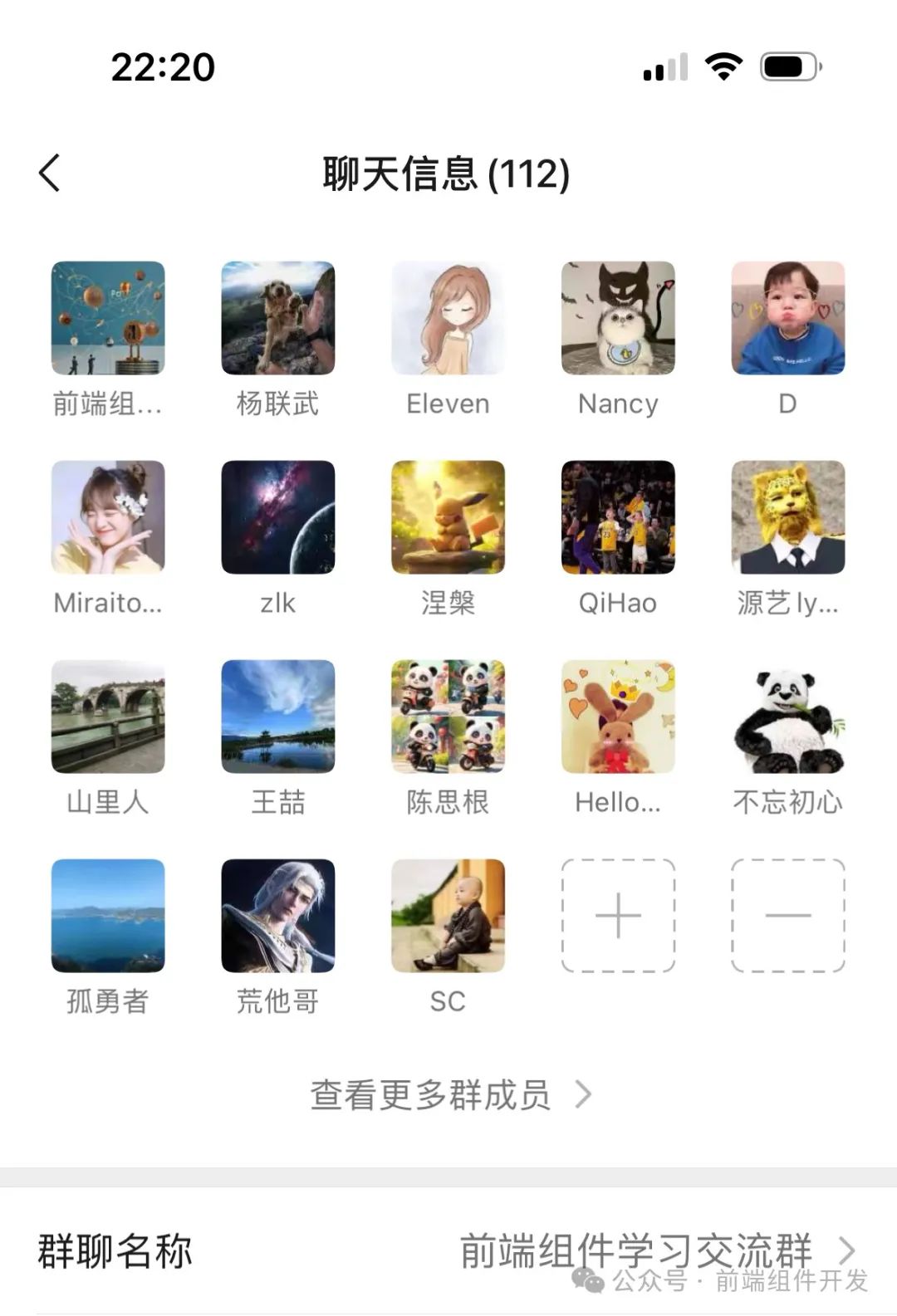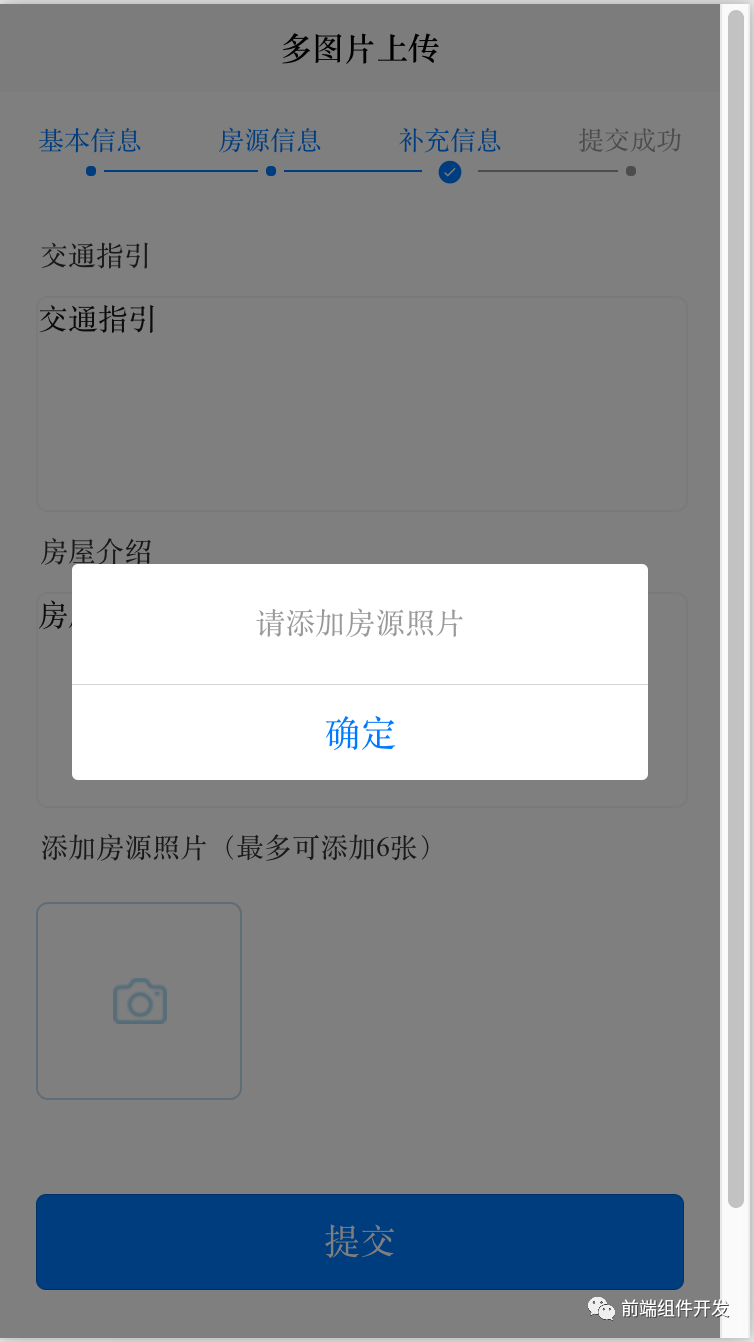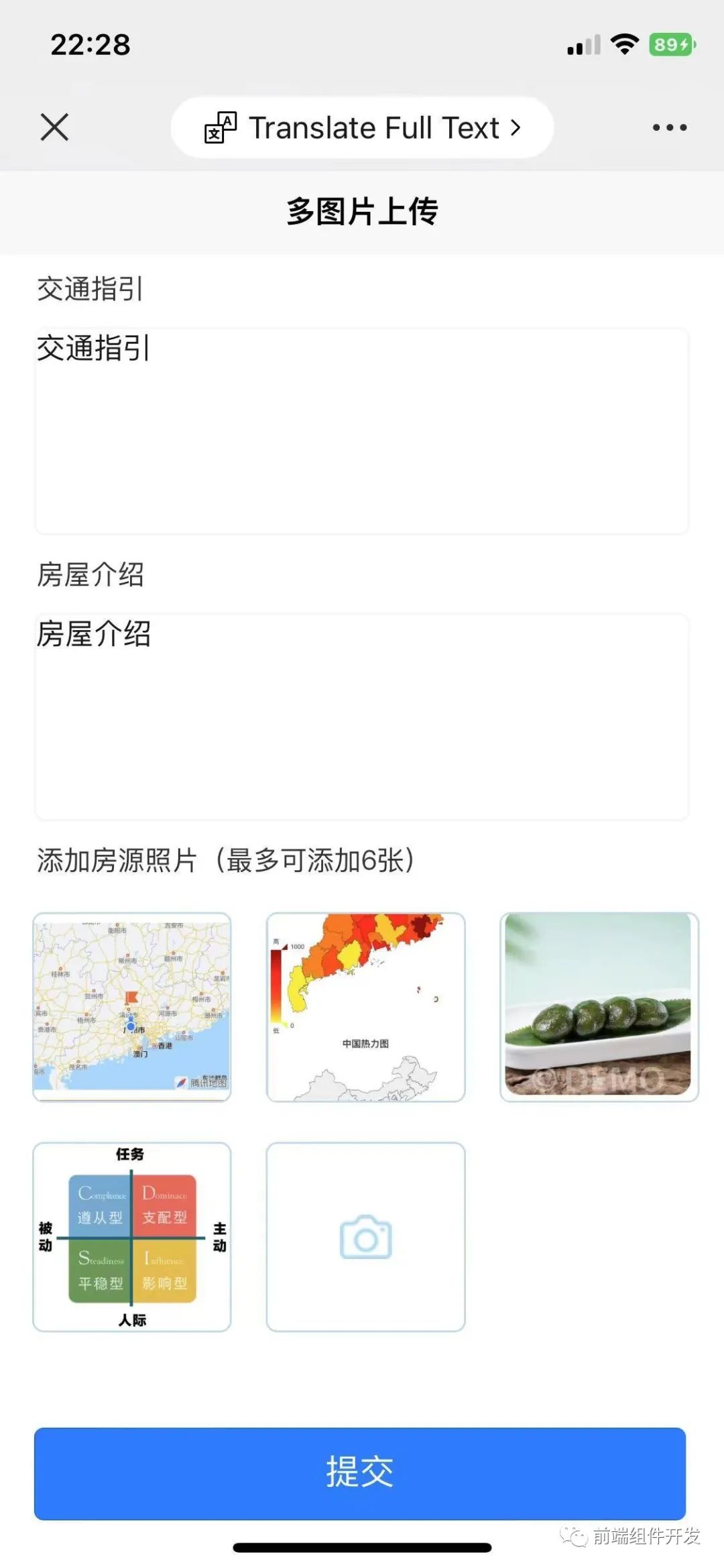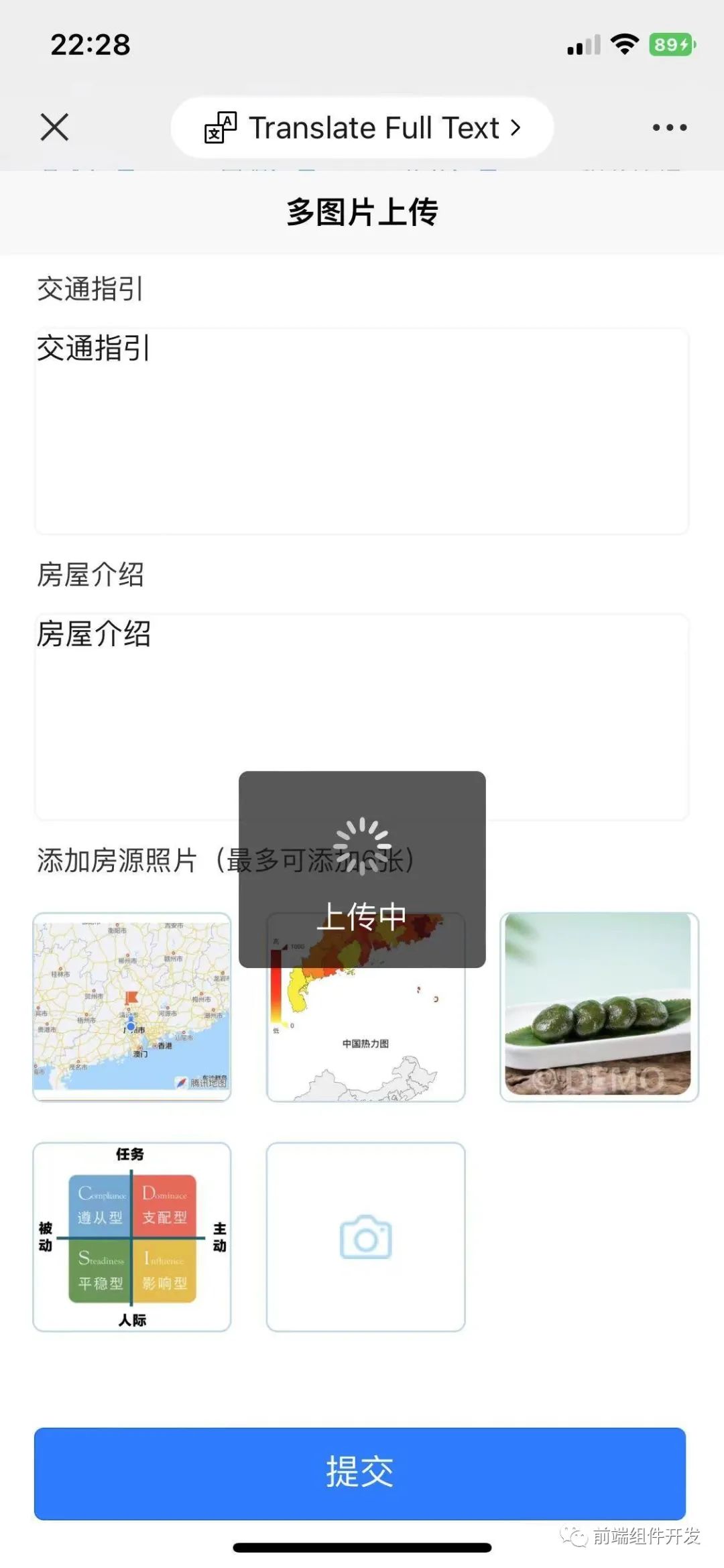cc-uploadSomePic图片上传组件:快速开发与用户体验的提升
cc-uploadSomePic图片上传组件:快速开发与用户体验的提升
摘要:
在前端开发中,图片上传功能是一个常见的需求。为了提高开发效率和用户体验,我们开发了一个名为cc-uploadSomePic的图片上传组件。该组件支持单个或多个文件上传,具有自定义上传数量、图片压缩、限制大小等功能。本文将详细介绍cc-uploadSomePic组件的实现原理和使用方法,以及如何通过它快速实现图片上传功能。
一、引言
随着移动互联网的普及,用户上传图片的需求日益增长。为了满足这一需求,许多应用和网站都提供了图片上传功能。然而,实现一个稳定、高效且用户体验良好的图片上传组件并不容易。为了简化这一过程,我们开发了cc-uploadSomePic组件,它封装了图片选择、显示和上传的逻辑,使开发者能够快速实现强大的图片上传功能。
二、cc-uploadSomePic组件介绍
cc-uploadSomePic是一个基于Vue的自定义组件,它提供了以下功能:
-
图片选择及预览:用户可以通过点击事件选择图片,并实时预览选择的图片。
-
自定义上传数量:开发者可以根据需要设置上传的图片数量限制。
-
图片压缩:支持对选择的图片进行压缩,以适应不同的需求和上传限制。
-
限制大小:可以限制上传的图片大小,确保不会因过大而导致性能问题。
-
事件处理:通过事件机制,开发者可以轻松处理图片选择、上传等事件。
截图如下:
三、使用方法
使用cc-uploadSomePic非常简单,只需在页面中引入并使用该组件即可。以下是使用cc-uploadSomePic的基本步骤:
-
安装cc-uploadSomePic:使用npm或yarn将cc-uploadSomePic添加到项目中。
-
在页面中引入cc-uploadSomePic:在需要使用图片上传的页面中引入cc-uploadSomePic组件。
-
配置属性:根据需求配置cc-uploadSomePic的属性,如:photoList(用于存储已选择的图片数组)等。
-
监听事件:根据需要监听cc-uploadSomePic的事件,如click(图片选择事件)等。
-
处理事件:在事件处理函数中编写逻辑,处理用户的选择事件和上传事件。
-
渲染组件:将cc-uploadSomePic渲染到页面中,即可看到图片上传组件。
四、示例代码
以下是一个简单的示例代码,演示了如何使用cc-uploadSomePic组件:
使用方法
复制代码
<!-- photoList:选择的图片数组 @click:图片选择事件-->
<cc-uploadSomePic :photoList="photoList" @click="addPhotoClick"></cc-uploadSomePic>
// 添加多张图片(少于6张)
addPhotoClick() {
uni.hideLoading();
let myThis = this;
if (myThis.photoList.length >= 6) {
myThis.photoList = [];
}
uni.chooseImage({
count: 6,
sizeType: ['compressed'], //可以指定是原图还是压缩图,默认二者都有
sourceType: ['album'], //从相册选择
success: function(res) {
for (let j = 0; j < res.tempFilePaths.length; j++) {
// name:服务端文件接受key filePath: 需与服务端文件接收字段保持一致
let tmpdict = {
'name': 'image',
'filePath': res.tempFilePaths[j]
};
myThis.photoList.push(tmpdict);
}
console.log('选择图片 =' + JSON.stringify(myThis.photoList));
}
});
}
HTML代码部分
复制代码
<template>
<view class="content" v-if="seen">
<form @submit="formSubmit" @reset="formReset">
<view class="inputView">
<text class="leftTitle">交通指引</text>
</view>
<textarea class="rightTextarea" name="direct" placeholder=" 请输入交通指引" />
<view class="inputView">
<text class="leftTitle">房屋介绍</text>
</view>
<textarea class="rightTextarea" name="village" placeholder=" 请输入房屋介绍" />
<view class="inputView">
<text class="leftTitle">添加房源照片(最多可添加6张)</text>
</view>
<!-- photoList:选择的图片数组 @click:图片选择事件-->
<cc-uploadSomePic :photoList="photoList" @click="addPhotoClick"></cc-uploadSomePic>
<view class="uni-btn-v">
<button class="botBtn" type="primary" form-type="submit">提交</button>
<view class="tipText"> 注意事项: 请确保您填写的房屋信息真实无误 </view>
</view>
</form>
</view>
</template>
JS代码 (引入组件 填充数据)
复制代码
<script>
import Vue from 'vue';
export default {
data() {
return {
photoList: [],
seen: true,
myParamData: {},
isClick: false,
};
},
onLoad: function(e) {
if (typeof(e.myParamData) === 'string') {
this.myParamData = JSON.parse(e.myParamData);
console.log('页面3 数据 = ' + JSON.stringify(e));
}
},
methods: {
formSubmit: function(e) {
console.log('form发生了submit事件,携带数据为:' + JSON.stringify(e.detail.value));
if (this.isClick) {
let that = this;
setTimeout(function() {
that.isClick = false;
}, 600)
return;
}
this.isClick = true;
var formdata = e.detail.value;
this.myParamData = Object.assign(this.myParamData, formdata);
console.log('页面3 myParamData=' + JSON.stringify(this.myParamData));
if (formdata['direct'].length < 2) {
uni.showModal({
content: '请输入交通指引',
showCancel: false
});
return;
}
if (formdata['village'].length < 2) {
uni.showModal({
content: '请输入所在小区介绍',
showCancel: false
});
return;
}
if (this.photoList.length < 1) {
uni.showModal({
content: '请添加房源照片',
showCancel: false
});
return;
}
if (this.photoList.length > 6) {
uni.showModal({
content: '最多只能选择提交6张图片',
showCancel: false
});
return;
}
uni.showLoading({
title: '上传中'
})
// 服务器地址上传地址 仅为示例,非真实的接口地址
let baseUrl = "http://gzcc.com/cc//appSc/up"
console.log('图片资源 = ' + JSON.stringify(this.photoList))
console.log('请求参数 = ' + JSON.stringify(this.myParamData));
uni.uploadFile({
url: baseUrl, //仅为示例,非真实的接口地址
files: this.photoList, //请求图片数组
formData: this.myParamData, //请求参数
success: (uploadFileRes) => {
uni.hideLoading();
console.log('上传成功 = ' + uploadFileRes.data);
}
});
},
// 添加多张图片(少于6张)
addPhotoClick() {
uni.hideLoading();
let myThis = this;
if (myThis.photoList.length >= 6) {
myThis.photoList = [];
}
uni.chooseImage({
count: 6,
sizeType: ['compressed'], //可以指定是原图还是压缩图,默认二者都有
sourceType: ['album'], //从相册选择
success: function(res) {
for (let j = 0; j < res.tempFilePaths.length; j++) {
// name:服务端文件接受key filePath: 需与服务端文件接收字段保持一致
let tmpdict = {
'name': 'image',
'filePath': res.tempFilePaths[j]
};
myThis.photoList.push(tmpdict);
}
console.log('选择图片 =' + JSON.stringify(myThis.photoList));
}
});
}
}
};
</script>
下载完整组件地址:请关注我的微信技术公众号: 前端组件开发

欢迎加入前端组件开发学习交流群,一起学习成长!可关注 “前端组件开发” 公众号后,私信后可申请入群。