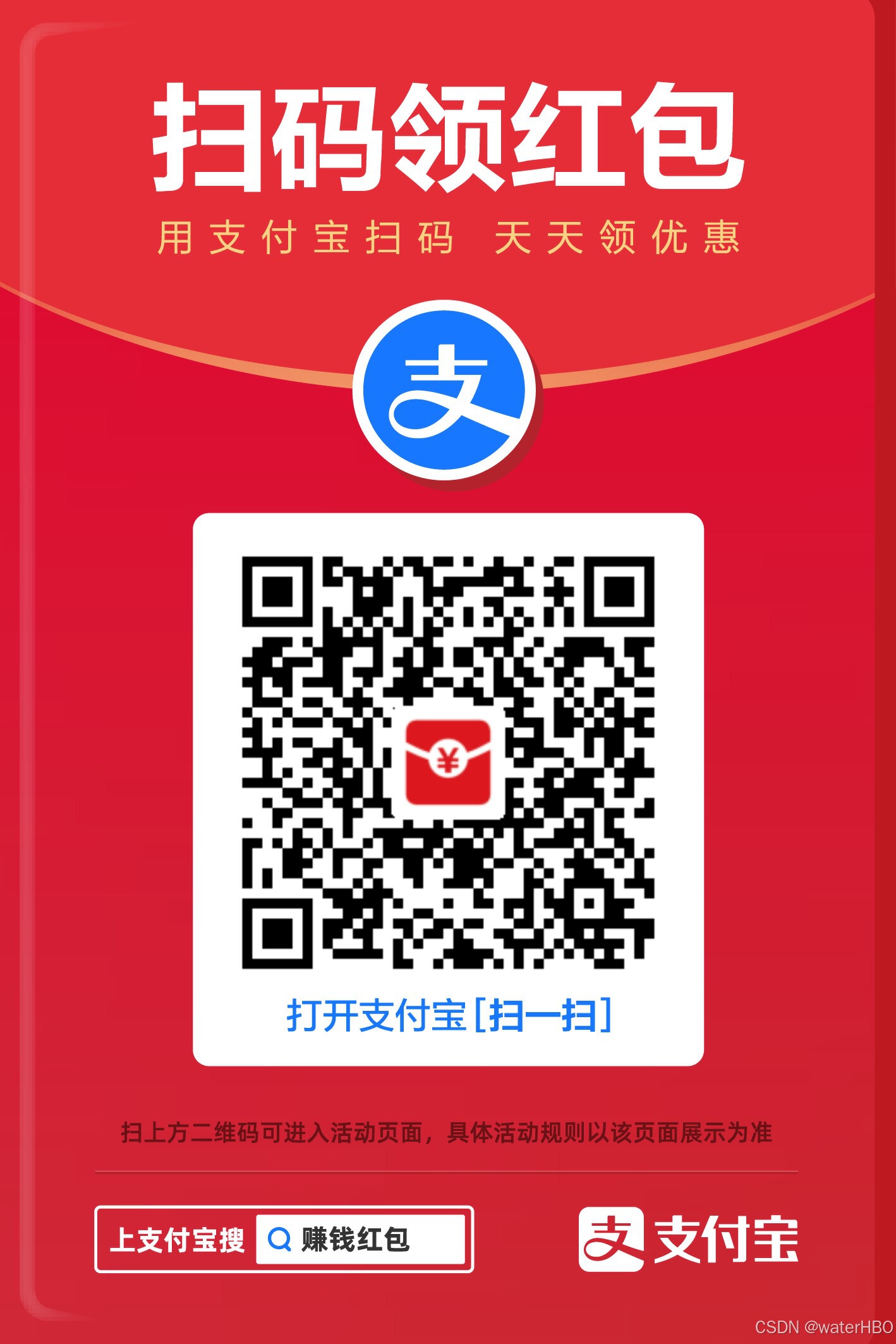python 爬虫 selenium 笔记
todo
- 阅读并熟悉 Xpath, 这个与 Selenium 密切相关、
selenium
- selenium 加入无图模式,速度快很多。
from selenium import webdriver
from selenium.webdriver.chrome.options import Options
# selenium 无图模式,速度快很多。
option = Options()
option.page_load_strategy = "none"
prefs = {"profile.managed_default_content_settings.images": 2} # 设置无图模式
option.add_experimental_option("prefs", prefs) # 加载无图模式设置
driver = webdriver.Chrome(chrome_options=option)
- 遇到 BeautifulSoup iframe
- 一种解决方案是, 获得iframe的src属性,然后请求并解析其内容:
- 另一种是:
driver.get(url)
iframe = driver.find_elements_by_tag_name('iframe')[1]
driver.switch_to.frame(iframe) # 最重要的一步
soup = BeautifulSoup(driver.page_source, "html.parser")
个人常犯的错误, 误区,陷阱
- driver.execute_script(JS) 这个才是执行 JS,
注意是 execute_script, 不是 execute。
页面等待。这个是比较关键的。
- 显式等待。貌似比较麻烦,且不常用。
from selenium.webdriver.support import expected_conditions as EC
wait = WebDriverWait(driver, 10)
element = wait.until(EC.element_to_be_clickable((By.ID,'someid')))
- 隐式等待。推荐使用。
driver.implicitly_wait(10) # seconds
定位元素
- 定位元素之前,加上这句话,笔记安全。
bot.implicitly_wait(10) # 这句话很关键。
- 查找元素的方法
find_element_by_id()
find_element_by_name() # 这个name 是标签里面的一种属性。
find_element_by_xpath()
find_element_by_link_text() # 比如 'Sign In'
find_element_by_partial_link_tex()
find_element_by_tag_name()
find_element_by_class_name()
find_element_by_css_selector()
基本配置,导包
import os
import random
import json
import pickle
import time
from selenium import webdriver
from selenium.webdriver.chrome.options import Options
from selenium.webdriver.common.action_chains import ActionChains
from selenium.webdriver.support.ui import WebDriverWait
from selenium.webdriver.support import expected_conditions as EC
from selenium.webdriver.common.keys import Keys
import pyautogui as pt
import pyperclip
切换frame
- 遇到 iframe,最好是切换过去, 见 https://blog.csdn.net/huilan_same/article/details/52200586
driver.switch_to.frame(0) # 1.用frame的index来定位,第一个是0
点击元素。不可点击的元素, 执行下面的方法。
def real_click(self, driver, ele):
actions = ActionChains(driver)
actions.move_to_element(ele)
actions.click(ele)
actions.perform()
执行 js, 页面滚动
# 先滚动到底部,然后再滚动到顶部
# window.scrollTo(0,document.body.scrollHeight);
js = "var q=document.documentElement.scrollTop=500"
bot.execute_script(js)
js2 = "document.body.scrollTop=document.documentElement.scrollTop=0;"
bot.execute_script(js2)
填写表格。这个需要再读读看。
element = driver.find_element_by_xpath("//select[@name='name']")
choices = element.find_elements_by_tag_name("option")
for c in choices:
print("Value is: %s" % c.get_attribute("value"))
c.click()
封装一些自己常用的方法
@staticmethod
def save_html(bot): # 保存 html
filename = 'ret.html'
data = bot.page_source
with open(filename, 'w') as f:
f.write(data)
print("保存 html 完成!")
@staticmethod
def real_click(driver, ele): # 点击元素
actions = ActionChains(driver)
actions.move_to_element(ele)
actions.click(ele)
actions.perform()
@staticmethod
def send_word(ele, word): # 输入框,输入文字
ele.clear()
ele.send_keys(word)
ele.send_keys(Keys.RETURN)
源码中有趣的,有用的方法
Driver
- driver.current_url # 本身就是静态方法
- driver.page_source
- driver.save_screenshot(‘foo.png’)
- driver.get_log(‘driver’)
- driver.page_source # 保存 html 源码,功本地调试,减少网络请求
- driver.title 直接获取页面的标题, 很适合作为文件名。
WebElement
- ele.id # 直接就可以用
- ele.get_attribute(“class”) # 这个很常用的。
个人接单,python, R语言,有事请私聊
老哥,支持一下啊。