Spire.PDF for .NET【页面设置】演示:对PDF 文件进行分页
PDF 分页不仅允许用户在 PDF 文件中添加页码,还可以将 PDF 文档分成几部分,以便添加一些附加信息,例如 PDF 文件封面、简介或参考资料。因此,PDF 分页为管理大型文件或组织书籍提供了极大的便利。本节将向您展示一种通过C#、VB.NET 中的.NET PDF组件对 PDF 页面进行分页的解决方案。
Spire.PDF for .NET 是一款独立 PDF 控件,用于 .NET 程序中创建、编辑和操作 PDF 文档。使用 Spire.PDF 类库,开发人员可以新建一个 PDF 文档或者对现有的 PDF 文档进行处理,且无需安装 Adobe Acrobat。
E-iceblue 功能类库Spire 系列文档处理组件均由中国本土团队研发,不依赖第三方软件,不受其他国家的技术或法律法规限制,同时适配国产操作系统如中科方德、中标麒麟等,兼容国产文档处理软件 WPS(如 .wps/.et/.dps 等格式
Spire.PDF for .NET 是一个用于管理 PDF 文件的 PDF 组件,它使您可以使用 C#、VB.NET 快速分页 PDF 页面。在阐述主要代码之前,我想展示输出 PDF 文件的屏幕截图,如下所示:
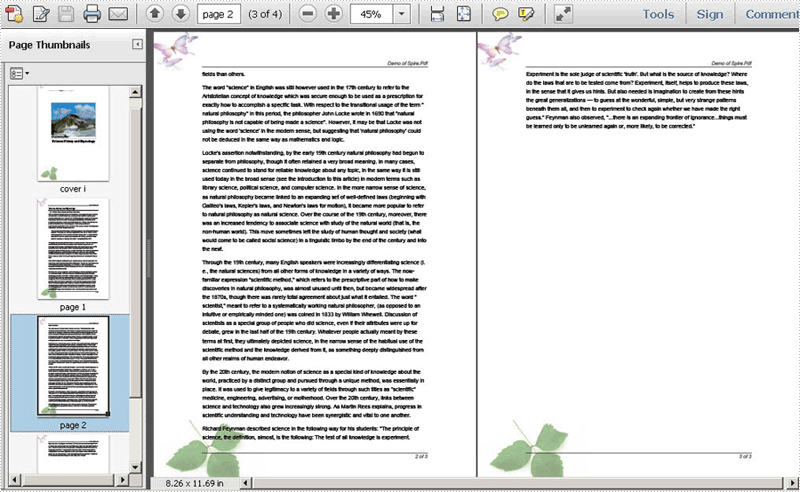
您可以在此处下载适用于 .NET 的 Spire.PDF并将其安装在您的系统上。添加 Spire.Pdf dll 后,让我们一起开始对 PDF 文件进行分页。
在整个解决方案中,对 PDF 文件进行分页主要有三个步骤。一个是绘制页码;另一个是绘制内容;最后一个是绘制 PDF 封面,以便您可以添加其他信息。让我们一一看看它们。
分页 PDF - 绘制 PDF 页码
绘制页码时,页面标签也在下面的方法中设置。通过调用此方法:DrawString(string s, PdfFontBase font, PdfBrush brush, float x, float y, PdfStringFormat format)。您不仅可以设置页面标签字体、颜色、位置和格式。请参阅下面的详细代码:
【C# 】
foreach (PdfPageBase page in section.Pages)
{
page.Canvas.SetTransparency(0.5f);
PdfBrush brush = PdfBrushes.Black;
PdfPen pen = new PdfPen(brush, 0.75f);
PdfTrueTypeFont font = new PdfTrueTypeFont(new Font("Arial", 9f, FontStyle.Italic), true);
PdfStringFormat format = new PdfStringFormat(PdfTextAlignment.Right);
format.MeasureTrailingSpaces = true;
float space = font.Height * 0.75f;
float x = margin.Left;
float width = page.Canvas.ClientSize.Width - margin.Left - margin.Right;
float y = page.Canvas.ClientSize.Height - margin.Bottom + space;
page.Canvas.DrawLine(pen, x, y, x + width, y);
y = y + 1;
String numberLabel
= String.Format("{0} of {1}", startNumber++, pageCount);
page.Canvas.DrawString(numberLabel, font, brush, x + width, y, format);
page.Canvas.SetTransparency(1);
}
【VB.NET 】
For Each page As PdfPageBase In section.Pages
page.Canvas.SetTransparency(0.5!)
Dim brush As PdfBrush = PdfBrushes.Black
Dim pen As PdfPen = New PdfPen(brush, 0.75!)
Dim font As PdfTrueTypeFont = New PdfTrueTypeFont(New Font("Arial", 9!, FontStyle.Italic), true)
Dim format As PdfStringFormat = New PdfStringFormat(PdfTextAlignment.Right)
format.MeasureTrailingSpaces = true
Dim space As Single = (font.Height * 0.75!)
Dim x As Single = margin.Left
Dim width As Single = (page.Canvas.ClientSize.Width _
- (margin.Left - margin.Right))
Dim y As Single = ((page.Canvas.ClientSize.Height - margin.Bottom) _
+ space)
page.Canvas.DrawLine(pen, x, y, (x + width), y)
y = (y + 1)
Dim numberLabel As String = String.Format("{0} of {1}", startNumber++, pageCount)
page.Canvas.DrawString(numberLabel, font, brush, (x + width), y, format)
page.Canvas.SetTransparency(1)
Next
分页 PDF - 绘制 PDF 封面
封面始终是添加有关此 PDF 文件的附加信息的最佳位置。在下面的方法中,我忽略了添加参考内容和文档标题,您可以在 PDF 封面中添加封面图像类 PdfImage。请参阅以下代码:
【C# 】
//cover PdfBrush brush3 = PdfBrushes.Black; PdfBrush brush4 = new PdfSolidBrush(new PdfRGBColor(0xf9, 0xf9, 0xf9)); PdfImage image = PdfImage.FromFile(@"..\potala palace1.jpg"); String text = paginate_PDF.Properties.Resources.ImageDescription; float r = image.PhysicalDimension.Height / image.Height; PdfPen pen = new PdfPen(brush1, r); SizeF size = font1.MeasureString(text, image.PhysicalDimension.Width - 2); PdfTemplate template = new PdfTemplate(image.PhysicalDimension.Width + 4 * r + 4, image.PhysicalDimension.Height + 4 * r + 7 + size.Height); template.Graphics.DrawRectangle(pen, brush4, 0, 0, template.Width, template.Height);
【VB.NET 】
'cover
Dim brush3 As PdfBrush = PdfBrushes.Black
Dim brush4 As PdfBrush = New PdfSolidBrush(New PdfRGBColor(249, 249, 249))
Dim image As PdfImage = PdfImage.FromFile("..\potala palace1.jpg")
Dim text As String = paginate_PDF.Properties.Resources.ImageDescription
Dim r As Single = (image.PhysicalDimension.Height / image.Height)
Dim pen As PdfPen = New PdfPen(brush1, r)
Dim size As SizeF = font1.MeasureString(text, (image.PhysicalDimension.Width - 2))
Dim template As PdfTemplate = New PdfTemplate((image.PhysicalDimension.Width _
+ ((4 * r) _
+ 4)), (image.PhysicalDimension.Height _
+ ((4 * r) + (7 + size.Height))))
template.Graphics.DrawRectangle(pen, brush4, 0, 0, template.Width, template.Height)
