window下安装rust 及 vscode配置
安装
- 安装mingw64 (c语言环境 选择posix-ucrt) ucrt:通用c运行时库
- 配置mingw64/bin的路径到环境变量中
- 在cmd窗口中输入命令 "gcc -v"

4. 下载Rust安装程序
安装 Rust - Rust 程序设计语言
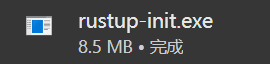
5. 配置rustup和cargo目录 (cargo是包管理)

6. 配置加速安装地址
(1) 直接从官方网站下载会很慢,改用国内镜像加速安装,设置以下环境变量:
RUSTUP_DIST_SERVER Index of /rustup/ | 清华大学开源软件镜像站 | Tsinghua Open Source Mirror
RUSTUP_UPDATE_ROOT Index of /rustup/rustup/ | 清华大学开源软件镜像站 | Tsinghua Open Source Mirror
(2) 配置库镜像(类似python的pip):在“C:\Users\用户名\”下创建“.cargo”文件夹,在文件夹内创建“config”文件,如下:
[source.crates-io]
registry = “https://github.com/rust-lang/crates.io-index”
replace-with = ‘tuna’
[source.tuna]
registry = "https://mirrors.tuna.tsinghua.edu.cn/git/crates.io-index.git"
7. 点击 下载的 rustup-init.exe
Rust Visual C++ prerequisites
Rust requires a linker and Windows API libraries but they don't seem to be
available.
These components can be acquired through a Visual Studio installer.
1) Quick install via the Visual Studio Community installer
(free for individuals, academic uses, and open source).
2) Manually install the prerequisites
(for enterprise and advanced users).
3) Don't install the prerequisites
(if you're targeting the GNU ABI).
>2
You can acquire the build tools by installing Microsoft Visual Studio.
https://visualstudio.microsoft.com/downloads/
Check the box for "Desktop development with C++" which will ensure that the
needed components are installed. If your locale language is not English,
then additionally check the box for English under Language packs.
For more details see:
https://rust-lang.github.io/rustup/installation/windows-msvc.html
Install the C++ build tools before proceeding.
If you will be targeting the GNU ABI or otherwise know what you are
doing then it is fine to continue installation without the build
tools, but otherwise, install the C++ build tools before proceeding.
Continue? (y/N)
y
Welcome to Rust!
This will download and install the official compiler for the Rust
programming language, and its package manager, Cargo.
Rustup metadata and toolchains will be installed into the Rustup
home directory, located at:
D:\Program\rust\rustup_home
This can be modified with the RUSTUP_HOME environment variable.
The Cargo home directory is located at:
D:\Program\rust\cargo_home
This can be modified with the CARGO_HOME environment variable.
The cargo, rustc, rustup and other commands will be added to
Cargo's bin directory, located at:
D:\Program\rust\cargo_home\bin
This path will then be added to your PATH environment variable by
modifying the HKEY_CURRENT_USER/Environment/PATH registry key.
You can uninstall at any time with rustup self uninstall and
these changes will be reverted.
Current installation options:
default host triple: x86_64-pc-windows-msvc
default toolchain: stable (default)
profile: default
modify PATH variable: yes
1) Proceed with standard installation (default - just press enter)
2) Customize installation
3) Cancel installation
>2
I'm going to ask you the value of each of these installation options.
You may simply press the Enter key to leave unchanged.
Default host triple? [x86_64-pc-windows-msvc]
x86_64-pc-windows-gnu
Default toolchain? (stable/beta/nightly/none) [stable]
Profile (which tools and data to install)? (minimal/default/complete) [default]
Modify PATH variable? (Y/n)
Y
Current installation options:
default host triple: x86_64-pc-windows-gnu
default toolchain: stable
profile: default
modify PATH variable: yes
1) Proceed with selected options (default - just press enter)
2) Customize installation
3) Cancel installation
>
--------------------此时直接回车-----------------
>>>>>>------开始下载安装------
info: profile set to 'default'
info: setting default host triple to x86_64-pc-windows-gnu
info: syncing channel updates for 'stable-x86_64-pc-windows-gnu'
info: latest update on 2024-10-17, rust version 1.82.0 (f6e511eec 2024-10-15)
info: downloading component 'cargo'
10.3 MiB / 10.3 MiB (100 %) 9.6 MiB/s in 1s ETA: 0s
info: downloading component 'clippy'
info: downloading component 'rust-docs'
info: installing component 'rustfmt'
info: default toolchain set to 'stable-x86_64-pc-windows-gnu'
stable-x86_64-pc-windows-gnu installed - rustc 1.82.0 (f6e511eec 2024-10-15)
Rust is installed now. Great!
To get started you may need to restart your current shell.
This would reload its PATH environment variable to include
Cargo's bin directory (D:\Program\rust\cargo_home\bin).
Press the Enter key to continue.
8. 在cmd窗口中 输入 rustc --version (可能需要重启后才能运行成功)
rustc --version
rustc 1.82.0 (f6e511eec 2024-10-15)注意: 重启后如果提示找不到命令提示,则需要将路径 D:\Program\rust\cargo_home\bin 加到PATH中。
vscode配置
- 在磁盘中建立rust开发workspace文件夹 rust_ws (如: D:\rust_ws)
- 打开 VSCode,点击File-->Open Folder 后选择 D:\rust_ws
- 转到“扩展”视图(可以通过点击侧边栏的方块图标或按 Ctrl+Shift+X 快捷键)。
- 安装以下扩展:
- rust-analyzer:提供语法高亮、代码补全、格式化等功能。
- CodeLLDB:用于调试 Rust 程序。
- Better TOML:用于增强 TOML 文件的语法支持。
5. 通过 Ctrl+` 打开Terminal (或在界面点击 View -->Terminal )
输入 cargo new hello_world

这样会在D:\rust_ws 下创建hello_world工程:
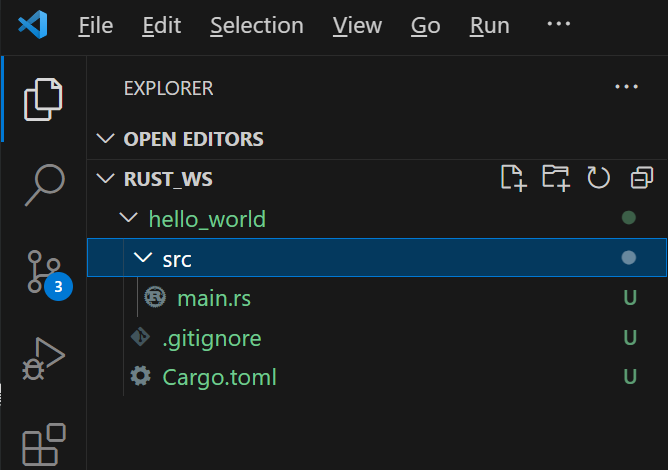
此时打开main.rs后点击Run就可以运行
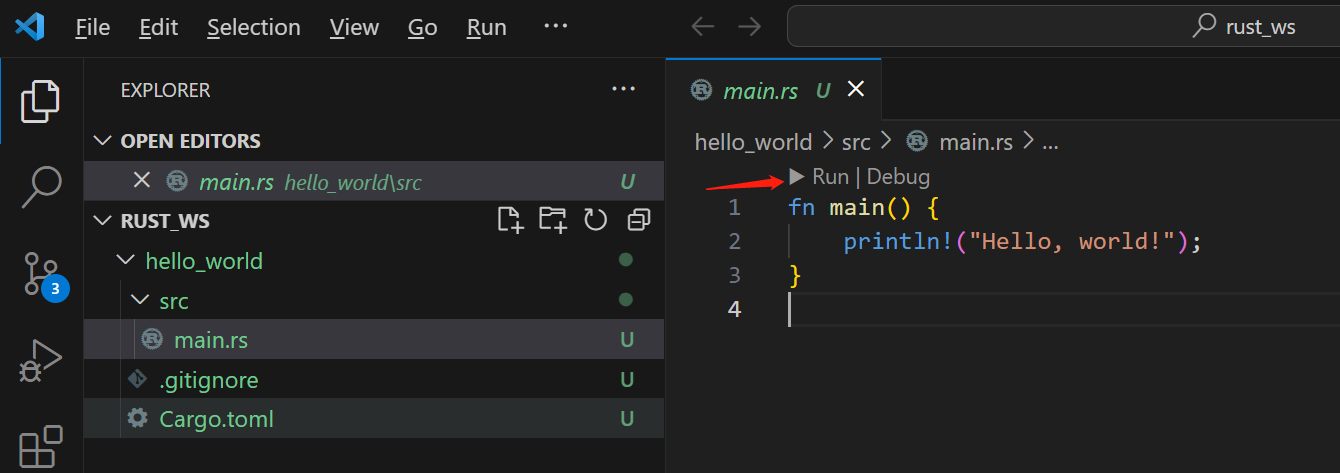
点击Run后能在Terminal中看到运行成功的打印
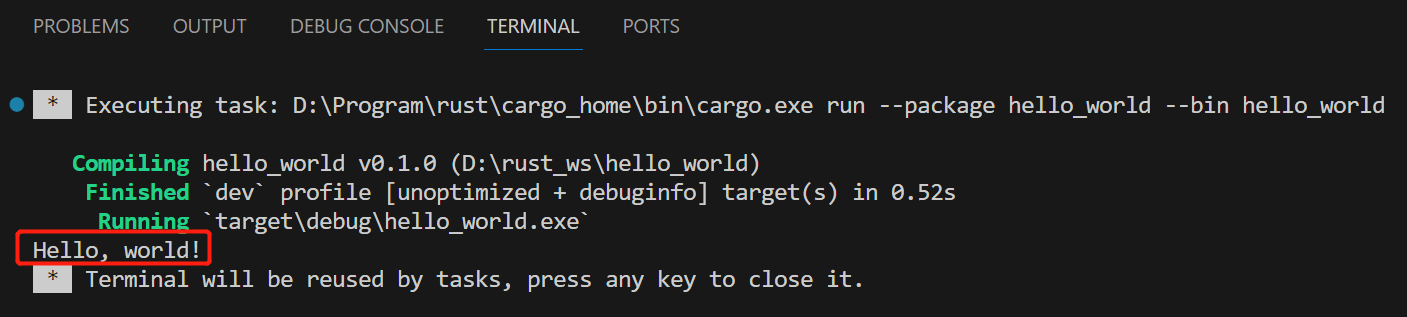
生成的程序在target下
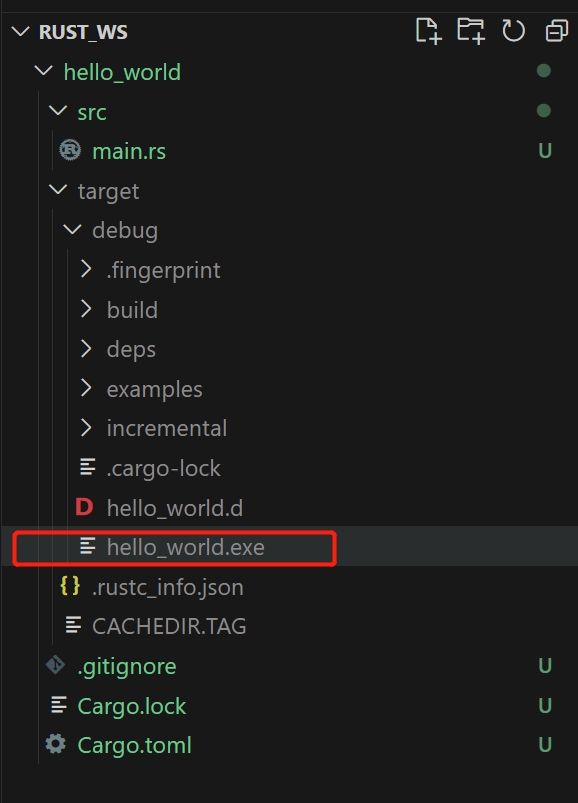
可以在Terminal中直接运行
PS D:\rust_ws\hello_world\target\debug> .\hello_world.exe
Hello, world!
PS D:\rust_ws\hello_world\target\debug>PS:
也可以进入工程目录: hello_world 下 执行 cargo run

