【HM-React】01. React基础-上
React介绍
React由Meta公司开发,是一个用于 构建Web和原生交互界面的库
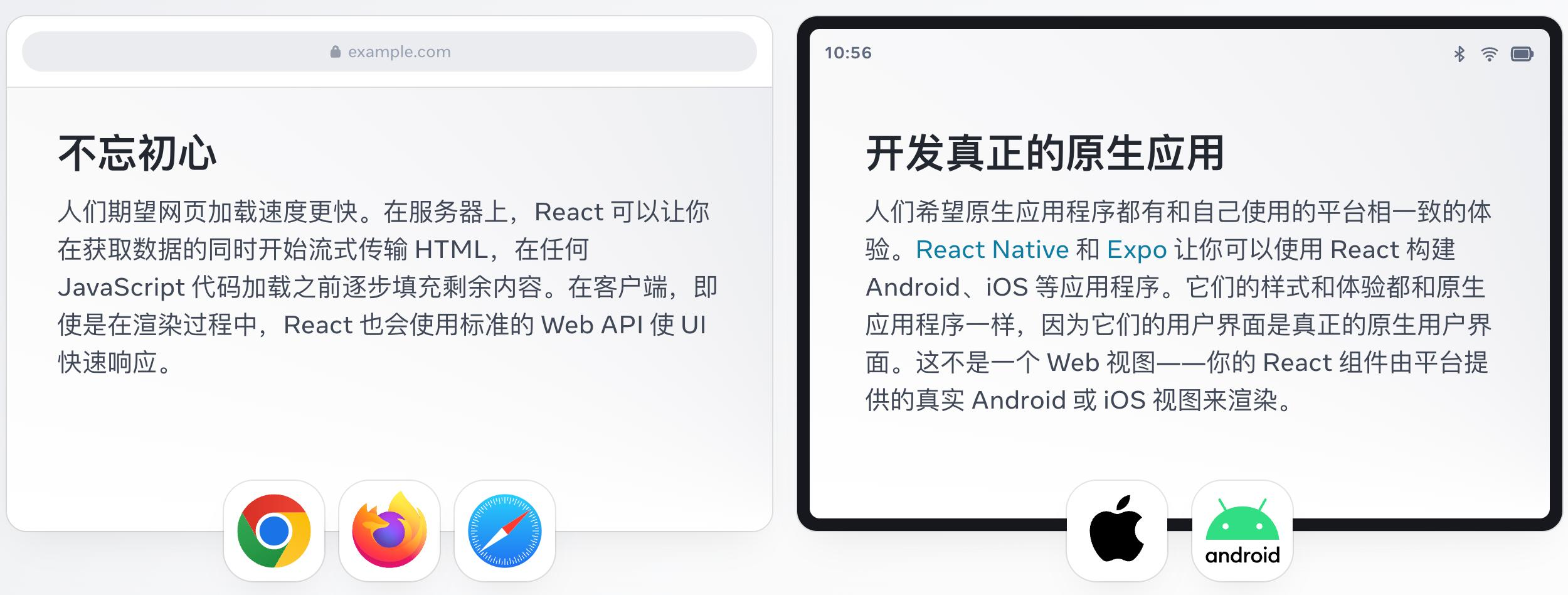
React的优势
相较于传统基于DOM开发的优势
- 组件化的开发方式
- 不错的性能
相较于其它前端框架的优势
- 丰富的生态
- 跨平台支持
React的市场情况
全球最流行,大厂必备
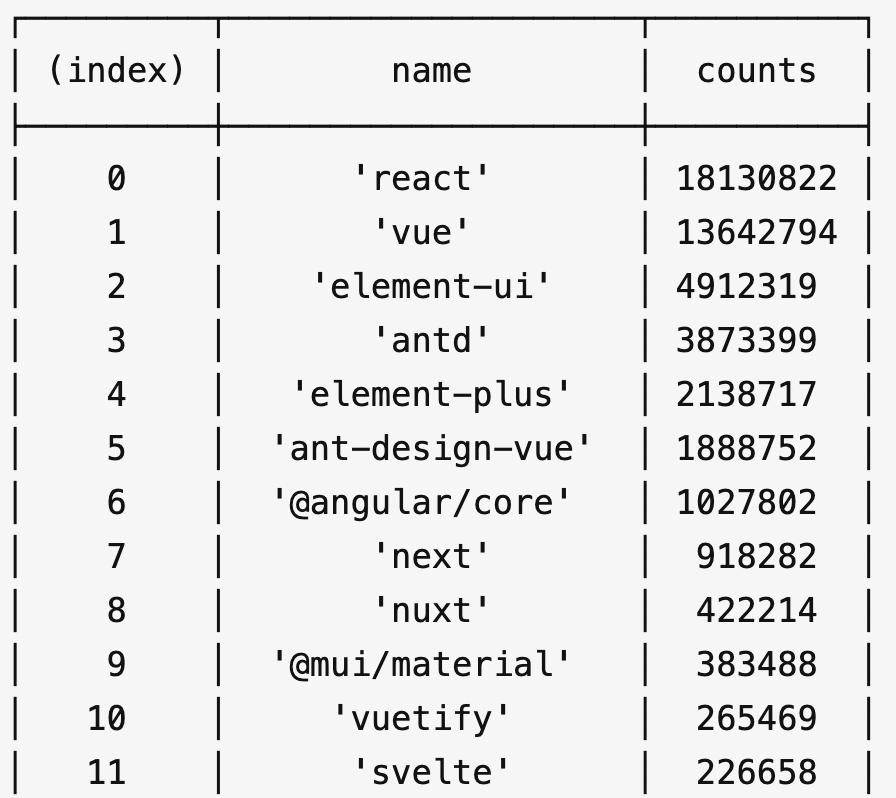
开发环境创建
create-react-app是一个快速创建React开发环境的工具,底层由Webpack构件,封装了配置细节,开箱即用
执行命令:
npx create-react-app react-basic
- npx - Node.js工具命令,查找并执行后续的包命令
- create-react-app - 核心包(固定写法),用于创建React项目
- react-basic React项目的名称(可以自定义)
:::warning
创建React项目的更多方式
https://zh-hans.react.dev/learn/start-a-new-react-project
:::
JSX基础
什么是JSX
概念:JSX是JavaScript和XMl(HTML)的缩写,表示在JS代码中编写HTML模版结构,它是React中构建UI的方式
const message = 'this is message'
function App(){
return (
<div>
<h1>this is title</h1>
{message}
</div>
)
}
优势:
- HTML的声明式模版写法
- JavaScript的可编程能力
JSX的本质
JSX并不是标准的JS语法,它是 JS的语法扩展,浏览器本身不能识别,需要通过解析工具做解析之后才能在浏览器中使用

JSX高频场景-JS表达式
在JSX中可以通过
大括号语法{}识别JavaScript中的表达式,比如常见的变量、函数调用、方法调用等等
- 使用引号传递字符串
- 使用JS变量
- 函数调用和方法调用
- 使用JavaScript对象
:::warning
注意:if语句、switch语句、变量声明不属于表达式,不能出现在{}中
:::
const message = 'this is message'
function getAge(){
return 18
}
function App(){
return (
<div>
<h1>this is title</h1>
{/* 字符串识别 */}
{'this is str'}
{/* 变量识别 */}
{message}
{/* 变量识别 */}
{message}
{/* 函数调用 渲染为函数的返回值 */}
{getAge()}
</div>
)
}
JSX高频场景-列表渲染
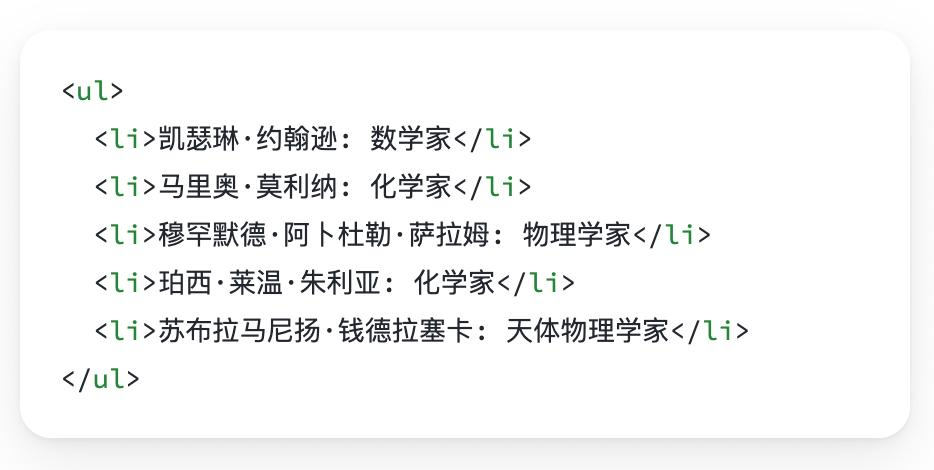
在JSX中可以使用原生js种的
map方法实现列表渲染
const list = [
{id:1001, name:'Vue'},
{id:1002, name: 'React'},
{id:1003, name: 'Angular'}
]
function App(){
return (
<ul>
{list.map(item=><li key={item.id}>{item}</li>)}
</ul>
)
}
JSX高频场景-条件渲染
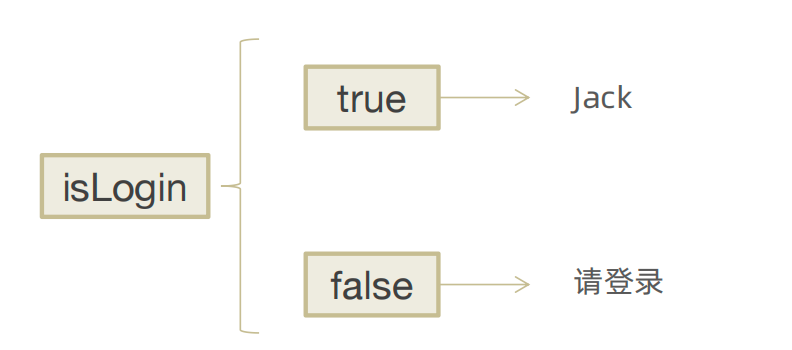
在React中,可以通过逻辑与运算符&&、三元表达式(?😃 实现基础的条件渲染
const flag = true
const loading = false
function App(){
return (
<>
{flag && <span>this is span</span>}
{loading ? <span>loading...</span>:<span>this is span</span>}
</>
)
}
JSX高频场景-复杂条件渲染
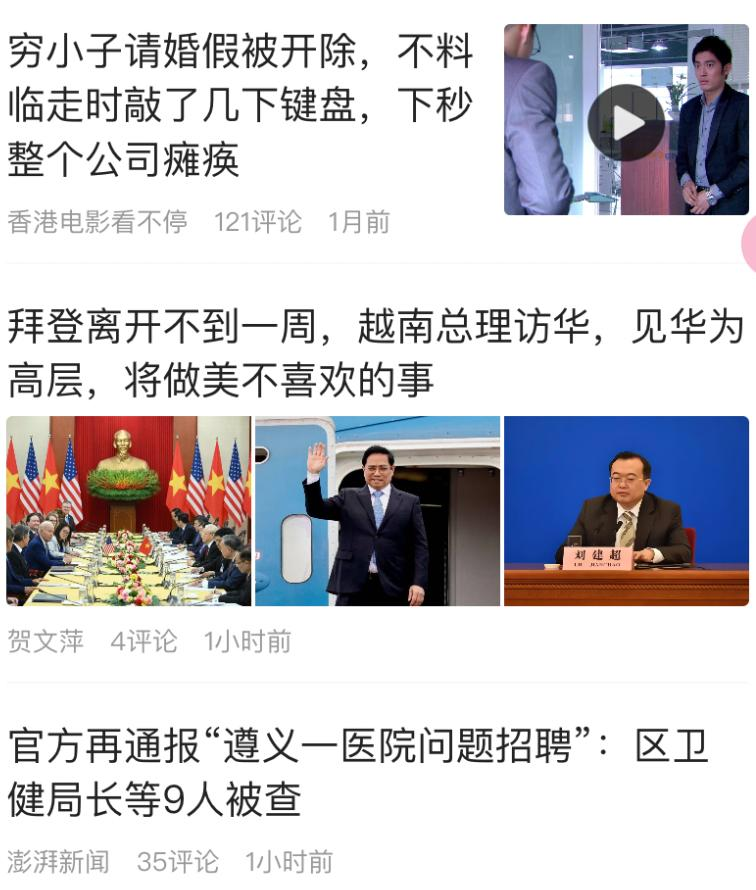
需求:列表中需要根据文章的状态适配
解决方案:自定义函数 + 判断语句
const type = 1 // 0|1|3
function getArticleJSX(){
if(type === 0){
return <div>无图模式模版</div>
}else if(type === 1){
return <div>单图模式模版</div>
}else(type === 3){
return <div>三图模式模版</div>
}
}
function App(){
return (
<>
{ getArticleJSX() }
</>
)
}
React的事件绑定
基础实现
React中的事件绑定,通过语法
on + 事件名称 = { 事件处理程序 },整体上遵循驼峰命名法
function App(){
const clickHandler = ()=>{
console.log('button按钮点击了')
}
return (
<button onClick={clickHandler}>click me</button>
)
}
使用事件参数
在事件回调函数中设置形参e即可
function App(){
const clickHandler = (e)=>{
console.log('button按钮点击了', e)
}
return (
<button onClick={clickHandler}>click me</button>
)
}
传递自定义参数
语法:事件绑定的位置改造成箭头函数的写法,在执行clickHandler实际处理业务函数的时候传递实参
function App(){
const clickHandler = (name)=>{
console.log('button按钮点击了', name)
}
return (
<button onClick={()=>clickHandler('jack')}>click me</button>
)
}
:::warning
注意:不能直接写函数调用,这里事件绑定需要一个函数引用
:::
同时传递事件对象和自定义参数
语法:在事件绑定的位置传递事件实参e和自定义参数,clickHandler中声明形参,注意顺序对应
function App(){
const clickHandler = (name,e)=>{
console.log('button按钮点击了', name,e)
}
return (
<button onClick={(e)=>clickHandler('jack',e)}>click me</button>
)
}
React组件基础使用
组件是什么
概念:一个组件就是一个用户界面的一部分,它可以有自己的逻辑和外观,组件之间可以互相嵌套,也可以服用多次
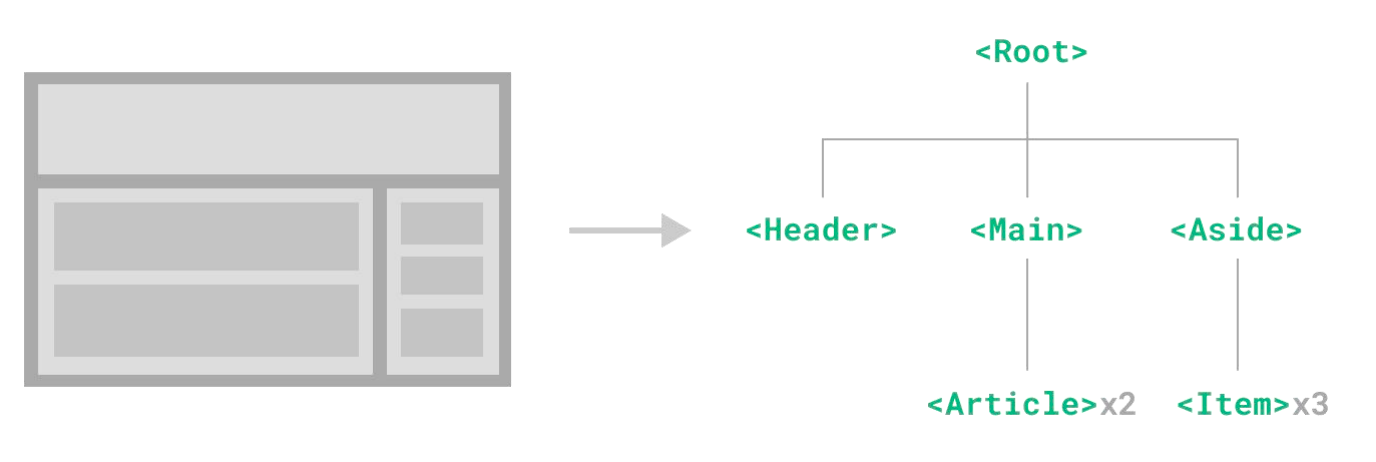
组件基础使用
在React中,一个组件就是首字母大写的函数,内部存放了组件的逻辑和视图UI, 渲染组件只需要把组件当成标签书写即可
// 1. 定义组件
function Button(){
return <button>click me</button>
}
// 2. 使用组件
function App(){
return (
<div>
{/* 自闭和 */}
<Button/>
{/* 成对标签 */}
<Button></Button>
</div>
)
}
组件状态管理-useState
基础使用
useState 是一个 React Hook(函数),它允许我们向组件添加一个
状态变量, 从而控制影响组件的渲染结果
和普通JS变量不同的是,状态变量一旦发生变化组件的视图UI也会跟着变化(数据驱动视图)

function App(){
const [ count, setCount ] = React.useState(0)
return (
<div>
<button onClick={()=>setCount(count+1)}>{ count }</button>
</div>
)
}
状态的修改规则
在React中状态被认为是只读的,我们应该始终
替换它而不是修改它, 直接修改状态不能引发视图更新
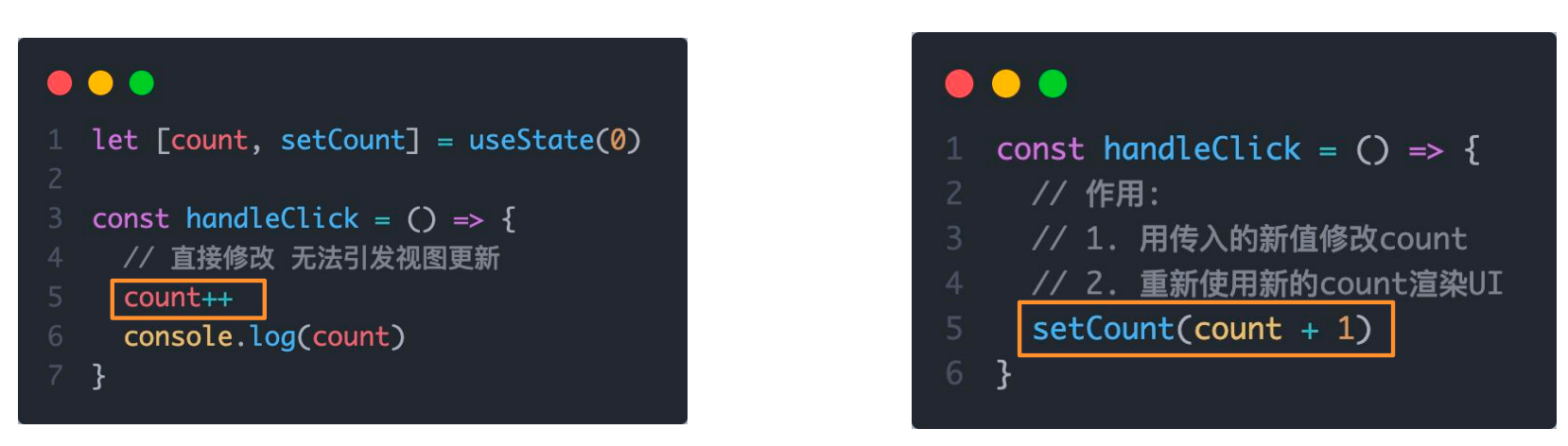
修改对象状态
对于对象类型的状态变量,应该始终给set方法一个
全新的对象来进行修改
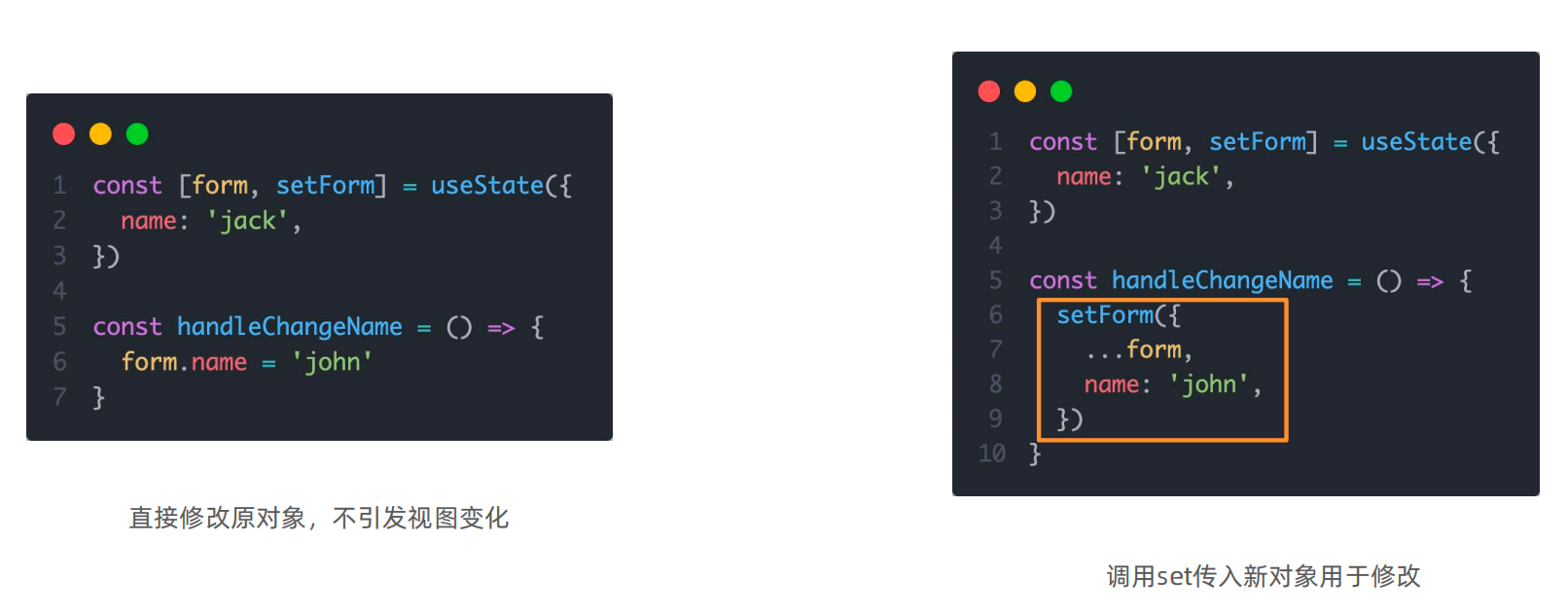
组件的基础样式处理
React组件基础的样式控制有俩种方式,行内样式和class类名控制
<div style={{ color:'red'}}>this is div</div>
.foo{
color: red;
}
import './index.css'
function App(){
return (
<div>
<span className="foo">this is span</span>
</div>
)
}
B站评论案例
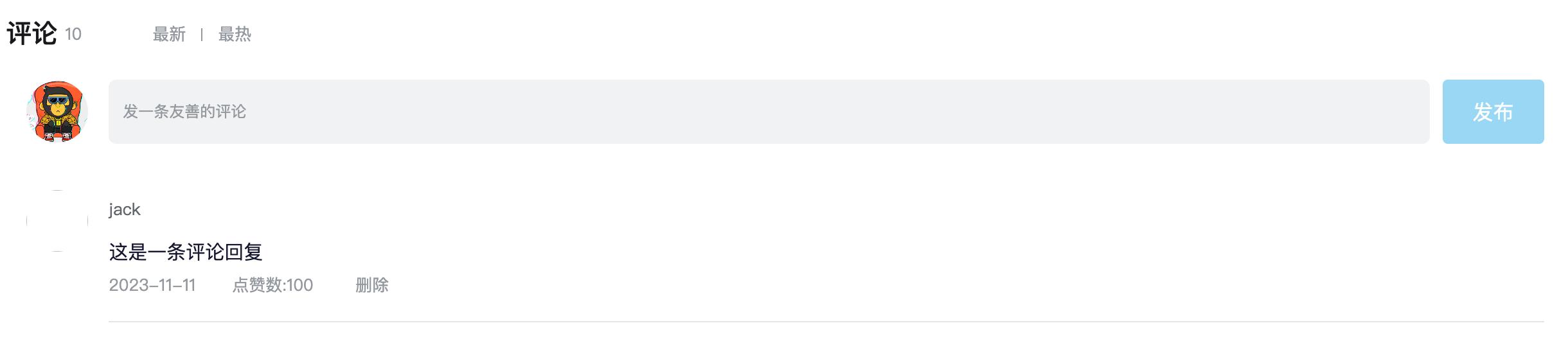
- 渲染评论列表
- 删除评论实现
- 渲染导航Tab和高亮实现
- 评论列表排序功能实现
基础模版
import { useState } from 'react'
import './App.scss'
import avatar from './images/bozai.png'
/**
* 评论列表的渲染和操作
*
* 1. 根据状态渲染评论列表
* 2. 删除评论
*/
// 评论列表数据
const defaultList = [
{
// 评论id
rpid: 3,
// 用户信息
user: {
uid: '13258165',
avatar: '',
uname: '周杰伦',
},
// 评论内容
content: '哎哟,不错哦',
// 评论时间
ctime: '10-18 08:15',
like: 88,
},
{
rpid: 2,
user: {
uid: '36080105',
avatar: '',
uname: '许嵩',
},
content: '我寻你千百度 日出到迟暮',
ctime: '11-13 11:29',
like: 88,
},
{
rpid: 1,
user: {
uid: '30009257',
avatar,
uname: '黑马前端',
},
content: '学前端就来黑马',
ctime: '10-19 09:00',
like: 66,
},
]
// 当前登录用户信息
const user = {
// 用户id
uid: '30009257',
// 用户头像
avatar,
// 用户昵称
uname: '黑马前端',
}
/**
* 导航 Tab 的渲染和操作
*
* 1. 渲染导航 Tab 和高亮
* 2. 评论列表排序
* 最热 => 喜欢数量降序
* 最新 => 创建时间降序
*/
// 导航 Tab 数组
const tabs = [
{ type: 'hot', text: '最热' },
{ type: 'time', text: '最新' },
]
const App = () => {
return (
<div className="app">
{/* 导航 Tab */}
<div className="reply-navigation">
<ul className="nav-bar">
<li className="nav-title">
<span className="nav-title-text">评论</span>
{/* 评论数量 */}
<span className="total-reply">{10}</span>
</li>
<li className="nav-sort">
{/* 高亮类名: active */}
<span className='nav-item'>最新</span>
<span className='nav-item'>最热</span>
</li>
</ul>
</div>
<div className="reply-wrap">
{/* 发表评论 */}
<div className="box-normal">
{/* 当前用户头像 */}
<div className="reply-box-avatar">
<div className="bili-avatar">
<img className="bili-avatar-img" src={avatar} alt="用户头像" />
</div>
</div>
<div className="reply-box-wrap">
{/* 评论框 */}
<textarea
className="reply-box-textarea"
placeholder="发一条友善的评论"
/>
{/* 发布按钮 */}
<div className="reply-box-send">
<div className="send-text">发布</div>
</div>
</div>
</div>
{/* 评论列表 */}
<div className="reply-list">
{/* 评论项 */}
<div className="reply-item">
{/* 头像 */}
<div className="root-reply-avatar">
<div className="bili-avatar">
<img
className="bili-avatar-img"
alt=""
/>
</div>
</div>
<div className="content-wrap">
{/* 用户名 */}
<div className="user-info">
<div className="user-name">jack</div>
</div>
{/* 评论内容 */}
<div className="root-reply">
<span className="reply-content">这是一条评论回复</span>
<div className="reply-info">
{/* 评论时间 */}
<span className="reply-time">{'2023-11-11'}</span>
{/* 评论数量 */}
<span className="reply-time">点赞数:{100}</span>
<span className="delete-btn">
删除
</span>
</div>
</div>
</div>
</div>
</div>
</div>
</div>
)
}
export default App
.app {
width: 80%;
margin: 50px auto;
}
.reply-navigation {
margin-bottom: 22px;
.nav-bar {
display: flex;
align-items: center;
margin: 0;
padding: 0;
list-style: none;
.nav-title {
display: flex;
align-items: center;
width: 114px;
font-size: 20px;
.nav-title-text {
color: #18191c;
font-weight: 500;
}
.total-reply {
margin: 0 36px 0 6px;
color: #9499a0;
font-weight: normal;
font-size: 13px;
}
}
.nav-sort {
display: flex;
align-items: center;
color: #9499a0;
font-size: 13px;
.nav-item {
cursor: pointer;
&:hover {
color: #00aeec;
}
&:last-child::after {
display: none;
}
&::after {
content: ' ';
display: inline-block;
height: 10px;
width: 1px;
margin: -1px 12px;
background-color: #9499a0;
}
}
.nav-item.active {
color: #18191c;
}
}
}
}
.reply-wrap {
position: relative;
}
.box-normal {
display: flex;
transition: 0.2s;
.reply-box-avatar {
display: flex;
align-items: center;
justify-content: center;
width: 80px;
height: 50px;
}
.reply-box-wrap {
display: flex;
position: relative;
flex: 1;
.reply-box-textarea {
width: 100%;
height: 50px;
padding: 5px 10px;
box-sizing: border-box;
color: #181931;
font-family: inherit;
line-height: 38px;
background-color: #f1f2f3;
border: 1px solid #f1f2f3;
border-radius: 6px;
outline: none;
resize: none;
transition: 0.2s;
&::placeholder {
color: #9499a0;
font-size: 12px;
}
&:focus {
height: 60px;
background-color: #fff;
border-color: #c9ccd0;
}
}
}
.reply-box-send {
position: relative;
display: flex;
flex-basis: 86px;
align-items: center;
justify-content: center;
margin-left: 10px;
border-radius: 4px;
cursor: pointer;
transition: 0.2s;
& .send-text {
position: absolute;
z-index: 1;
color: #fff;
font-size: 16px;
}
&::after {
position: absolute;
width: 100%;
height: 100%;
background-color: #00aeec;
border-radius: 4px;
opacity: 0.5;
content: '';
}
&:hover::after {
opacity: 1;
}
}
}
.bili-avatar {
position: relative;
display: block;
width: 48px;
height: 48px;
margin: 0;
padding: 0;
border-radius: 50%;
}
.bili-avatar-img {
position: absolute;
top: 50%;
left: 50%;
display: block;
width: 48px;
height: 48px;
object-fit: cover;
border: none;
border-radius: 50%;
image-rendering: -webkit-optimize-contrast;
transform: translate(-50%, -50%);
}
// 评论列表
.reply-list {
margin-top: 14px;
}
.reply-item {
padding: 22px 0 0 80px;
.root-reply-avatar {
position: absolute;
left: 0;
display: flex;
justify-content: center;
width: 80px;
cursor: pointer;
}
.content-wrap {
position: relative;
flex: 1;
&::after {
content: ' ';
display: block;
height: 1px;
width: 100%;
margin-top: 14px;
background-color: #e3e5e7;
}
.user-info {
display: flex;
align-items: center;
margin-bottom: 4px;
.user-name {
height: 30px;
margin-right: 5px;
color: #61666d;
font-size: 13px;
line-height: 30px;
cursor: pointer;
}
}
.root-reply {
position: relative;
padding: 2px 0;
color: #181931;
font-size: 15px;
line-height: 24px;
.reply-info {
position: relative;
display: flex;
align-items: center;
margin-top: 2px;
color: #9499a0;
font-size: 13px;
.reply-time {
width: 76px;
margin-right: 20px;
}
.reply-like {
display: flex;
align-items: center;
margin-right: 19px;
.like-icon {
width: 14px;
height: 14px;
margin-right: 5px;
color: #9499a0;
background-position: -153px -25px;
&:hover {
background-position: -218px -25px;
}
}
.like-icon.liked {
background-position: -154px -89px;
}
}
.reply-dislike {
display: flex;
align-items: center;
margin-right: 19px;
.dislike-icon {
width: 16px;
height: 16px;
background-position: -153px -153px;
&:hover {
background-position: -217px -153px;
}
}
.dislike-icon.disliked {
background-position: -154px -217px;
}
}
.delete-btn {
cursor: pointer;
&:hover {
color: #00aeec;
}
}
}
}
}
}
.reply-none {
height: 64px;
margin-bottom: 80px;
color: #99a2aa;
font-size: 13px;
line-height: 64px;
text-align: center;
}
完成版本
import { useState } from 'react'
import './App.scss'
import avatar from './images/bozai.png'
import orderBy from 'lodash/orderBy'
/**
* 评论列表的渲染和操作
*
* 1. 根据状态渲染评论列表
* 2. 删除评论
*/
// 评论列表数据
const defaultList = [
{
// 评论id
rpid: 3,
// 用户信息
user: {
uid: '13258165',
avatar: '',
uname: '周杰伦',
},
// 评论内容
content: '哎哟,不错哦',
// 评论时间
ctime: '10-18 08:15',
like: 88,
},
{
rpid: 2,
user: {
uid: '36080105',
avatar: '',
uname: '许嵩',
},
content: '我寻你千百度 日出到迟暮',
ctime: '11-13 11:29',
like: 88,
},
{
rpid: 1,
user: {
uid: '30009257',
avatar,
uname: '黑马前端',
},
content: '学前端就来黑马',
ctime: '10-19 09:00',
like: 66,
},
]
// 当前登录用户信息
const user = {
// 用户id
uid: '30009257',
// 用户头像
avatar,
// 用户昵称
uname: '黑马前端',
}
/**
* 导航 Tab 的渲染和操作
*
* 1. 渲染导航 Tab 和高亮
* 2. 评论列表排序
* 最热 => 喜欢数量降序
* 最新 => 创建时间降序
*/
// 导航 Tab 数组
const tabs = [
{ type: 'hot', text: '最热' },
{ type: 'time', text: '最新' },
]
const App = () => {
// 导航 Tab 高亮的状态
const [activeTab, setActiveTab] = useState('hot')
const [list, setList] = useState(defaultList)
// 删除评论
const onDelete = rpid => {
// 如果要删除数组中的元素,需要调用 filter 方法,并且一定要调用 setList 才能更新状态
setList(list.filter(item => item.rpid !== rpid))
}
// tab 高亮切换
const onToggle = type => {
setActiveTab(type)
let newList
if (type === 'time') {
// 按照时间降序排序
// orderBy(对谁进行排序, 按照谁来排, 顺序)
newList = orderBy(list, 'ctime', 'desc')
} else {
// 按照喜欢数量降序排序
newList = orderBy(list, 'like', 'desc')
}
setList(newList)
}
return (
<div className="app">
{/* 导航 Tab */}
<div className="reply-navigation">
<ul className="nav-bar">
<li className="nav-title">
<span className="nav-title-text">评论</span>
{/* 评论数量 */}
<span className="total-reply">{list.length}</span>
</li>
<li className="nav-sort">
{/* 高亮类名: active */}
{tabs.map(item => {
return (
<div
key={item.type}
className={
item.type === activeTab ? 'nav-item active' : 'nav-item'
}
onClick={() => onToggle(item.type)}
>
{item.text}
</div>
)
})}
</li>
</ul>
</div>
<div className="reply-wrap">
{/* 发表评论 */}
<div className="box-normal">
{/* 当前用户头像 */}
<div className="reply-box-avatar">
<div className="bili-avatar">
<img className="bili-avatar-img" src={avatar} alt="用户头像" />
</div>
</div>
<div className="reply-box-wrap">
{/* 评论框 */}
<textarea
className="reply-box-textarea"
placeholder="发一条友善的评论"
/>
{/* 发布按钮 */}
<div className="reply-box-send">
<div className="send-text">发布</div>
</div>
</div>
</div>
{/* 评论列表 */}
<div className="reply-list">
{/* 评论项 */}
{list.map(item => {
return (
<div key={item.rpid} className="reply-item">
{/* 头像 */}
<div className="root-reply-avatar">
<div className="bili-avatar">
<img
className="bili-avatar-img"
src={item.user.avatar}
alt=""
/>
</div>
</div>
<div className="content-wrap">
{/* 用户名 */}
<div className="user-info">
<div className="user-name">{item.user.uname}</div>
</div>
{/* 评论内容 */}
<div className="root-reply">
<span className="reply-content">{item.content}</span>
<div className="reply-info">
{/* 评论时间 */}
<span className="reply-time">{item.ctime}</span>
{/* 评论数量 */}
<span className="reply-time">点赞数:{item.like}</span>
{user.uid === item.user.uid && (
<span
className="delete-btn"
onClick={() => onDelete(item.rpid)}
>
删除
</span>
)}
</div>
</div>
</div>
</div>
)
})}
</div>
</div>
</div>
)
}
export default App
