C#控件开发3—文本显示、文本设值
目录
- 1.文本设置
- 1)定义属性
- 2)定义事件
- 2.本文显示
- 1) 定义属性
- 2)定义事件
- End
如何绘制一个便捷的文本显示组件、文本设值组件(TextShow,TextSet)?
绘制此控件的目的就是方便一键搞定标签显示(可自定义方法显示文本颜色等),方便自定义方法又省略了挨个拖拽的过程
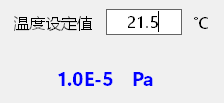
1.文本设置
1)定义属性
- 属性:字体、标签、值、单位
public TextSet()
{
InitializeComponent();
this.txt_Value.ReadOnly = true;
}
#region 属性 字体、标签、值、单位
private Font textFont = new Font("微软雅黑", 12);
[Browsable(true)]
[Category("布局_G")]
[Description("字体格式")]
public Font TextFont
{
get { return textFont; }
set
{
if (value != null)
{
textFont = value;
this.lbl_Title.Font = this.lbl_Unit.Font = this.txt_Value.Font = textFont;
}
}
}
private Color textColor = Color.Black;
[Browsable(true)]
[Category("布局_G")]
[Description("文本颜色")]
public Color TextColor
{
get { return textColor; }
set
{
textColor = value;
this.lbl_Title.ForeColor = this.lbl_Unit.ForeColor = this.txt_Value.ForeColor = textColor;
}
}
private float textScale = 0.37f;
[Browsable(true)]
[Category("布局_G")]
[Description("控件刻度")]
public float TextScale
{
get { return textScale; }
set
{
textScale = value;
this.tableLayoutPanel1.ColumnStyles[0].Width = (this.Width - textScale * this.Width) * 0.75f;
this.tableLayoutPanel1.ColumnStyles[1].Width = textScale * this.Width;
this.tableLayoutPanel1.ColumnStyles[2].Width = (this.Width - textScale * this.Width) * 0.25f;
}
}
private string varTitle = "变量名称";
[Browsable(true)]
[Category("布局_G")]
[Description("变量名称")]
public string VarTitle
{
get { return varTitle; }
set
{
varTitle = value;
this.lbl_Title.Text = varTitle;
}
}
private string varValue = "21.50";
[Browsable(true)]
[Category("布局_G")]
[Description("输入值")]
public string VarValue
{
get { return varValue; }
set
{
varValue = value;
this.txt_Value.Text = varValue;
}
}
private string varUnit = "℃";
[Browsable(true)]
[Category("布局_G")]
[Description("单位")]
public string VarUnit
{
get { return varUnit; }
set
{
varUnit = value;
this.lbl_Unit.Text = varUnit;
}
}
#endregion
2)定义事件
- 键入使能方法、事件
#region 输入使能事件
//正在输入标志位
public bool IsSetting { get; set; }
private void txt_Value_Enter(object sender, EventArgs e)
{
IsSetting = true;
this.txt_Value.ReadOnly = false;
}
private void txt_Value_Leave(object sender, EventArgs e)
{
IsSetting = false;
this.txt_Value.ReadOnly = true;
}
//添加输入完成事件
public event EventHandler SettingChanged;
private void txt_Value_KeyDown(object sender, KeyEventArgs e)
{
if (e.KeyCode == Keys.Enter)
{
//技巧:输入完成移动焦点~输入框变灰
this.lbl_Title.Focus();
//激活触发事件
SettingChanged?.Invoke(this, e);
}
}
#endregion
2.本文显示
1) 定义属性
- 变量名称、变量值、单位、字体、控件刻度
//指定默认事件(双击控件进入)
[DefaultEvent("TextShowClick")]
public partial class TextShow : UserControl
{
public TextShow()
{
InitializeComponent();
}
#region Fields 变量名称、变量值、单位、字体、控件刻度
//[Browsable(true)]
//[Category("布局_G")]
//[Description("变量名称")]
//public String VarName { get; set; }
private Font textFont = new Font("Segoe UI Variable Display", 15, FontStyle.Bold);
[Browsable(true)]
[Category("布局_G")]
[Description("字体格式")]
public Font TextFont
{
get { return textFont; }
set
{
if (value != null)
{
textFont = value;
this.lbl_Value.Font = this.lbl_Unit.Font = textFont;
}
}
}
private Color textColor = Color.Blue;
[Browsable(true)]
[Category("布局_G")]
[Description("文本颜色")]
public Color TextColor
{
get { return textColor; }
set
{
textColor = value;
this.lbl_Value.ForeColor = this.lbl_Unit.ForeColor = textColor;
}
}
private string varValue = "1.0E-5";
[Browsable(true)]
[Category("布局_G")]
[Description("变量值")]
public string VarValue
{
get { return varValue; }
set
{
varValue = value;
this.lbl_Value.Text = varValue;
}
}
private string unit = "Pa";
[Browsable(true)]
[Category("布局_G")]
[Description("单位")]
public string Unit
{
get { return unit; }
set
{
unit = value;
this.lbl_Unit.Text = unit;
}
}
private float textScale = 0.6f;
[Browsable(true)]
[Category("布局_G")]
[Description("控件刻度")]
public float TextScale
{
get { return textScale; }
set
{
textScale = value;
this.tableLayoutPanel1.ColumnStyles[0].Width = textScale * this.Width;
this.tableLayoutPanel1.ColumnStyles[1].Width = this.Width - textScale * this.Width;
}
}
#endregion
2)定义事件
- 鼠标双击控件后进入自定义事件
#region Event 鼠标双击控件后进入自定义事件
//创建委托—事件
public delegate void BtnClickDelegate(object sender, EventArgs e);
[Browsable(true)]
[Category("操作_G")]
[Description("文本双击触发事件")]
public event BtnClickDelegate TextShowClick;
private void Lbl_Value_DoubleClick(object sender, EventArgs e)
{
TextShowClick?.Invoke(this, new EventArgs());
}
#endregion
