vue3+TS+vite中Echarts的安装与使用
概述
技术栈:Vue3+Ts+Vite+Echarts
简述:图文详解,教你如何在Vue项目中引入Echarts,封装Echarts组件,并实现常用Echats图列
文章目录
一,效果图
二,引入Echarts
2.1安装Echarts
2.2main.ts中引入
2.3Echarts组件封装
三,使用
3.1柱形图(为例)
文章正文
一效果图
静态效果
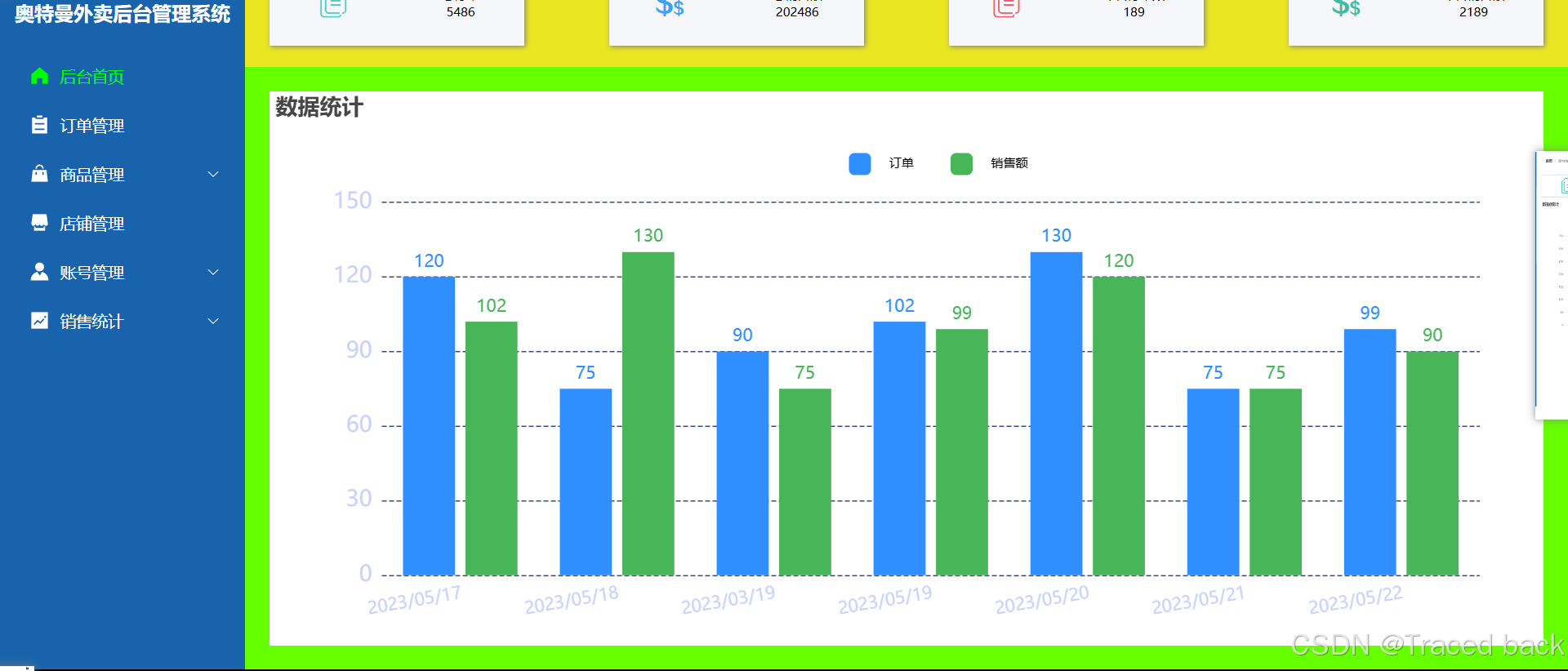
动态效果
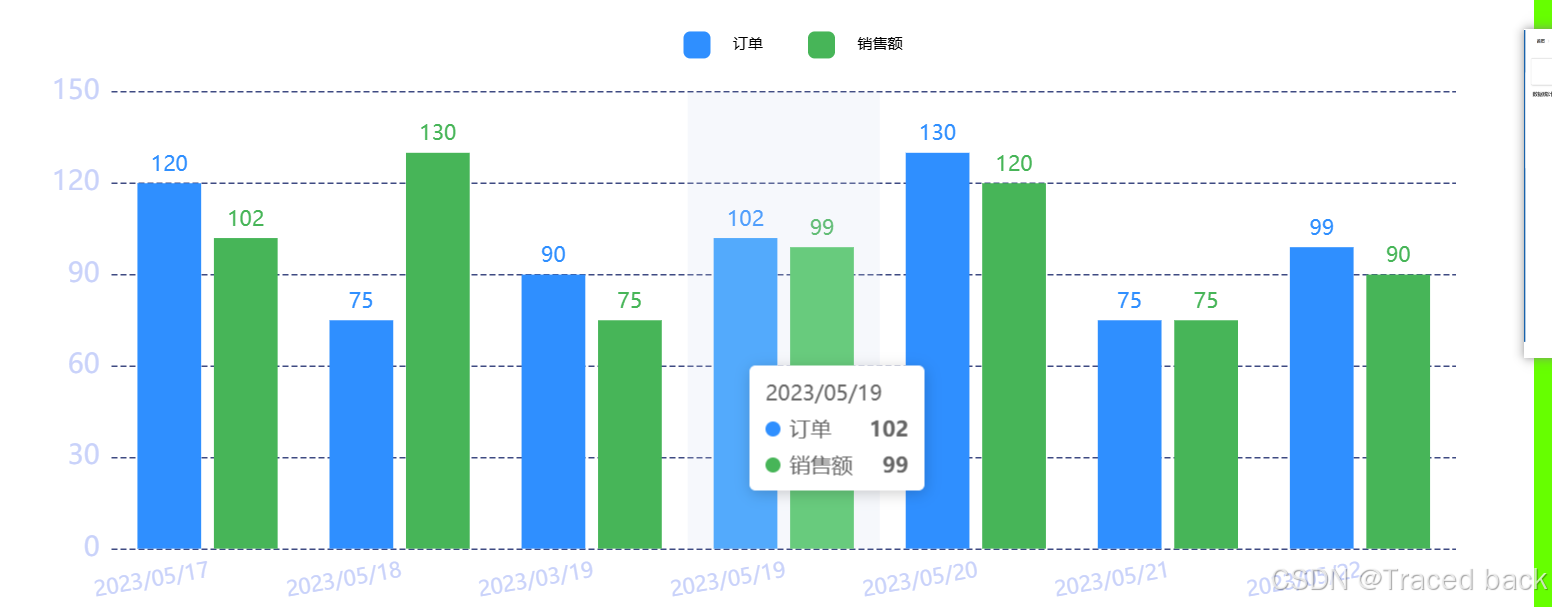
2.1安装Echarts
2.1.1 npm
npm i echarts --save
2.2.2 pnpm
pnpm i echarts -s
2.2main.ts中引入
//引入echarts
import * as echarts from 'echarts'
app.config.globalProperties.$echarts = echarts;
2.3Echarts组件封装
在/src/components/echartsComp.vue文件中写入以下代码
<template>
<div ref="myChartsRef" :style="{ height: height, width: width }" :option="option" />
</template>
<script setup lang="ts">
import { ECharts, EChartsOption, init } from 'echarts';
import { ref, watch, onMounted, onBeforeUnmount } from 'vue';
// 定义props泛型
interface Props {
width?: string;
height?: string;
option: EChartsOption;
}
const props = withDefaults(defineProps<Props>(), {
width: '100%',
height: '100%',
option: () => ({})
});
const myChartsRef = ref<HTMLDivElement>();
let myChart: ECharts;
// eslint-disable-next-line no-undef
let timer: string | number | NodeJS.Timeout | undefined;
// 初始化echarts
const initChart = (): void => {
if (myChart !== undefined) {
myChart.dispose();
}
myChart = init(myChartsRef.value as HTMLDivElement);
// 拿到option配置项,渲染echarts
myChart?.setOption(props.option, true);
};
// 重新渲染echarts
const resizeChart = (): void => {
timer = setTimeout(() => {
if (myChart) {
myChart.resize();
}
}, 50);
};
// 挂载
onMounted(() => {
initChart();
window.addEventListener('resize', resizeChart);
});
// 挂载前
onBeforeUnmount(() => {
window.removeEventListener('resize', resizeChart);
clearTimeout(timer);
timer = 0;
});
// 监听器
watch(
props.option,
() => {
initChart();
},
{
deep: true
}
);
</script>
三,使用(以柱状图为例)
效果图
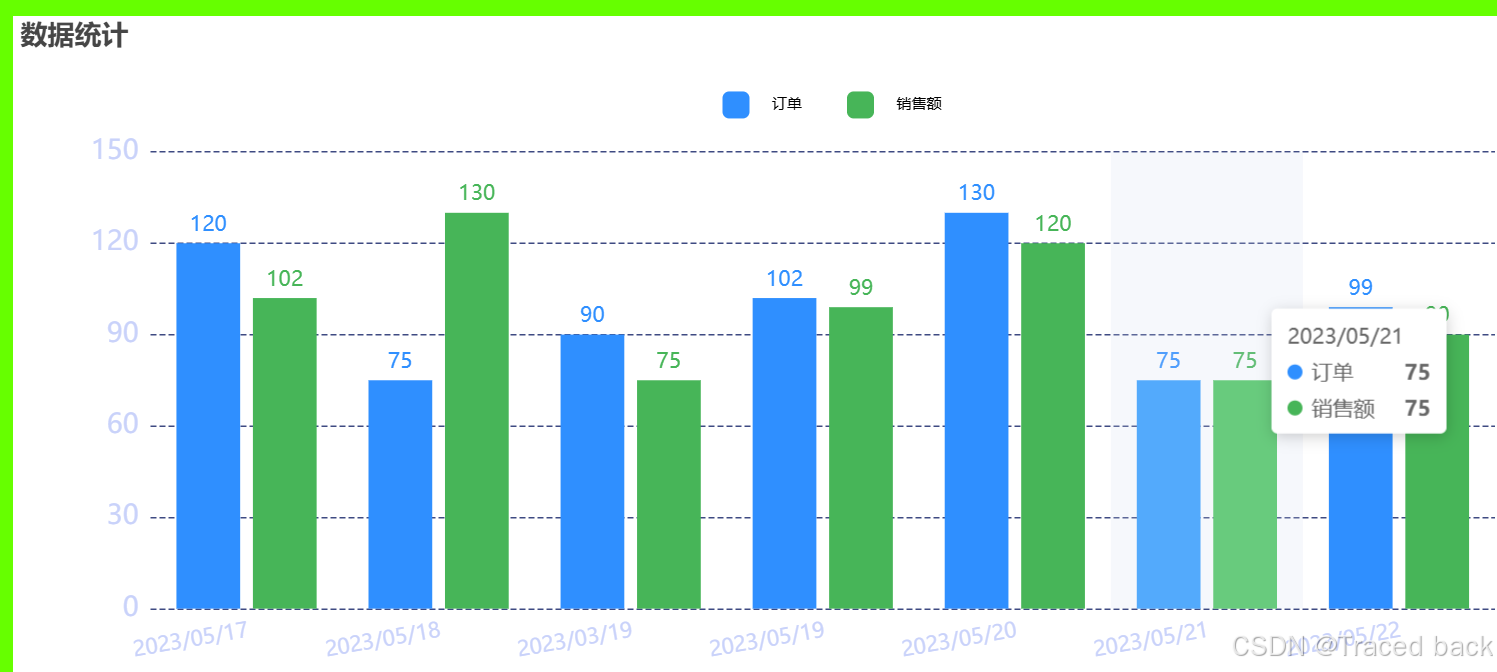
1,在需要的组件中引入该封装的组件
2,在需要的位置引入该组件
<template>
<div class="common-layout">
<el-main>
<div :style="{ width: '100%', height: '100%' }">
<Echarts :option="option" />
</div>
</el-main>
</div>
</template>
<script setup lang="ts">
//引入ref实现响应式数据
import { reactive ,ref} from 'vue';
// 引入封装好的组件
import Echarts from '../components/echartsComp.vue';
const option = reactive(
{
backgroundColor: '#fff',
title:{
text:'数据统计',
align: 'center',
},
grid: {
containLabel: true,
bottom: '5%',
top: '20%',
left: '5%',
right: '5%',
},
tooltip: {
trigger: 'axis',
axisPointer: {
type: 'shadow',
},
},
legend: {
top: '10%',
right: '40%',
data: ['订单', '销售额'],
itemWidth: 18,
itemHeight: 18,
itemGap: 30,
textStyle: {
fontSize: 10,
color: 'black',
padding: [0, 0, 0, 10],
},
},
xAxis: {
// name: "班级",
triggerEvent: true,
data: ['2023/05/17', '2023/05/18', '2023/03/19', '2023/05/19', '2023/05/20', '2023/05/21', '2023/05/22'],
axisLabel: {
show: true,
fontSize: 14,
color: '#C9D2FA',
rotate: 10, // 设置旋转角度为30度
align: 'right',
verticalAlign: 'top',
},
axisLine: {
show: false,
lineStyle: {
show: false,
color: '#F3F3F3',
width: 2,
},
},
axisTick: {
show: false,
},
},
yAxis: [
{
// name: '单位:万',
// type: 'value',
// nameTextStyle: {
// color: '#444444',
// },
axisLabel: {
interval: 0,
show: true,
fontSize: 18,
color: '#C9D2FA',
},
axisLine: {
show: false,
// lineStyle: {
// color: "#F3F3F3",
// width: 2
// }
},
axisTick: {
show: false,
},
splitLine: {
lineStyle: {
type: 'dashed',
color: '#3E4A82',
},
},
},
],
series: [
{
name: '订单',
type: 'bar',
align: 'center',
silent: true,
itemStyle: {
normal: {
color: '#2F8FFF',
},
},
label: {
show: true,
color: '#2F8FFF',
fontSize: 14,
position: 'top', // 显示位置,可选值有 'top', 'bottom', 'inside', 'outside'
formatter: '{c}', // 标签内容格式器,这里表示显示数据值
},
data: [120, 75, 90, 102, 130, 75, 99],
},
{
name: '销售额',
type: 'bar',
silent: true,
itemStyle: {
normal: {
color: '#47B558',
},
},
label: {
show: true,
color: '#47B558',
fontSize: 14,
position: 'top', // 显示位置,可选值有 'top', 'bottom', 'inside', 'outside'
formatter: '{c}', // 标签内容格式器,这里表示显示数据值
},
data: [102, 130, 75, 99, 120, 75, 90],
},
],
}
)
</script>
