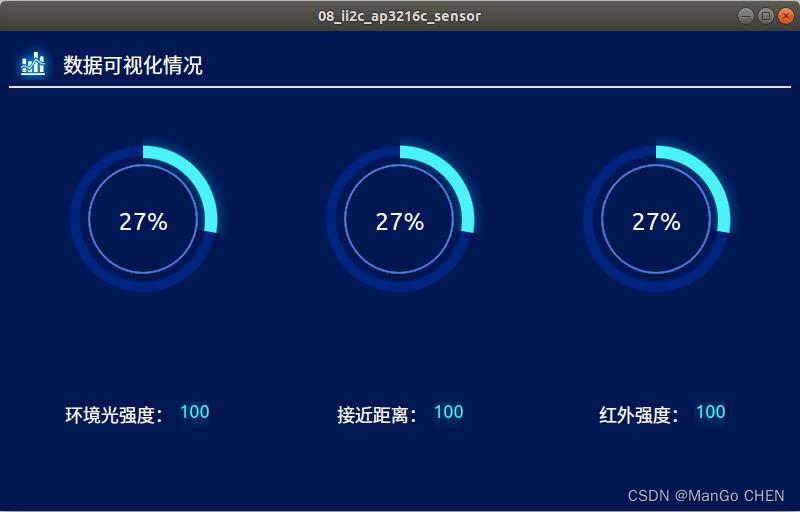QT开发笔记(AP3216C )
AP3216C
本章是 AP3216C 实验,介绍如何在 Qt 应用上获取正点原子嵌入式 I.MX6ULL Linux 开发
板上的三合一环境传感器的数据。注意,既然是从开发板上获取数据,那么需要使用开发板,
在正点原子 I.MX6ULL ALPHA 开发板上有这个 AP3216C 传感器,MINI 底板没有这个 AP3216C
传 感 器 。 不 过 本 章 实 验 程 序 在 没 有 传 感 器 的 情 况 下 也 是 可 以 运 行 的 , 可 以 在
Window/Ubuntu/ARM Linux 上运行看看界面效果,也可以直接看第 22.3 小节的程序运行后的效
果图。获取数据的原理和第十五章 LED 章节原理一样都是从开发板获取数据,不同的是第十五
章使用 QFile 这个类直接访问文件,本例介绍另外一种方法,就是使用 C 语言的 open()方法访
问数据。本章没有使用很多新的知识,笔者于是花时间设计一个新界面,将界面拆分成一段段
小知识。让读者明白要设计这么一个界面需要经过哪些步骤。
更多 AP3216C 的信息请看【正点原子】I.MX6U 用户快速体验 V1.x.pdf 的第 3.20 小节。
资源简介
在正点原子 I.MX6ULL ALPHA 开发板底板上有一个三合一环境传感器,也就是在拔码开
关旁边的传感器,采用的是 I2C 接口。(注意:I.MX6ULL MINI 开发板没有这个传感器)。下图
为 I.MX6ULL ALPHA 开发板的三合一环境传感器原理图。
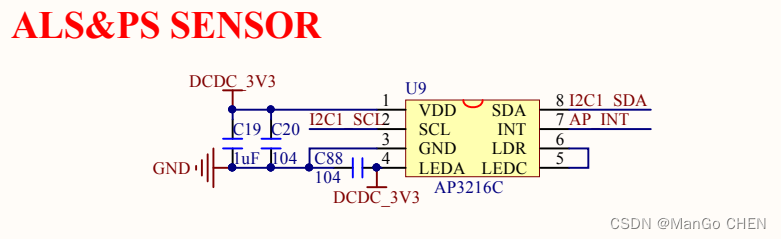
开发板实物图位置。

应用实例
在正点原子 I.MX6U 出厂系统里,已经编写了 AP3216C 的驱动,并注册成了杂项设备,可
以在/sys/class/misc 下找到 ap3216c 节点。我们直接用 Qt 通过访问节点文件的方式来获取
AP3216C 的传感器数据。读取数据流程解释:数据由驱动层传到 Linux 应用层,Qt 应用程序从
应用层读取传感器数据。
项目简介:Qt 读取三合一环境传感器的数据。
例 08_ii2c_ap3216c_sensor,读取三合一环境传感器的数据(难度:一般)。项目路径为
Qt/3/08_ii2c_ap3216c_sensor。
项目文件 08_ii2c_ap3216c_sensor.pro 文件如下。
1 QT += core gui
2
3 greaterThan(QT_MAJOR_VERSION, 4): QT += widgets
4
5 CONFIG += c++11
6
7 # The following define makes your compiler emit warnings if you use
8 # any Qt feature that has been marked deprecated (the exact warnings
9 # depend on your compiler). Please consult the documentation of the
10 # deprecated API in order to know how to port your code away from it.
11 DEFINES += QT_DEPRECATED_WARNINGS
12
13 # You can also make your code fail to compile if it uses deprecated APIs.
14 # In order to do so, uncomment the following line.
15 # You can also select to disable deprecated APIs only up to a certain
version of Qt.
16 #DEFINES += QT_DISABLE_DEPRECATED_BEFORE=0x060000 # disables all the
APIs deprecated before Qt 6.0.0
17
18 SOURCES += \
19 ap3216c.cpp \
20 arcgraph.cpp \
21 glowtext.cpp \
22 main.cpp \
23 mainwindow.cpp
24
25 HEADERS += \
26 ap3216c.h \
27 arcgraph.h \
28 glowtext.h \
29 mainwindow.h
30
31 # Default rules for deployment.
32 qnx: target.path = /tmp/$${TARGET}/bin
33 else: unix:!android: target.path = /opt/$${TARGET}/bin
34 !isEmpty(target.path): INSTALLS += target
35
36 include(headview/headview.pri)
从上面的项目 pro 文件可以看出,本例使用的文件比较多。
第 36 行,使用到 pri 文件,pri 文件的语法和 pro 文件相同,通常它是由 pro 文件改写得到
的,该类型文件类似于 C++中的头文件,可以在 pro 文件中使用 include 将其包含进来,相当
于文件引入,当一个项目文件非常多时,或有些项目文件需要重复使用,为了方便管理就可以
使用此方法。
项 目 里 文 件 很 多 , 我 们 一 个 一 个 分 析 , 最 终 我 们 只 需 关 注 “ mainwindow.h ” 和
“mainwindow.cpp”文件,程序的主要流程都在这两个文件里。分析完了这两个文件再到其他
文件。
在源文件“mainwindow.h”的代码如下。
/******************************************************************
Copyright © Deng Zhimao Co., Ltd. 1990-2021. All rights reserved.
* @projectName 08_spi_sensor
* * @brief mainwindow.h
* @author Deng Zhimao
* @email 1252699831@qq.com
* @net www.openedv.com
* @date 2021-05-21
*******************************************************************/
1 #ifndef MAINWINDOW_H
2 #define MAINWINDOW_H
3
4 #include <QMainWindow>
5 #include <QLabel>
6 #include <QVBoxLayout>
7 #include <QHBoxLayout>
8 #include "arcgraph.h"
9 #include "glowtext.h"
10 #include "ap3216c.h"
11 #include "headview/headview.h"
12 class ArcGraph;
13 class GlowText;
14 class Ap3216c;
15 class HeadView;
16
17 class MainWindow : public QMainWindow
18 {
19 Q_OBJECT
20
21 public:
22 MainWindow(QWidget *parent = nullptr);
23 ~MainWindow();
24
25 private:
26 ArcGraph *arcGraph[3];
27 GlowText *glowText[3];
28
29 QVBoxLayout *vBoxLayout;
30 QHBoxLayout *hBoxLayout[5];
31
32 GlowText *test;
33
34 /* 容器作用,用于布局 */
35 QWidget *widget[6];
36
37 /* 标签文本 */
38 QLabel *label[3];
39
40 /* i2C 传感器类 */
41 Ap3216c *ap3216c;
42
43 /* 视图表头 */
44 HeadView *headView;
45
46 private slots:
47 /* 获取 ap3216 传感器数据 */
48 void getAp3216cData();
49 };
50 #endif // MAINWINDOW_H
在“mainwindow.h”的头文件里,我们看到使用了 ArcGraph、GlowText、Ap3216c 和 HeadView
自定义的类。它们是蓝色科技弧形视图、发光文本、Ap3216c 类和视图表头。不同的类分开来
写这样可以很方便地管理我们的项目。这些类在后面已经贴上代码和图加上一些解释方便给读
者查阅。“mainwindow.h”头文件的解释就到这里了。
“mainwindow.cpp”文件主要承担着布局及数据显示的功能。
/******************************************************************
Copyright © Deng Zhimao Co., Ltd. 1990-2021. All rights reserved.
* @projectName 08_spi_sensor
* @brief mainwindow.cpp
* @author Deng Zhimao
* @email 1252699831@qq.com
* @net www.openedv.com
* @date 2021-05-21
*******************************************************************/
1 #include "mainwindow.h"
2 #include <QDebug>
3 MainWindow::MainWindow(QWidget *parent)
4 : QMainWindow(parent)
5 {
6 this->resize(800, 480);
7 this->setStyleSheet("background:#011753");
8
9 for (int i = 0; i < 6; i++)
10 widget[i] = new QWidget();
11
12 for (int i = 0; i < 3; i++)
13 arcGraph[i] = new ArcGraph();
14
15 for (int i = 0; i < 5; i++)
16 hBoxLayout[i] = new QHBoxLayout();
17
18 headView = new HeadView();
19
20 QFont font;
21 font.setPixelSize(18);
22
23 QPalette pal;
24 pal.setColor(QPalette::WindowText, Qt::white);
25
26 QStringList list;
27 list<<"环境光强度:"<<"接近距离:"<<"红外强度:";
28 for (int i = 0; i < 3; i++) {
29 label[i] = new QLabel();
30 glowText[i] = new GlowText();
31 glowText[i]->setMinimumWidth(30);
32 label[i]->setText(list[i]);
33 label[i]->setFont(font);
34 label[i]->setPalette(pal);
35 label[i]->adjustSize();
36 }
37
38 vBoxLayout = new QVBoxLayout();
39
40 /* 垂直布局,将主窗体为上下两部分,方便布局 */
41 vBoxLayout->addWidget(headView);
42 vBoxLayout->addWidget(widget[1]);
43 vBoxLayout->addWidget(widget[2]);
44 widget[0]->setLayout(vBoxLayout);
45
46 /* 主布局设置为 widget[0] */
47 setCentralWidget(widget[0]);
48
49 /* 设置 widget[1]的高度,不会随界面的大小而变化 */
50 widget[2]->setFixedHeight(150);
51
52 /* 三个蓝色科技感弧形图布局,采用水平布局 */
53 hBoxLayout[0]->addWidget(arcGraph[0]);
54 hBoxLayout[0]->addWidget(arcGraph[1]);
55 hBoxLayout[0]->addWidget(arcGraph[2]);
56 widget[1]->setLayout(hBoxLayout[0]);
57
58 /* 数据文字容器水平布局, */
59 hBoxLayout[1]->addWidget(widget[3]);
60 hBoxLayout[1]->addWidget(widget[4]);
61 hBoxLayout[1]->addWidget(widget[5]);
62 hBoxLayout[1]->setContentsMargins(0, 40, 0, 0);
63
64 widget[2]->setLayout(hBoxLayout[1]);
65
66 /* als 布局 */
67 hBoxLayout[2]->addWidget(label[0]);
68 hBoxLayout[2]->addWidget(glowText[0]);
69 hBoxLayout[2]->setAlignment(Qt::AlignTop | Qt::AlignHCenter);
70 widget[3]->setLayout(hBoxLayout[2]);
71
72 /* ps 布局 */
73 hBoxLayout[3]->addWidget(label[1]);
74 hBoxLayout[3]->addWidget(glowText[1]);
75 hBoxLayout[3]->setAlignment(Qt::AlignTop | Qt::AlignHCenter);
76 widget[4]->setLayout(hBoxLayout[3]);
77
78 /* ir 布局 */
79 hBoxLayout[4]->addWidget(label[2]);
80 hBoxLayout[4]->addWidget(glowText[2]);
81 hBoxLayout[4]->setAlignment(Qt::AlignTop | Qt::AlignHCenter);
82 widget[5]->setLayout(hBoxLayout[4]);
83
84 ap3216c = new Ap3216c(this);
85 /* 只能在开发板上开启获取数据,Ubuntu 上是没有 ap3216c 传感器的 */
86 #if __arm__
87 ap3216c->setCapture(true);
88 #endif
89
90 connect(ap3216c, SIGNAL(ap3216cDataChanged()),
91 this, SLOT(getAp3216cData()));
92 }
93
94 MainWindow::~MainWindow()
95 {
96 }
97
98 void MainWindow::getAp3216cData()
99 {
100 static QString als = ap3216c->alsData();
101 if (als != ap3216c->alsData()) {
102 als = ap3216c->alsData();
103 arcGraph[0]->setangleLength(als.toUInt() * 360 / 65535);
104 }
105
106 static QString ps = ap3216c->psData();
107 if (ps != ap3216c->psData()) {
108 ps = ap3216c->psData();
109 arcGraph[1]->setangleLength(ps.toUInt() * 360 / 1023);
110 }
111
112 static QString ir = ap3216c->irData();
113 if (ir != ap3216c->irData()) {
114 ir = ap3216c->irData();
115 arcGraph[2]->setangleLength(ir.toUInt() * 360 / 1023);
116 }
117
118 glowText[0]->setTextData(als);
119 glowText[1]->setTextData(ps);
120 glowText[2]->setTextData(ir);
121 }
第 98 行之前都是一些布局及变量声明使用的内容。
第 98~121 行,若收到 Ap3216c 类发送过来的信号,则显示数据。显示在发数据在 ArcGraph
和 GlowText 类上。其中 ArcGraph 是一个弧形视图,通过 setangleLength()方法,设置传入弧的
角度大小,就可以画出一段弧,用图形的方式显示给用户看,比数字更直观。其中 65535 和 1023
数值的由来是环境光传感器具有 16 位的分辨率,接近传感器和红外传感器具有 10 位分辨率。
也就是 2 的 16 次方减一,与 2 的 10 次方减一。
主要的流程基本介绍完,我们开始分步介绍 ArcGraph、GlowText、Ap3216c 和 HeadView
类。
HeadView 类主要功能是显示如下的一个表头。可以很方便地移植到其他项目里用。下图的
背景颜色可忽略。实际这个类的背景颜色是透明的。

“headview.h”头文件内容如下。文件比较简单,不再解释。
/******************************************************************
Copyright © Deng Zhimao Co., Ltd. 1990-2021. All rights reserved.
* @projectName headview
* @brief headview.h
* @author Deng Zhimao
* @email 1252699831@qq.com
* @net www.openedv.com
* @date 2021-05-22
*******************************************************************/
1 #ifndef HEADVIEW_H
2 #define HEADVIEW_H
3
4 #include <QWidget>
5 #include <QLabel>
6 #include <QVBoxLayout>
7 #include <QHBoxLayout>
8
9
10 class HeadView : public QWidget
11 {
12 Q_OBJECT
13
14 public:
15 HeadView(QWidget *parent = nullptr);
16 ~HeadView();
17
18 private:
19 QWidget *widget;
20 QLabel *textLabel;
21 QWidget *iconWidget;
22 QWidget *lineWidget;
23
24 QHBoxLayout *hBoxLayout;
25 QVBoxLayout *vBoxLayout;
26 };
27 #endif // HEADVIEW_H
“headview.cpp”源文件内容如下。
/******************************************************************
Copyright © Deng Zhimao Co., Ltd. 1990-2021. All rights reserved.
* @projectName headview
* @brief headview.cpp
* @author Deng Zhimao
* @email 1252699831@qq.com
* @net www.openedv.com
* @date 2021-05-22
*******************************************************************/
1 #include "headview.h"
2
3 HeadView::HeadView(QWidget *parent)
4 : QWidget(parent)
5 {
6 this->setAttribute(Qt::WA_TranslucentBackground, true);
7 widget = new QWidget();
8
9 iconWidget = new QWidget(this);
10 iconWidget->setFixedSize(48, 48);
11
iconWidget->setStyleSheet("background:url(:/images/dataviewicon.png)");
12
13 textLabel = new QLabel(this);
14 textLabel->setFixedSize(200, 48);
15 textLabel->setText("数据可视化情况");
16 textLabel->setStyleSheet("QLabel {font-size: 20px; color: white}");
17
18 lineWidget = new QWidget(this);
19 lineWidget->setFixedHeight(2);
20 lineWidget->setStyleSheet("QWidget {background: #eeeeeeee}");
21
22 vBoxLayout = new QVBoxLayout();
23 vBoxLayout->addWidget(widget);
24 vBoxLayout->addWidget(lineWidget);
25 vBoxLayout->setContentsMargins(0, 0, 0, 0);
26
27 hBoxLayout = new QHBoxLayout();
28 hBoxLayout->addWidget(iconWidget);
29 hBoxLayout->addWidget(textLabel);
30 hBoxLayout->setContentsMargins(0, 0, 0, 0);
31 hBoxLayout->setAlignment(Qt::AlignLeft);
32 widget->setLayout(hBoxLayout);
33
34 this->setLayout(vBoxLayout);
35 this->adjustSize();
36 this->setMaximumHeight(48);
37 }
38
39 HeadView::~HeadView()
40 {
41 }
ArcGraph 类是一个蓝色科技感弧形视图,这里运用了 QPainter 为画图,在第九章画图章节
我们已经了解过 QPainter 的内容了。不详细解释。ArcGraph 类实现的效果如下。(注背景实际
上是透明的)。
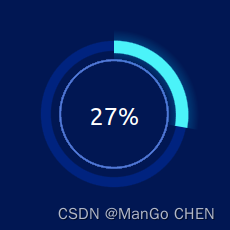
“arcgraph.h”头文件内容如下。
/******************************************************************
Copyright © Deng Zhimao Co., Ltd. 1990-2021. All rights reserved.
* @projectName 08_spi_sensor
* @brief arcgraph.h
* @author Deng Zhimao
* @email 1252699831@qq.com
* @net www.openedv.com
* @date 2021-05-21
*******************************************************************/
1 #ifndef ARCGRAPH_H
2 #define ARCGRAPH_H
3
4 #include <QWidget>
5 #include <QPainter>
6 #include <QPaintEvent>
7
8 /* 蓝色科技感弧形视图 */
9 class ArcGraph : public QWidget
10 {
11 Q_OBJECT
12
13 public:
14 ArcGraph(QWidget *parent = nullptr);
15 ~ArcGraph();
16
17 void setstartAngle(int);
18 void setangleLength(int);
19
20 private:
21 void paintEvent(QPaintEvent *event);
22 int startAngle;
23 int angleLength;
24 };
25 #endif // ARCGRAPH_H
“arcgraph.cpp”源文件内容如下。
/******************************************************************
Copyright © Deng Zhimao Co., Ltd. 1990-2021. All rights reserved.
* @projectName 08_ii2_ap3216c_sensor
* @brief arcgraph.cpp
* @author Deng Zhimao
* @email 1252699831@qq.com
* @net www.openedv.com
* @date 2021-05-22
*******************************************************************/
1 #include "arcgraph.h"
2
3 ArcGraph::ArcGraph(QWidget *parent)
4 : QWidget(parent),
5 startAngle(90),
6 angleLength(100)
7 {
8 this->setMinimumSize(100, 100);
9 setAttribute(Qt::WA_TranslucentBackground, true);
10 }
11
12 ArcGraph::~ArcGraph()
13 {
14 }
15
16 void ArcGraph::setstartAngle(int angle)
17 {
18 startAngle = angle;
19 this->repaint();
20 }
21
22 void ArcGraph::setangleLength(int length)
23 {
24 angleLength = length;
25 this->repaint();
26 }
27
28 void ArcGraph::paintEvent(QPaintEvent *event)
29 {
30 QPainter painter(this);
31
32 /* 保存状态 */
33 painter.save();
34
35 /* 设置抗锯齿 */
36 painter.setRenderHints(QPainter::Antialiasing, true);
37
38 /* 最外层的圆 */
39 QRect drawRect = event->rect();
40 QRadialGradient gradient1(drawRect.center(),
41 drawRect.width() / 2,
42 drawRect.center());
43 gradient1.setColorAt(0, Qt::transparent);
44 gradient1.setColorAt(0.5, Qt::transparent);
45 gradient1.setColorAt(0.51, QColor("#00237f"));
46 gradient1.setColorAt(0.58, QColor("#00237f"));
47 gradient1.setColorAt(0.59, Qt::transparent);
48 gradient1.setColorAt(1, Qt::transparent);
49 painter.setBrush(gradient1);
50 painter.setPen(Qt::NoPen);
51 painter.drawEllipse(drawRect);
52
53 /* 里层的圆 */
54 QRadialGradient gradient2(drawRect.center(),
55 drawRect.width() / 2,
56 drawRect.center());
57 gradient2.setColorAt(0, Qt::transparent);
58 gradient2.setColorAt(0.420, Qt::transparent);
59 gradient2.setColorAt(0.421, QColor("#885881e3"));
60 gradient2.setColorAt(0.430, QColor("#5881e3"));
61 gradient2.setColorAt(0.440, QColor("#885881e3"));
62 gradient2.setColorAt(0.441, Qt::transparent);
63 gradient2.setColorAt(1, Qt::transparent);
64 painter.setBrush(gradient2);
65 painter.setPen(Qt::NoPen);
66 painter.drawEllipse(drawRect);
67
68 /* 数字 */
69 QFont font;
70 font.setPixelSize(drawRect.width() / 10);
71 painter.setPen(Qt::white);
72 painter.setFont(font);
73 painter.drawText(drawRect, Qt::AlignCenter,
74 QString::number(angleLength * 100 / 360) + "%");
75
76 /* 发光背景圆 */
77 painter.translate(drawRect.width() >> 1, drawRect.height() >> 1);
78 int radius = drawRect.width() / 2;
79 /* radius<< 1(左移 1 位)相当于 radius*2 */
80 QRectF rect(-radius, -radius, radius << 1, radius << 1);
81
82 QRadialGradient gradient3(0, 0, radius);
83 gradient3.setColorAt(0, Qt::transparent);
84 gradient3.setColorAt(0.42, Qt::transparent);
85 gradient3.setColorAt(0.51, QColor("#500194d3"));
86 gradient3.setColorAt(0.55, QColor("#22c1f3f9"));
87 gradient3.setColorAt(0.58, QColor("#500194d3"));
88 gradient3.setColorAt(0.68, Qt::transparent);
89 gradient3.setColorAt(1.0, Qt::transparent);
90 painter.setBrush(gradient3);
91 QPainterPath path1;
92 path1.arcTo(rect, startAngle, -angleLength);
93 painter.setPen(Qt::NoPen);
94 painter.drawPath(path1);
95
96 /* 发光圆/弧 */
97 QRadialGradient gradient4(0, 0, radius);
98 gradient4.setColorAt(0, Qt::transparent);
99 gradient4.setColorAt(0.49, Qt::transparent);
100 gradient4.setColorAt(0.50, QColor("#4bf3f9"));
101 gradient4.setColorAt(0.59, QColor("#4bf3f9"));
102 gradient4.setColorAt(0.60, Qt::transparent);
103 gradient4.setColorAt(1.0, Qt::transparent);
104 painter.setBrush(gradient4);
105 QPainterPath path2;
106 path2.arcTo(rect, startAngle, -angleLength);
107 painter.setPen(Qt::NoPen);
108 painter.drawPath(path2);
109
110 /* 恢复状态 */
111 painter.restore();
112
113 /* 设置事件对象的 accept 标志 */
114 event->accept();
115 }
GlowText 类是发光文字效果类,模拟出文字发光效果。可以看到下图的数字 100 微微发着
青色的光,(文档可能效果不是很明显)在 Qt C++里想要实现这种效果需要自己实现。通过重
写类或者自己设计程序实现。GlowText 是笔者设计发光效果的类。
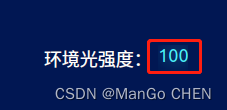
“glowtext.h”头文件内容如下。
/******************************************************************
Copyright © Deng Zhimao Co., Ltd. 1990-2021. All rights reserved.
* @projectName GlowText
* @brief glowtext.h
* @author Deng Zhimao
* @email 1252699831@qq.com
* @net www.openedv.com
* @date 2021-05-21
*******************************************************************/
1 #ifndef GLOWTEXT_H
2 #define GLOWTEXT_H
3
4 #include <QWidget>
5 #include <QLabel>
6
7 class GlowText : public QWidget
8 {
9 Q_OBJECT
10
11 public:
12 GlowText(QWidget *parent = nullptr);
13 ~GlowText();
14
15 void setTextColor(QColor);
16 void setFontSize(int);
17 void setTextData(QString);
18
19 private:
20 /* 文本背景 */
21 QLabel *textLabelbg;
22
23 /* 文本标签 */
24 QLabel *textLabel;
25
26 /* 字体颜色 */
27 QColor textColor;
28
29 /* 文本字体大小 */
30 int fontSize;
31
32 /* 文本内容 */
33 QString textData;
34 };
35 #endif // GLOWTEXT_H
“glowtext.cpp”源文件内容如下。
/******************************************************************
Copyright © Deng Zhimao Co., Ltd. 1990-2021. All rights reserved.
* @projectName GlowText
* @brief glowtext.cpp
* @author Deng Zhimao
* @email 1252699831@qq.com
* @net www.openedv.com
* @date 2021-05-21
*******************************************************************/
1 #include "glowtext.h"
2 #include <QDebug>
3 #include <QGraphicsBlurEffect>
4
5 GlowText::GlowText(QWidget *parent)
6 : QWidget(parent),
7 textColor("#4bf3f9"),
8 fontSize(18),
9 textData("100")
10 {
11 QFont font;
12 font.setPixelSize(fontSize);
13 QPalette pal;
14 pal.setColor(QPalette::WindowText, textColor);
15 textLabelbg = new QLabel(this);
16 textLabelbg->setAttribute(Qt::WA_TranslucentBackground, true);
17 textLabelbg->setPalette(pal);
18 textLabelbg->setFont(font);
19 textLabelbg->setText(textData);
20 textLabelbg->setAlignment(Qt::AlignCenter);
21
22 /* 设置模糊特效 */
23 QGraphicsBlurEffect *ef = new QGraphicsBlurEffect();
24 ef->setBlurRadius(25);
25 ef->setBlurHints(QGraphicsBlurEffect::QualityHint);
26 textLabelbg->setGraphicsEffect(ef);
27
28 textLabel = new QLabel(this);
29 textLabel->setAttribute(Qt::WA_TranslucentBackground, true);
30 textLabel->setPalette(pal);
31 textLabel->setFont(font);
32 textLabel->setText(textData);
33 textLabel->setAlignment(Qt::AlignCenter);
34 textLabelbg->adjustSize();
35 textLabel->adjustSize();
36
37 this->resize(textLabel->size().width() + 10,
38 textLabel->size().height() + 10);
39 /* 背景透明化 */
40 this->setAttribute(Qt::WA_TranslucentBackground, true);
41 }
42
43 GlowText::~GlowText()
44 {
45 }
46
47 void GlowText::setTextColor(QColor color)
48 {
49 QPalette pal;
50 pal.setColor(QPalette::WindowText, color);
51 textLabelbg->setPalette(pal);
52 textLabel->setPalette(pal);
53 }
54
55 void GlowText::setFontSize(int size)
56 {
57 QFont font;
58 font.setPixelSize(size);
59
60 textLabelbg->setFont(font);
61 textLabel->setFont(font);
62
63 textLabel->adjustSize();
64 textLabelbg->adjustSize();
65 this->resize(textLabel->size().width() + 10,
66 textLabel->size().height() + 10);
67 }
68
69 void GlowText::setTextData(QString text)
70 {
71 textLabelbg->setText(text);
72 textLabel->setText(text);
73
74 textLabel->adjustSize();
75 textLabelbg->adjustSize();
76 this->resize(textLabel->size().width() + 10,
77 textLabel->size().height() + 10);
78 }
Ap3216c 类的作用就是从驱动层提供给 Linux 应用层的接口获取数据。
“ap3216c.h”头文件内容如下。
/******************************************************************
Copyright © Deng Zhimao Co., Ltd. 1990-2021. All rights reserved.
* @projectName sensor
* @brief ap3216c.h
* @author Deng Zhimao
* @email 1252699831@qq.com
* @net www.openedv.com
* @date 2020-07-10
*******************************************************************/
1 #ifndef AP3216C_H
2 #define AP3216C_H
3
4 #include <QObject>
5 #include <QTimer>
6
7 class Ap3216c : public QObject
8 {
9 Q_OBJECT
10
11 public:
12 explicit Ap3216c(QObject *parent = 0);
13 ~Ap3216c();
14
15 Q_INVOKABLE void setCapture(bool str);
16
17 QString alsData();
18 QString psData();
19 QString irData();
20
21 private:
22 QTimer *timer;
23 QString alsdata;
24 QString psdata;
25 QString irdata;
26
27 QString readAlsData();
28 QString readPsData();
29 QString readIrData();
30
31 Q_PROPERTY(QString alsData READ alsData NOTIFY ap3216cDataChanged)
32 Q_PROPERTY(QString psData READ psData NOTIFY ap3216cDataChanged)
33 Q_PROPERTY(QString irData READ irData NOTIFY ap3216cDataChanged)
34
35 public slots:
36 void timer_timeout();
37
38 signals:
39 void ap3216cDataChanged();
40
41 };
42
43 #endif // AP3216C_H
“ap3216c.cpp”源文件内容如下。
/******************************************************************
Copyright © Deng Zhimao Co., Ltd. 1990-2021. All rights reserved.
* @projectName sensor
* @brief ap3216c.cpp
* @author Deng Zhimao
* @email 1252699831@qq.com
* @net www.openedv.com
* @date 2020-07-10
*******************************************************************/
1 #include "ap3216c.h"
2 #include <stdio.h>
3 #include <string.h>
4 #include <sys/types.h>
5 #include <sys/stat.h>
6 #include <fcntl.h>
7 #include <unistd.h>
8 #include <QDebug>
9
10 Ap3216c::Ap3216c(QObject *parent) : QObject (parent)
11 {
12 timer = new QTimer();
13 connect(timer, SIGNAL(timeout()), this, SLOT(timer_timeout()));
14 }
15
16 Ap3216c::~Ap3216c()
17 {
18
19 }
20
21 void Ap3216c::timer_timeout()
22 {
23 alsdata = readAlsData();
24 psdata = readPsData();
25 irdata = readIrData();
26 emit ap3216cDataChanged();
27 }
28
29 QString Ap3216c::readIrData()
30 {
31 char const *filename = "/sys/class/misc/ap3216c/ir";
32 int err = 0;
33 int fd;
34 char buf[10];
35
36 fd = open(filename, O_RDONLY);
37 if(fd < 0) {
38 close(fd);
39 return "open file error!";
40 }
41
42 err = read(fd, buf, sizeof(buf));
43 if (err < 0) {
44 close(fd);
45 return "read data error!";
46 }
47 close(fd);
48
49 QString irValue = buf;
50 QStringList list = irValue.split("\n");
51 return list[0];
52 }
53
54 QString Ap3216c::readPsData()
55 {
56 char const *filename = "/sys/class/misc/ap3216c/ps";
57 int err = 0;
58 int fd;
59 char buf[10];
60
61 fd = open(filename, O_RDONLY);
62 if(fd < 0) {
63 close(fd);
64 return "open file error!";
65 }
66
67 err = read(fd, buf, sizeof(buf));
68 if (err < 0) {
69 close(fd);
70 return "read data error!";
71 }
72 close(fd);
73
74 QString psValue = buf;
75 QStringList list = psValue.split("\n");
76 return list[0];
77 }
78
79 QString Ap3216c::readAlsData()
80 {
81 char const *filename = "/sys/class/misc/ap3216c/als";
82 int err = 0;
83 int fd;
84 char buf[10];
85
86 fd = open(filename, O_RDONLY);
87 if(fd < 0) {
88 close(fd);
89 return "open file error!";
90 }
91
92 err = read(fd, buf, sizeof(buf));
93 if (err < 0) {
94 close(fd);
95 return "read data error!";
96 }
97 close(fd);
98
99 QString alsValue = buf;
100 QStringList list = alsValue.split("\n");
101 return list[0];
102 }
103
104 QString Ap3216c::alsData()
105 {
106 return alsdata;
107 }
108
109 QString Ap3216c::irData()
110 {
111 return irdata;
112 }
113
114 QString Ap3216c::psData()
115 {
116 return psdata;
117 }
118
119 void Ap3216c::setCapture(bool str)
120 {
121 if(str)
122 timer->start(500);
123 else
124 timer->stop();
125 }
上面通过 C 语言的接口访问节点文件的方法来获取数据。需要包含 C 语言的头文件,如第
1~7 行。
总结,从上面来看,设计一个界面的代码往往比实现这个读取数据的功能复杂多。所以还
是印证了那句笔者说的话,“美化界面比功能实现要耗时”!
程序运行效果
Ubuntu 运行效果图如下(下图为初始化数据)。要想获取传感器数据必须使用正点原子
I.MX6ULL APLPA 开发板,交叉编译到开发板上运行!
在正点原子 I.MX6ULL APLPA 开发板上运行的情况时,当我们用手接近三合一环境传感器
时,界面上的数据会发生变化,数据默认设置为 500ms 采集一次。