校园跑腿小程序--我的,登录和注册页面开发
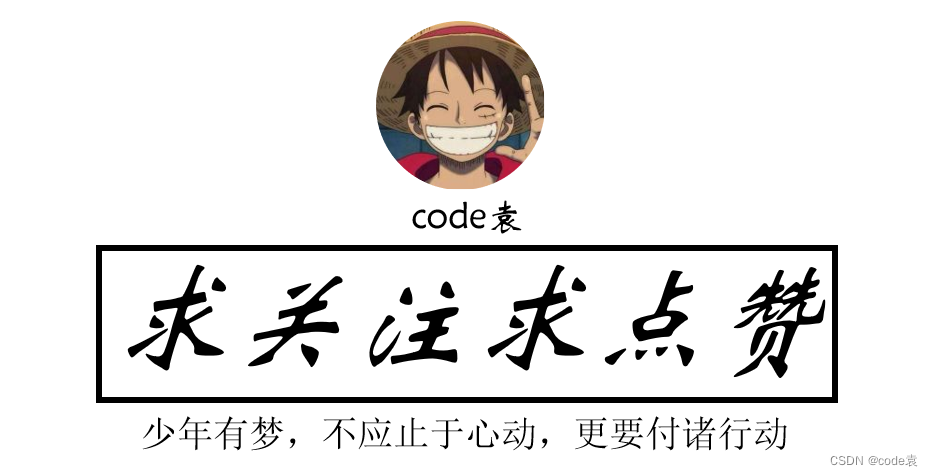
hello hello~ ,这里是 code袁~💖💖 ,欢迎大家点赞🥳🥳关注💥💥收藏🌹🌹🌹
🦁作者简介:一名喜欢分享和记录学习的在校大学生
💥个人主页:code袁的博客
💥 个人QQ:2647996100
🐯 个人wechat:code8896
code袁系列专栏导航
1.《毕业设计与课程设计》本专栏分享一些毕业设计的源码以及项目成果。🥰🥰🥰
2.《微信小程序开发》本专栏从基础到入门的一系开发流程,并且分享了自己在开发中遇到的一系列问题。🤹🤹🤹
3.《vue开发系列全程线路》本专栏分享自己的vue的学习历程。非常期待和您一起在这个小小的互联网世界里共同探索、学习和成长。💝💝💝 ✨✨ 欢迎订阅本专栏 ✨✨

文章目录
- 1.我的页面
- 2.登录页面
- 3.注册页面
- 4.api login
- 5.responseFormat.js 和statusCodes.js
- 6. login 和 addUser
- 🎉写在最后
B站讲解视频 视频地址
1.我的页面
<!--pages/my/my.wxml-->
<view class="top" wx:if="{{status}}">
<view class="img">
<image src="{{userInfo.imgUrl}}" mode=""/>
</view>
<view>
<view class="name">{{userInfo.username}}</view>
<view class="money">余额 <image src="../../image/index/money.png" mode=""/>{{userInfo.money}}</view>
</view>
</view>
<view class="top" wx:else>
<button bind:tap="goLogin">登录</button>
</view>
<view class="center">
<view class="title">常用设置</view>
<view class="people" bind:tap="goApprove">个人认证 <image src="../../image/index/jt.png" mode=""/></view>
<view class="price" bind:tap="goPrice">充值 <image src="../../image/index/jt.png" mode=""/></view>
<button open-type="contact" class="our" >联系我们 <image src="../../image/index/jt.png" mode=""/></button>
</view>
<view class="button">
<view class="title">通用设置</view>
<view class="quite" bind:tap="goQuite">退出登录 <image src="../../image/index/jt.png" mode=""/></view>
</view>
/* pages/my/my.wxss */
.top{
height: 150rpx;
display: flex;
justify-content: flex-start;
margin: 40rpx 30rpx;
border-bottom: 1rpx dashed gainsboro;
}
.top button{
width: 60%;
height: 90rpx;
border-radius: 50rpx;
color: white;
background-color:#1296db ;
}
.img{
padding-right: 30rpx;
}
.img image{
width: 120rpx;
height: 120rpx;
border-radius: 100%;
}
.name{
margin-bottom: 20rpx;
}
.money image{
width: 45rpx;
height: 45rpx;
}
.center,.button{
width: 90%;
margin: 20rpx auto;
padding: 15rpx;
box-shadow: 0 0 15px rgb(0 0 0 / 20%);
border-radius: 5rpx;
}
.title{
padding-left: 10rpx;
border-left:6rpx solid #1296db;
font-size: 37rpx;
font-weight: 600;
}
.center image{
width: 50rpx;
height: 50rpx;
}
.button image{
width: 50rpx;
height: 50rpx;
}
.people,.price,.quite{
height:100rpx;
align-items: center;
border-bottom:1rpx dashed gainsboro ;
display: flex;
justify-content: space-between;
font-size: 36rpx;
font-weight: 540;
}
.our{
height: 100rpx;
margin: 0;
padding: 0;
background-color: white;
border-bottom: 1rpx dashed gainsboro;
display: flex;
align-items: center;
justify-content: space-between;
}
// pages/my/my.js
Page({
/**
* 页面的初始数据
*/
data: {
userInfo:'',
status:false
},
/**
* 生命周期函数--监听页面加载
*/
onLoad(options) {
this.setData({
userInfo:wx.getStorageSync('userInfo'),
status:wx.getStorageSync('status')
})
},
goApprove(){
wx.navigateTo({
url: '../approve/approve',
})
},
goPrice(){
wx.navigateTo({
url: '../goPrice/goPrice',
})
},
goLogin(){
wx.navigateTo({
url: '../login/login',
})
},
goQuite(){
wx.showModal({
title: '提升',
content: '是否退出登录?',
complete: (res) => {
if (res.confirm) {
wx.setStorageSync('status', false)
wx.setStorageSync('userInfo', '')
this.setData({
status:false,
userInfo:''
})
}
}
})
},
/**
* 生命周期函数--监听页面初次渲染完成
*/
onReady() {
},
/**
* 生命周期函数--监听页面显示
*/
onShow() {
this.setData({
userInfo:wx.getStorageSync('userInfo'),
status:wx.getStorageSync('status')
})
},
/**
* 生命周期函数--监听页面隐藏
*/
onHide() {
},
/**
* 生命周期函数--监听页面卸载
*/
onUnload() {
},
/**
* 页面相关事件处理函数--监听用户下拉动作
*/
onPullDownRefresh() {
},
/**
* 页面上拉触底事件的处理函数
*/
onReachBottom() {
},
/**
* 用户点击右上角分享
*/
onShareAppMessage() {
}
})
效果展示

2.登录页面
<view class="logo" hidden="{{checkFace}}" style="color: #1296db;">REGISTRATION LOGIN</view>
<view class="login" hidden="{{checkFace}}">
<view class="username">
<view class="zh">账号</view>
<input type="text" bindinput="username" placeholder="输入账号"/>
</view>
<view class="password">
<view class="zh">密码</view>
<input type="password" bindinput="password" placeholder="输入密码"/>
</view >
<view style="display: flex; justify-content: space-between;">
<view class="tips" bind:tap="goregister">还没有账号,<text style="color: #1296db;">马上注册</text></view>
</view>
<button class="bt" style="background-color: {{themColor}}; width: 550rpx;" bind:tap="goLogin">登录</button>
</view>
<view hidden="{{!checkFace}}" class="camera1">
<camera style="width: 100%; height:700rpx;" device-position="front"></camera>
<button class="bt" style="width: 600rpx;" bind:tap="getPicBase">登录</button>
</view>
/* pages/login/login.wxss */
.logo{
margin-top: 25rpx;
height:300rpx;
font-size: 100rpx;
text-align: center;
opacity: 0.1;
}
.login{
height: 200rpx;
margin-left: 35rpx;
width: 90%;
}
.username{
background-color: rgb(242, 242, 248);
height: 120rpx;
border-radius: 20rpx;
}
.zh{
padding: 10rpx 20rpx;
}
.password{
margin-top: 30rpx;
border-radius: 20rpx;
background-color: rgb(242, 242, 248);
height: 120rpx;
}
.username input{
padding: 0 15rpx;
height: 60rpx;
}
.password input{
padding: 0 15rpx;
height: 60rpx;
}
.tips{
margin-top: 50rpx;
}
.bt{
margin-top: 70rpx;
border-radius: 50rpx;
color: white;
background-color: #1296db;
}
.camera1{
margin: 300rpx auto;
height: 500rpx;
width: 500rpx;
border-radius: 20rpx;
}
// pages/login/login.js
const {login} =require('../../api/login')
Page({
/**
* 页面的初始数据
*/
data: {
username:'',
password:'',
},
/**
* 生命周期函数--监听页面加载
*/
onLoad(options) {
},
username(e){
this.setData({
username:e.detail.value
})
},
password(e){
this.setData({
password:e.detail.value
})
},
goregister(){
wx.navigateTo({
url: '../register/register',
})
},
goLogin(){
console.log('888')
if(this.data.username==''){
wx.showToast({
title: '账号不能为空',
icon:'none'
})
}else if(this.data.password==''){
wx.showToast({
title: '密码不能为空',
icon:'none'
})
}else{
let data={
username:this.data.username,
password:this.data.password
}
login(data).then(res=>{
if(res.code==200){
wx.setStorageSync('status', true)
wx.setStorageSync('userInfo', res.data[0])
wx.switchTab({
url: '../my/my',
})
}
})
}
},
/**
* 生命周期函数--监听页面初次渲染完成
*/
onReady() {
},
/**
* 生命周期函数--监听页面显示
*/
onShow() {
},
/**
* 生命周期函数--监听页面隐藏
*/
onHide() {
},
/**
* 生命周期函数--监听页面卸载
*/
onUnload() {
},
/**
* 页面相关事件处理函数--监听用户下拉动作
*/
onPullDownRefresh() {
},
/**
* 页面上拉触底事件的处理函数
*/
onReachBottom() {
},
/**
* 用户点击右上角分享
*/
onShareAppMessage() {
}
})
效果展示

3.注册页面
<view class="logo" style="color: #1296db">REGISTER STYSTEM</view>
<view class="login">
<view class="username">
<view class="zh">账号</view>
<input type="text" bindinput="username" placeholder="输入账号"/>
</view>
<view class="password">
<view class="zh">密码</view>
<input type="password" bindinput="password" placeholder="输入密码"/>
</view>
<view class="password">
<view class="zh">手机号</view>
<input bindinput="phone" placeholder="输入手机号"/>
</view>
<view class="password">
<view class="zh">头像</view>
<view style="display: flex; justify-content: space-between;">
<view class="zh" bind:tap="getImg">点击获取头像</view>
<image style="width: 100rpx; height: 100rpx; margin-top: -40rpx;" src="{{imgUrl}}" mode=""/>
</view>
</view>
<view class="tips" bind:tap="goLogin">已有账号,<text style="color:#1296db">去登录</text></view>
<button class="bt" style="width: 550rpx;" bind:tap="goRegister">注册</button>
</view>
/* pages/login/login.wxss */
.logo{
height: 300rpx;
font-size: 100rpx;
text-align: center;
opacity: 0.10;
margin-top: 25rpx;
}
.login{
height: 200rpx;
margin-left: 35rpx;
width: 90%;
}
.username{
background-color: rgb(242, 242, 248);
height: 120rpx;
border-radius: 20rpx;
}
.zh{
padding: 10rpx 20rpx;
}
.password{
margin-top: 30rpx;
border-radius: 20rpx;
background-color: rgb(242, 242, 248);
height: 120rpx;
}
.face{
margin-top: 30rpx;
border-radius: 20rpx;
background-color: rgb(242, 242, 248);
height: 130rpx;
}
.face input{
padding: 0 15rpx;
height: 60rpx;
}
.username input{
padding: 0 15rpx;
height: 60rpx;
}
.password input{
padding: 0 15rpx;
height: 60rpx;
}
.tips{
margin-top: 50rpx;
}
.bt{
margin-top: 70rpx;
border-radius: 50rpx;
color: white;
background-color: #1296db;
}
.camera1{
margin: 300rpx auto;
height: 500rpx;
width: 500rpx;
border-radius: 20rpx;
}
// pages/register/register.js
const {addUser} =require('../../api/login')
const { formatTime }=require('../../utils/time')
Page({
/**
* 页面的初始数据
*/
data: {
imgUrl:'',
username:'',
password:'',
phone:'',
},
/**
* 生命周期函数--监听页面加载
*/
onLoad(options) {
},
username(e){
this.setData({
username:e.detail.value
})
},
password(e){
this.setData({
password:e.detail.value
})
},
phone(e){
this.setData({
phone:e.detail.value
})
},
goLogin(){
wx.navigateBack()
},
getImg(){
wx.getUserProfile({
desc: 'desc',
success:(res)=>{
this.setData({
imgUrl:res.userInfo.avatarUrl
})
}
})
},
goRegister(){
let data={
username:this.data.username,
password:this.data.password,
phone:this.data.phone,
imgUrl:this.data.imgUrl,
uploadTime:formatTime(new Date())
}
if(this.data.username==''){
wx.showToast({
title: '账号不能为空',
icon:'none'
})
}else if(this.data.password==''){
wx.showToast({
title: '密码不能为空',
icon:'none'
})
}else if(this.data.phone==''){
wx.showToast({
title: '手机号不能为空',
icon:'none'
})
}else{
addUser(data).then(res=>{
wx.navigateBack()
})
}
},
/**
* 生命周期函数--监听页面初次渲染完成
*/
onReady() {
},
/**
* 生命周期函数--监听页面显示
*/
onShow() {
},
/**
* 生命周期函数--监听页面隐藏
*/
onHide() {
},
/**
* 生命周期函数--监听页面卸载
*/
onUnload() {
},
/**
* 页面相关事件处理函数--监听用户下拉动作
*/
onPullDownRefresh() {
},
/**
* 页面上拉触底事件的处理函数
*/
onReachBottom() {
},
/**
* 用户点击右上角分享
*/
onShareAppMessage() {
}
})
效果展示

4.api login

const {
request
} = require('../utils/request')
//基于业务封装的接口
module.exports = {
// 获取轮播图
login: (data) => {
return request('/login/login', 'POST',data);
},
addUser:(data)=>{
return request('/login/addUser', 'POST',data);
}
}
5.responseFormat.js 和statusCodes.js

responseFormat.js
// utils/responseFormat.js
const StatusCodes = require('./statusCodes');
function responseFormat(res, statusCode, message, data = null) {
console.log(message)
return res.status(statusCode).json({
code: statusCode,
msg: message,
data: data,
});
}
module.exports = {
responseFormat,
StatusCodes,
};
statusCodes.js
// utils/statusCodes.js
const StatusCodes = {
OK: 200,
CREATED: 201,
BAD_REQUEST: 400,
UNAUTHORIZED: 401,
FORBIDDEN: 403,
NOT_FOUND: 404,
INTERNAL_SERVER_ERROR: 500,
};
module.exports = StatusCodes;
6. login 和 addUser
后端模板的下载 看这篇文章

var express = require('express');
var router = express.Router();
var connection=require('../db/sql.js')
var QcloudSms=require('qcloudsms_js'); //需要下载
const { responseFormat, StatusCodes } = require('../public/common/responseFormat');
//登录操作
router.post('/login',(req,res)=>{
let username=req.body.username
let password=req.body.password
let sql='select * from user where username=?'
connection.query(sql,[username],(error,result)=>{
if(error) return console.log(error.message)
if(result.length>0){
//用户存在
let sql="select * from user where username=? and password=?"
connection.query(sql,[username,password],(error,result)=>{
if(error) return console.log(error.message)
if(result.length>0){
return responseFormat(res,StatusCodes.OK,'登录成功',result)
}else{
return responseFormat(res,StatusCodes.OK,'密码错误')
}
})
}else{
return responseFormat(res,StatusCodes.OK,'用户不存在')
}
})
})
//注册用户
router.post('/addUser',(req,res)=>{
let phone=req.body.phone
let username=req.body.username
let password=req.body.password
let imgUrl=req.body.imgUrl
let uploadTime=req.body.uploadTime
let sql='select * from user where phone=?'
connection.query(sql,[phone],(error,result)=>{
if(error) return console.log(error.message)
if(result.length>0){
//用户仅存在在了
return responseFormat(res,StatusCodes.OK,'注册成功')
}else{
//用户不存在
let sql='insert into user value(null,?,?,?,?,?)'
connection.query(sql,[username,password,imgUrl,phone,uploadTime],(error,result)=>{
if(error) return console.log(error.message)
return responseFormat(res,StatusCodes.OK,'注册成功')
})
}
})
})
//修改用户信息
router.post('/updateUser',(req,res)=>{
console.log("222",req.body)
let id=req.body.id
let sql='update user set ? where id=?'
connection.query(sql,[req.body,id],function(error,results){
// if(error) return console.log(error.message)
res.send({
code:200,
data:{
msg:'修改成功'
}
})
})
})
module.exports=router
🎉写在最后
🍻伙伴们,如果你已经看到了这里,觉得这篇文章有帮助到你的话不妨点赞👍或 Star ✨支持一下哦!手动码字,如有错误,欢迎在评论区指正💬~
你的支持就是我更新的最大动力💪~

