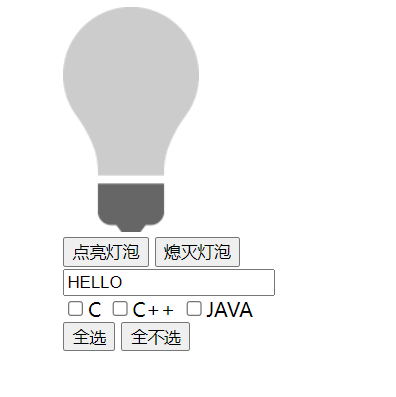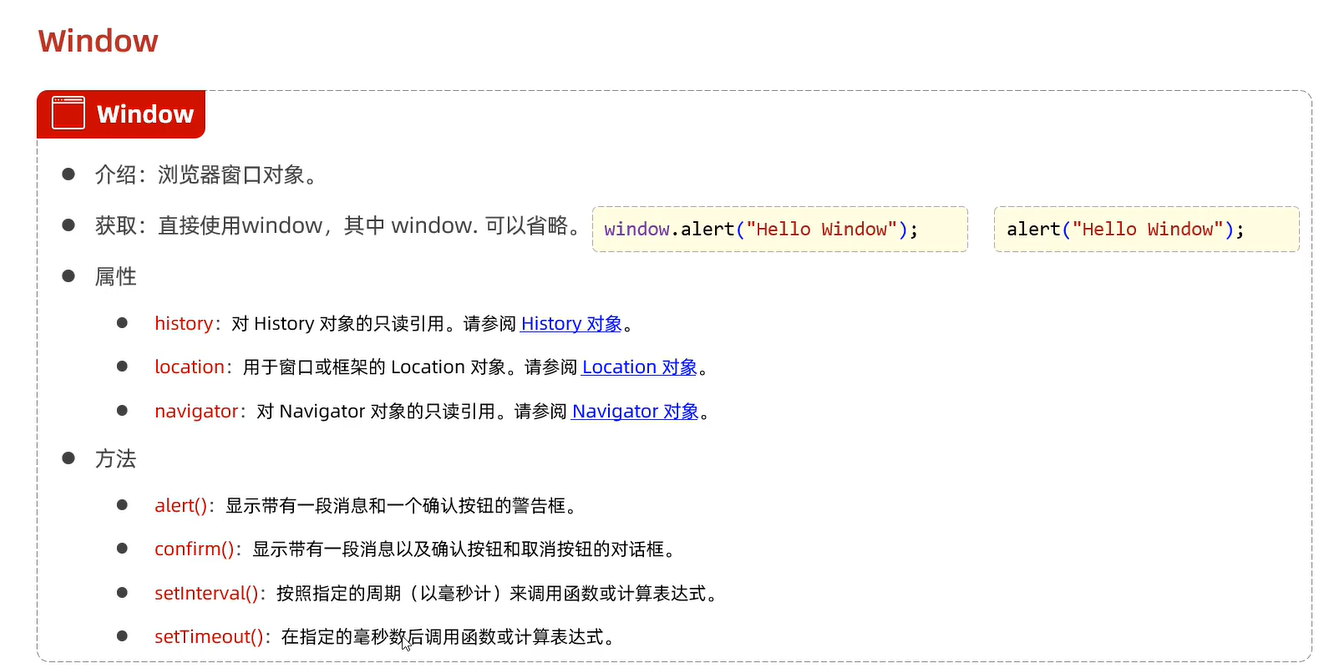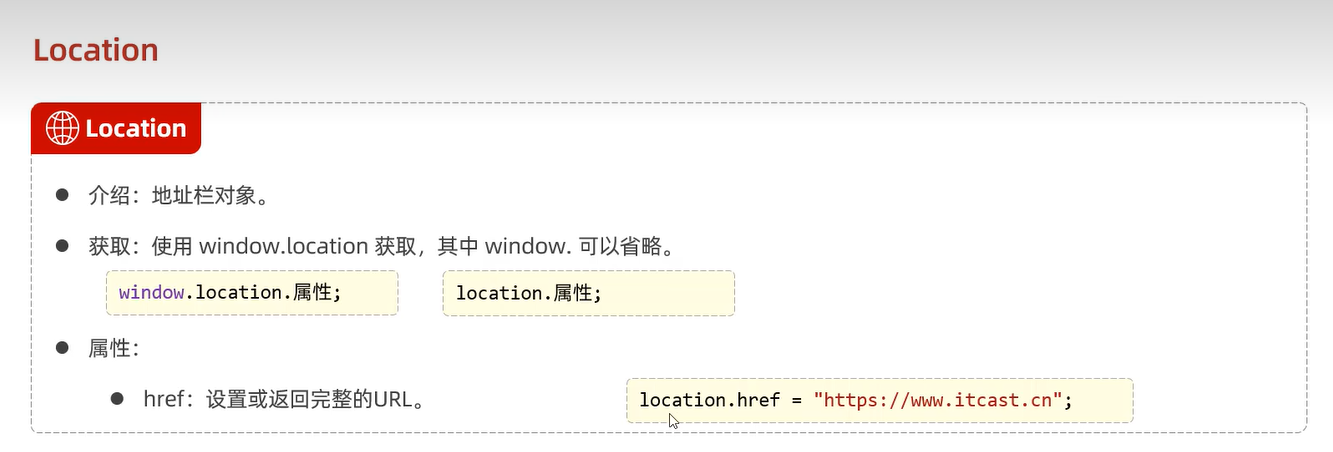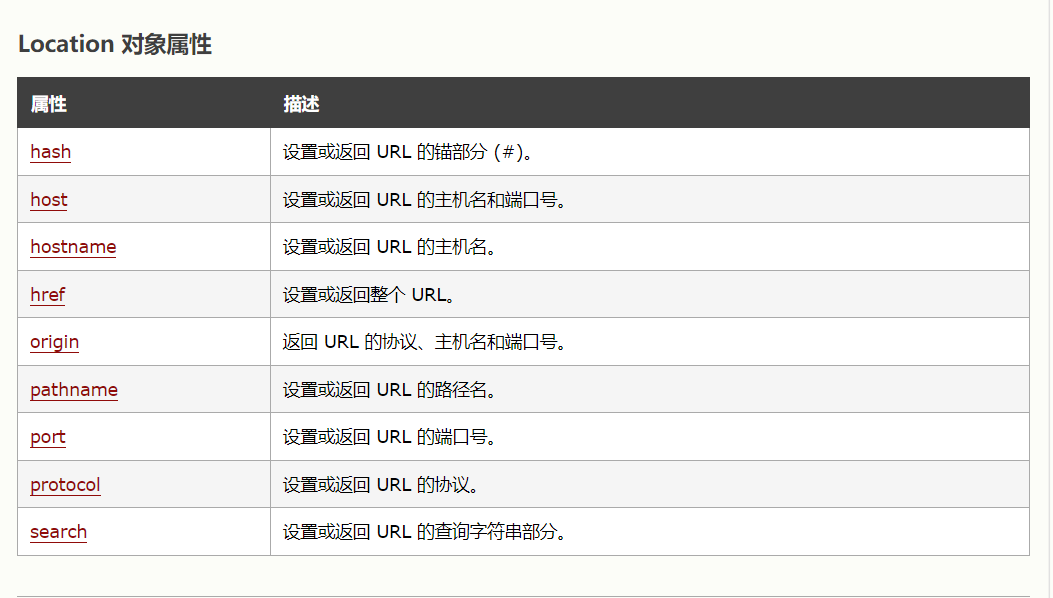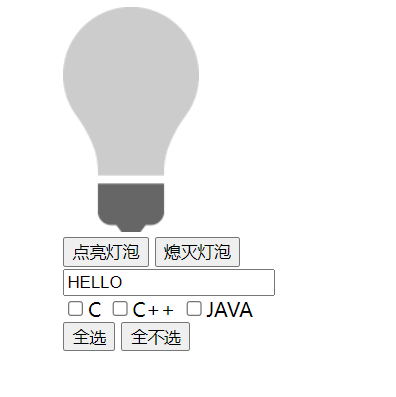一、js知识点
<!DOCTYPE html>
<html lang="en">
<head>
<meta charset="UTF-8">
<meta http-equiv="X-UA-Compatible" content="IE=edge">
<meta name="viewport" content="width=device-width, initial-scale=1.0">
<title>Document</title>
<script>
var user = {
name:"Tom",
sex:"male"
};
console.log(user.name);
var json = '{"name":"XiaoMing","sex":"female"}';
var jsonobj = JSON.parse(json);
console.log(jsonobj.name);
alert(JSON.stringify(jsonobj));
var arr = [1,2,3,4];
arr.forEach(function(e){
console.log(e);})
console.log("------------------------");
arr.forEach((e) => {console.log(e)});
var result = confirm("你确定吗?");
alert(result);
let i = 0;
window.setInterval(function(){
i++;
console.log(i+"次");
},1000);
var myfun1 = function(){alert("(*´▽`)ノノ");};
window.setTimeout(myfun1,5000);
alert(location.href);
location.href = "https://www.itcast.cn";
</script>
</head>
<body>
<label><input type="radio" name="x">小明</label>
<label><input type="radio" name="x">huahua</label>
</body>
</html>
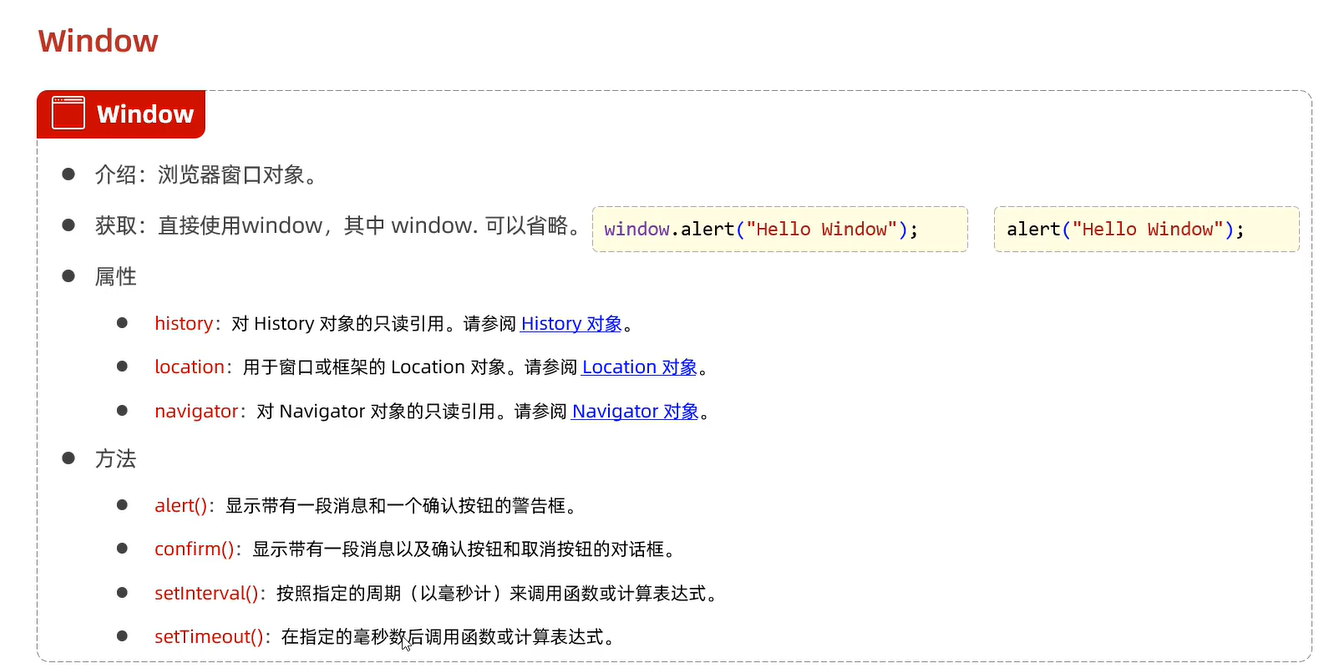
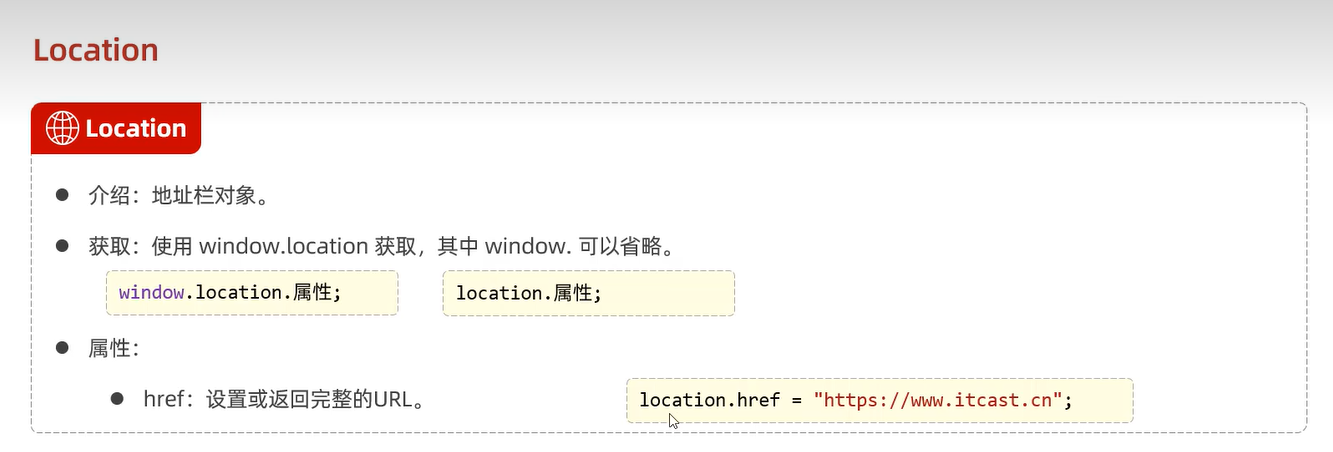
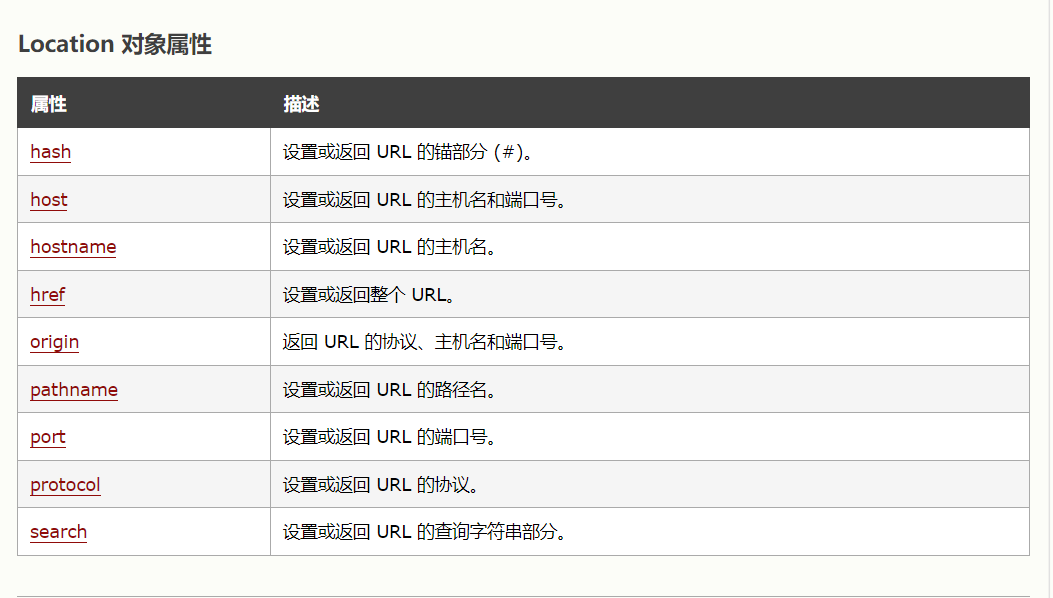
二、js综合案例
<!DOCTYPE html>
<html lang="en">
<head>
<meta charset="UTF-8">
<meta http-equiv="X-UA-Compatible" content="IE=edge">
<meta name="viewport" content="width=device-width, initial-scale=1.0">
<title>综合案例</title>
<style>
#center{
max-width: 1000px;
width: 60%;
margin-left: auto;
margin-right: auto;
}
</style>
<script>
window.onload = function(){
var lamps = document.getElementById("lamp");
var opens = document.getElementById("open");
var closes = document.getElementById("close");
var text = document.getElementById("textcontent");
var chooseall = document.getElementById("chooseAll");
var chooseno = document.getElementById("chooseNo");
opens.onclick = function(){
lamps.src = 'on.gif';
}
closes.onclick = function(){
lamps.src = 'off.gif';
}
text.onfocus = function(){
let str = text.value;
text.value = str.toLowerCase();
}
text.onblur = function(){
let str = text.value;
text.value = str.toUpperCase();
}
chooseall.onclick = function () {
var myhobby = document.getElementsByName("hobby");
for (let i = 0; i < myhobby.length; i++) {
myhobby[i].checked = true;
}
}
chooseno.onclick = function () {
var myhobby = document.getElementsByName("hobby");
for (let i = 0; i < myhobby.length; i++) {
myhobby[i].checked = false;
}
}
}
</script>
</head>
<body>
<div id="center">
<img src="off.gif" id="lamp"><br/>
<input type="button" value="点亮灯泡" id="open">
<input type="button" value="熄灭灯泡" id="close">
<br/>
<input type="text" id="textcontent" value="Hello">
<br/>
<input type="checkbox" name="hobby">C
<input type="checkbox" name="hobby">C++
<input type="checkbox" name="hobby">JAVA
<br/>
<input type="button" value="全选" id="chooseAll">
<input type="button" value="全不选" id="chooseNo">
</div>
</body>
</html>